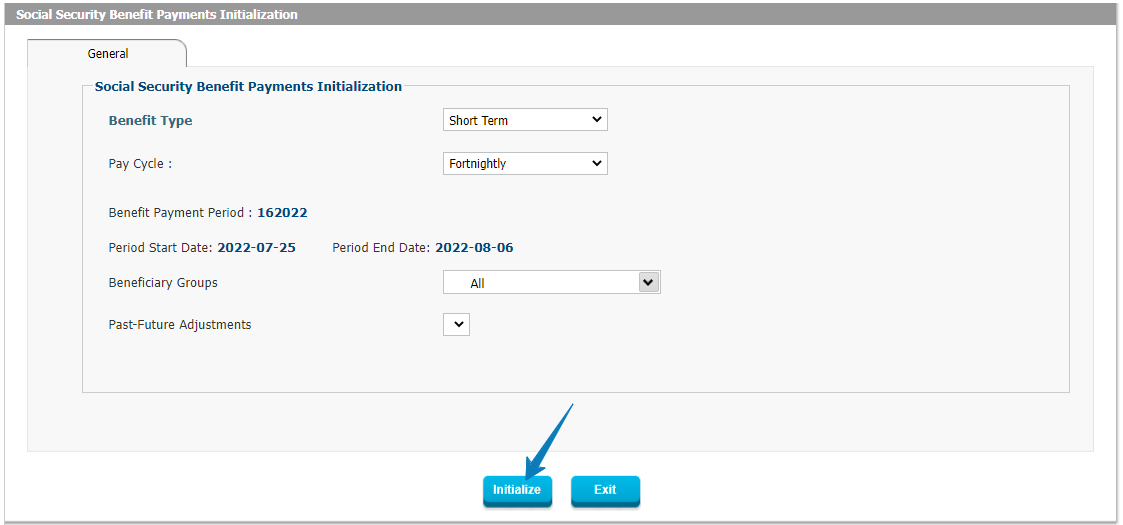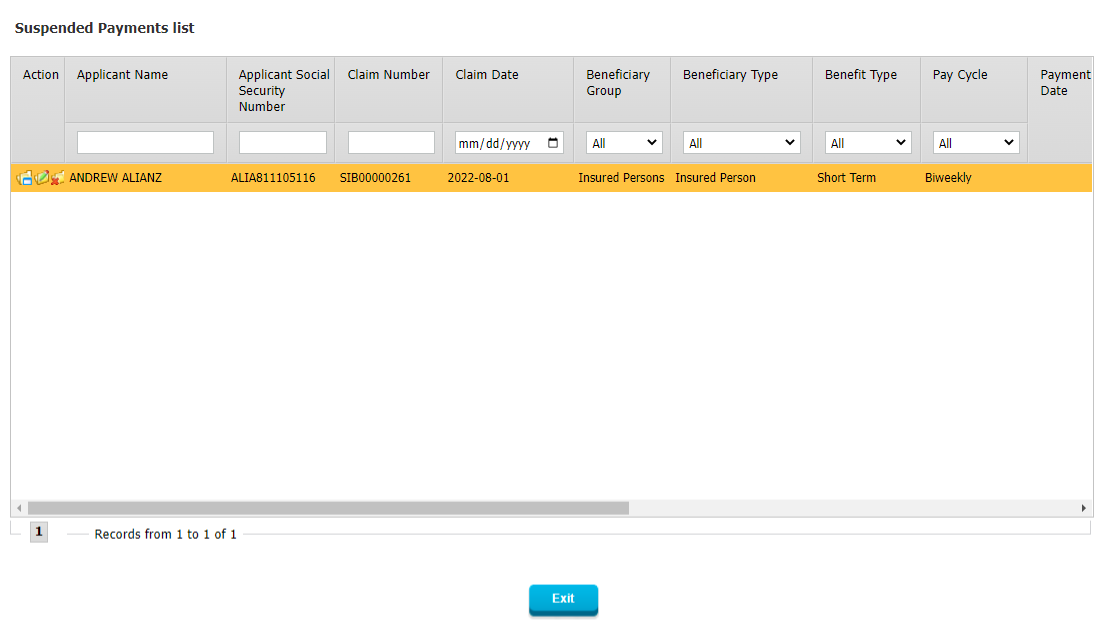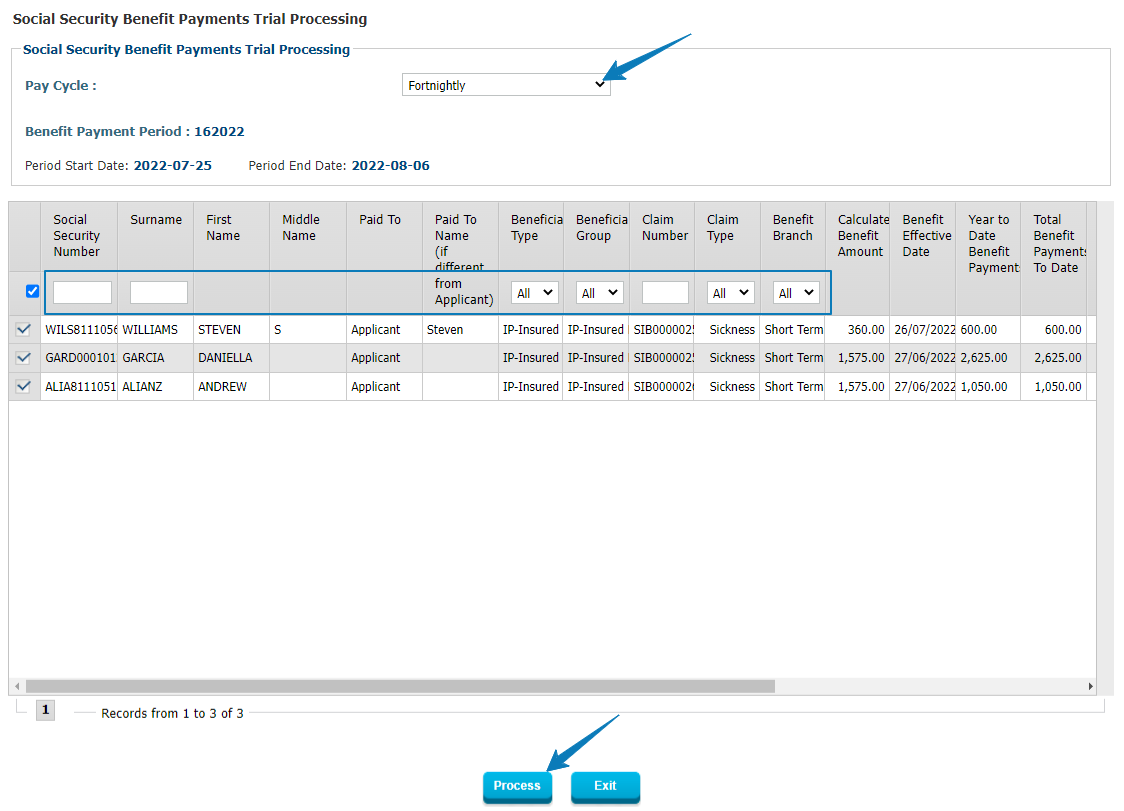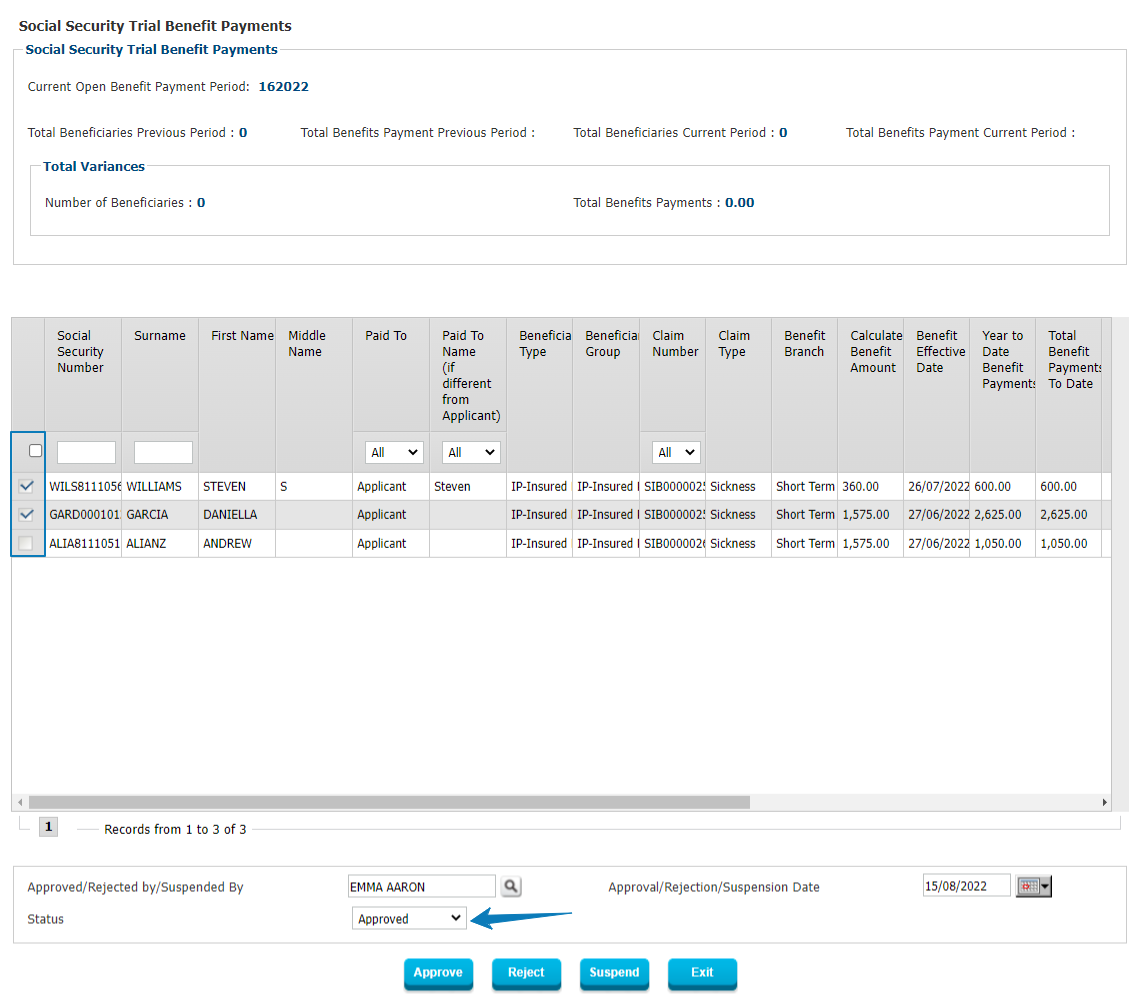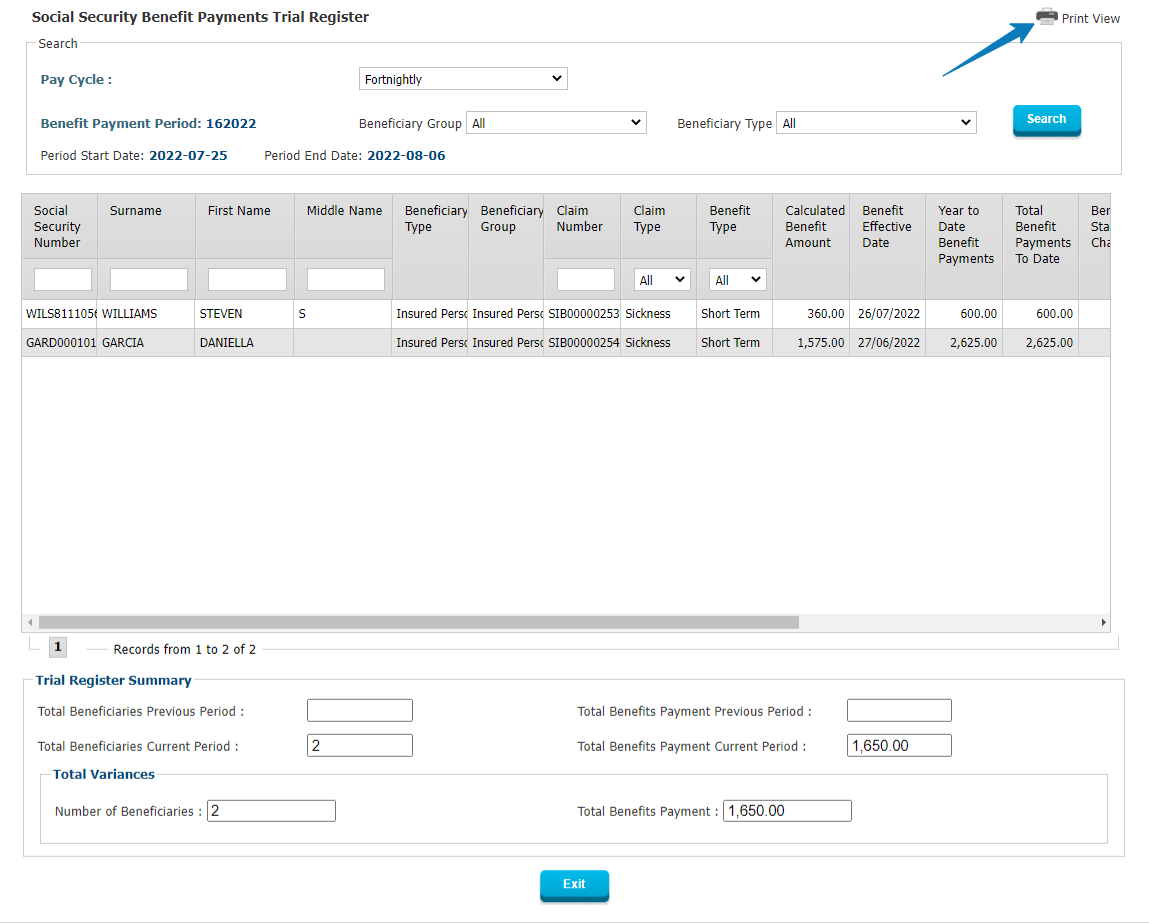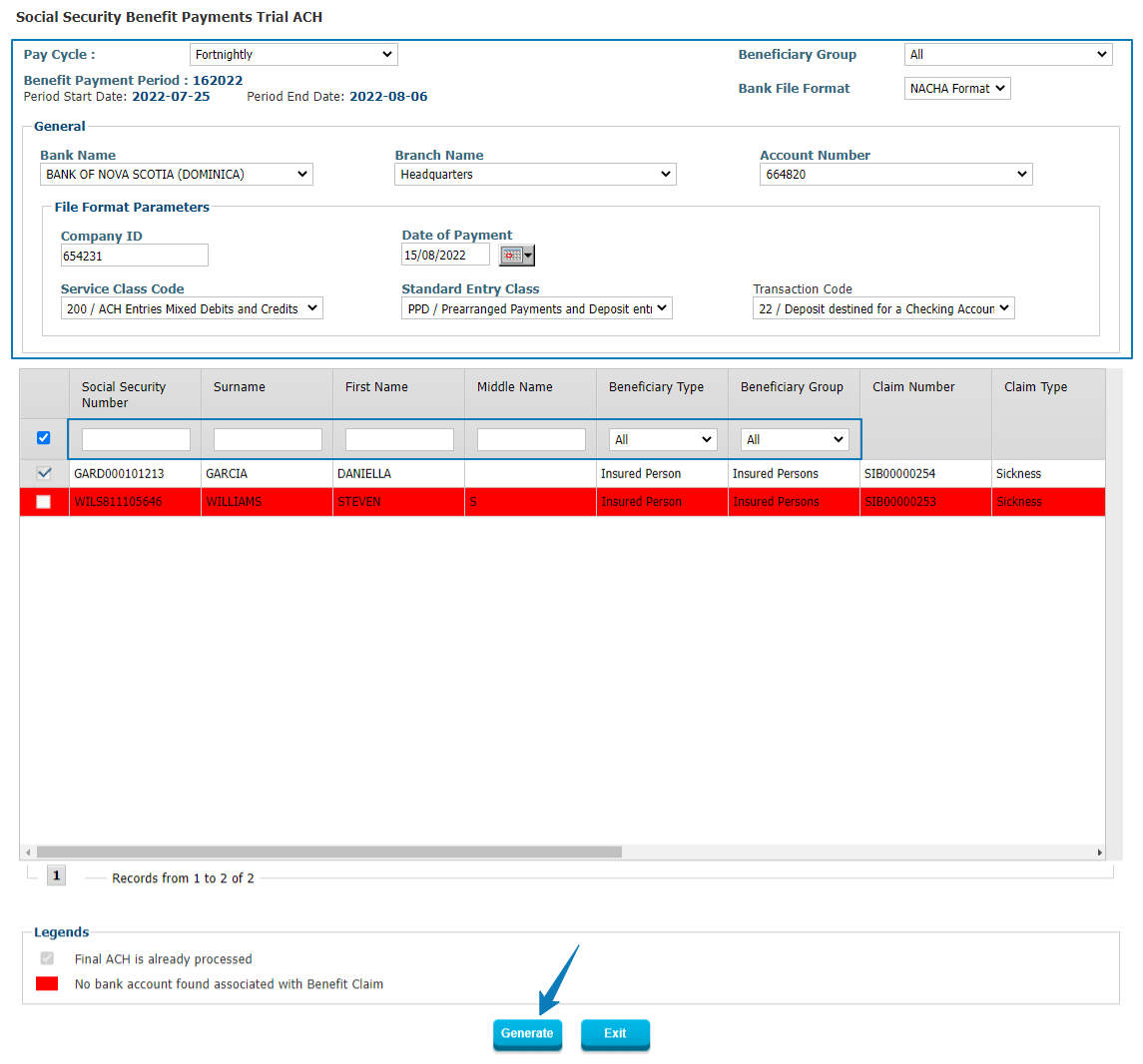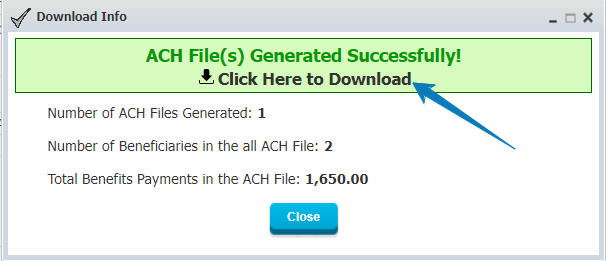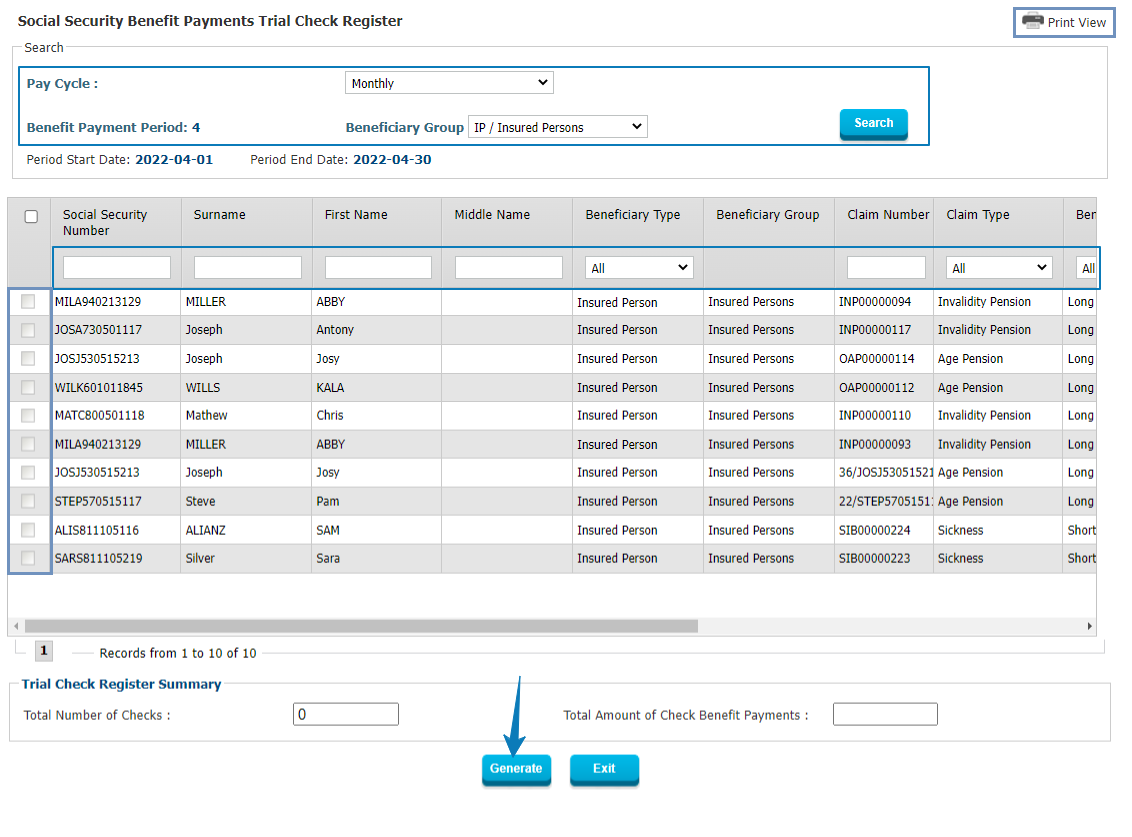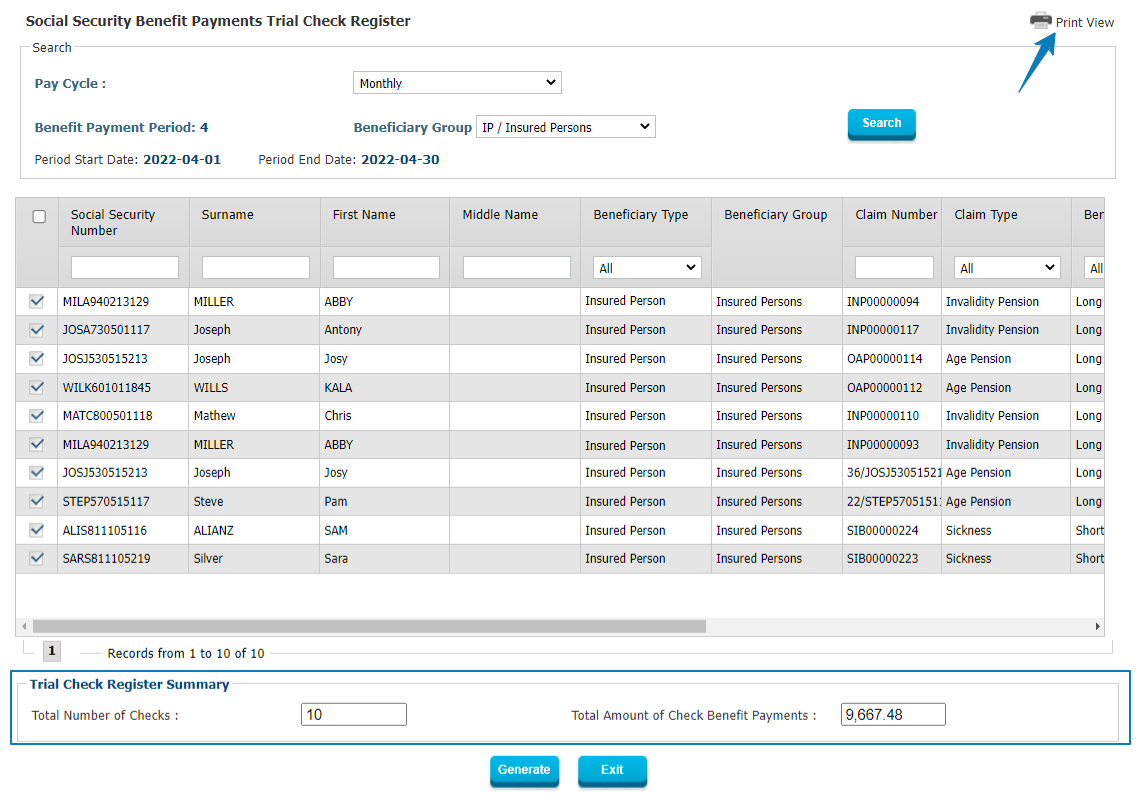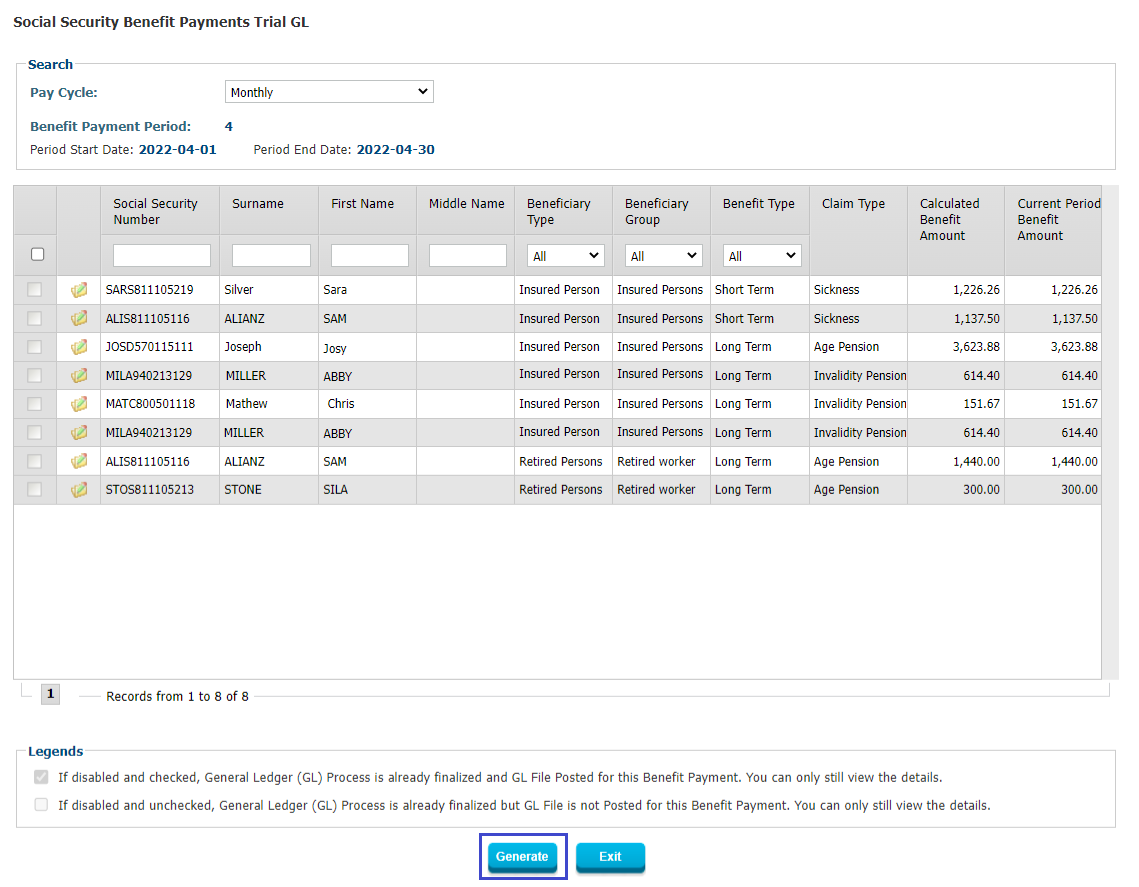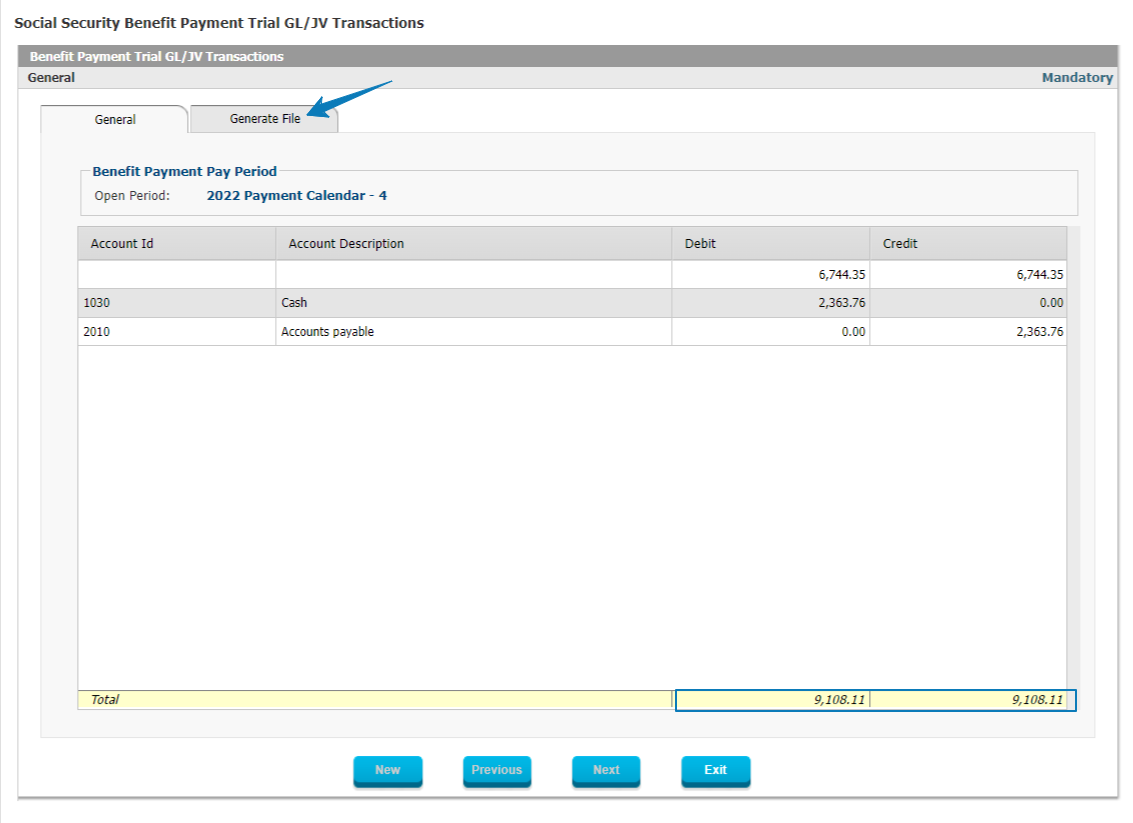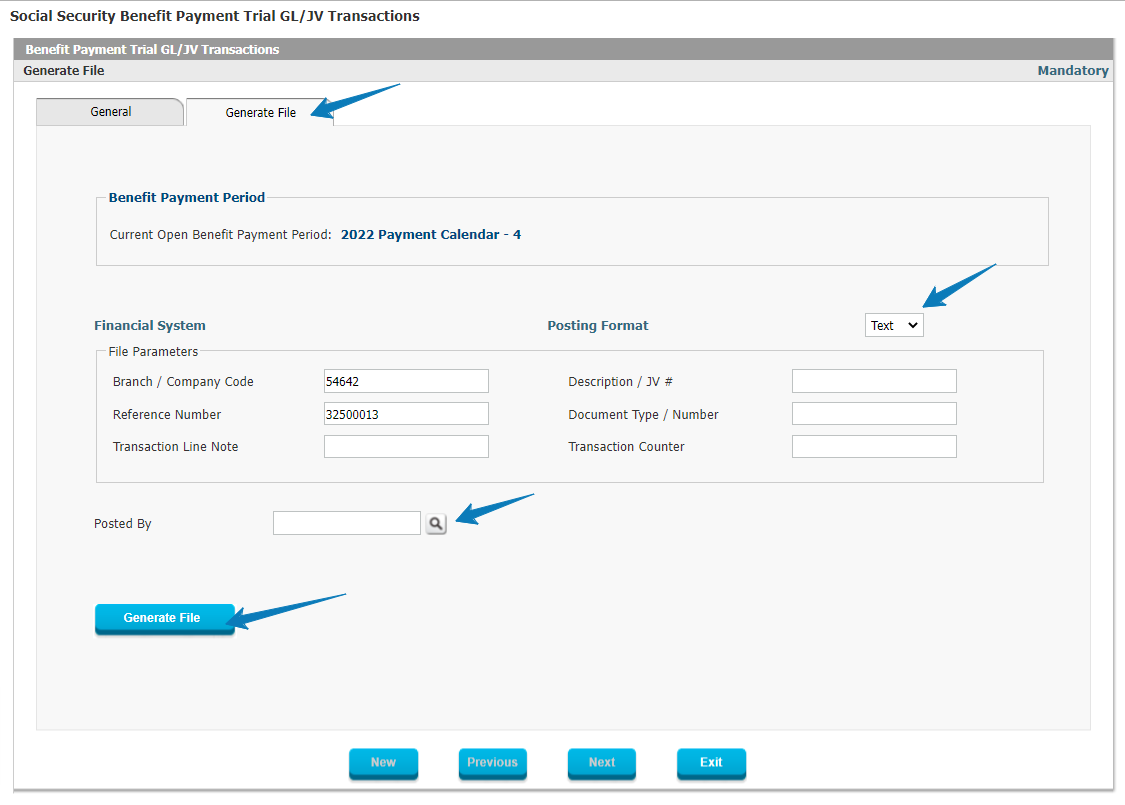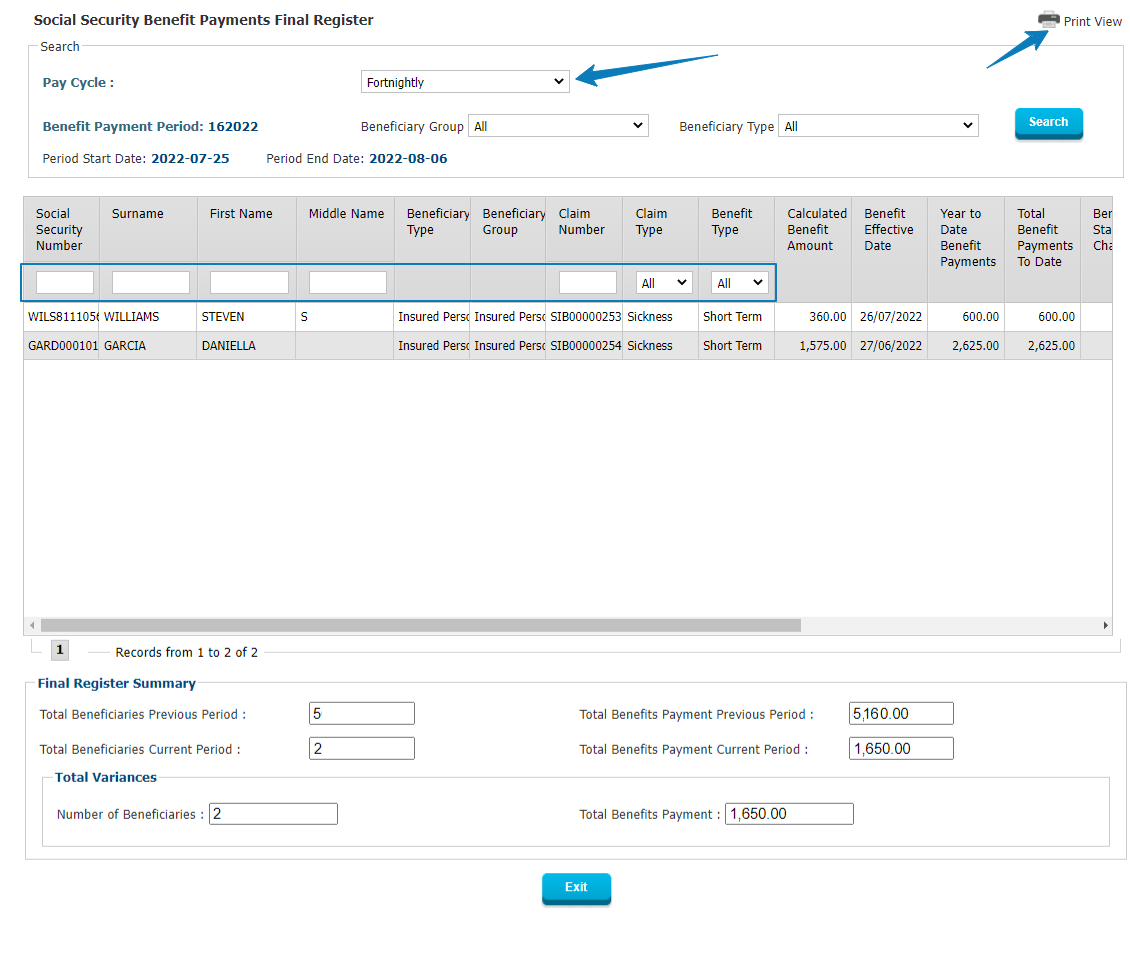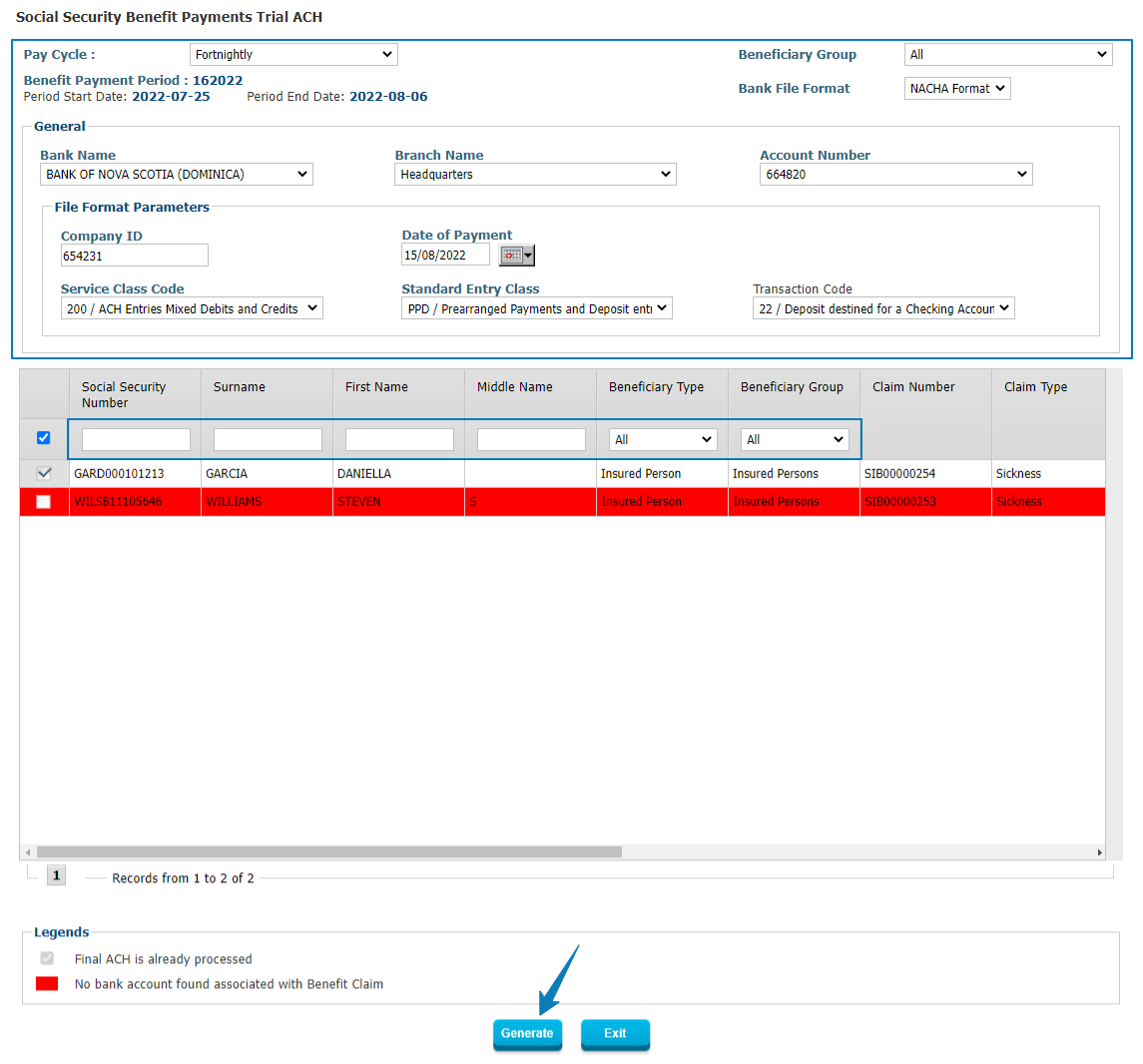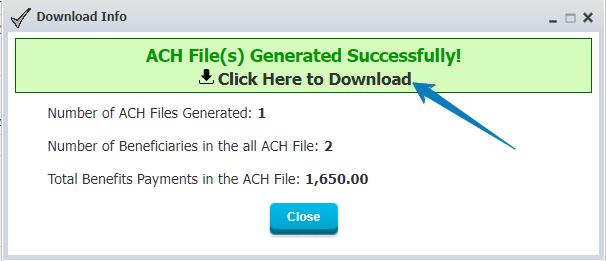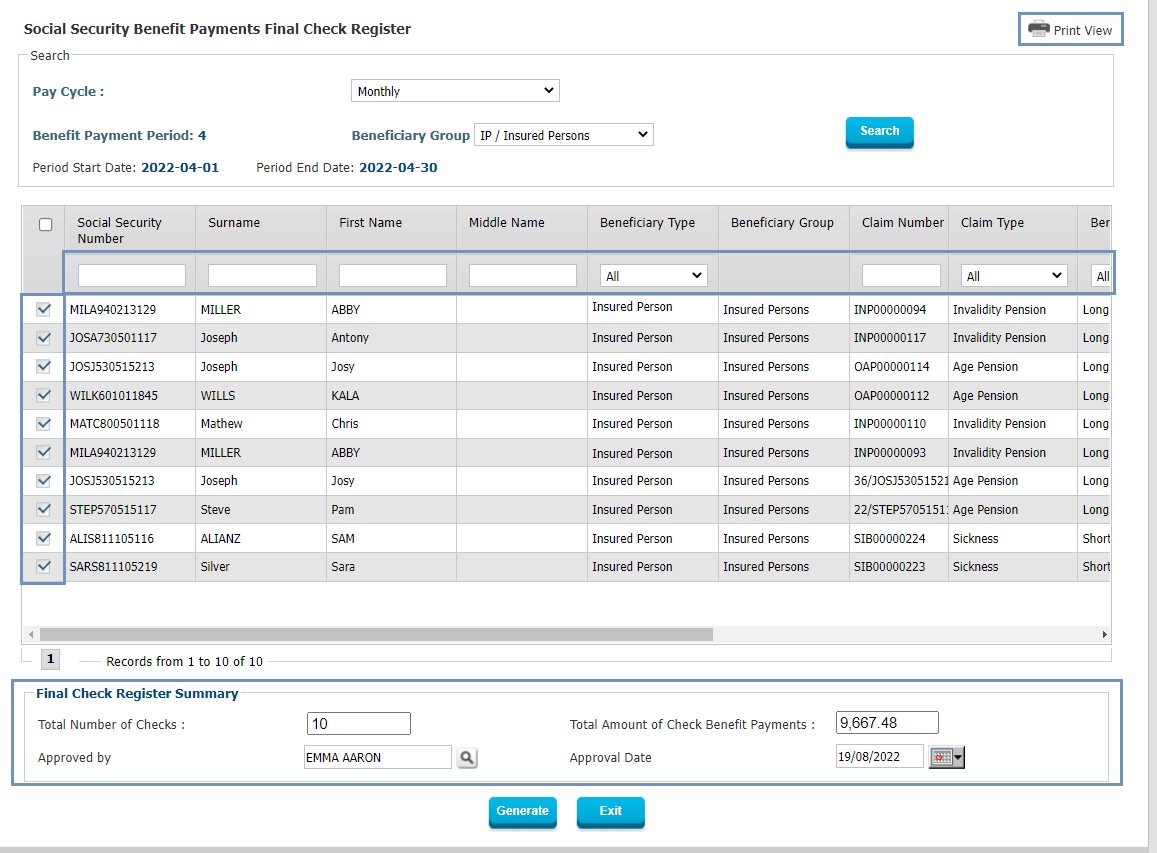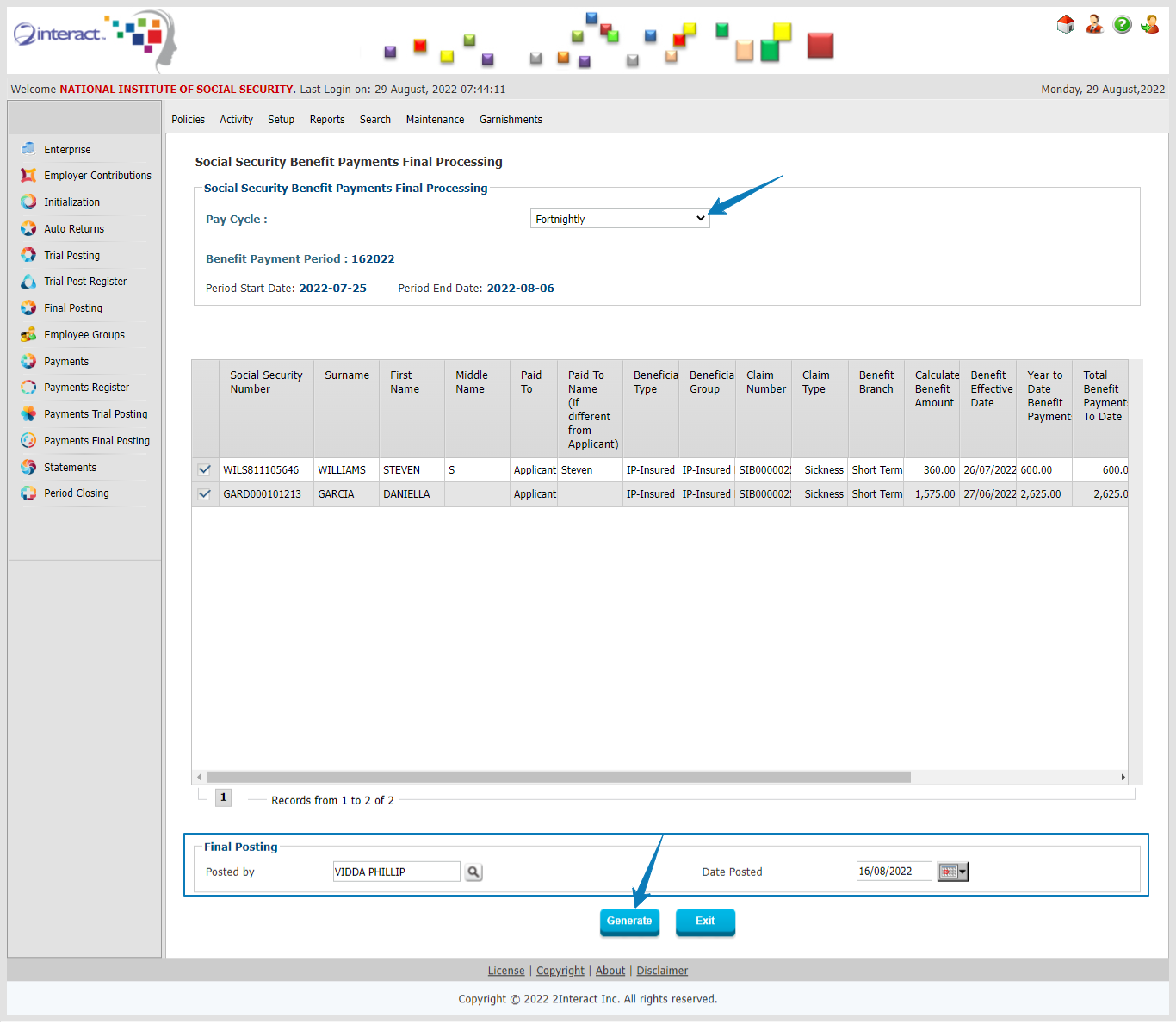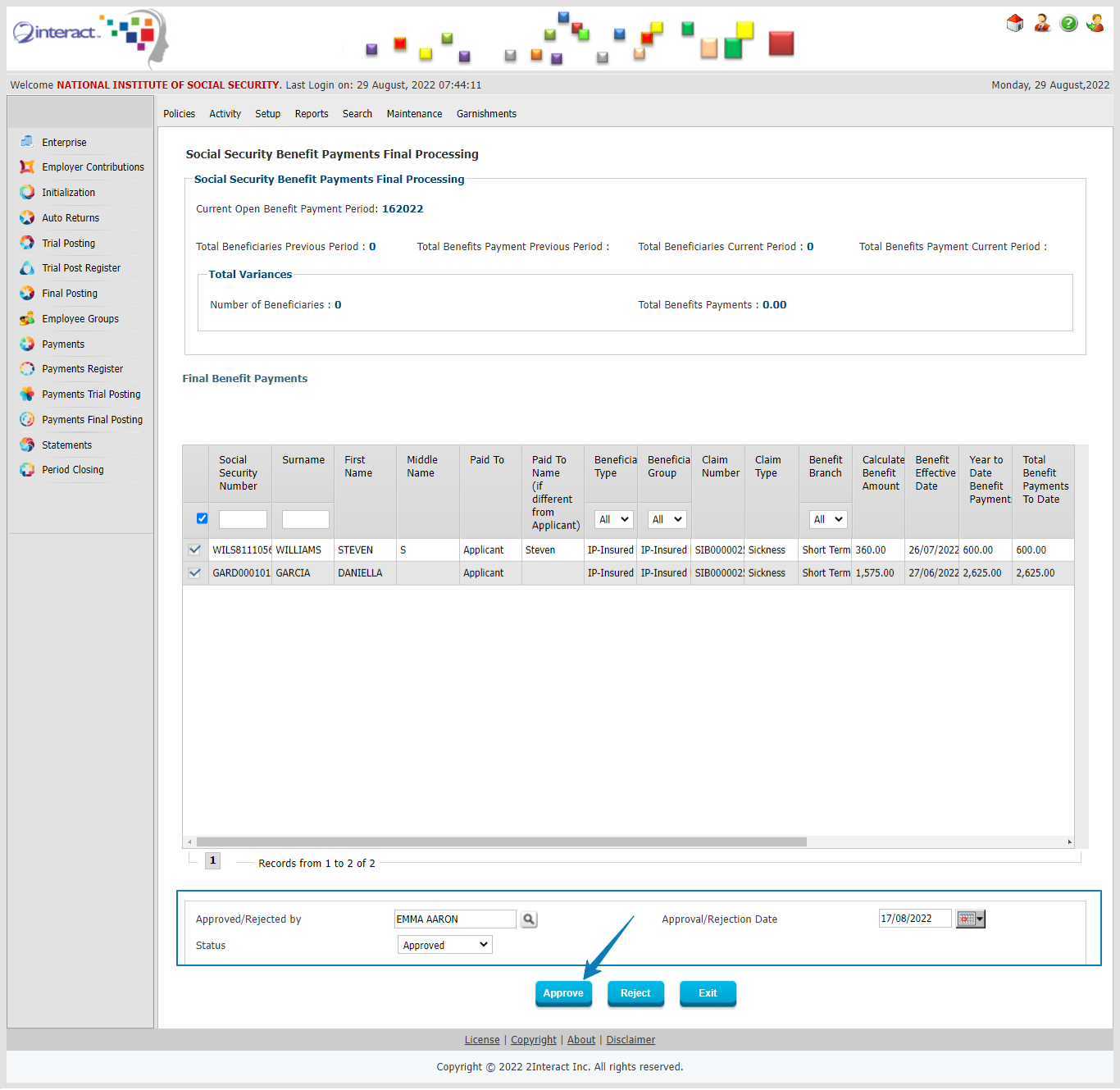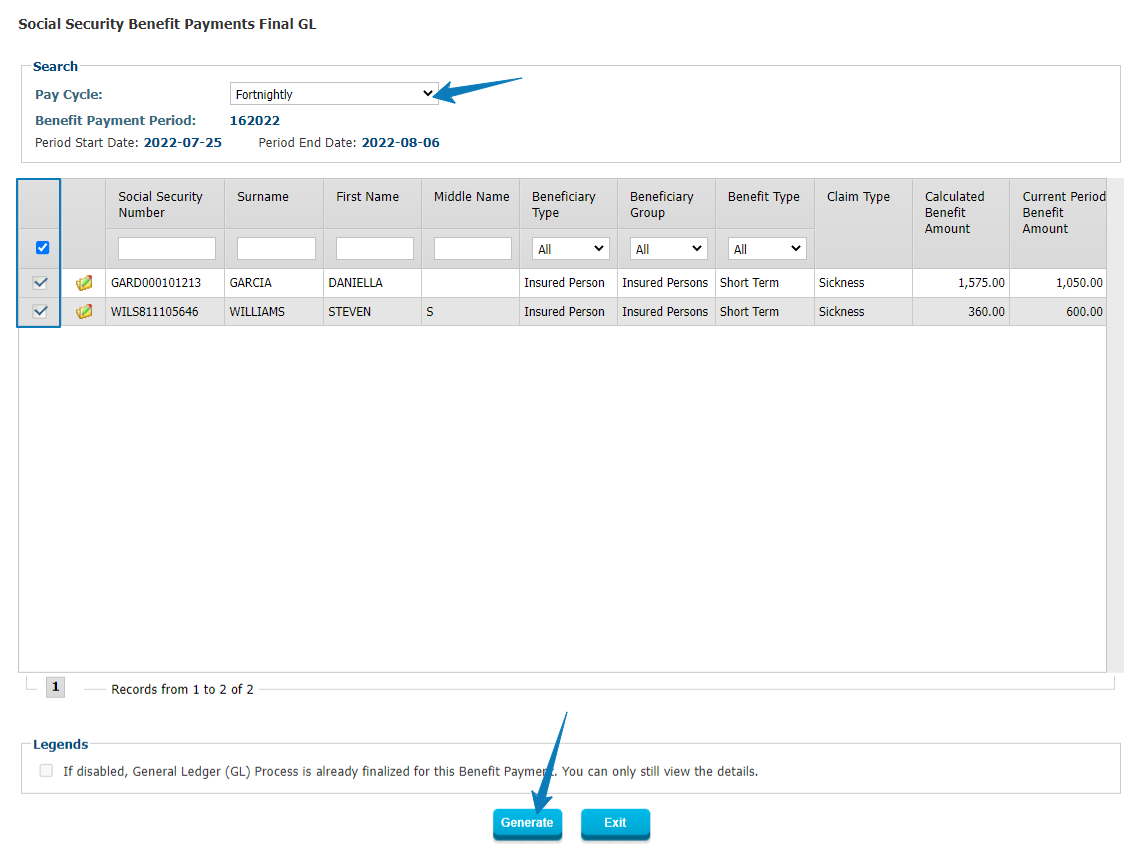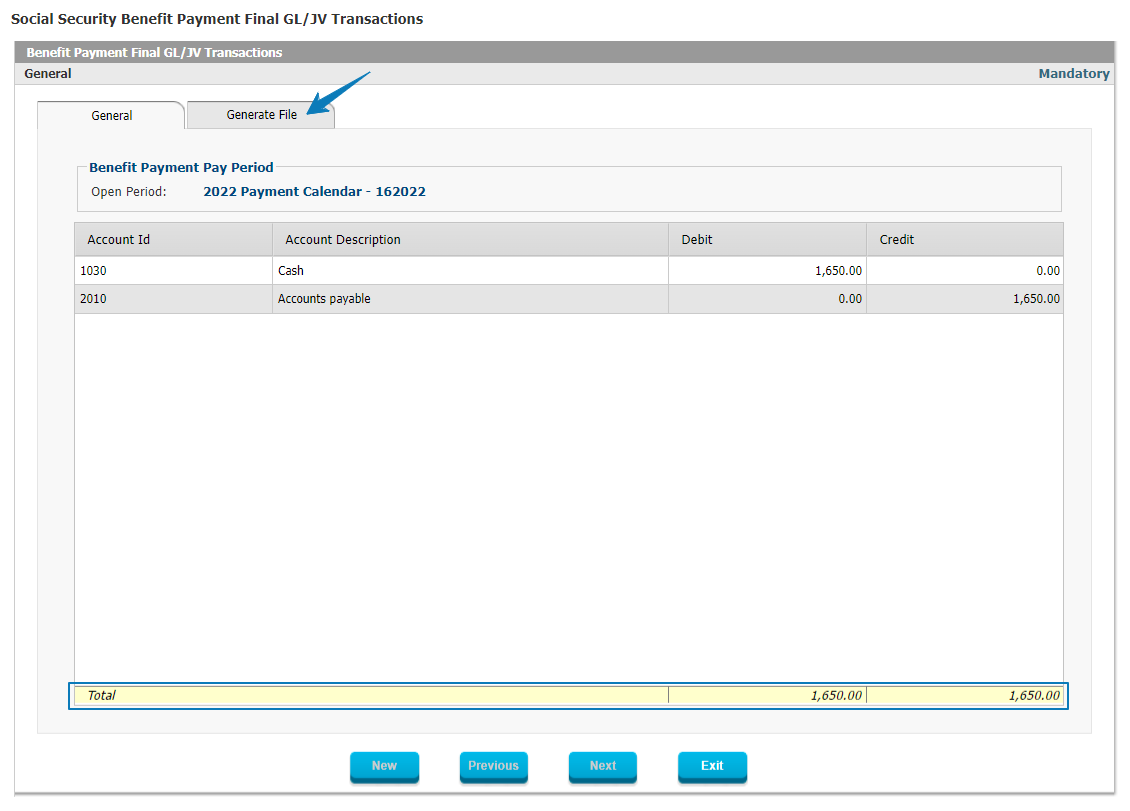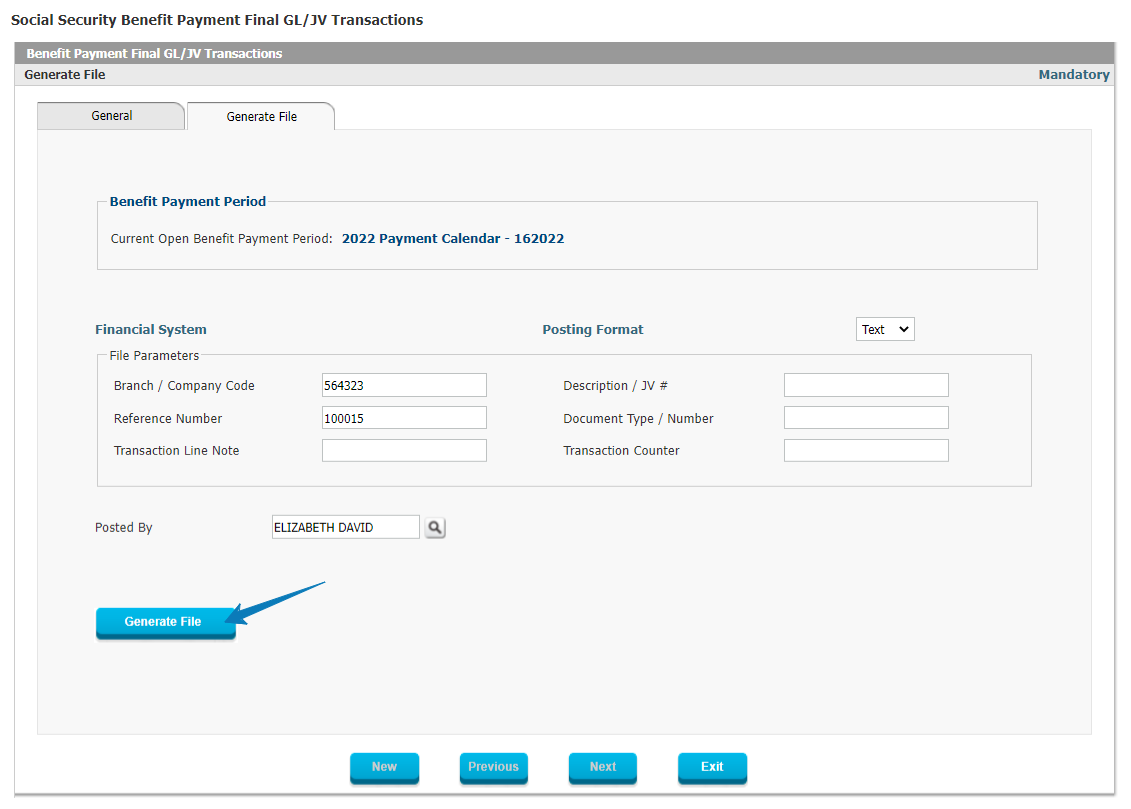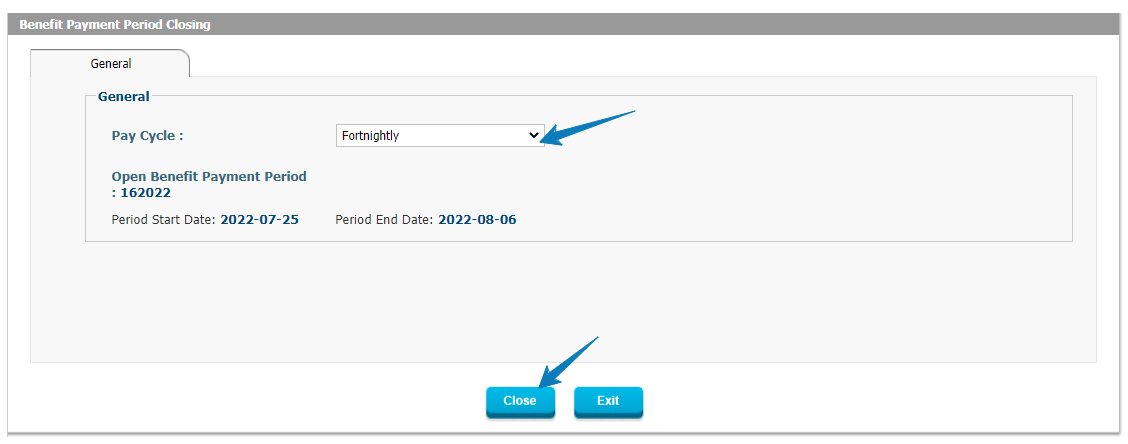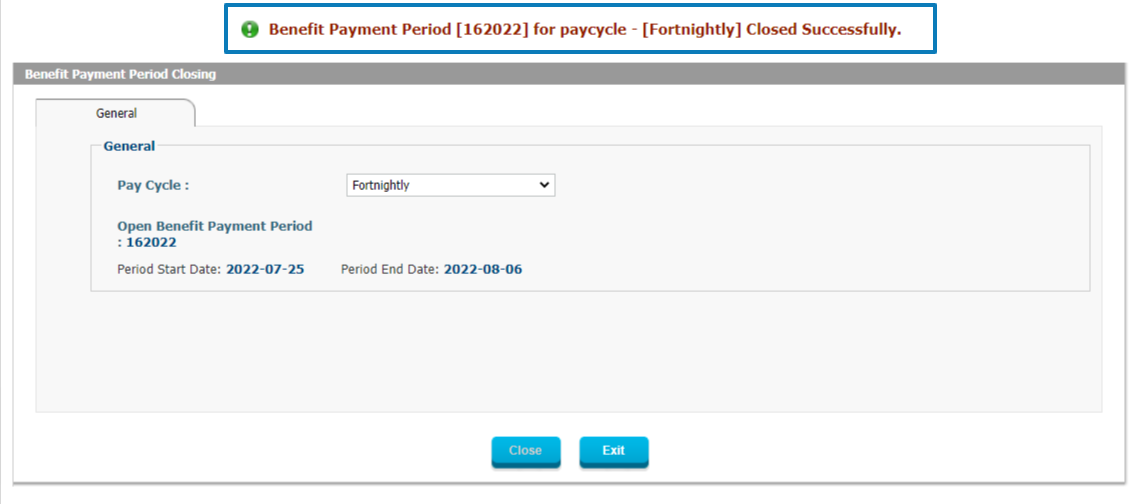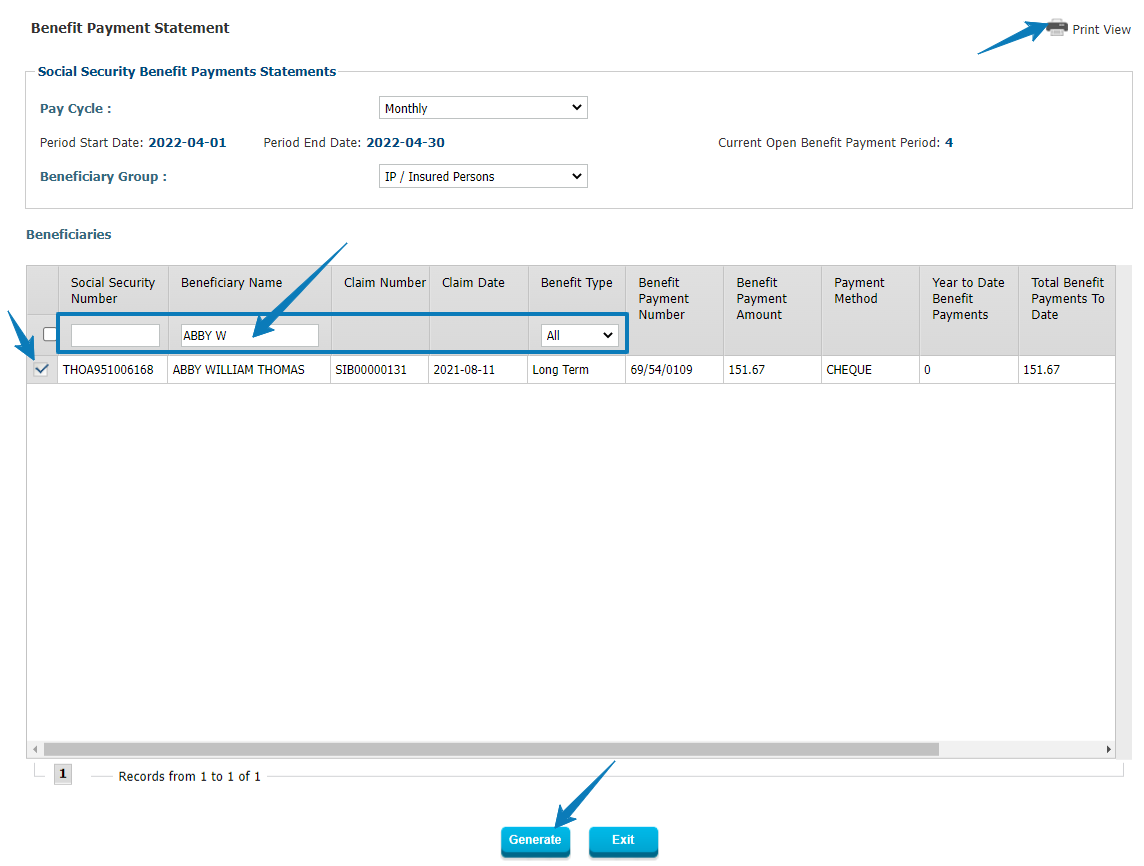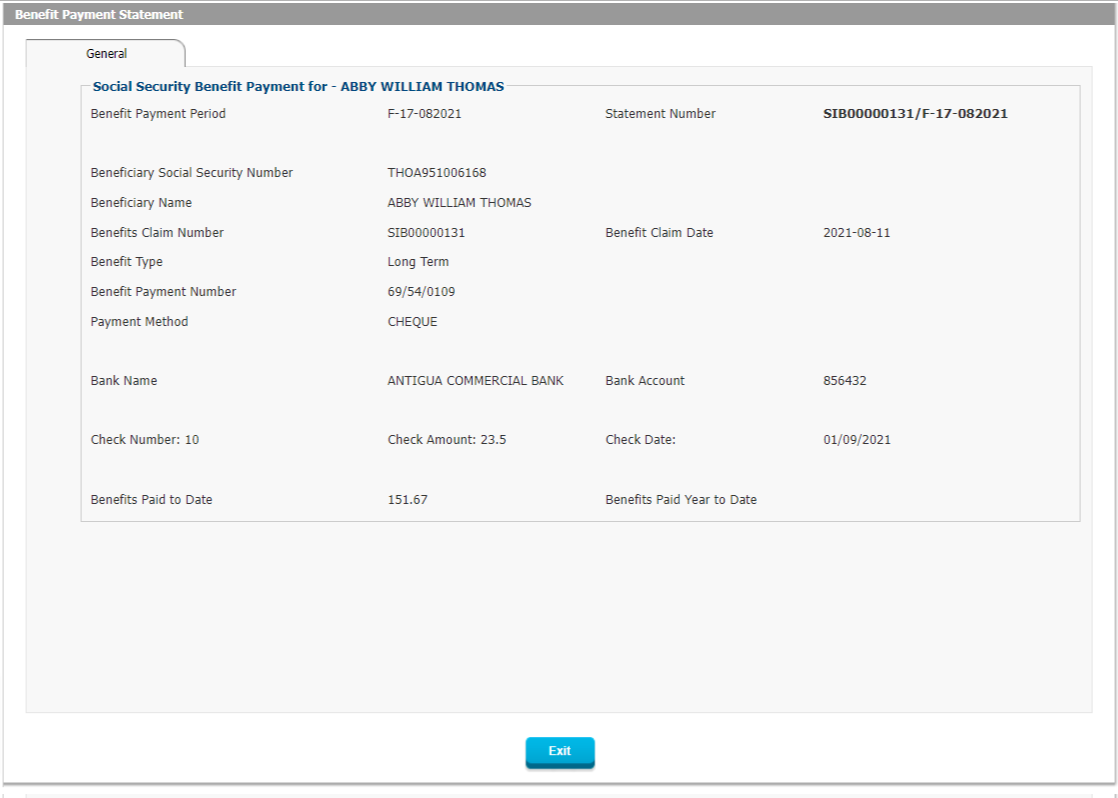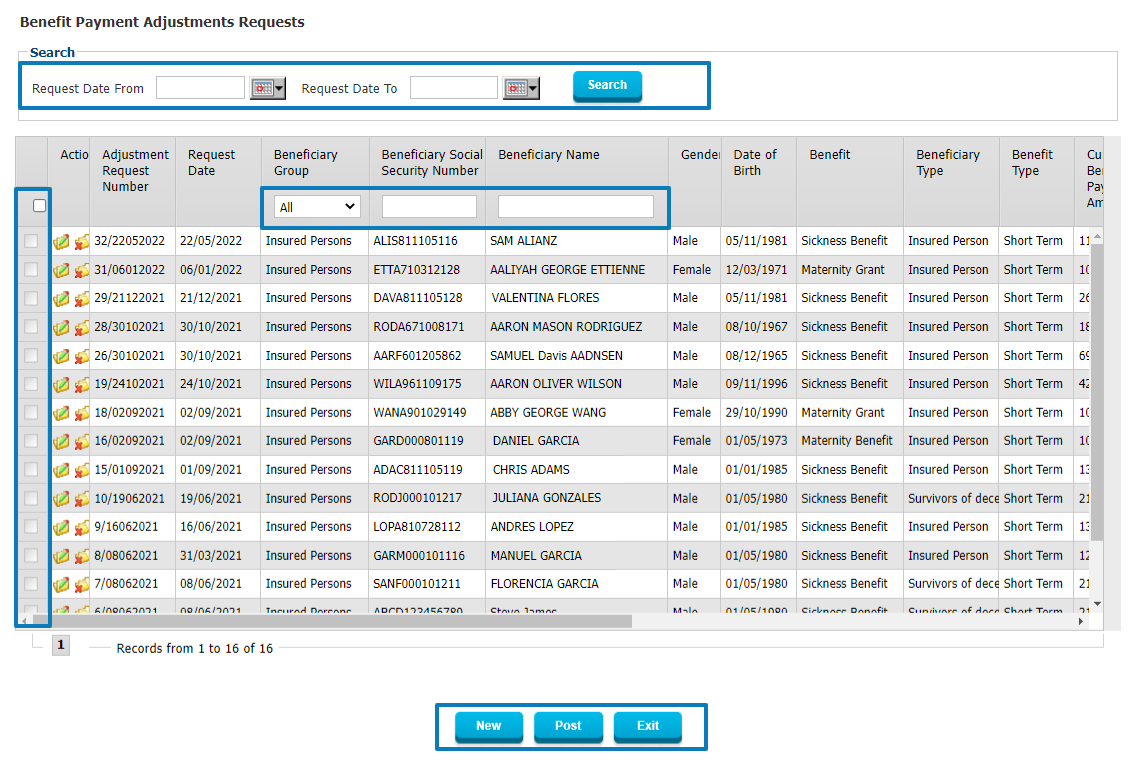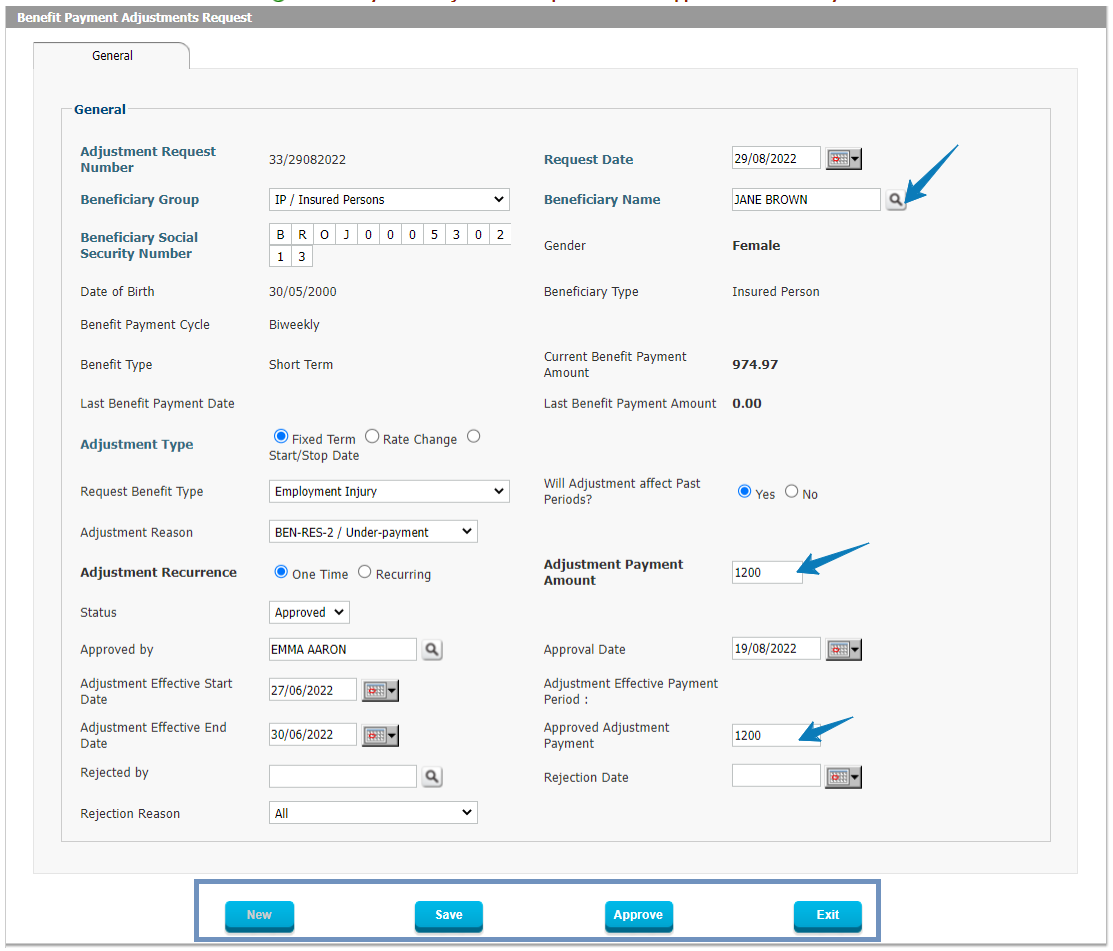The Benefit Claims Filing and Payment Management module handles the entire process from initial claim submission through review, approval, and final payment. This module is highly configurable, allowing the Social Security Administration (SSA) to define any number of benefit types and classes, apply flexible eligibility and entitlement calculation rules, and automate payment processing. It integrates seamlessly with employer and employee records, ensuring accuracy and compliance with social security laws.
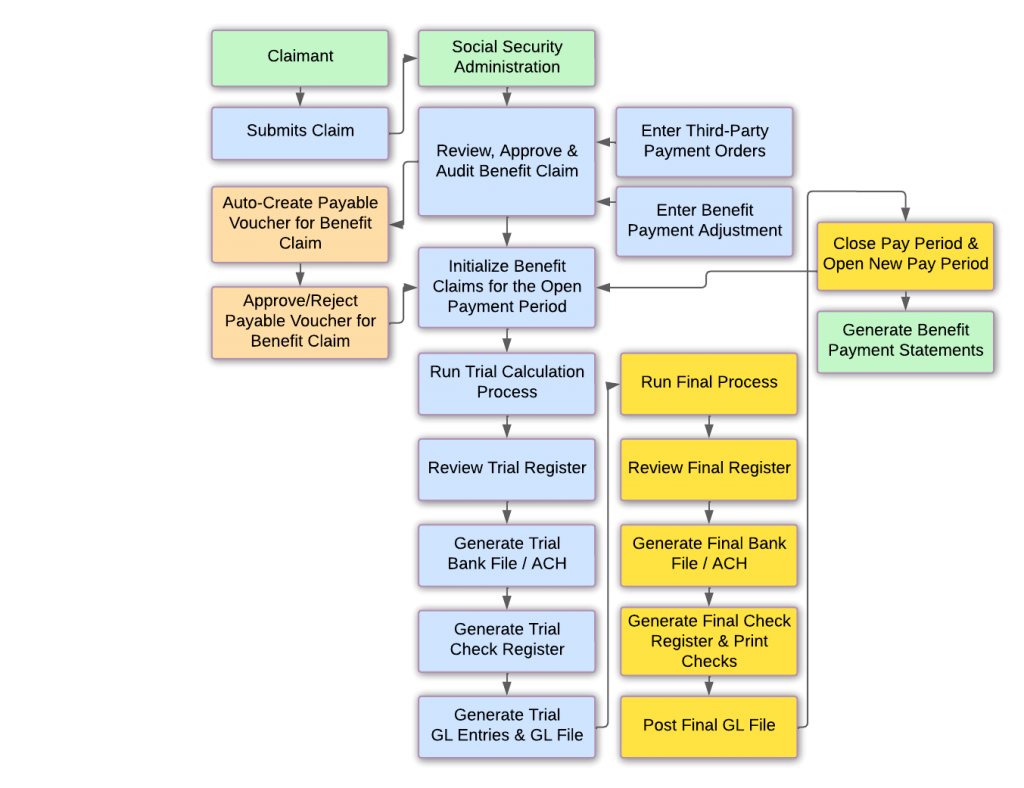 Figure 1: Benefit Claim and Payment Workflow
Figure 1: Benefit Claim and Payment Workflow
Features and Processes
Configurable Benefit Classes, Policies and Entitlement Policies
- Unlimited benefit classes and types can be defined each with their own unique rate table configuration.
- Benefit Entitlement Policies contain fully configurable benefit eligibility rules and entitlement calculations.
- Each benefit type can have unique parameters for determining eligibility and payout amounts.
Customizable Benefit Claim Application Forms
- Administrators can define required fields and customize form labels.
- Document requirements and approval workflows can be set per benefit type.
- Integration with medical providers enables automated submission of required medical certificates.
Medical Certification and Referee Feature
- Medical practitioners can submit medical certificates for benefits requiring medical validation.
- SSA officers can request secondary medical opinions for claim verification.
- Medical certificates are linked directly to benefit claims for faster processing.
Automated Processing and Pre-Populated Data
- Claim forms auto-populate with existing claimant and employer data.
- Reduces manual data entry, preventing errors and ensuring accurate submissions.
Benefit Claim Workflow
Step 1: Medical Certification
- Claimants requiring medical benefits must first obtain a medical certificate.
- Medical practitioners submit patient visit details and recommendations into the system.
Step 2: Benefit Claim Submission
- Claimants file claims via the e-services portal.
- The system auto-fills claim details based on medical certification and employment history.
- Claimants select a bank account for benefit payments.
Step 3: Employer Review and Approval
- If the claim involves employment, the employer reviews and confirms work history.
- Employers verify sick pay amounts and report any overpayments that need to be deducted.
Step 4: SSA Review and Approval
- SSA officers review claim details, validate the medical certificate, and verify employer approvals.
- Benefit entitlement calculations are reviewed and approved before moving to the payment process.
Steps in the Benefit Claims and Payments Management Process are the following:
Figure 1: Medical Doctor e-Services Home Screen
Before an individual can claim any type of Medical Benefit, they will need to first have an (approved) Medical Certificate in the system which needs to be submitted together with the Medical Benefit Claim.
In order to have this in the system, the individual will need to visit with a medical doctor who can enter the Patient Visit directly into the system so that the information will be validated immediately and is ready for submission with the Medical Claim.
In the above screenshot you can see the Medical Doctor’s home screen where they will access the Patient/Medical Visit menu to be able to fill in the appropriate Medical Certificate.
Figure 2: Medical / Healthcare Provider Certificate
In Figure 2 you can see the Medical Certificate as completed by the doctor, indicating the diagnosis, the visit details and the recommended Medical Benefit as well as the Start and End Date of the Incapacity Period as per the doctor’s finding.
Step 2: Sickness Benefit Claim Submission by Claimant
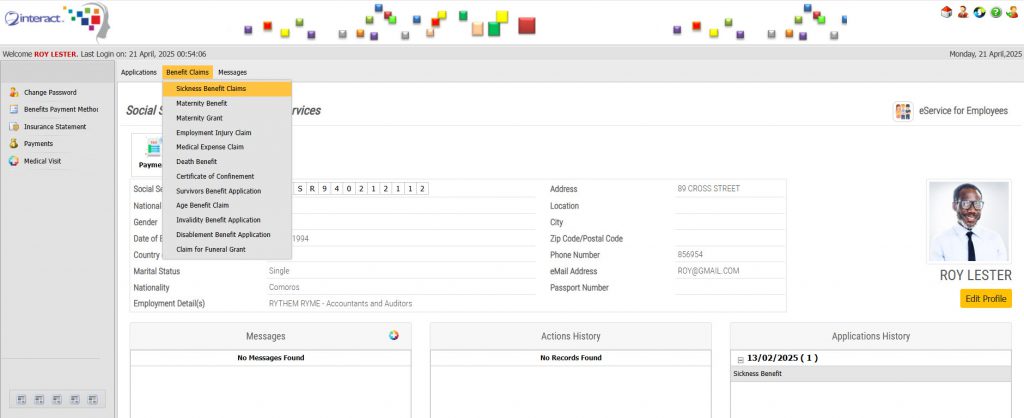
Figure 3: Employee e-services screen
In the above Figure 3, you can see the Employee (Claimant) access their e-Services in order to submit the Medical Claim. They will simply select the “Claim for Sickness or Maternity Benefit” in order to access the form. The form itself is a user-defined form, specifically designed for capturing relevant data for Medical Benefits.
It is automatically populated by the system to reflect all the known information regarding the benefit claim, using the Medical Certificate previously entered by the medical doctor and including all other known information about the Claimant.
Figure 4: Review of Claim
Once the claim has been submitted, the social security administration officer can review the claim and start processing it.
Step 3: Sickness Benefit Claim Review and Approval by Employer
Any Sickness Claim which involves employment will need confirmation or review by the Employer. This is done through the Workflow whereby the Claim is automatically routed to the Employer’s e-Services and they can access all information regarding Sickness Benefit Claims with one mouse click.
In the context of this particular claim and the social security laws in place, the employer may need to confirm when the employee was last at work prior to the start of the claimed period of sickness (incapacity period). In addition, the employer needs to confirm whether and how much was paid to the claimant for the period of incapacity (sick pay), as any amount in excess of 40% in this particular setup will mean that the social security’s own benefit payment will be reduced by the excess amount. Therefore, the employer will need to confirm what and how much was paid, whether overpaid amounts will be claimed back from the social security administration.
It should be clear that unique conditions like the ones described above are country-specific and the support for these rules in the setup of Interact SSAS underlines the flexibility and power of the system.
Step 4: Sickness Benefit Claim Review and Approval by Social Security Administration User
Figure 5: Social Security Administration User Dashboard
Once the Employer has approved the Sickness Claim of their Employee and confirmed the Work Date and other conditions related to the Claim, then it will be Posted by the Employer to the Social Security Administration with a simple click.
The user in the Social Security Administration will find the correct claim instantly on the dashboard and can review and approve it.
The Social Security Administration can now review and approve the Benefit Claim, starting by reviewing all the data submitted, checking the Medical Certificate and verifying all the underlying information. There is no need for any data-entry since all mandatory data is already there as it was reviewed and submitted by the Claimant and their Employer.
Figure 6: Benefit Claim Calculation
In order to be able to proceed to payment of the Benefit Claims, the Claim itself needs to be approved for payment and for this the Benefit Calculation first needs to be Reviewed, Approved and possibly also Audited.
The Benefit Claim Calculation shown in Figure 8 above shows a detailed calculation which allows a user to review all the elements taken into account to determine the exact outcome of the calculation.
If everything checks out and the auditor has also given their ok, then the Benefit Claim can be included in the next applicable Payment Run.

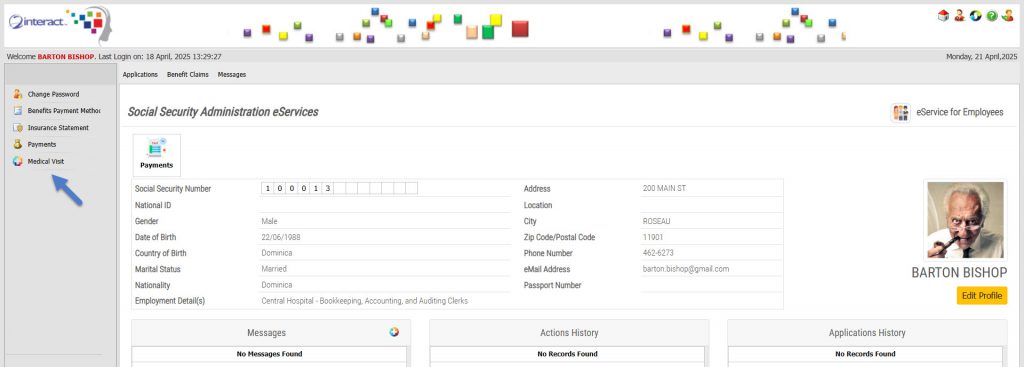
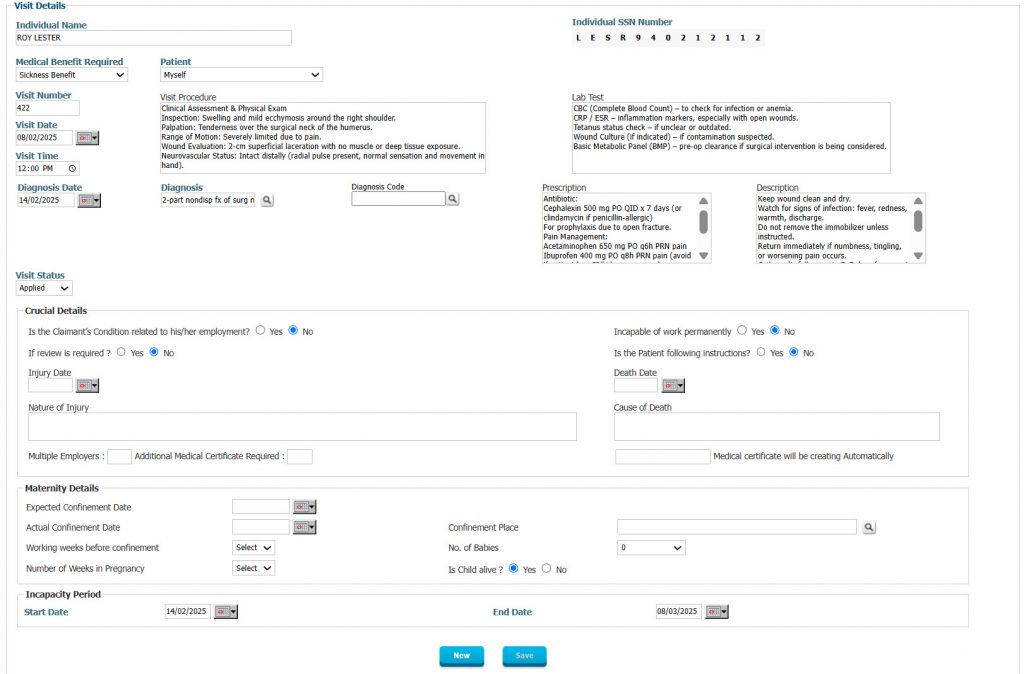
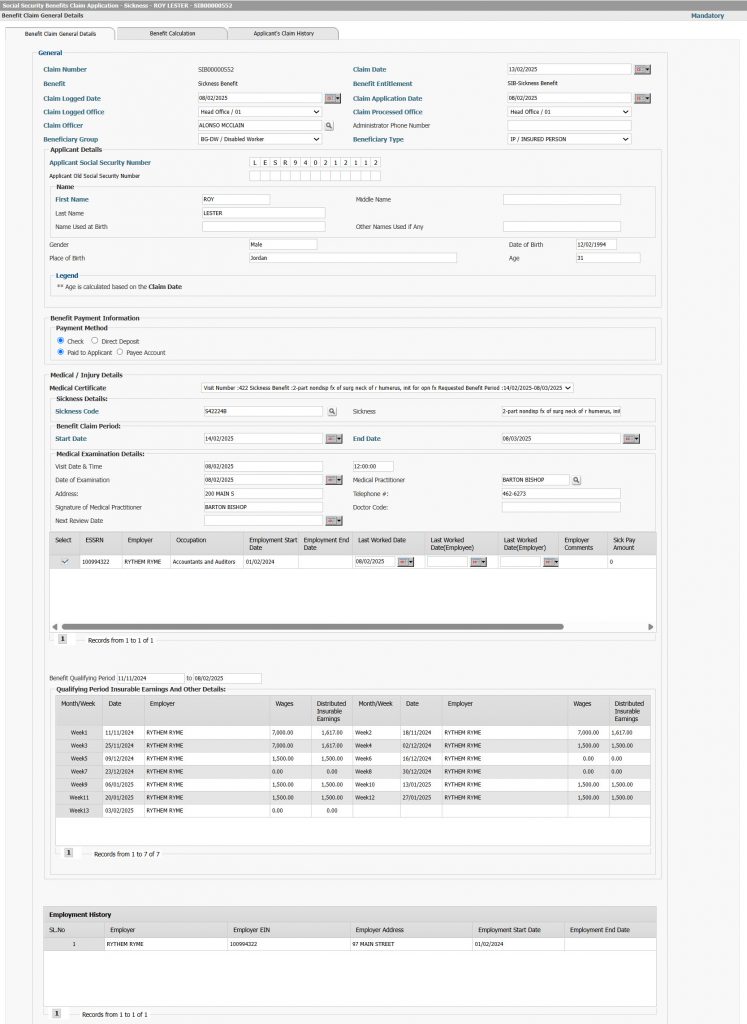
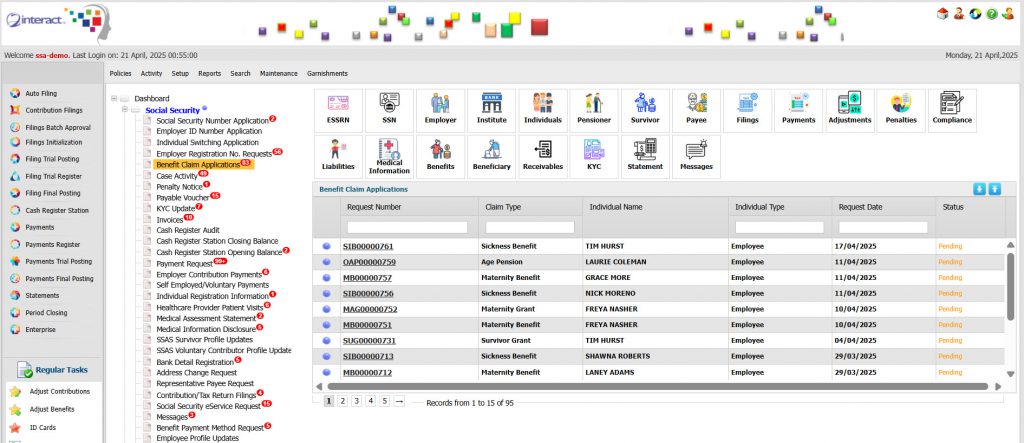
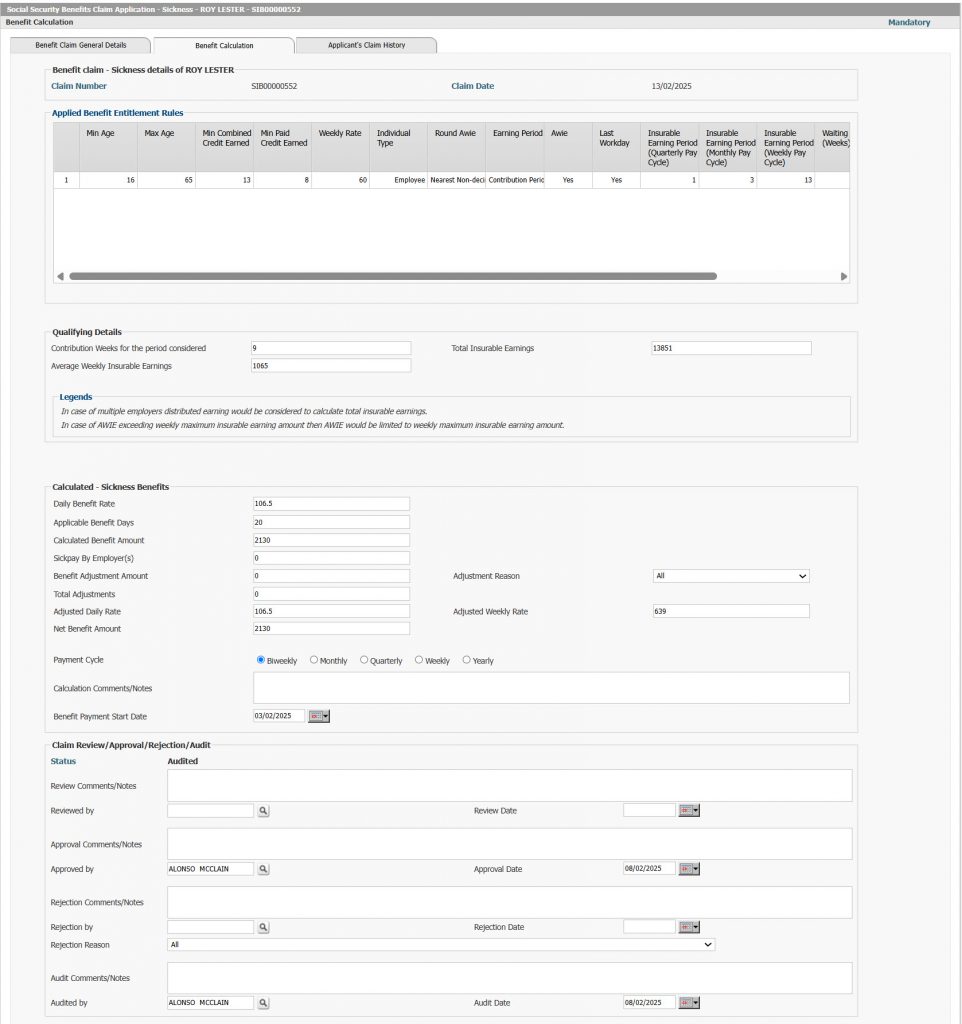
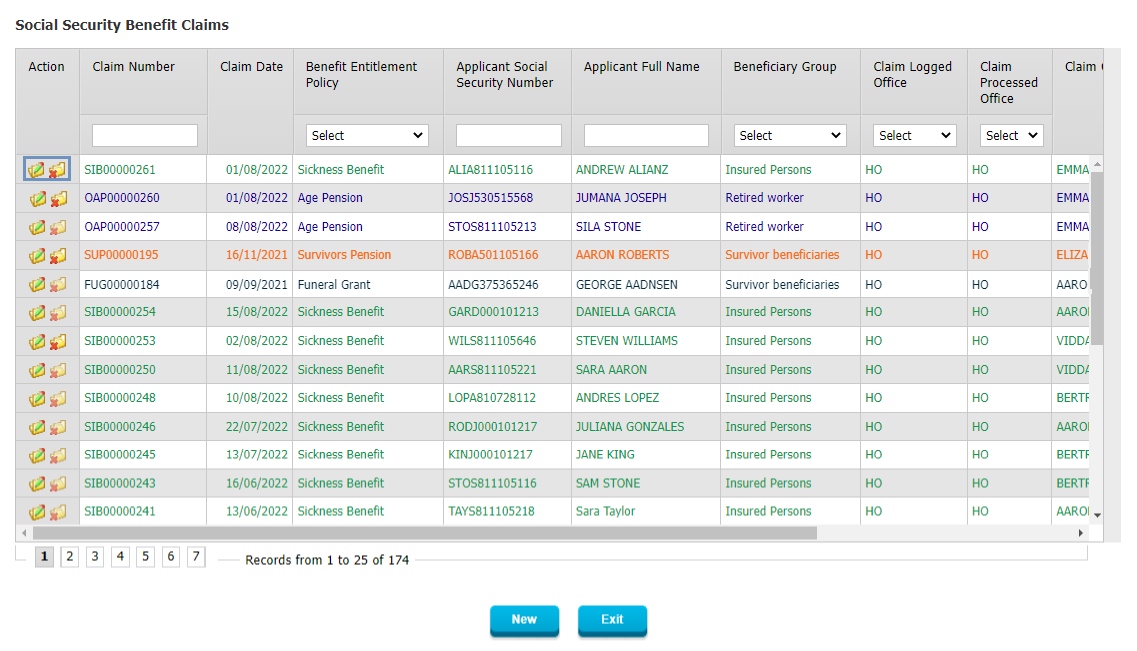
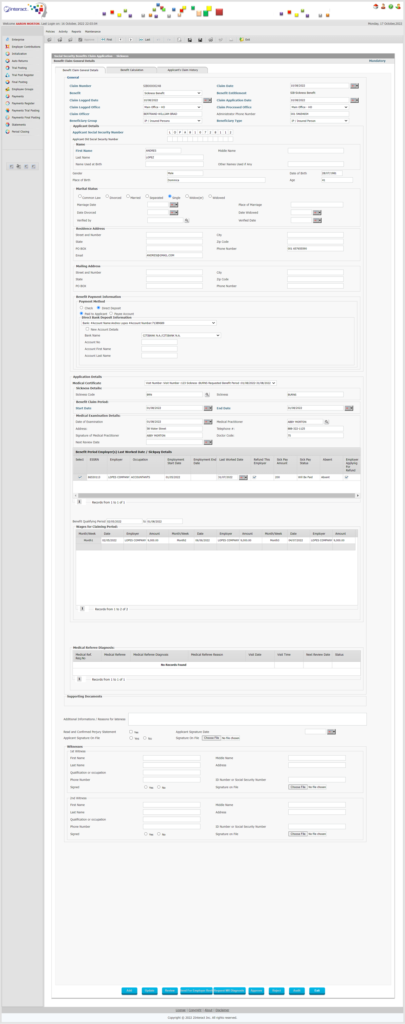 Figure 2: Detail of Benefit Claim Application
Figure 2: Detail of Benefit Claim Application