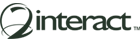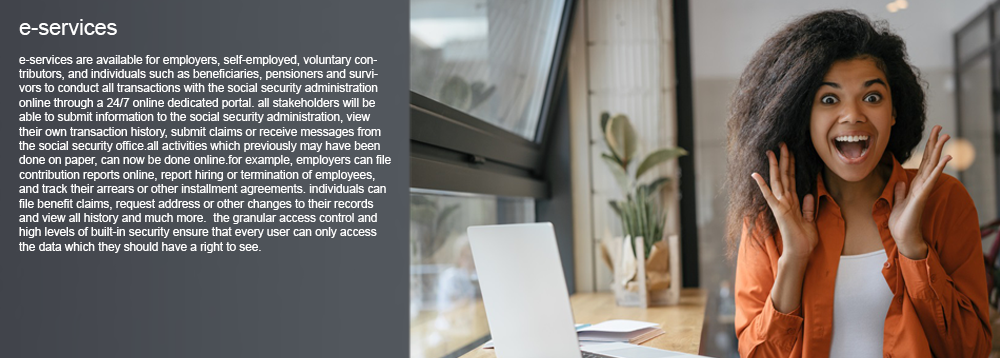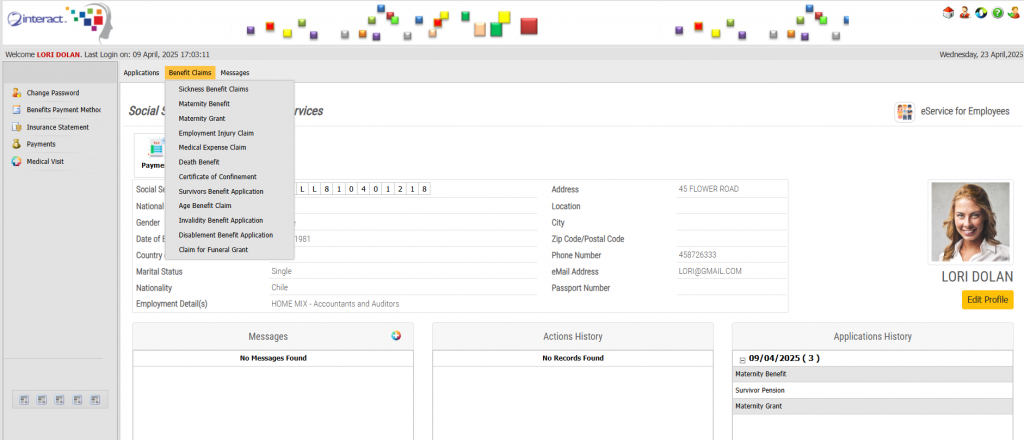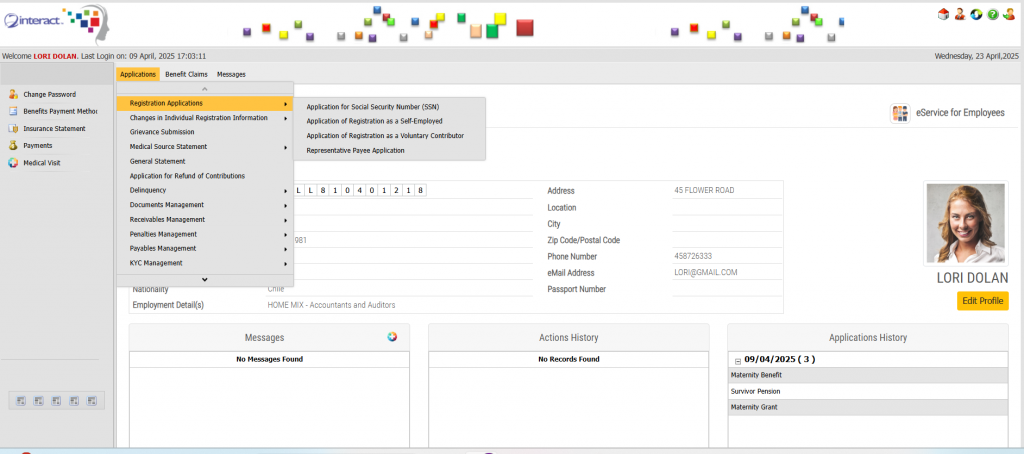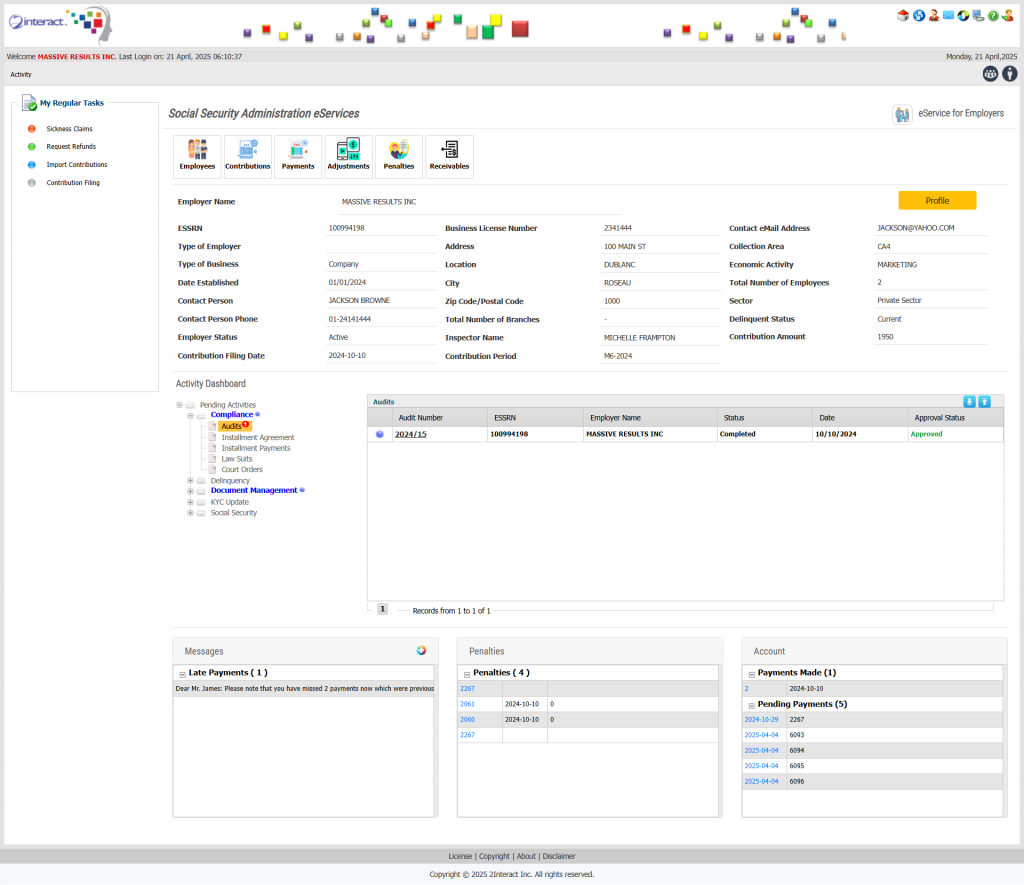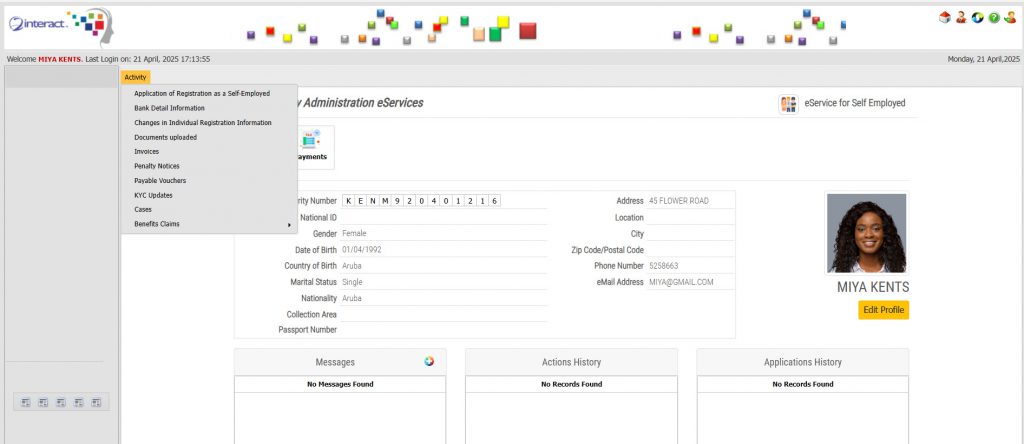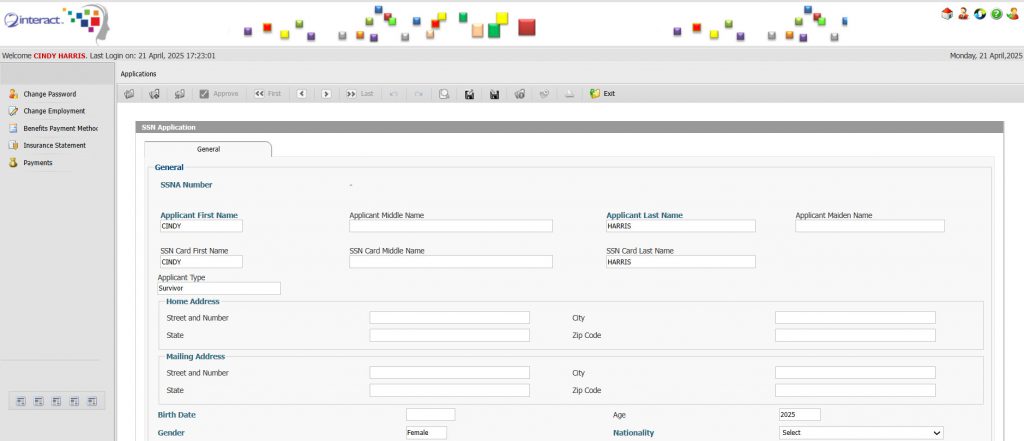Interact SSAS e-Services est un portail en ligne sécurisé et convivial qui permet à tous les intervenants — Individus, Employeurs, Travailleurs Indépendants, Cotisants Volontaires, Survivants et Tribunaux — de gérer leurs transactions avec la Sécurité Sociale en ligne, 24h/24 et 7j/7. Conçu pour les administrations modernes de la sécurité sociale, le portail garantit une interaction entièrement numérique avec une saisie minimale de données et une intégration fluide entre tous les modules.
Fonctionnalités principales
Accès sécurisé en ligne
- Les utilisateurs demandent l’accès en fonction de leur rôle
- Une fois approuvé, l’utilisateur peut se connecter de manière sécurisée
- Accès à l’historique des transactions, soumission de demandes, messagerie avec l’administration de la Sécurité Sociale
Figure 1 : e-Services pour les employés avec menus de demande de prestations
Figure 2 : e-Services pour les employés avec menus de demande
e-Services pour les individus
- Demande de numéro de sécurité sociale
- Soumission de demandes d’enregistrement et de modification d’information
- Consultation et mise à jour du dossier personnel (emploi, prestations, ayants droit, visites médicales, coordonnées bancaires)
- Dépôt de demandes de prestations (maladie, maternité, survivants, retraite, etc.)
- Soumission de réclamations, certificats de vie, attestations scolaires, demandes de représentant légal
- Messagerie sécurisée avec l’administration via la plateforme
Figure 3 : e-Services pour les employeurs
Figure 4 : e-Services pour les employeurs avec menus d’activités
e-Services pour les employeurs
- Demande de numéro d’enregistrement ESSRN et EIN
- Révision et validation des inscriptions des employés
- Déclaration et paiement des cotisations
- Demande de remboursement ou soumission d’ajustements
- Consultation et paiement des pénalités de retard
- Communication avec l’administration via la messagerie sécurisée
- Accès au dossier électronique de l’employeur (détails ESSRN, employés, contributions, audits, actions juridiques, etc.)
Intégration fluide des processus
- Les données circulent automatiquement entre les utilisateurs et services concernés
- Élimine les saisies redondantes et accélère le traitement
Formulaires intelligents et dynamiques
- Formulaires spécifiques selon le profil de l’utilisateur
- Possibilité de joindre les documents requis
- Acheminement automatique des demandes pour validation rapide
Profils utilisateurs complets
- Les individus consultent leur profil complet : infos démographiques, historique de l’emploi, cotisations, prestations
- Les employeurs accèdent à leur profil, aux données des employés, déclarations, paiements, audits et actions légales
Figure 5 : e-Services pour travailleurs indépendants
Figure 6 : e-Services pour survivants
Intervenants concernés
- Employés et individus : gestion des données, dépôt de demandes, mise à jour des informations
- Employeurs : traitement des cotisations, enregistrements, conformité
- Travailleurs indépendants et cotisants volontaires : déclaration des cotisations, mise à jour des données
- Survivants : soumission des certificats et demandes de prestations
- Tribunaux et entités juridiques : accès aux données autorisées pour les procédures judiciaires
Avantages d’Interact SSAS e-Services
- Disponibilité 24h/24 sur tout appareil
- Interactions 100 % numériques, sans papier
- Traitement accéléré des demandes et réclamations
- Suivi en temps réel du statut des demandes
- Messagerie intégrée et partage de documents
- Conformité réglementaire et préparation aux audits
- Personnalisable selon le cadre juridique local
Modernisez votre administration avec Interact SSAS e-Services : améliorez la transparence, accélérez les processus, et offrez des services en ligne accessibles à tous.