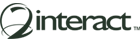E-Services
Interact SSAS is a portal application which manages all aspects of a Social Security Administration’s business operational needs. Through its online services (“e-Services”), all stakeholders can access all functionality relevant for them so they have access to the services of the Social Security Administration, 24 hours a day, 7 days a week.
Depending on their exact profile and role in the system, different users will have different access. The access to e-Services starts with an e-Services Access Request and once the access has been approved, the user can log into their e-Services and see a history of transactions, initiate new transactions or message with the Social Security administration.
e-Services are available for:
- Employers
- Individuals
- Employees
- Self-Employed
- Voluntary Contributors
- Survivors
- Courts
e-Services Registration
In order to obtain access to e-Services, users will need to be registered and obtain their user credentials for secure access.
Registering for e-Services can be done on the main portal and will differ depending on the type of access a user requests, which is tied to their user profile.
Users will fill in the required form, attach any mandatory supporting documents and submit the Access Request.
Once this Access Request has been received by the Social Security Administration, it will be processed and user credentials can be issued.
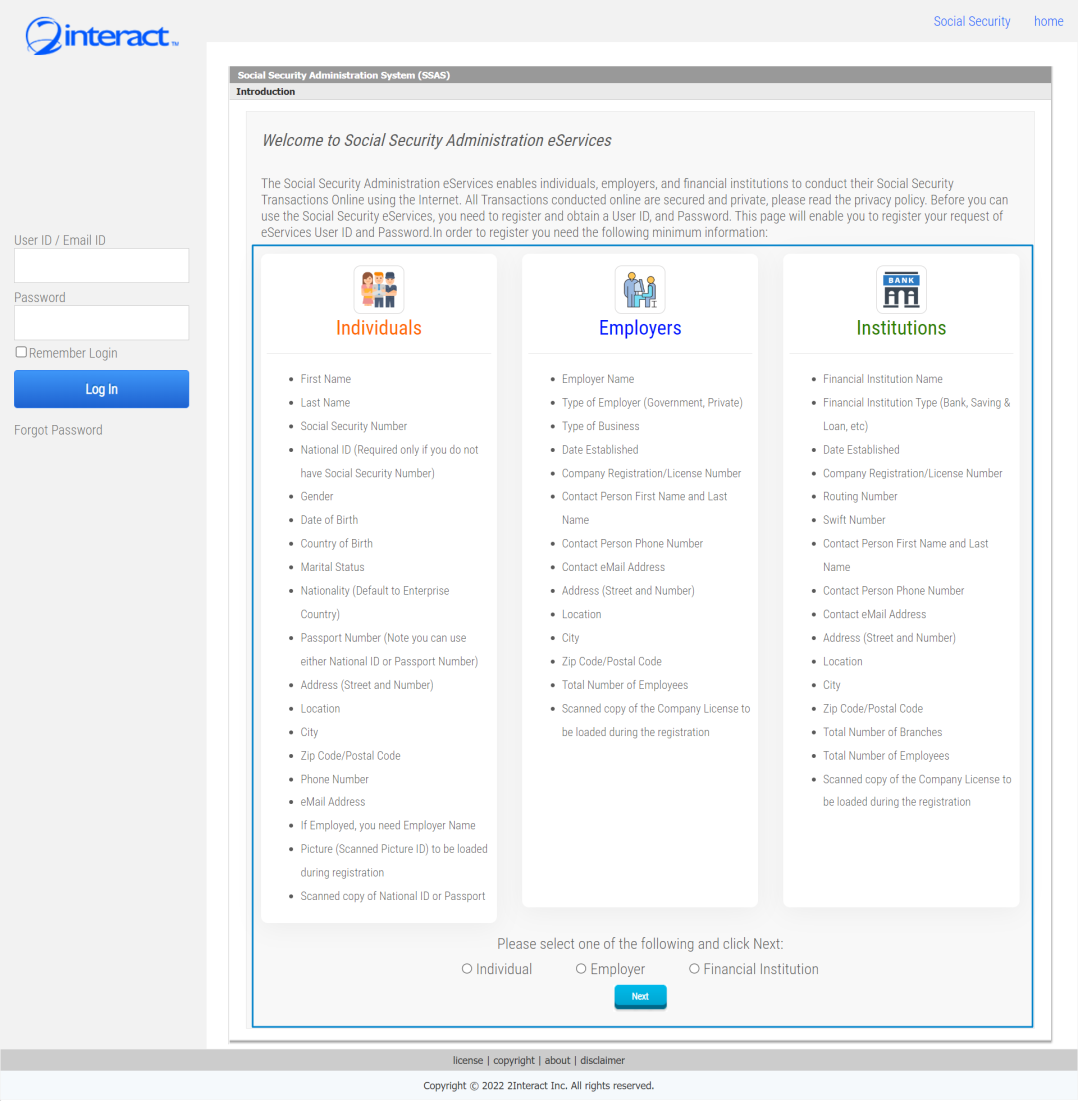
Figure 1: e-Services Registration General Form
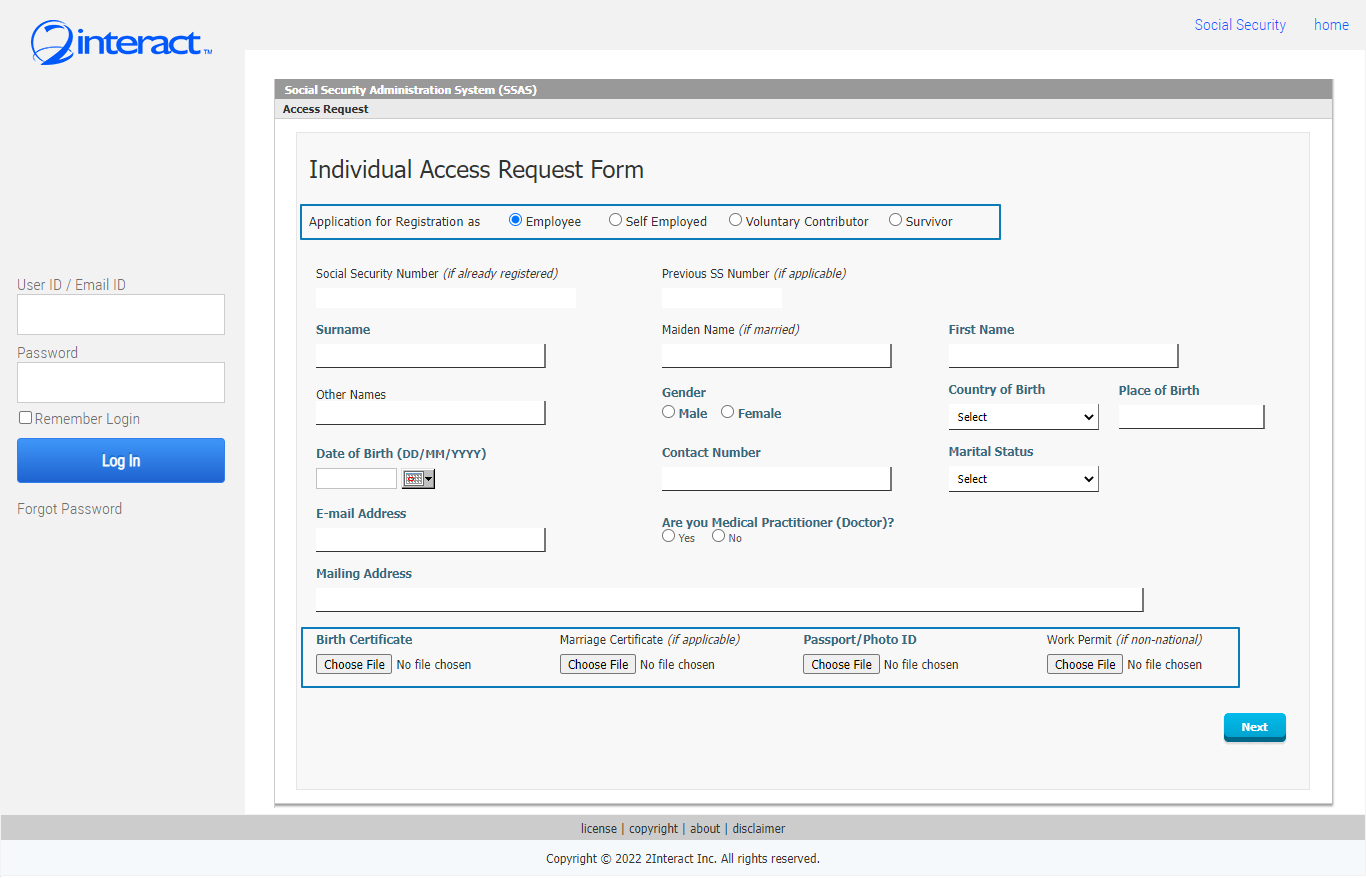
Figure 2: e-Services Registration for Individuals
Individuals can register for e-Services either as employees, self-employed, voluntary contributors or survivors.
In each case the content of the registration form will be different as the information required to grant them this status differs too.
The applicant will be able to attach any mandatory documentation to ensure that all information needed by the authority is available.
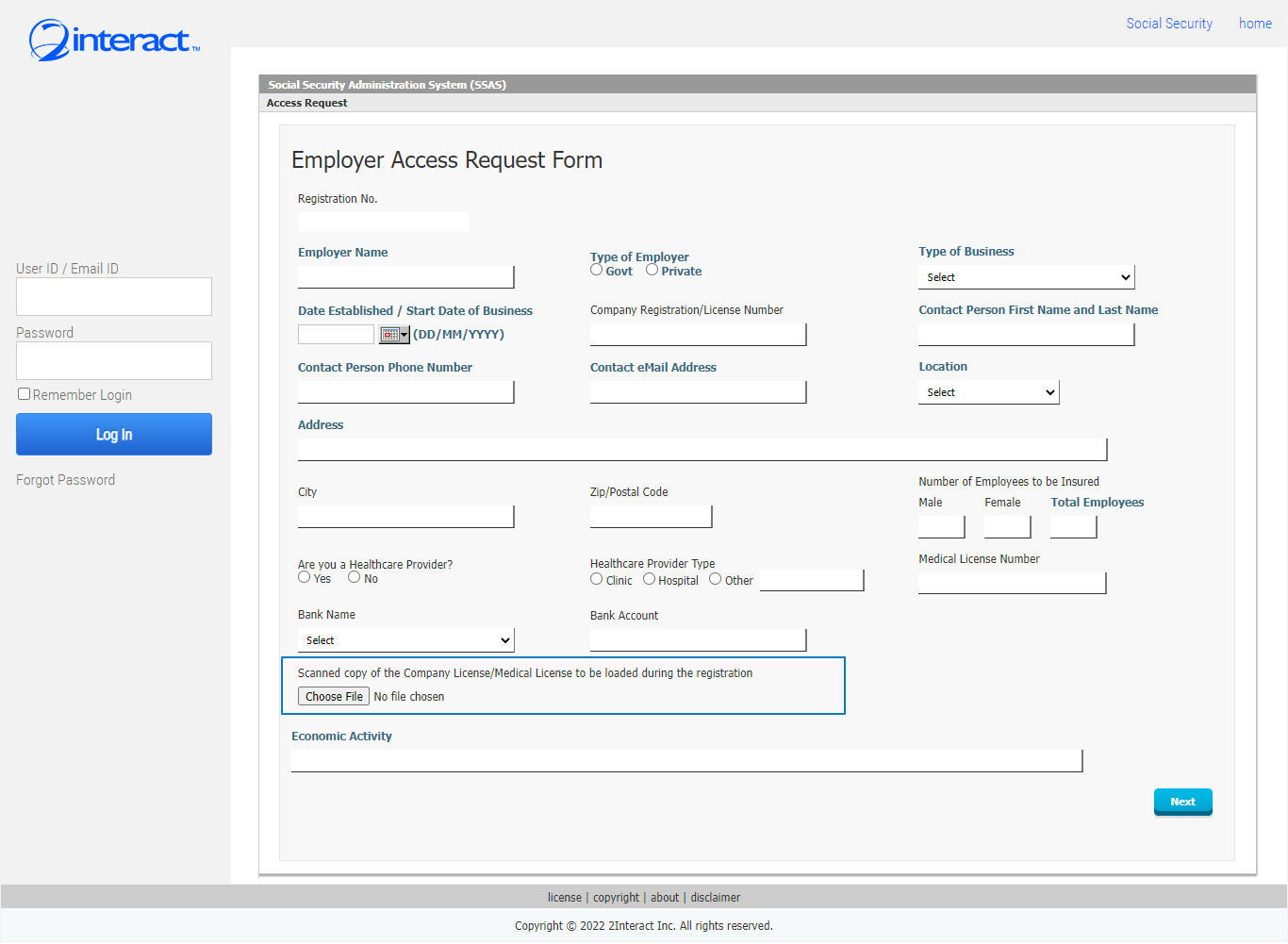
Figure 3: Employer e-Services Access Request
Employers can also register for e-Services so they can dramatically reduce their administrative workload by handling all their work with the Social Security Administration online and benefiting from the seamless integration of all the modules so that minimal data-entry is required for any process they are involved in.
Individual e-Services
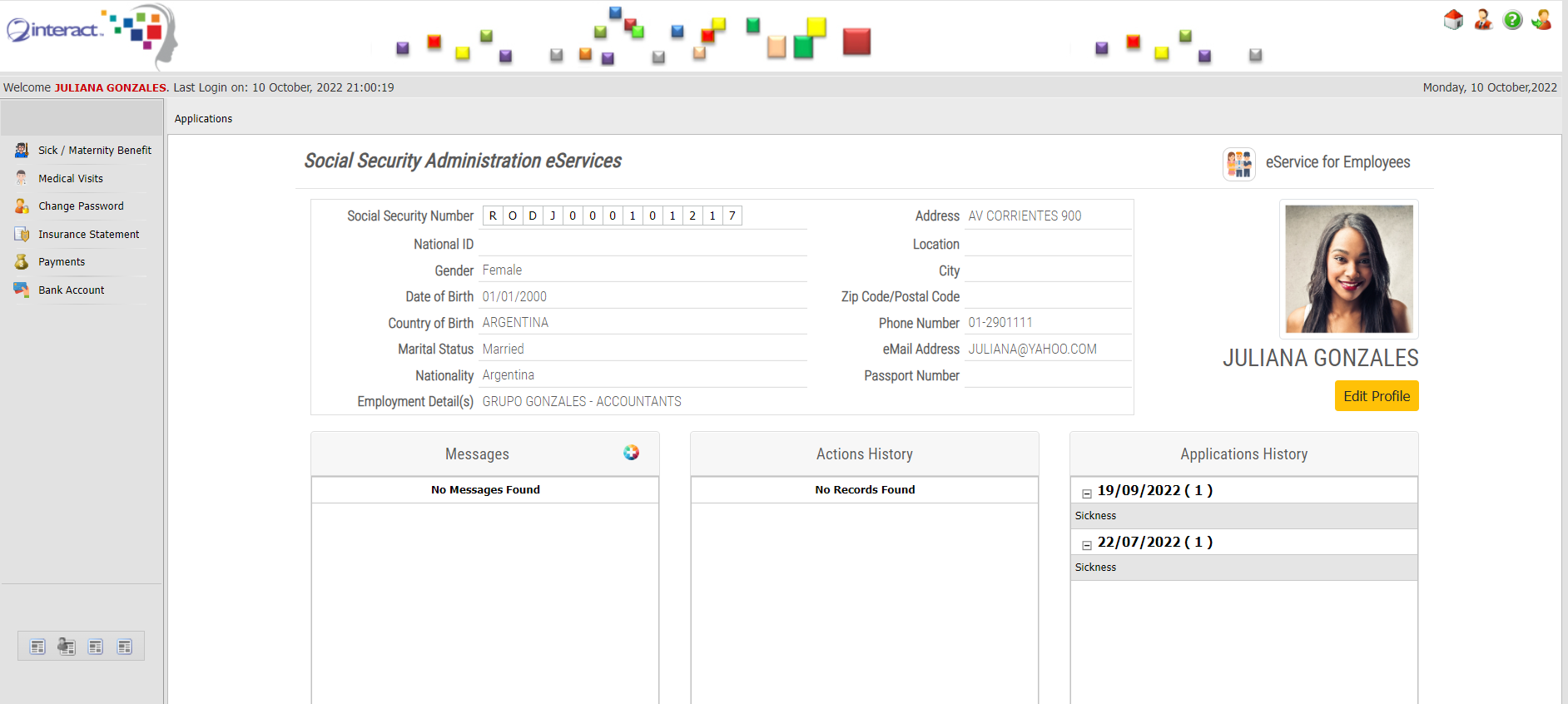
Figure 4: Employee e-Services
In the above figure we can see the e-Services access for a regular employee. You can see that they can access Messages from the Social Security Administration, see all their Actions History and view all Applications that have been processed or are pending.
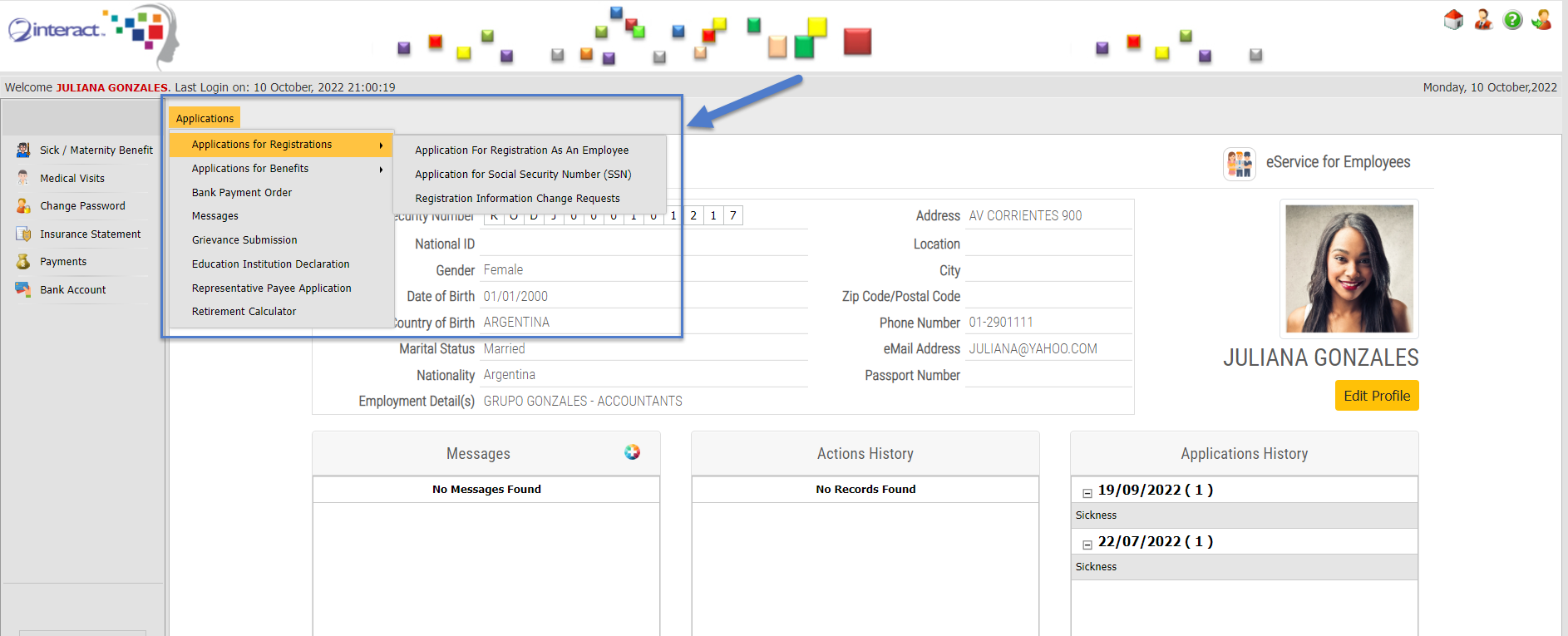
Figure 5: Employee e-Services – Applications for Registration
All important registration options are available in the employee e-Services portal. Including the following:
- Application for Registration as an Employee
- Application for a Social Security Number
- Registration Information Change Requests
These are further shown below:
Application for Registration as an Employee
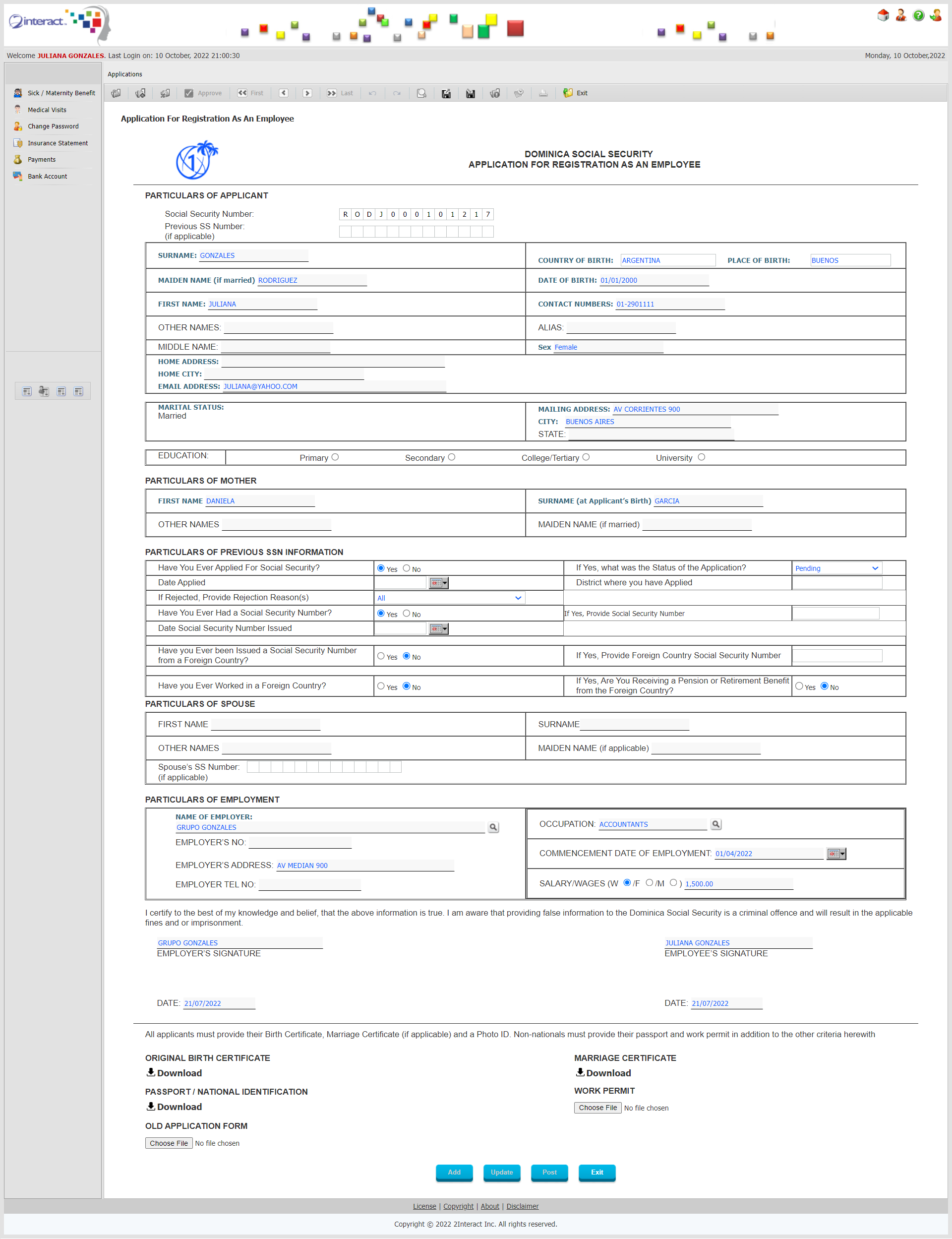
Figure 6: Application for Registration as an Employee
The above Application shows the form to register an Employee with an Employer, initiated by the Employee themselves. All necessary information is there. The system will auto-populate what is already known about the Employee and the Employee can just fill in the blanks and select the name of the Employer before entering details about the Job Title, Starting Date, Salary and Pay Frequency.
This form will then be routed instantly to the Employer for further review in their e-Services before it goes to the Social Security Administration. No-one will have to re-enter any of the data once the Employee has entered it once.
Application for a Social Security Number
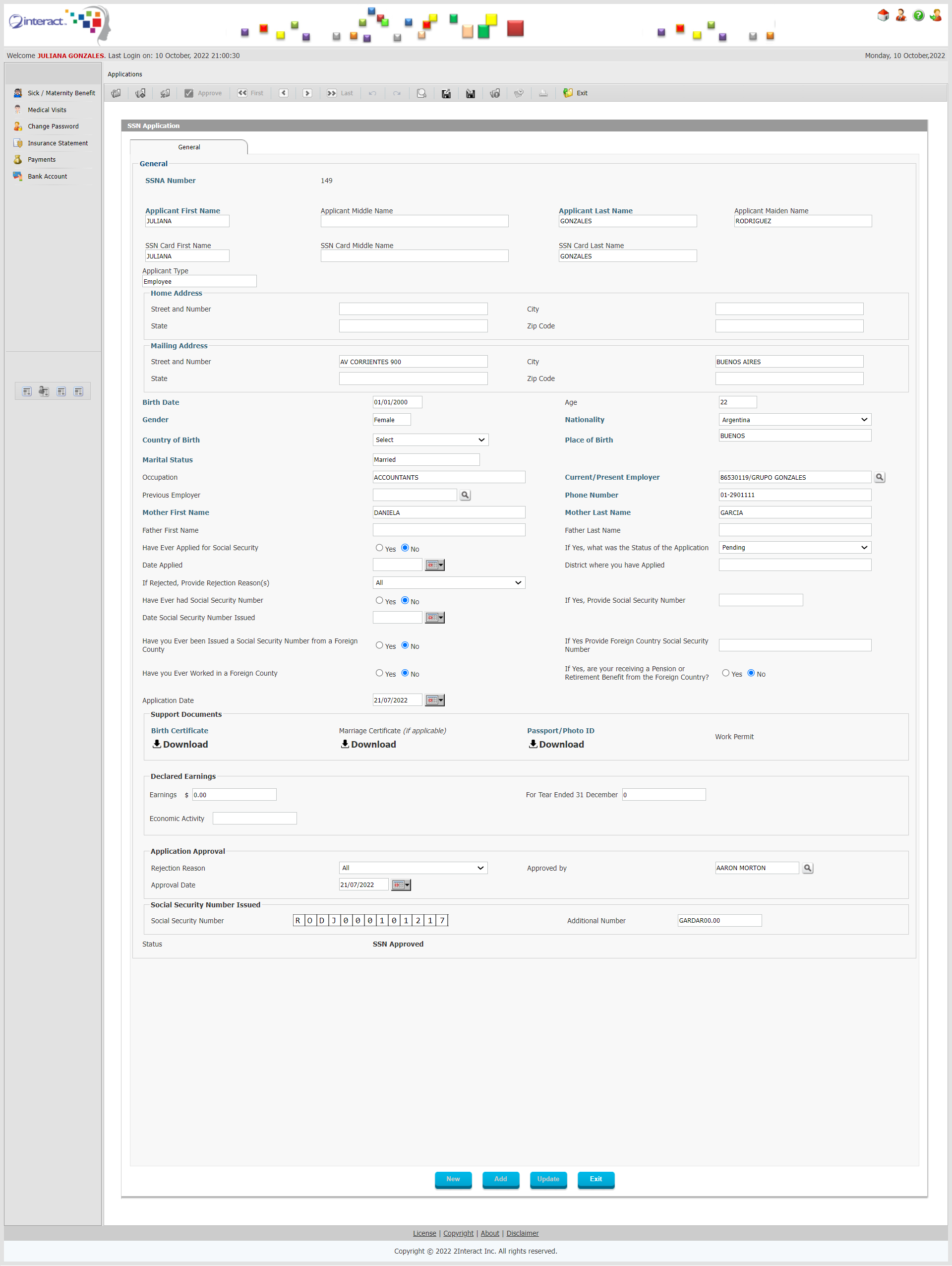
Figure 7: Application for Social Security Number
The above application can be used to request a SSN directly by an individual or it will be generated and filled in automatically by the system once an individual applies to be registered with an Employer.
Registration Change Request
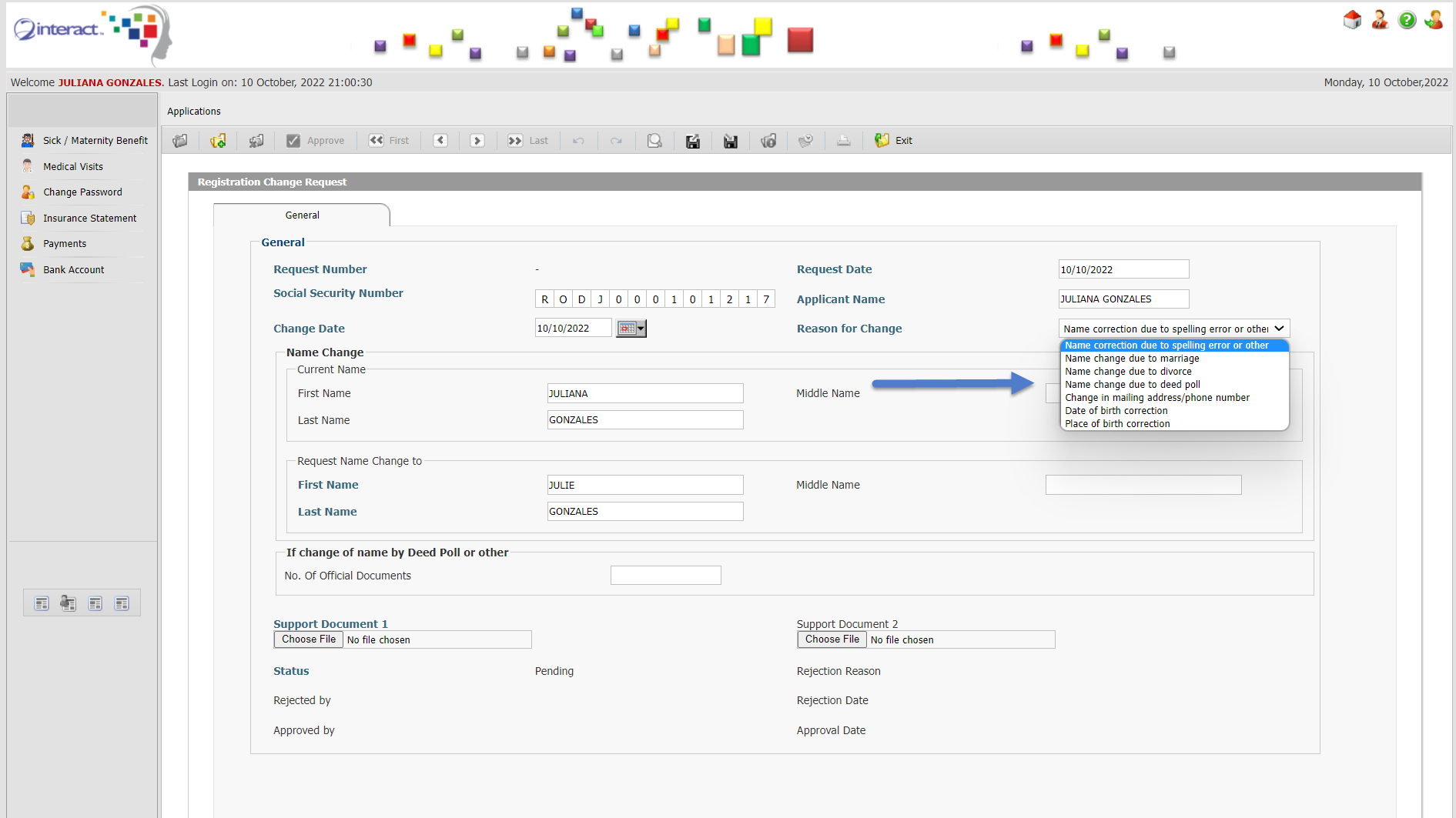
Figure 8: Information Change Request
If an individual finds that any of their information on record with the Social Security Administration is incorrect, they can submit a request for Information Change. Changes can be requested for different purposes, the standard ones include:
- Name Correction due to Spelling Error or Other
- Name Change due to Marriage
- Name Change due to Divorce
- Name Change due to Deed Poll
- Change in Mailing Address or Phone Number
- Date of Birth Correction
- Place of Birth Correction
For each of the above reasons, the dynamic form will change and display the relevant fields to be corrected.
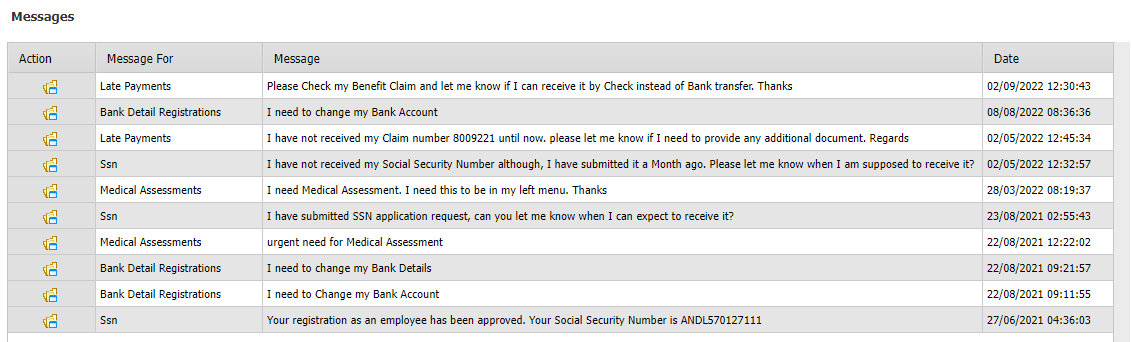
Figure 8: Messages
Individuals can exchange messages with the Social Security Administration and do so securely through their e-Services portal. Messages will be classified and stored for retrieval at any time. The Social Security Administration can respond to the messages and these responses will be received by the Individuals through their e-Services portal.
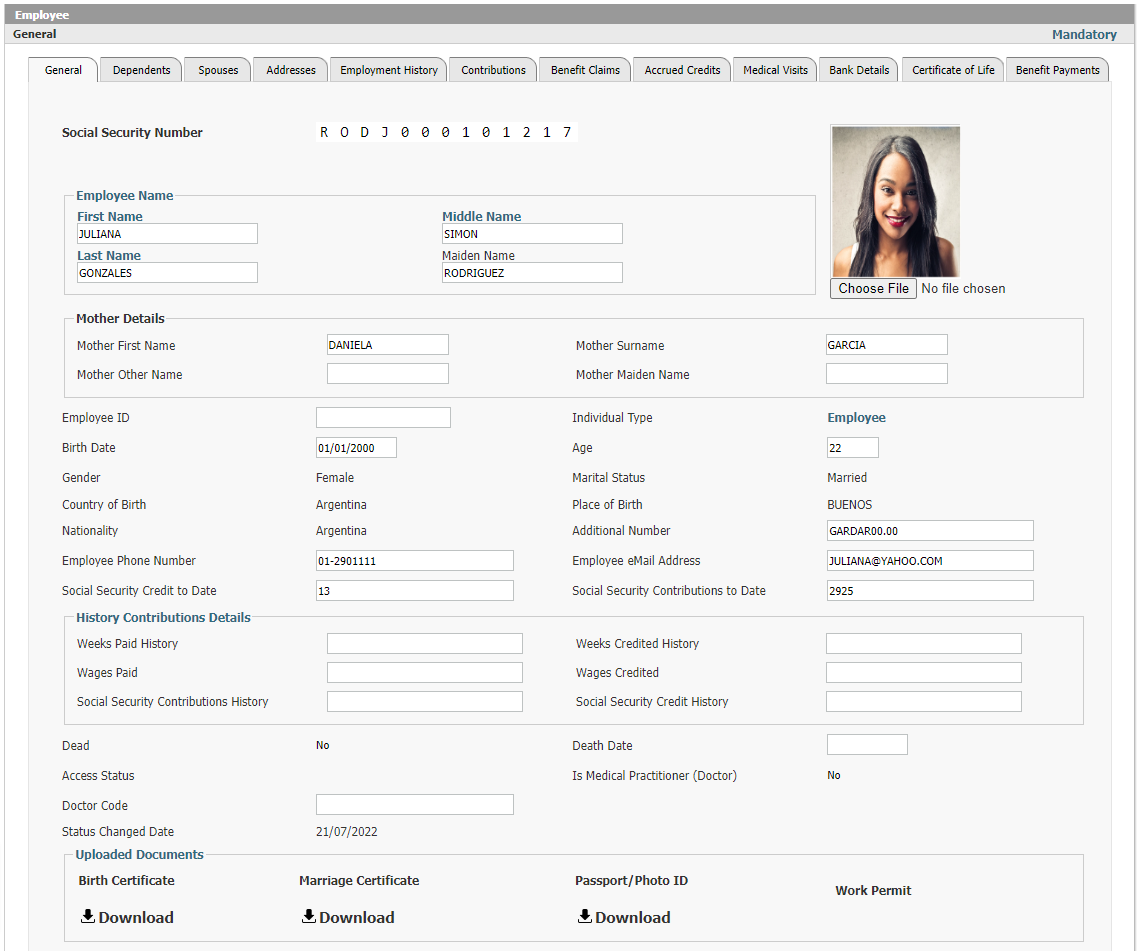
Figure 8: Individual Profile – General
Individuals will be able to see their own profile online through their e-Services as they are usually best placed to spot any inconsistencies or inaccuracies. The Individual’s profile will list all relevant information. Some information will be editable but any such edits will need to be approved by an authorized user in the Social Security Administration.
The Individual Profile will include
- General Demographic Information
- Dependents
- Spouses Information
- Address Information
- Employment History
- Contributions History
- Benefit Claims History
- Accrued Credits History
- Intercountry Union Information
- Medical Visits History
- Bank Details Information
- Certificate of Life Details
- Benefits Payments History
- Social Security Number History
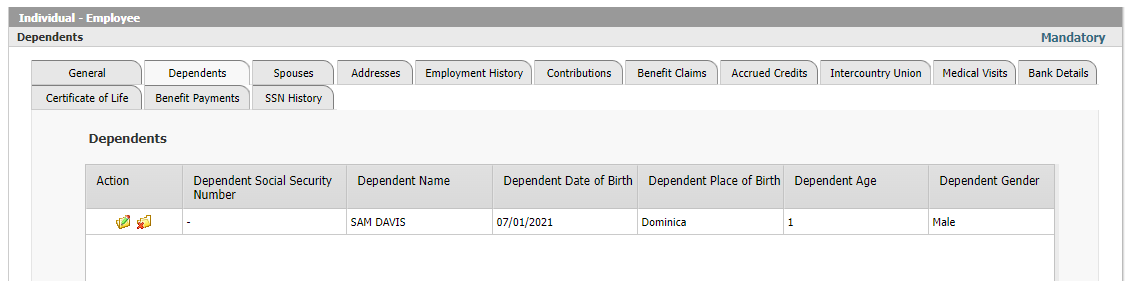
Figure 8: Individual Profile – Dependents
The Dependent tab will list all Dependent information associated with this Individual and allows the user to drill down in the information to see further details and verify accuracy.
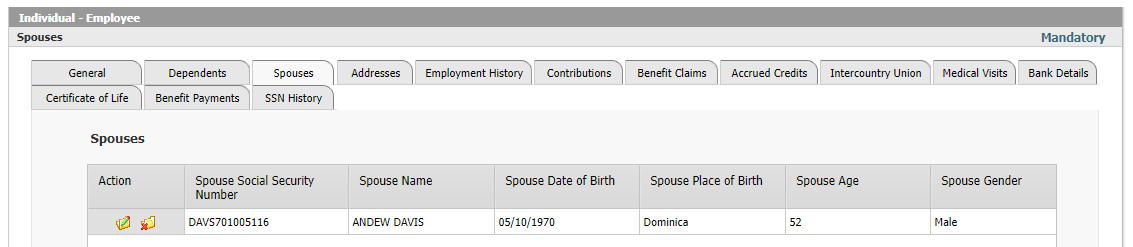
Figure 9: Individual Profile – Spouses
The Spouses tab will list all Spouses information associated with this Individual and allows the user to drill down in the information to see further details and verify accuracy.
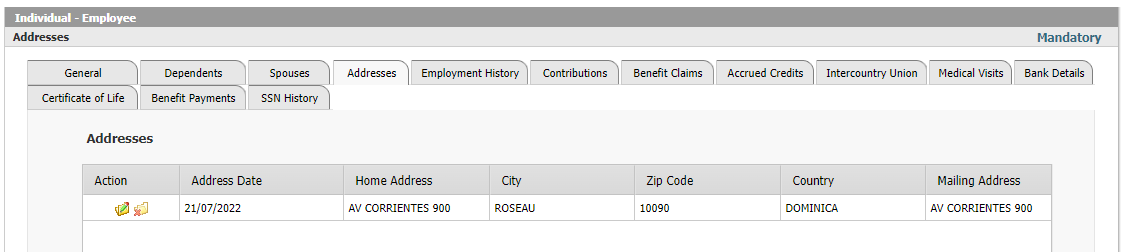
Figure 10: Individual Profile – Addresses
The Addresses tab will list all Addresses information associated with this Individual and allows the user to drill down in the information to see further details and verify accuracy. This includes, current and past addresses.
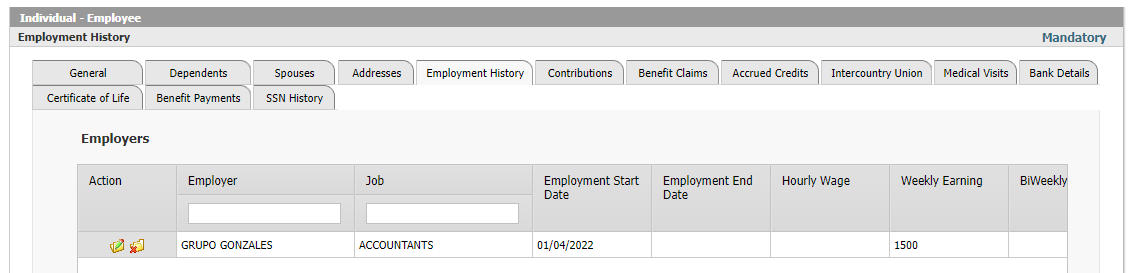
Figure 11: Individual Profile – Employment History
The Employment History tab will list all past and current Employment information associated with this Individual and allows the user to drill down in the information to see further details and verify accuracy.
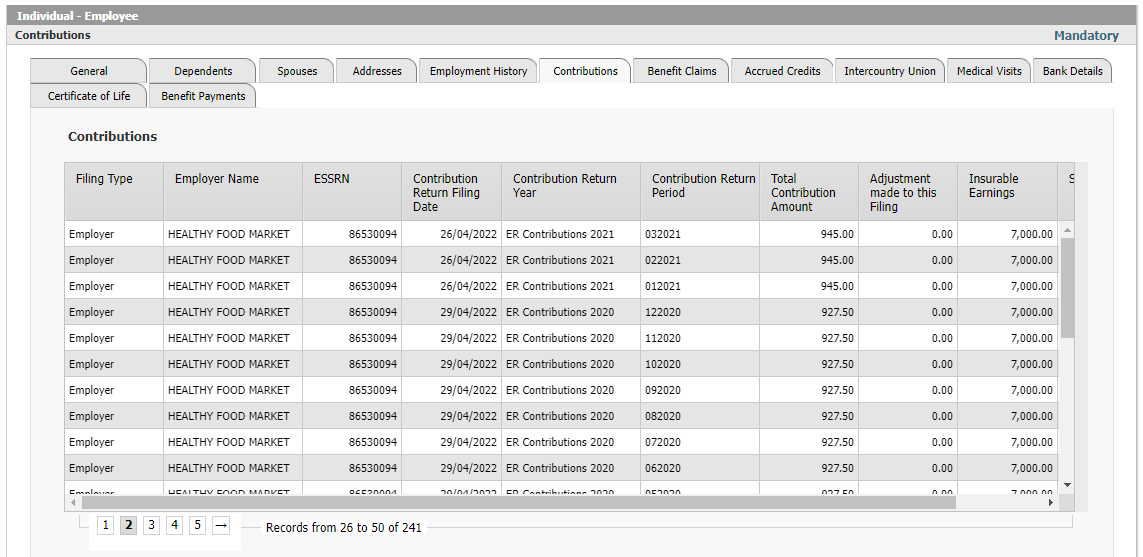
Figure 12: Individual Profile – Contributions
The Contributions tab will list all Contributions information associated with this Individual and allows the user to drill down in the information to see further details and verify accuracy.
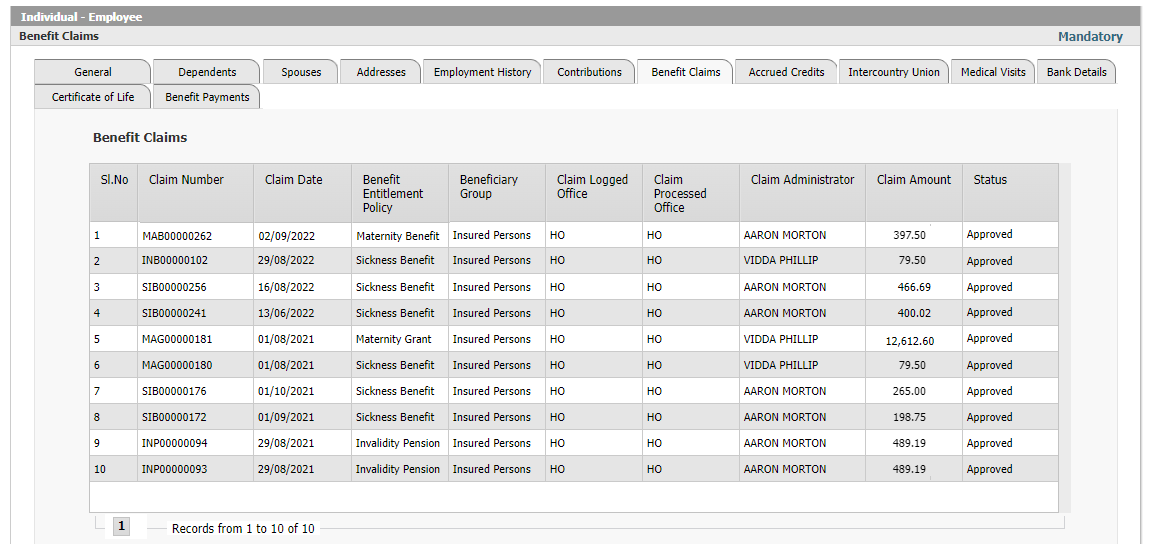
Figure 13: Individual Profile – Benefit Claims
The Benefit Claims tab will list all Benefit Claims information associated with this Individual and allows the user to drill down in the information to see further details and verify accuracy.
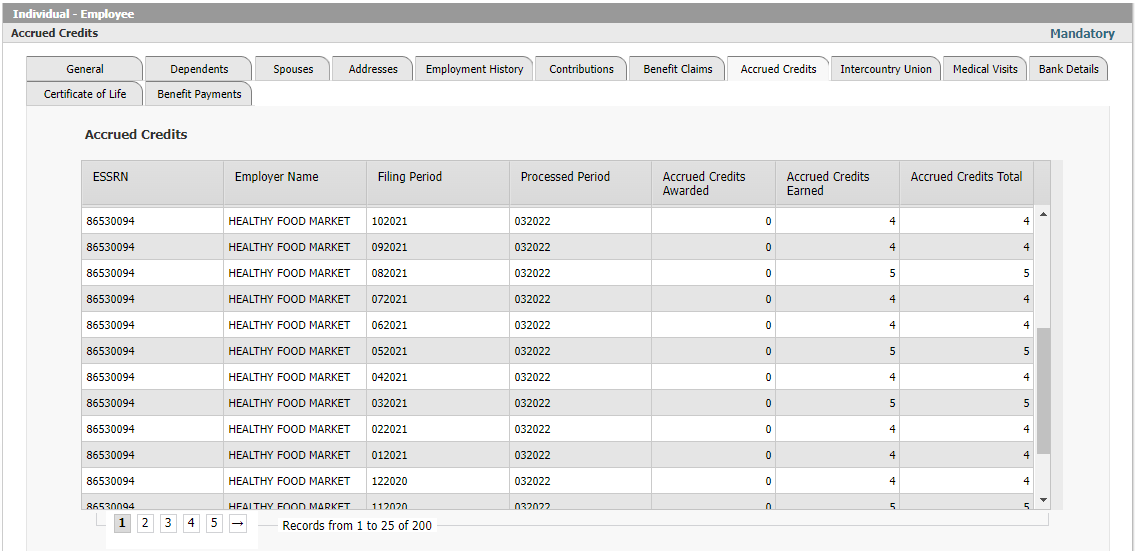
Figure 14: Individual Profile – Accrued Credits
The Accrued Credits tab will list all Accrued Credits information associated with this Individual and allows the user to drill down in the information to see further details and verify accuracy.
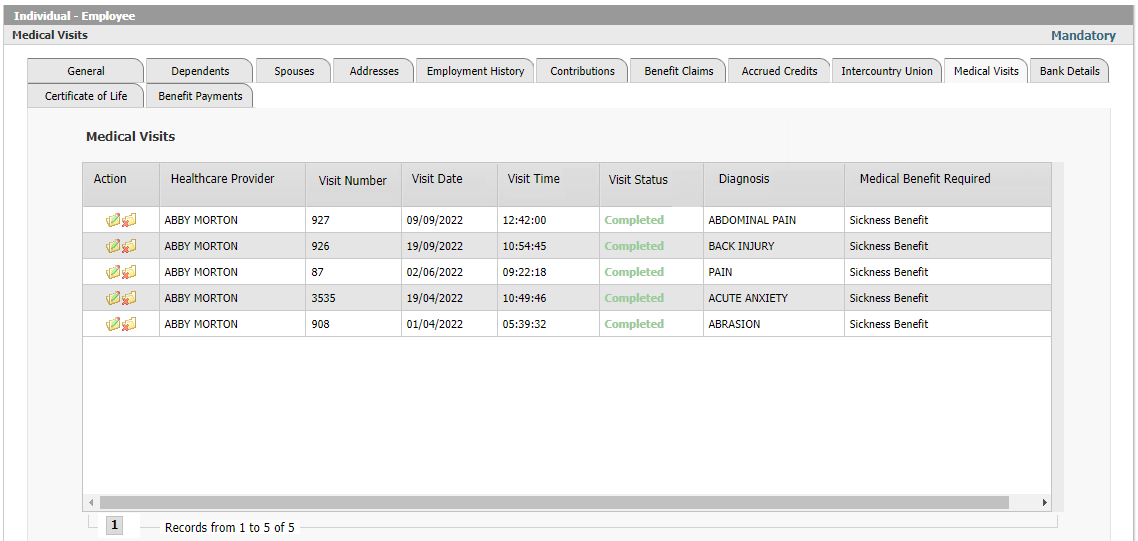
Figure 15: Individual Profile – Medical Visits
The Medical Visits tab will list all Medical Visits information associated with this Individual and allows the user to drill down in the information to see further details and verify accuracy.
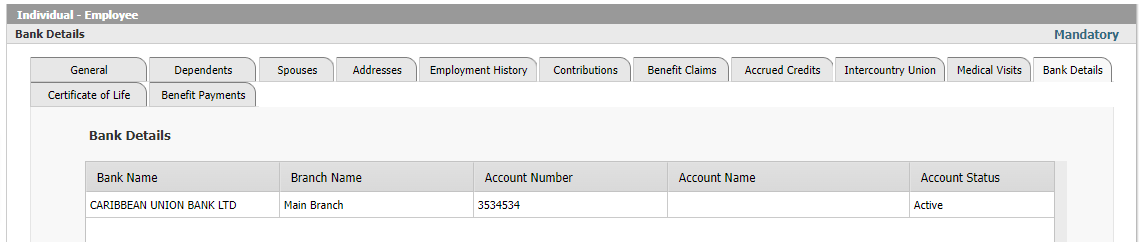
Figure 16: Individual Profile – Bank Details
The Bank Details tab will list all Bank Details information for Bank Accounts associated with this Individual and allows the user to drill down in the information to see further details and verify accuracy.
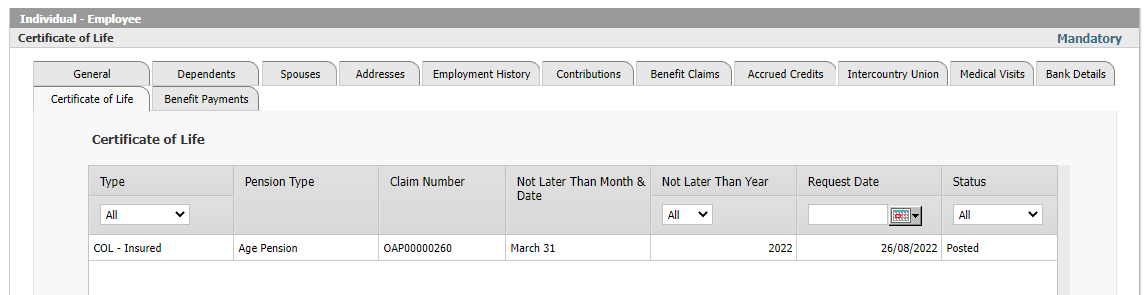
Figure 17: Individual Profile – Certificate of Life
The Certificate of Life tab will list all Certificate of Life information associated with this Individual and allows the user to drill down in the information to see further details and verify accuracy.
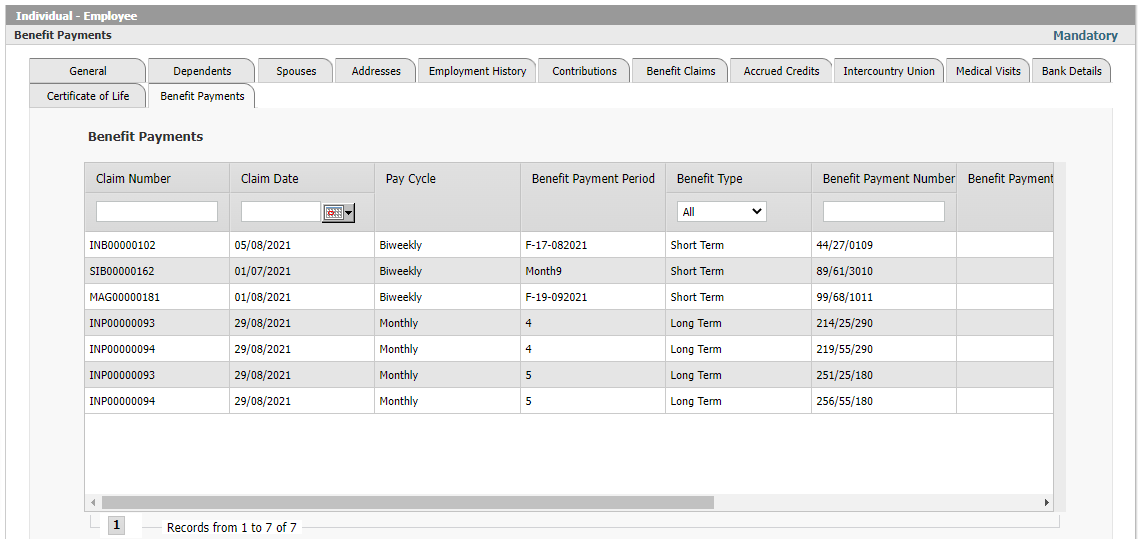
Figure 18: Individual Profile – Benefit Payments
The Benefit Payments tab will list all Benefit Payments historical information associated with this Individual and allows the user to drill down in the information to see further details and verify accuracy.
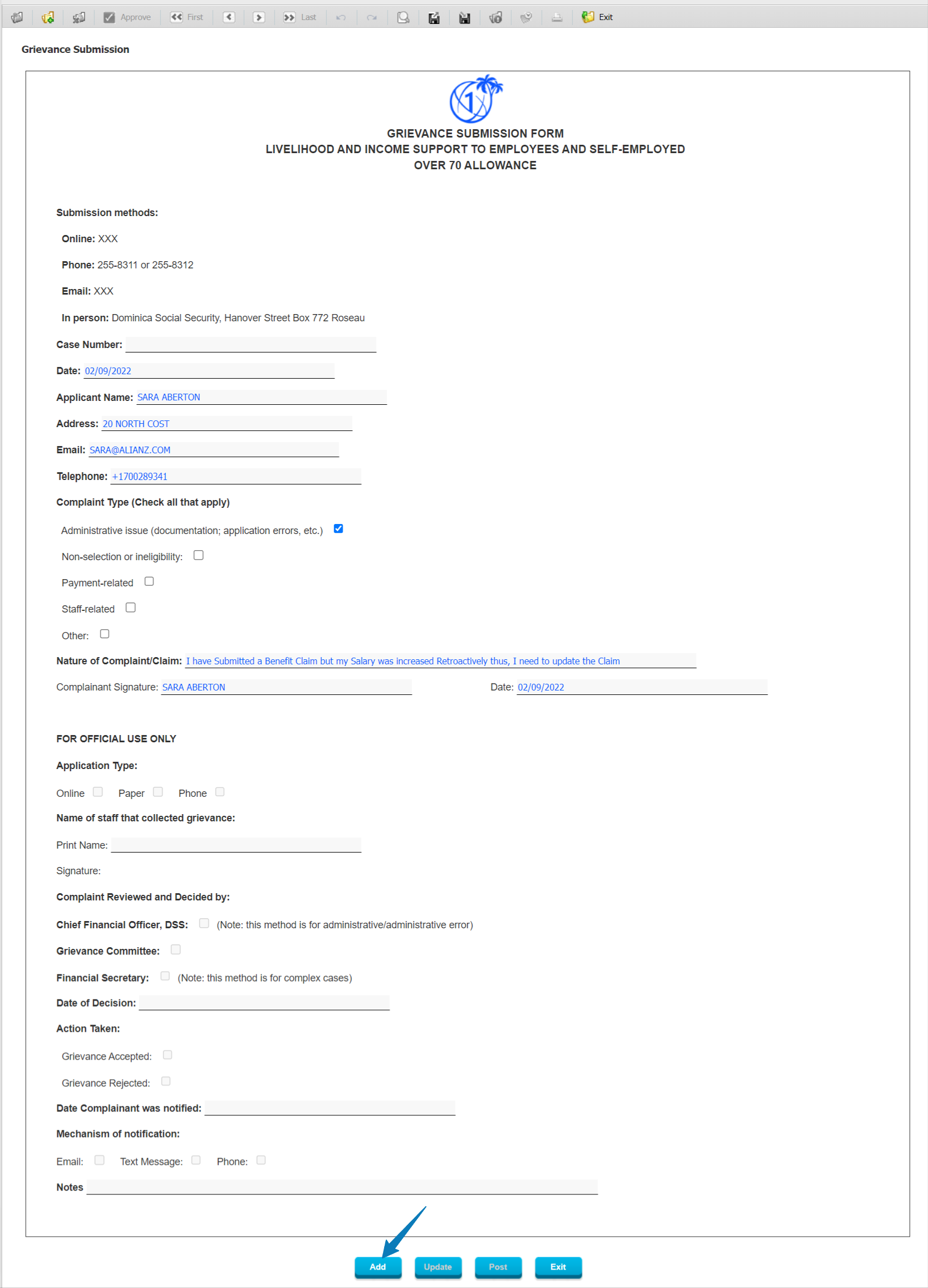
Figure 19: Grievance Submission
A Grievance Submission form can be used by an Individual to submit any type of Grievance and describe the issue in detail. The system will route the Grievance to the appropriate user in the Social Security Administration and then allow the authorized users to review the Grievance and determine the course of action.
Notification of action can be done by email, text message or phone.
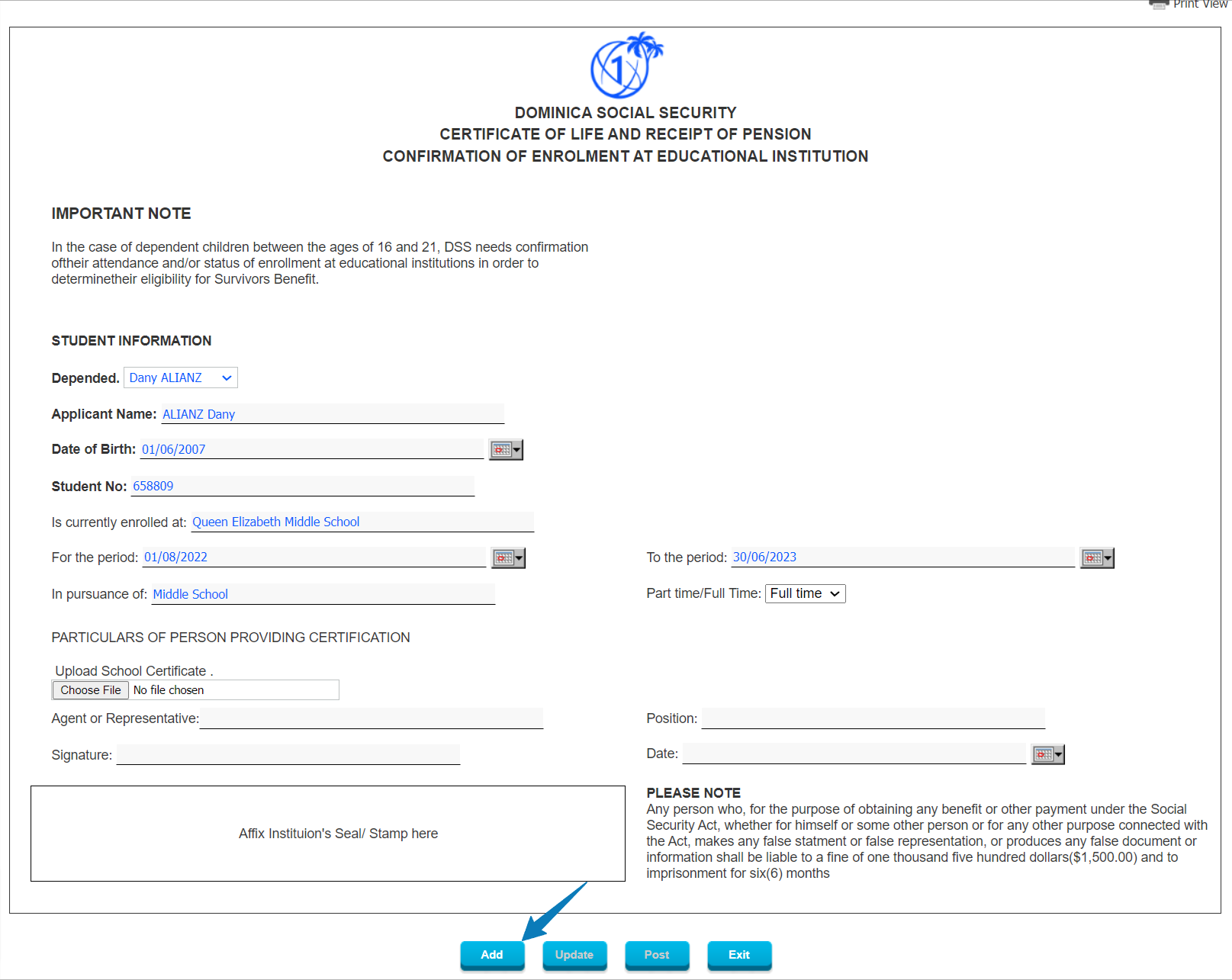
Figure 20: Education Institution Declaration
Confirmation of Enrolment at an Educational Institution will be submitted by schools in order for students to continue to qualify for Survivor Pensions when applicable. In such cases, the original form can be submitted on paper and then recorded by an authorized user in the Social Security Administration so that the Individual’s record will be properly flagged as updated with the Education Institution Declaration and the Individual can continue to receive their benefits.
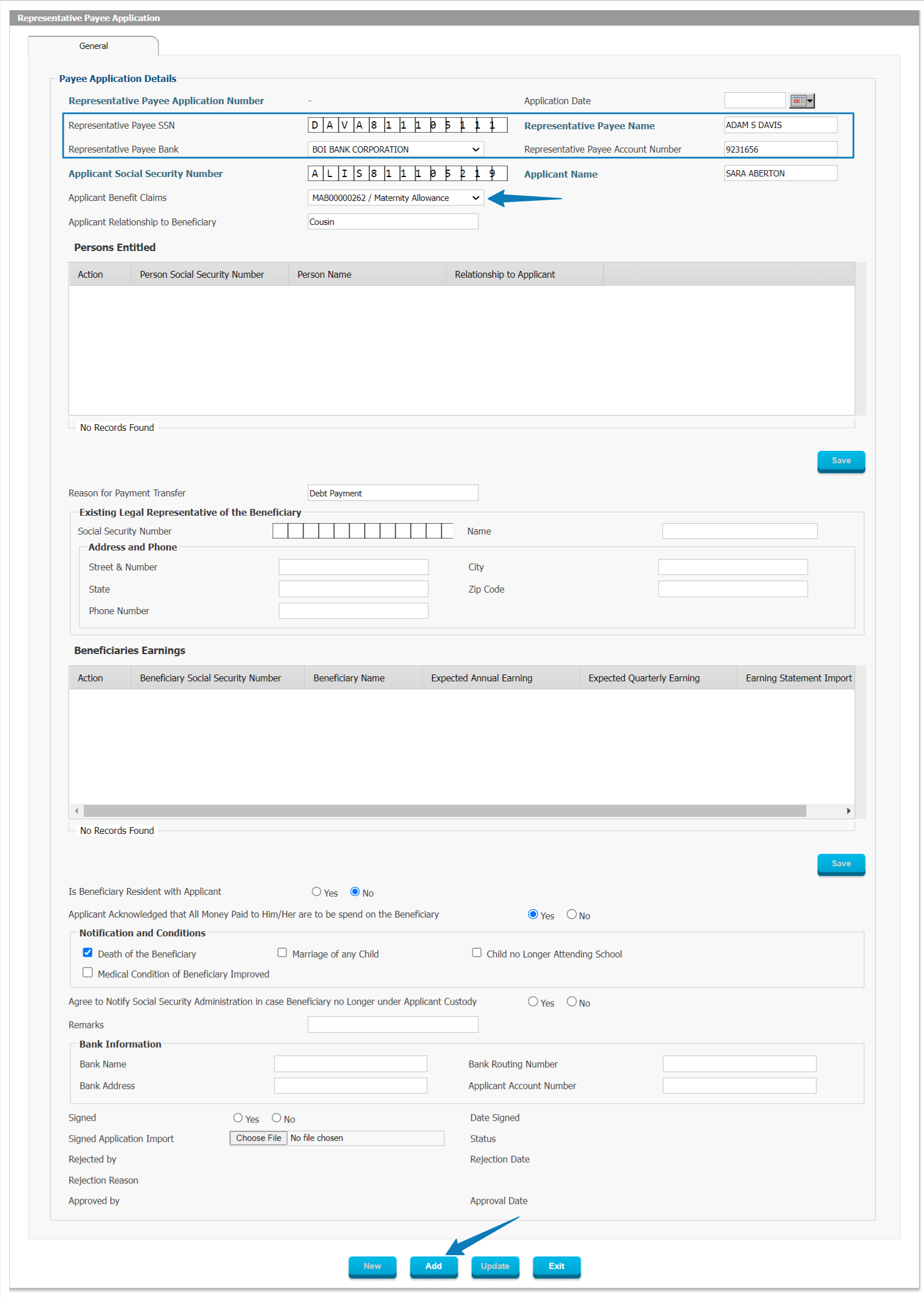
Figure 21: Representative Payee Application
Representative Payee Applications are used to nominate another person (a third party) to receive benefits on behalf of an Individual, usually due to the Individual temporarily or permanently lacking access to a Bank Account, or being legally declared unfit to handle financial matters.
The Representative Payee Application can be submitted online by the Individual or in paper hardcopy form and then recorded in the system for processing purposes.
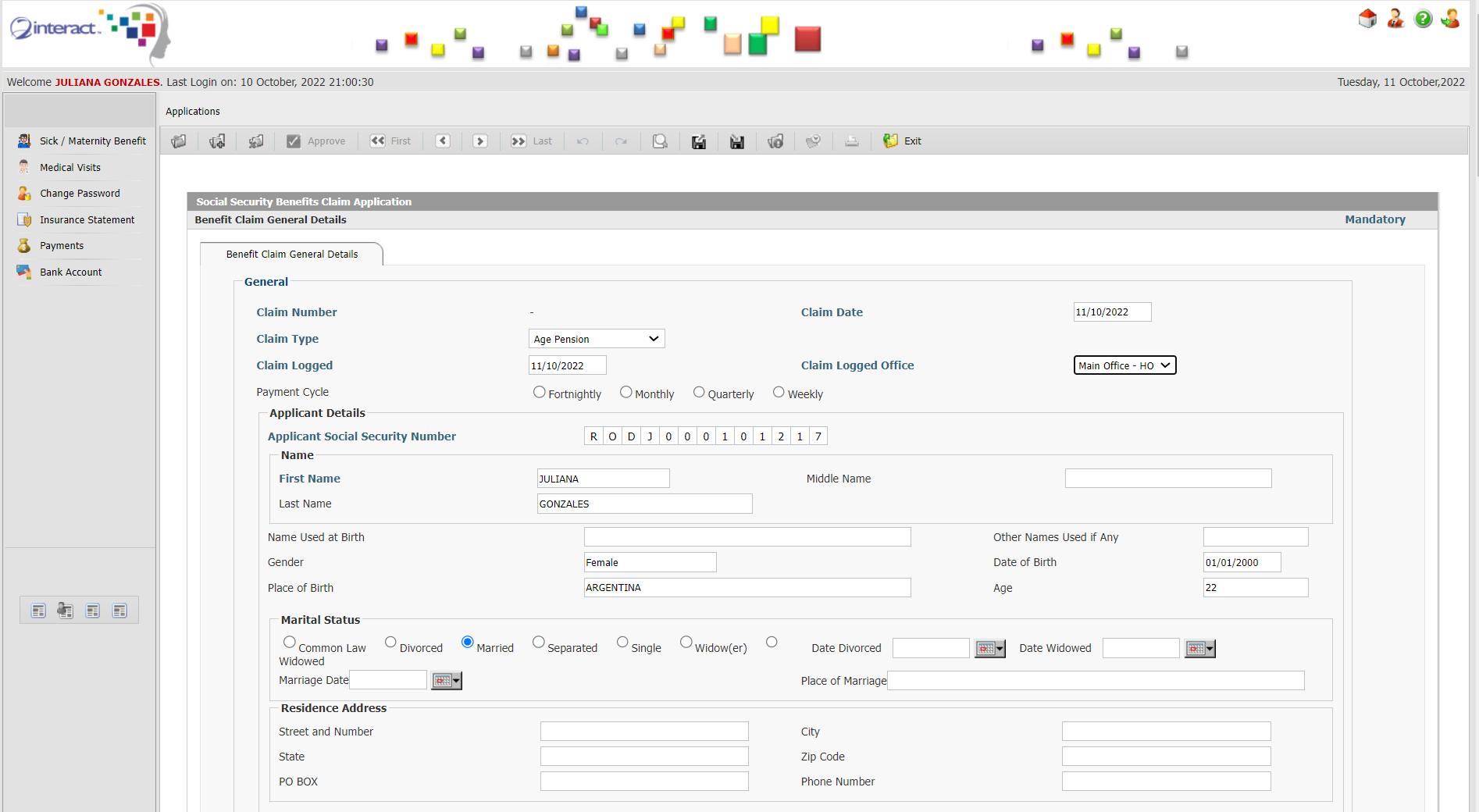
Figure 25: Benefit Claim Application
One of the main uses of the e-Services will be for Individuals to be able to submit Benefit Claims online so that such claims can be easily processed without the need for data-entry by the Social Security Administration.
Benefit Claims forms are dynamic and will capture the data relevant for the particular type of Benefit Claim as well as the mandatory Supporting Documents associated with the particular type of Benefit that is being claimed.
Once the Individual submits the Claim, it will automatically be routed to the appropriate user in the Social Security Administration and processed by them.
The Individual will be able to track the status of their Benefit Claim throughout the entire cycle.
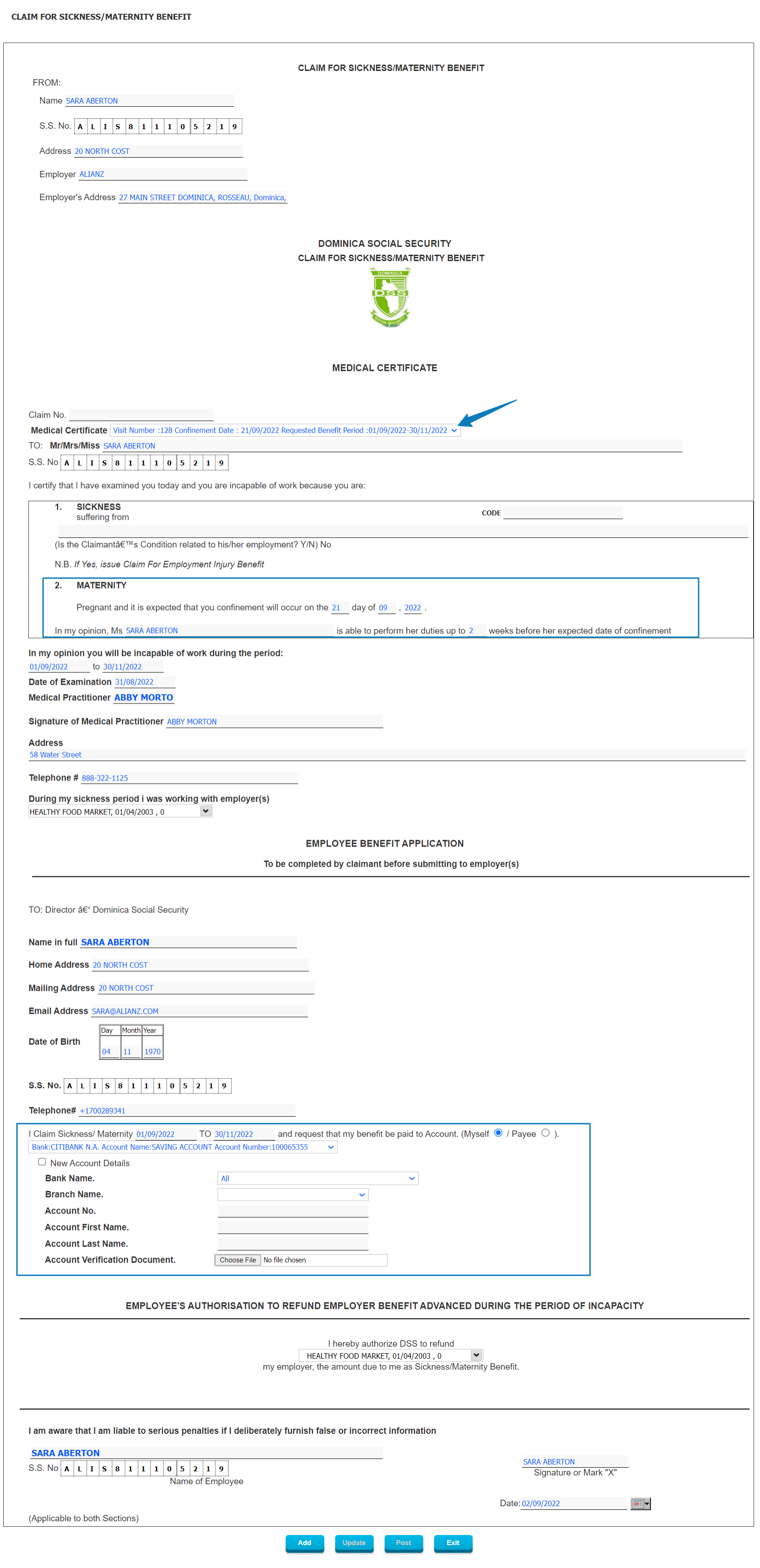
Figure 22: Sickness/Maternity Benefit Claim
For unique types of Benefit Claims, such as Sickness and Maternity benefits, the system can present custom forms which are specifically developed based on a country’s standard method of processing such Benefit Claims.
The Sickness or Maternity Benefit claim will be routed to the appropriate user in the Social Security Administration as per the configured workflow.
Depending on the laws and regulations in effect, it may be a mandatory requirement for a Sickness or Maternity Benefit claim to be accompanied by a Medical Certificate. This can be achieved by allowing Medical Practitioners to submit their Diagnosis with any other necessary information to justify the request for a Medical Benefit.
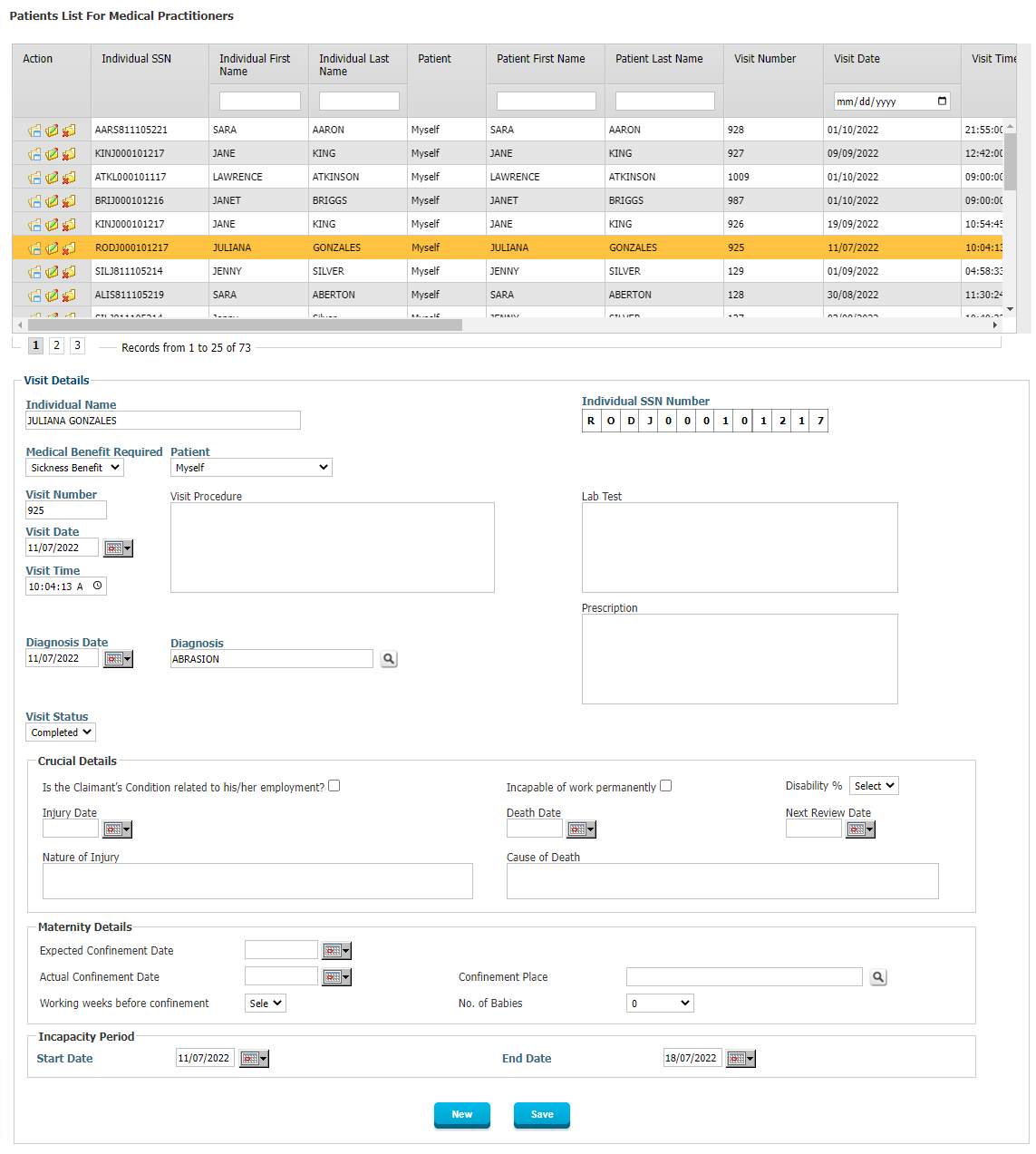
Figure 23: Medical/Patient Visit
The Medical or Patient Visit form captures all necessary information to allow the Social Security Administration to subsequently process the Medical Benefit Claim.
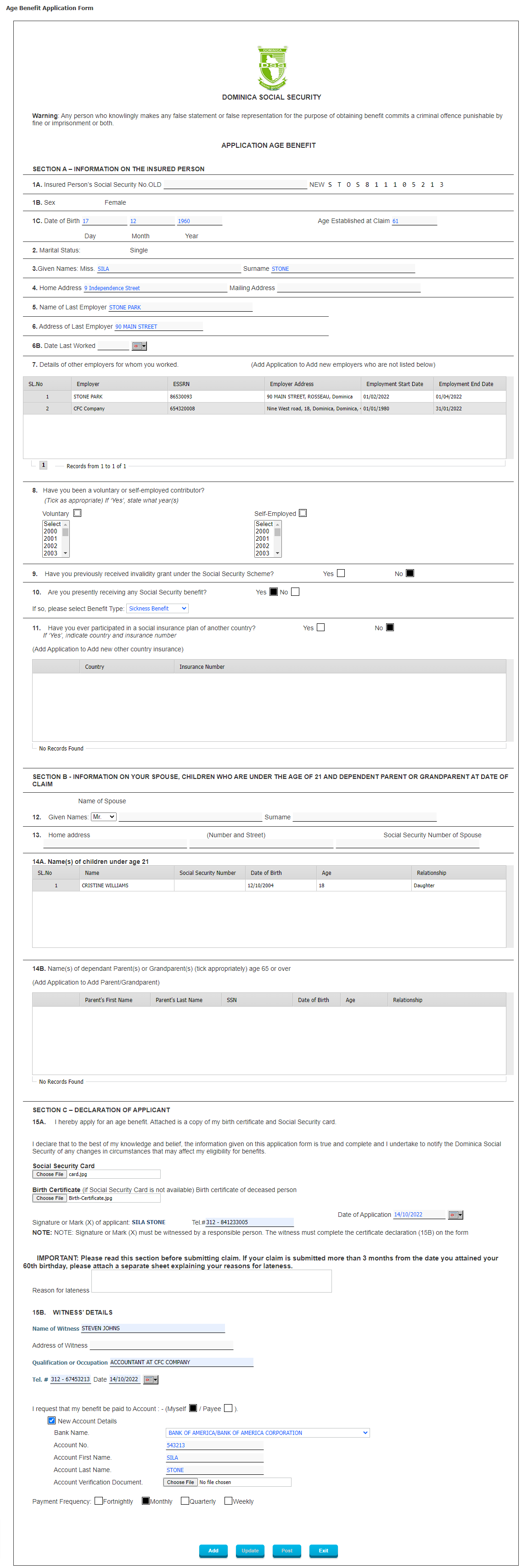
Figure 24: Age Benefit Application Form
Another unique benefit application is the Application for an Age Benefit. This form is again specific to a particular country’s laws and regulations pertaining to Age Benefits. All information will be captured in this form so that the entire Benefit Claim process can be managed with the data which is submitted in this process.
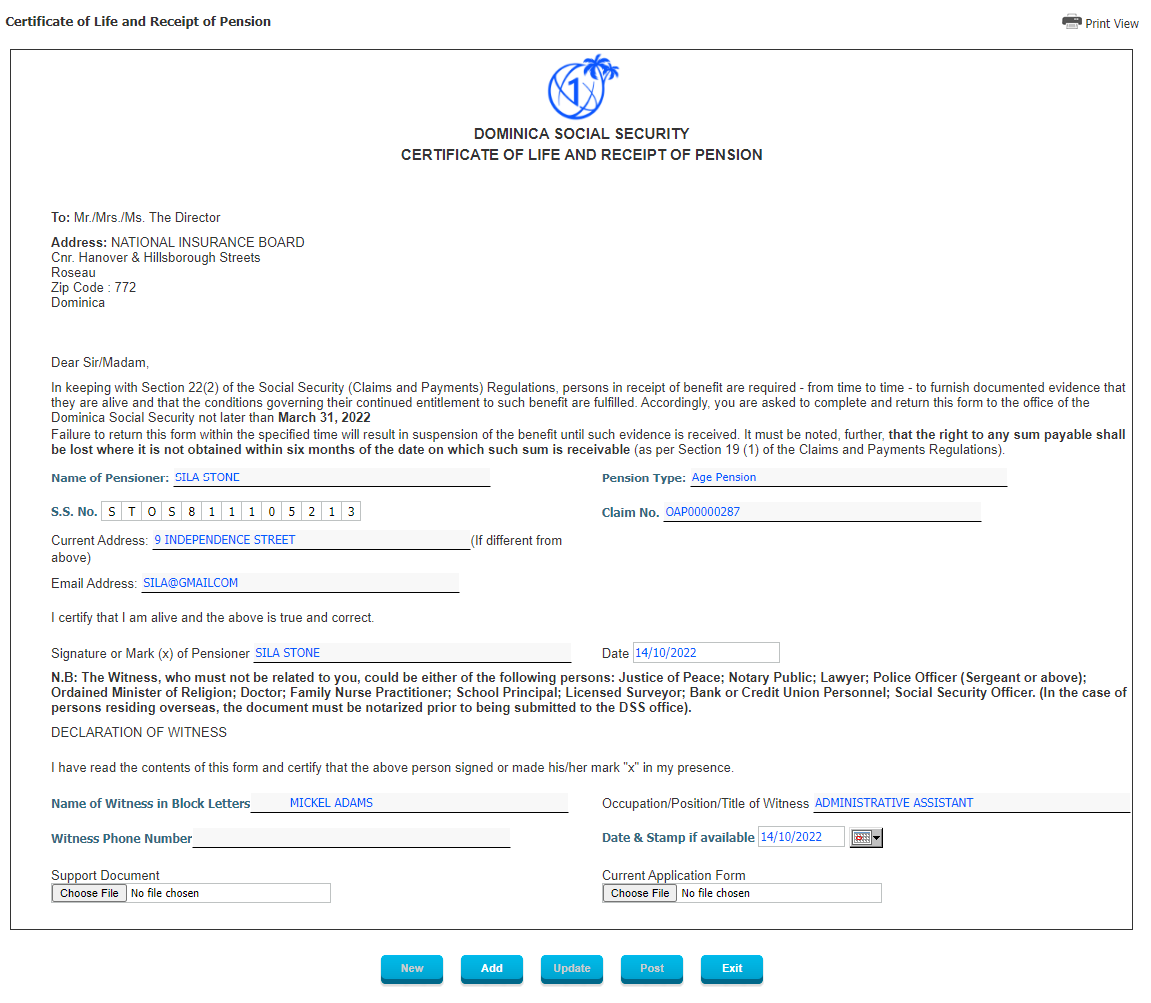
Figure 25: Certificate of Life and Receipt of Pension
Similar to Educational Institution Declarations, Individuals may need to provide a Certificate of Life as proof of life to continue to automatically receive their Pensions. The form can be submitted as a hardcopy form and entered by the Social Security Administration or it can be submitted online through the e-Services.
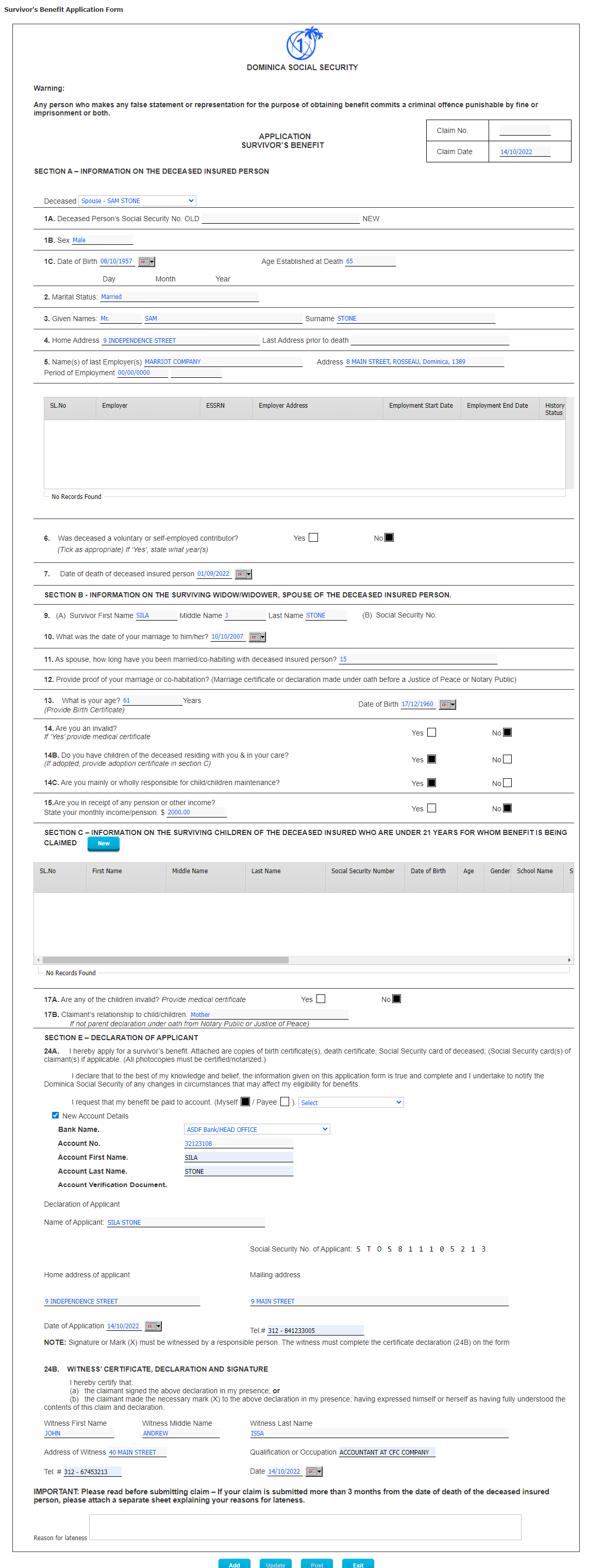
Figure 26: Survivor’s Benefit Application Form
A Survivor’s Benefit Application will allow Survivors to claim their Survivor Benefit through the e-Services portal. The majority of the data will be auto-populated by the system based on what’s already known about the Survivor.
Employer e-Services
Employers will be able to conduct all transactions which they normally would do with the Social Security Administration using the e-Services portal for Employers.
This includes:
- Employer Social Security Registration Number Applications
- Employer Identification Number Registration
- Contribution Filing
- Contribution Payment
- Refund Requests
- Employee Registrations
- Messaging
- Penalties Management
The module is seamlessly integrated with all other modules in Interact SSAS so that minimal to no data-entry is required.
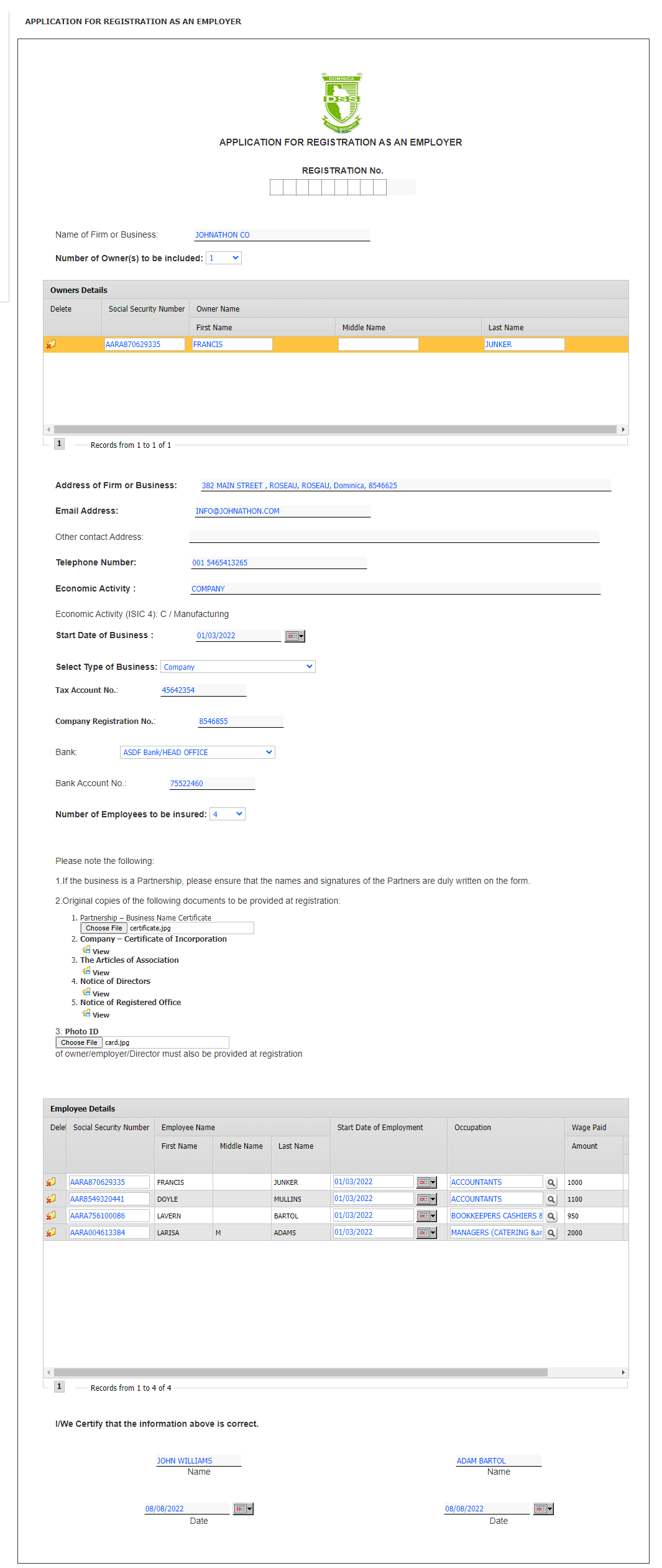
Figure 27: Application of Registration as an Employer
Once an Employer has received access to the e-Services portal, they can do the Registration as an Employer for which they will receive an Employer Social Security Registration Number or ESSRN. This ESSRN Application Form will contain information about the company’s owners, banking information and details about the initial Employees already employed by this Employer.
Once the ESSRN application is submitted it will be routed automatically to the Social Security Administration for processing. There the authorized user will issue an ESSR Number for the Employer. All data included in the ESSRN Application, such as owner information, banking information and all Employees listed under the Employer, will automatically be updated in the system and associated with the employer where relevant without the need for any data-entry.
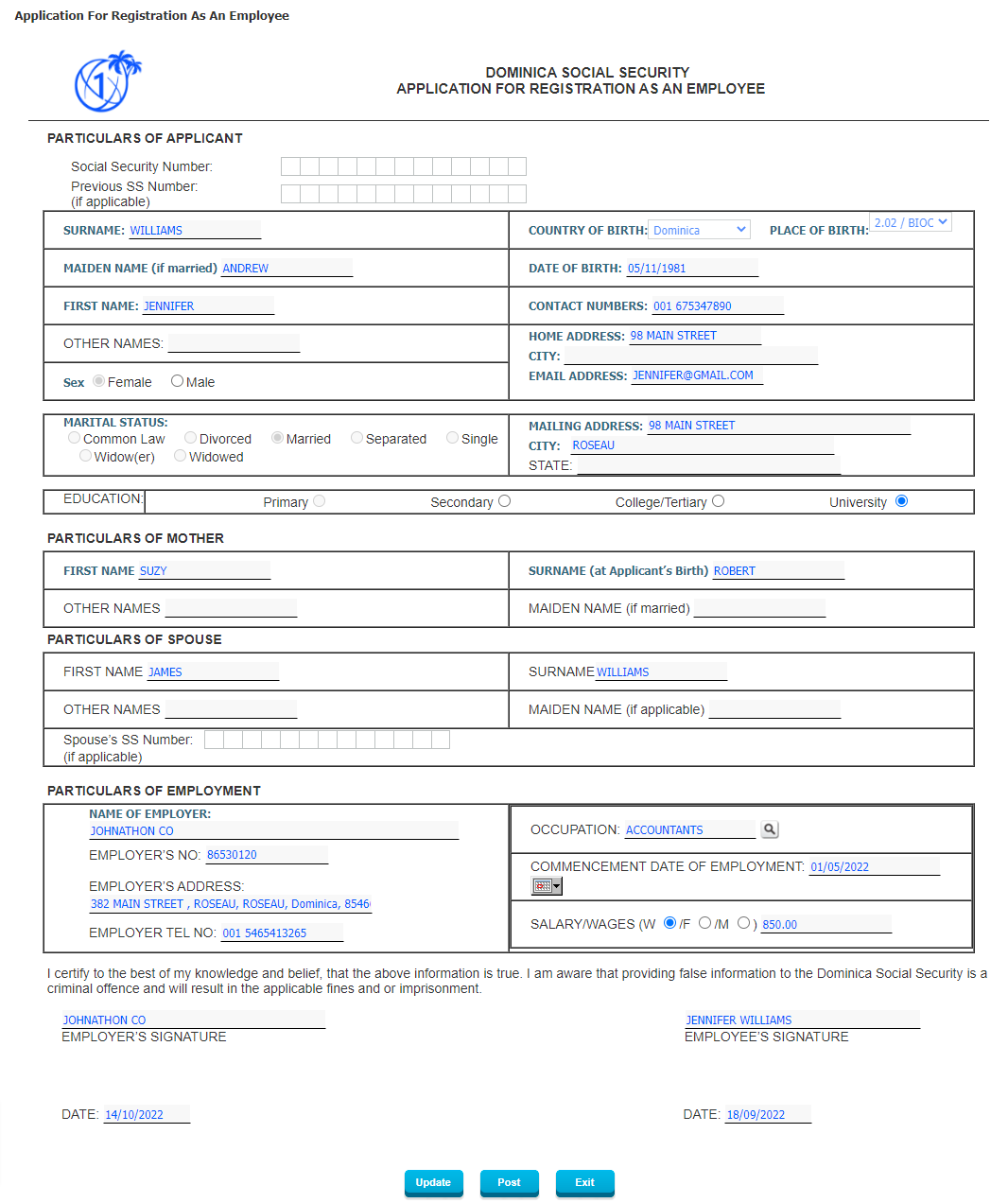
Figure 28: Application for Registration as an Employee
Employers will receive the Applications for Registration as an Employee which are filled in and submitted by their new employees through their new Employees’ e-Services. All the Employer needs to do is to review and then Post the Application so it will be sent on to the Social Security Administration and is processed.
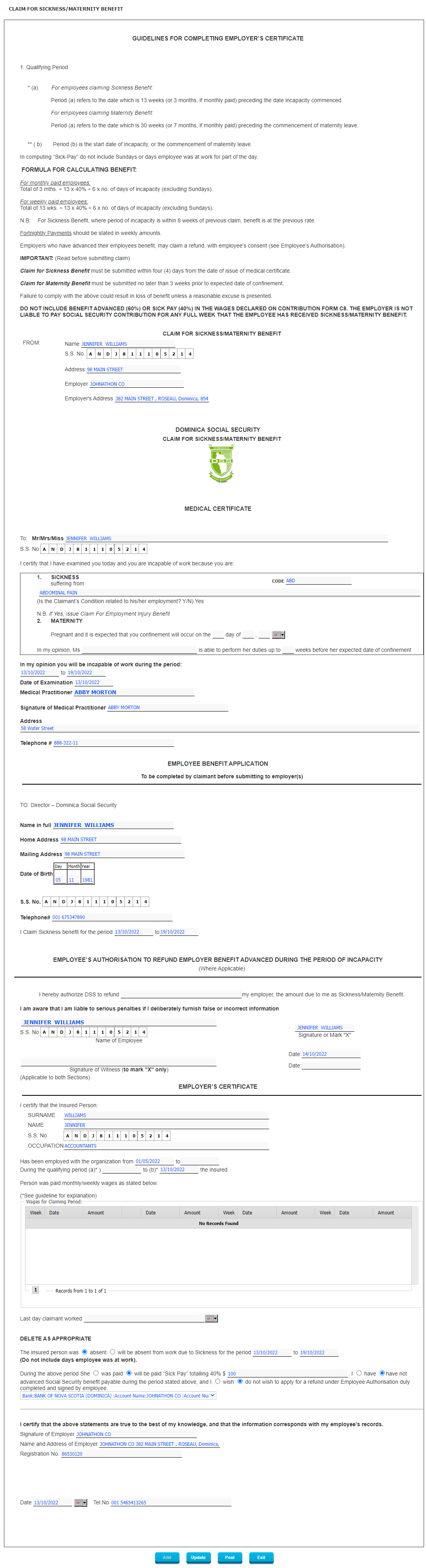
Figure 28: Claim for Sickness or Maternity Benefit
Claims for Sickness or Maternity Benefits will be routed via the Employer, if applicable based on the local laws and regulations, so that the Employer can confirm the Employee’s Last Day of Work before the Sickness Claim and the Employer can also indicate if any particular amounts were paid to the Employee already during the Period of Sickness (Period of Incapacity) which may result in the Social Security Administration needing to either Refund the Employer or reduce the Sickness Benefit paid to the Employee.
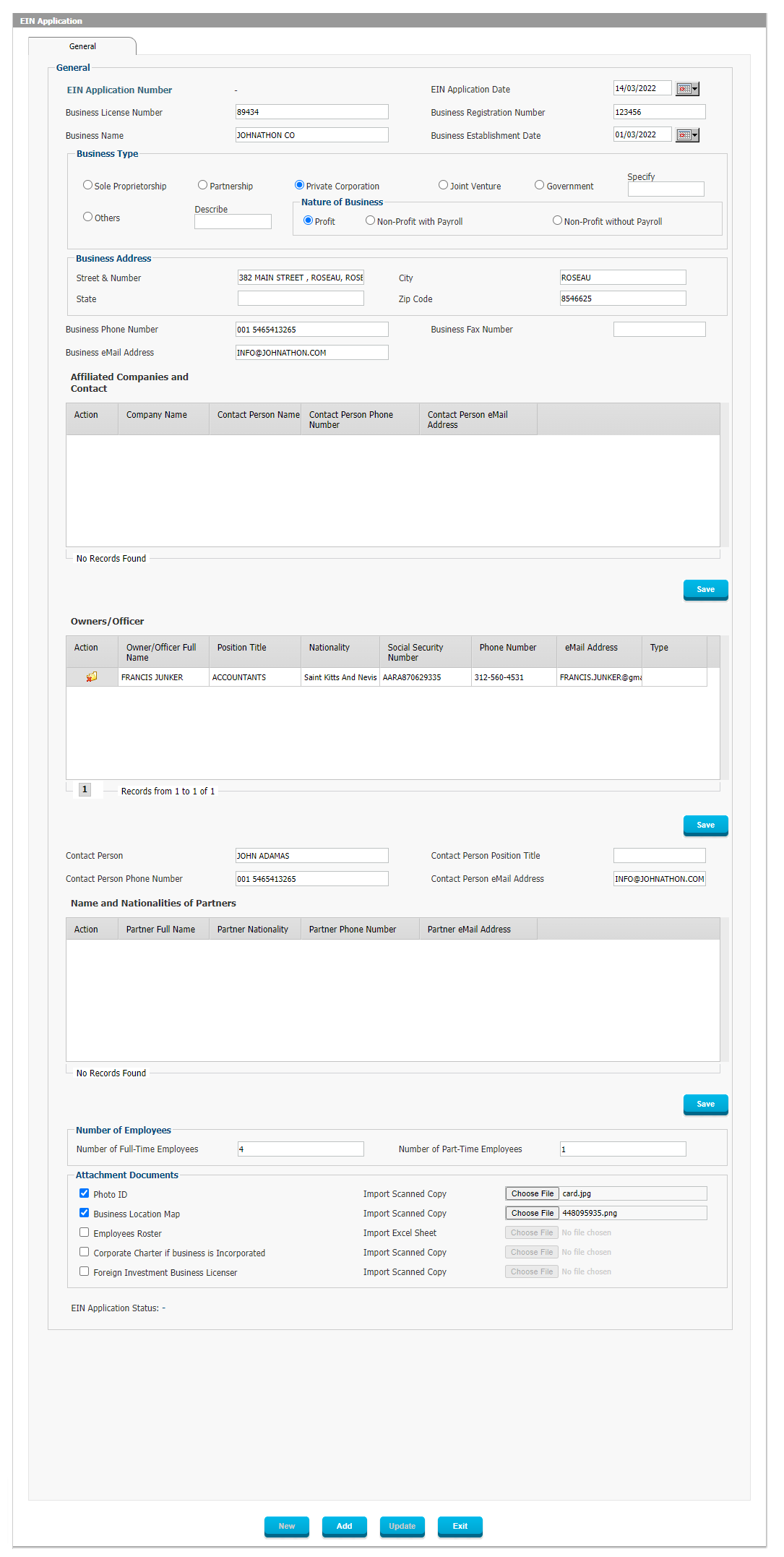
Figure 29: EIN Application
An Employer Identification Number application can be submitted online through the Employer’s e-Services. Similar to the ESSRN Application process, it will capture information regarding the employer’s ownership structures, including shareholders and officers, as well as details about affiliated entities and other details.
Once the EIN Application has been submitted and is processed by the Social Security Administration, the system will update all records for the Employer with the submitted details and the user can submit an Employer Identification Number which can be used for all transactions with the Social Security Administration.
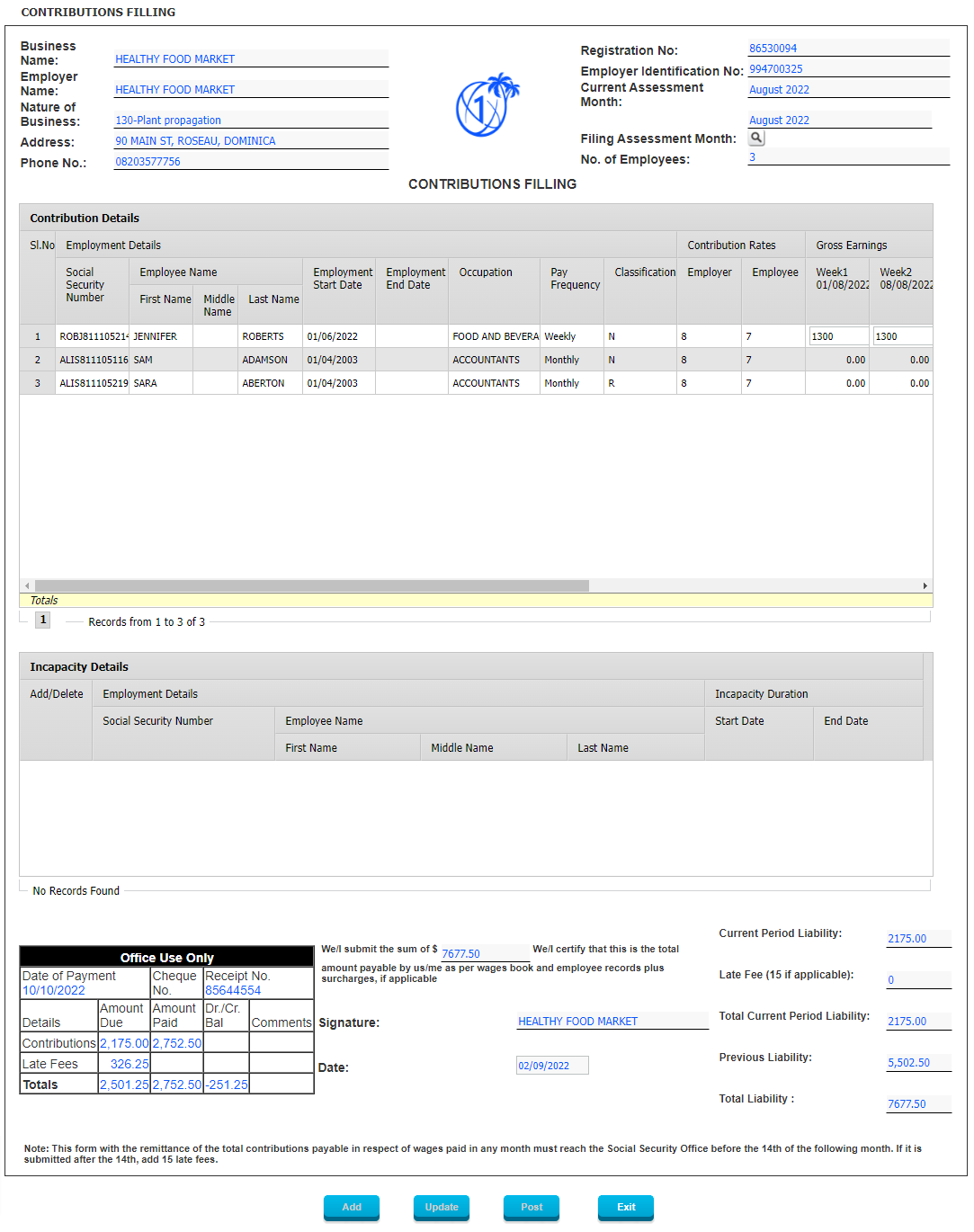
Figure 30: Contribution Filing
One of the key benefits of e-Services for Employers is that all Salary & Contribution Filing can be done online and that this requires minimal effort on the side of the Employer since all data already known to the system in terms of Employees, Employee Classification, Salary, Contribution Rate etc., is automatically populated by the system and all that is required is for the employer to review, edit for exceptions and submit the Contribution Filing as is.
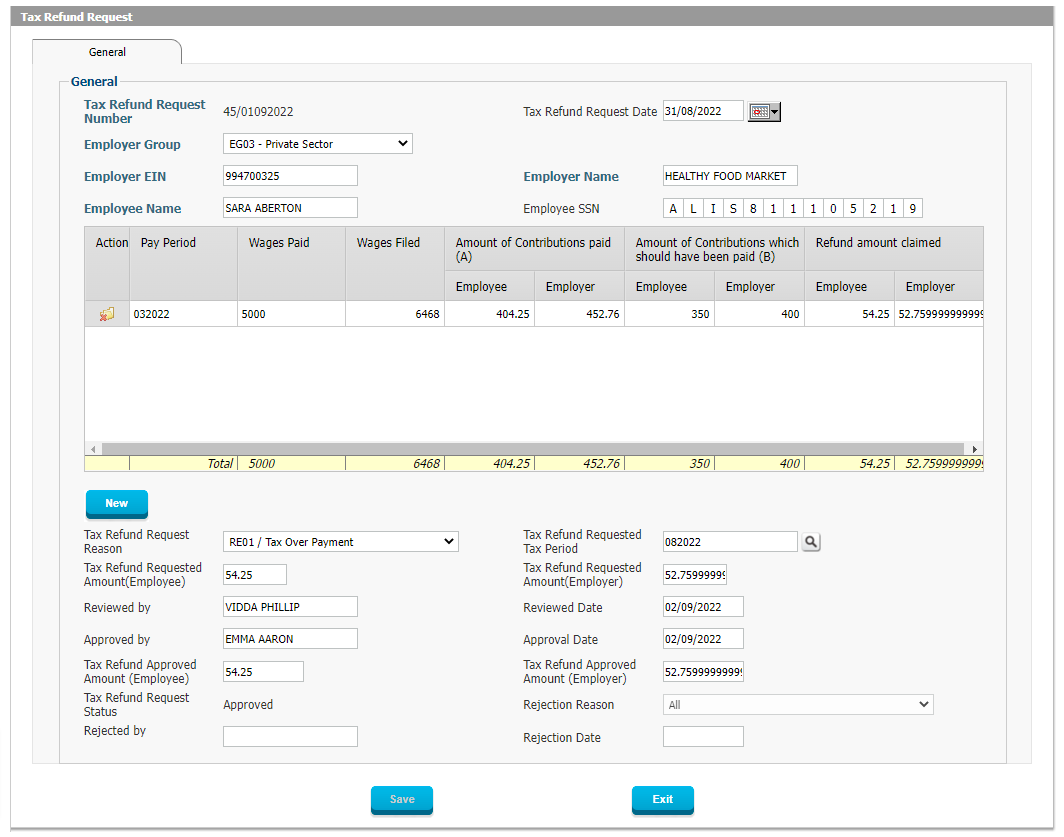
Figure 31: Contribution Refund Request
Employers may also want to choose to request a Contribution Refund in case they accidentally overpaid Contributions for a specific Employee due to a clerical error or for any other reason. The system will allow the Employer to report the correct Contributions due and the system will then automatically calculate the difference between the Contributions actually paid and those which should have been paid.
Any Refunds that are calculated and approved as a result of this process can either be credited to the Employer’s account or be paid to their bank account or issues via check.
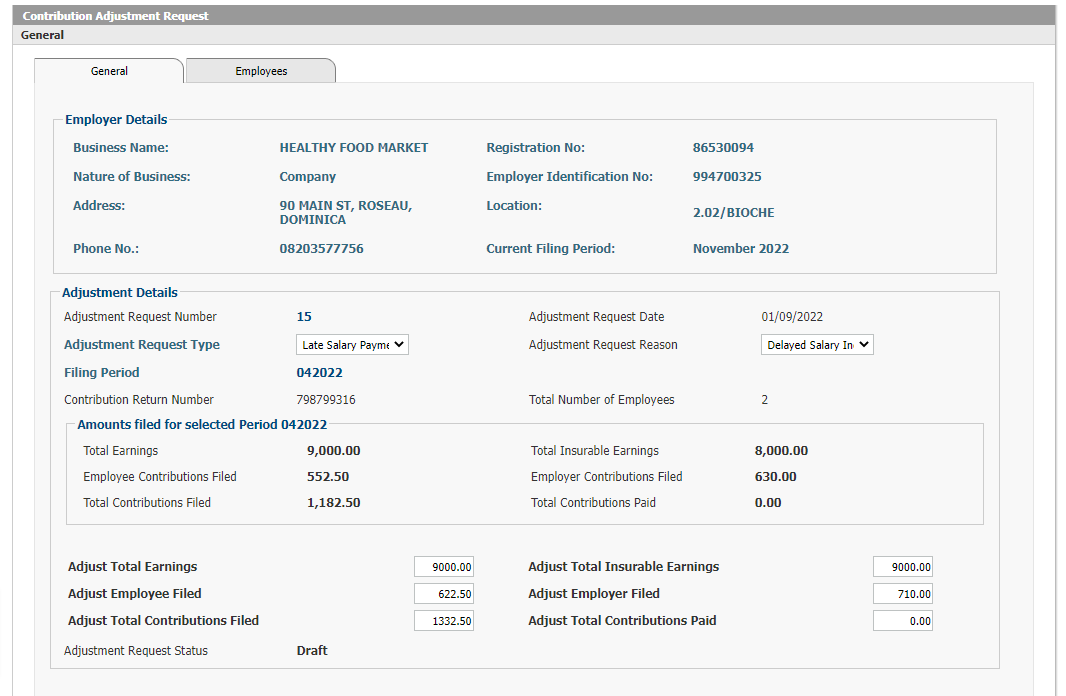
Figure 32: Contribution Adjustment Request – General
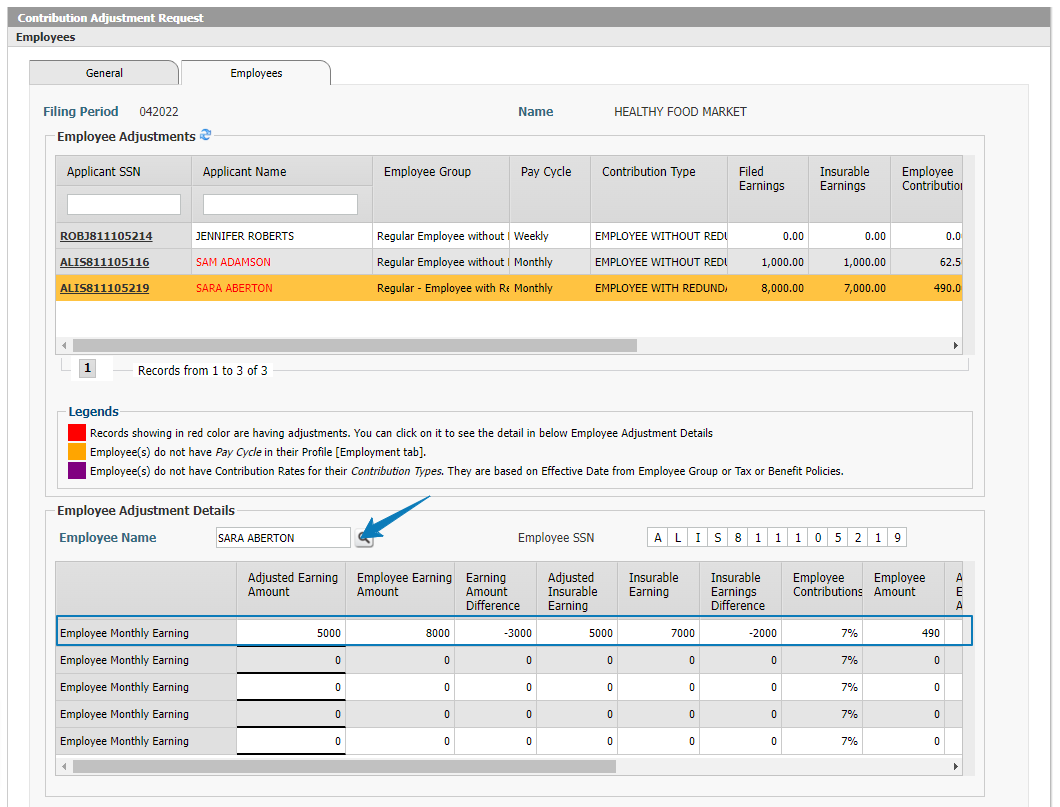
Figure 32: Contribution Adjustment Request – Employees
If an adjustment is needed after a Contribution Filing has already been processed and gone through Final Processing, then the system allows the Employer to submit the details regarding the correct Contributions for any particular Contribution Filing Period and it will then calculate the resulting adjustment required. The resulting Adjustment will automatically be applied to any future Contribution Filing for the same Employee to ensure that the Employee’s Contributions are accurate in the aggregate.
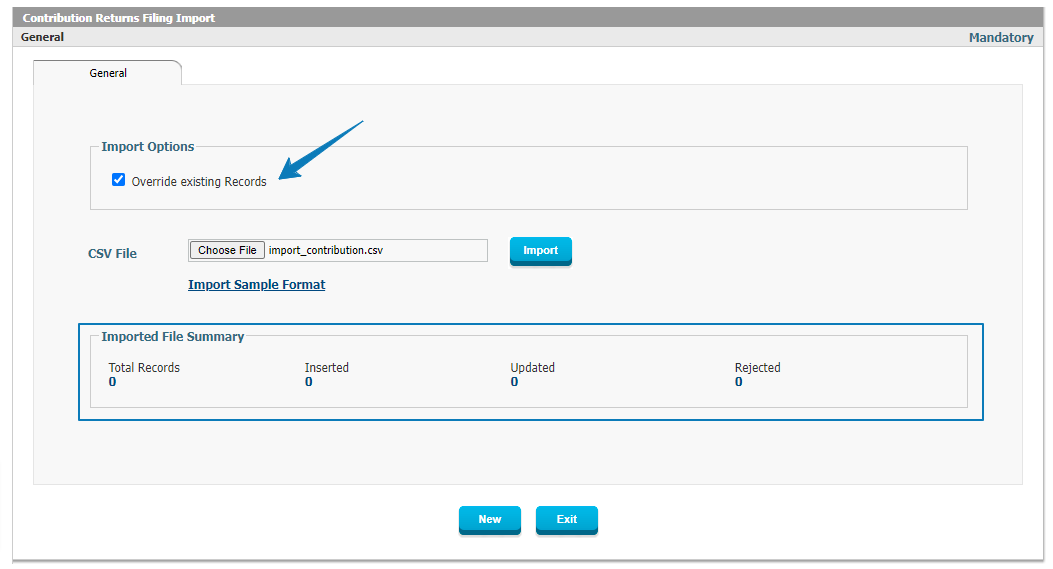
Figure 33: Contribution Return Filing Import
Contribution Returns can also be imported for Employers who have many exceptions and do not want to manually edit exceptions for employees’ whose salaries may vary each month due to overtime or other reasons. In such cases, the employer can export the data from their existing payroll system and import it in a specific format on their e-Services portal without having to manually key in any data.
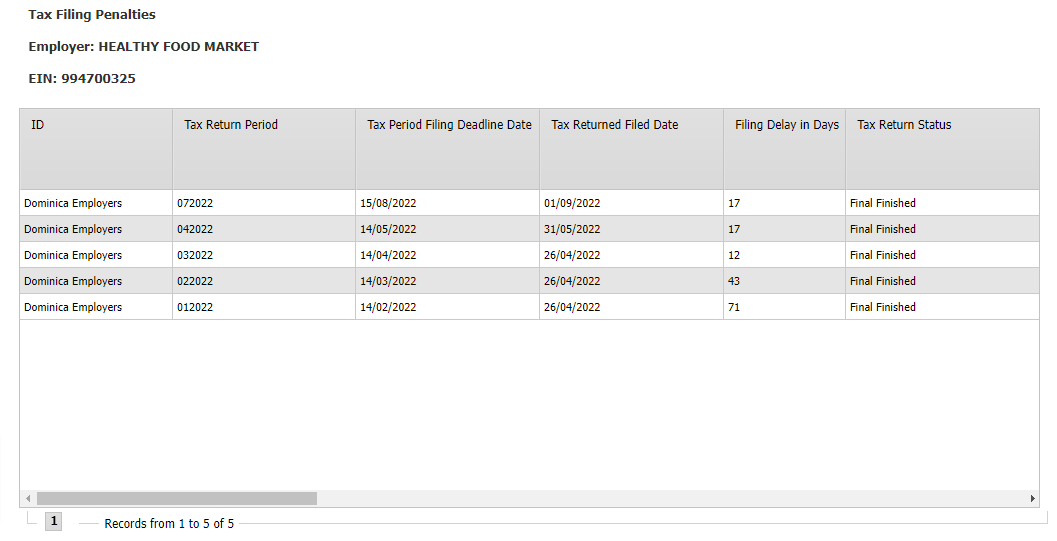
Figure 33: Contribution Return Filing Penalties
In case the Employer incurred any penalties due to late filing of Contribution Returns, these will be shown in the e-Services portal so the employer can view the details about the Penalties and pay them if they have not been paid.
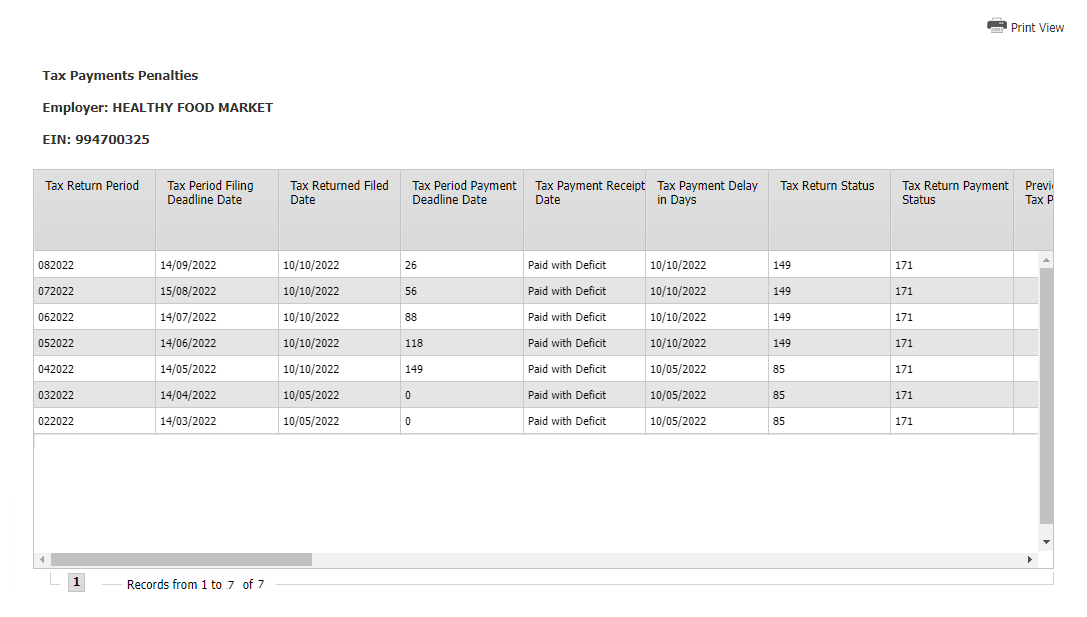
Figure 33: Tax Payment Penalties
Similar to the Penalties which are applied due to Late Filing, there are also Penalties which may be applied due to Late Payment of Contributions. Such Penalties will be shown in the e-Services portal for the Employer to review and settle if they are not yet settled.
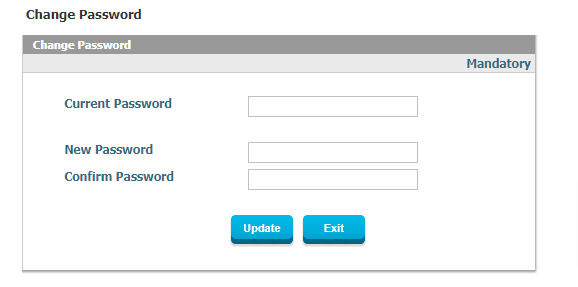
Figure 34: Change Password
If an Employer wants to change their Password for accessing the e-Services account, they can do so themselves by using the Change Password feature in the e-Services portal.
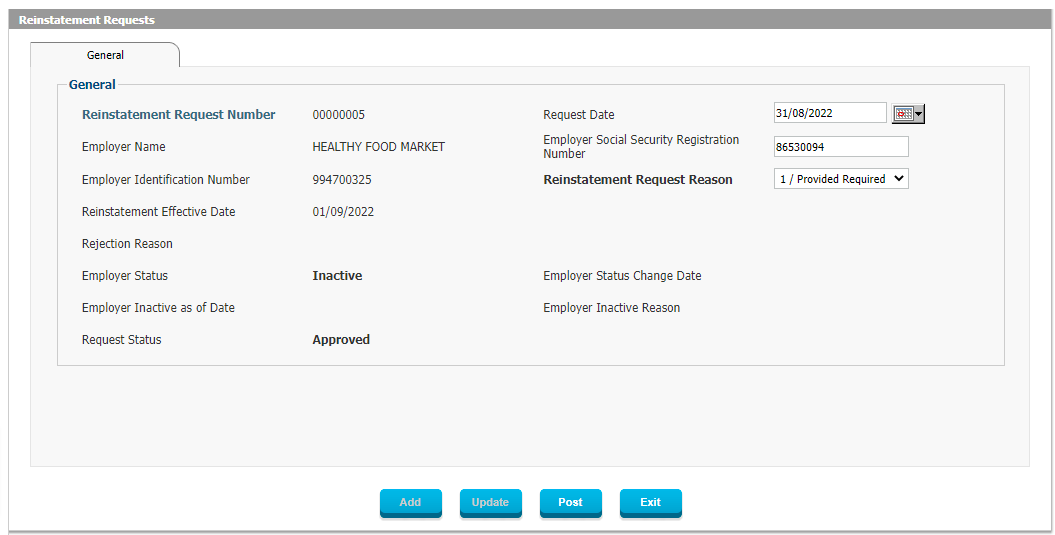
Figure 35: Reinstatement Request
Employers who have had their status change to Dormant, Suspended or Inactive, can ask to be Reinstated, based on the rules and regulations in place and send their request online through e-Services.

Figure 36: Messages
Employers can communicate with the Social Security Administration through the online Messaging capability which will track all Messages and their responses.
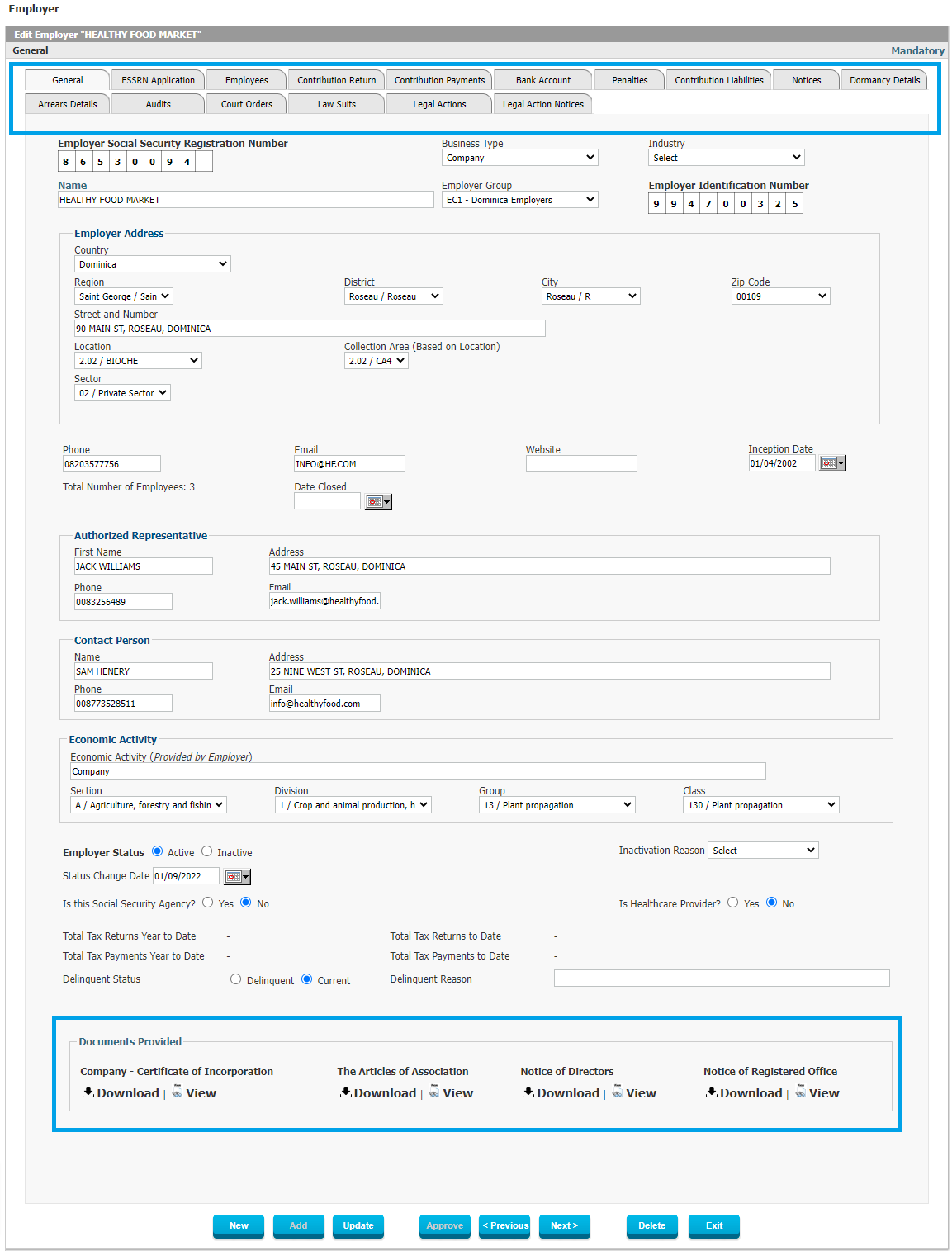
Figure 37: Employer Profile– General
Employers can also access their own Employer Profile or Employer Electronic Record, and there they can find extensive information on all their transaction history with the Social Security Administration. This includes the following items which are all further described in the figures below.
- General Details
- ESSRN Application
- Employees
- Contribution Returns
- Contribution Payments
- Bank Account
- Penalties
- Contribution Liabilities
- Notices
- Dormancy Details
- Arrears Details
- Audits
- Court Orders
- Lawsuits
- Legal Actions
- Legal Action Notices
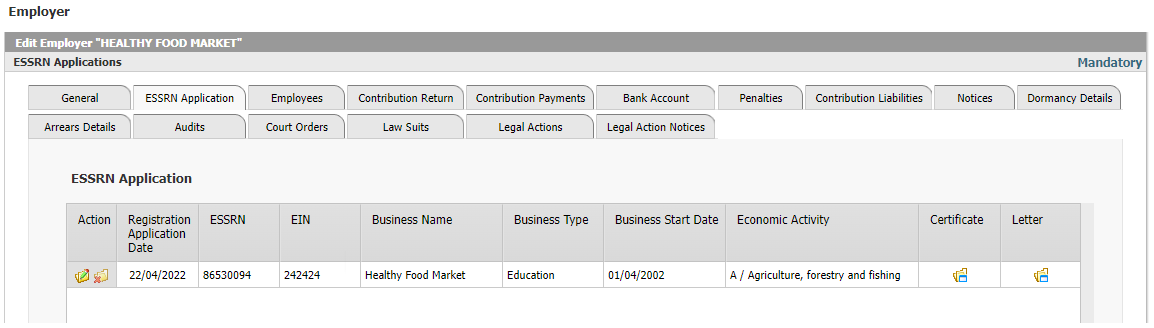
Figure 38: Employer Profile– ESSRN Application
ESSRN Application will remain on file and available for viewing by the Employer as well as the Social Security Administration. The user can view the summary at once and see the details and the entire original application by clicking on the View button.
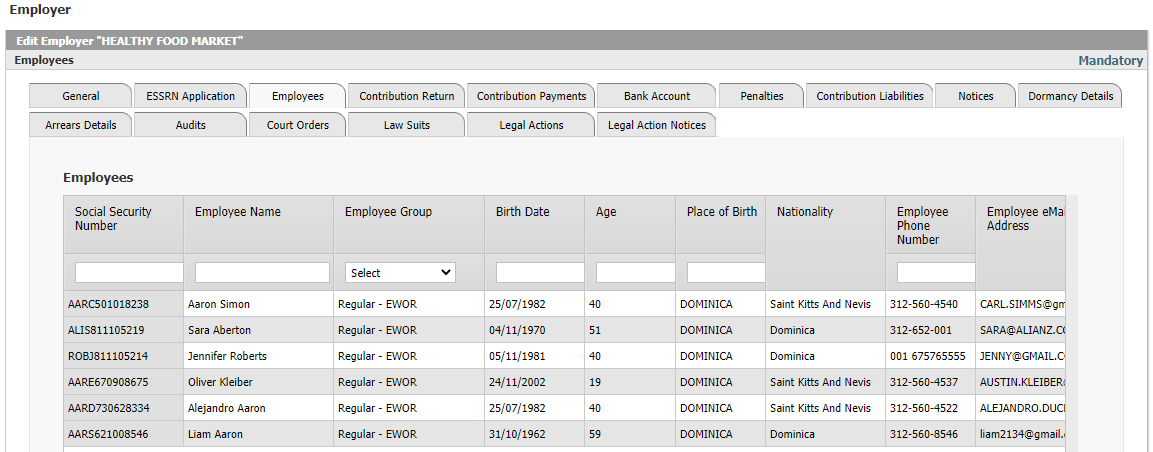
Figure 39: Employer Profile- Employees
A listing of all Employees associated with the Employer is available in the Employer Electronic Record, including all key essential information to identify the employee.
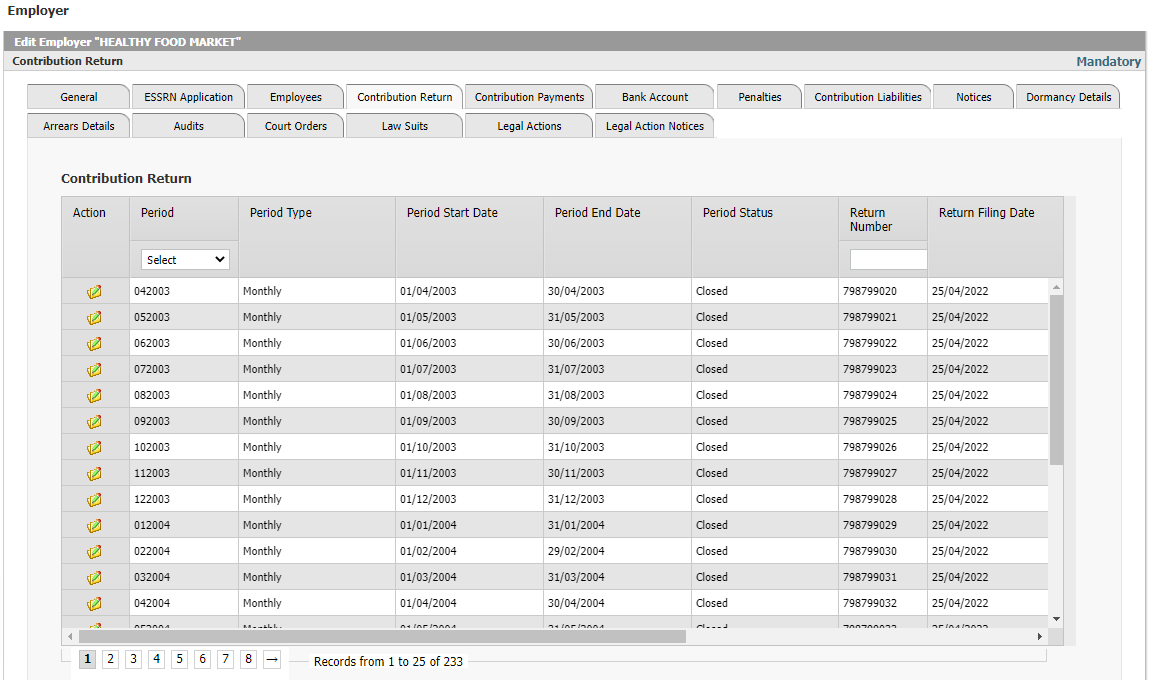
Figure 40: Employer Profile– Contribution Return
All prior Contribution Returns are available on the Employer Electronic Record so the Employer will always have the ability to go back and review records for any reason. The summary is shown in the rows in the figure above, and the detail can be obtained by clicking on the View button.
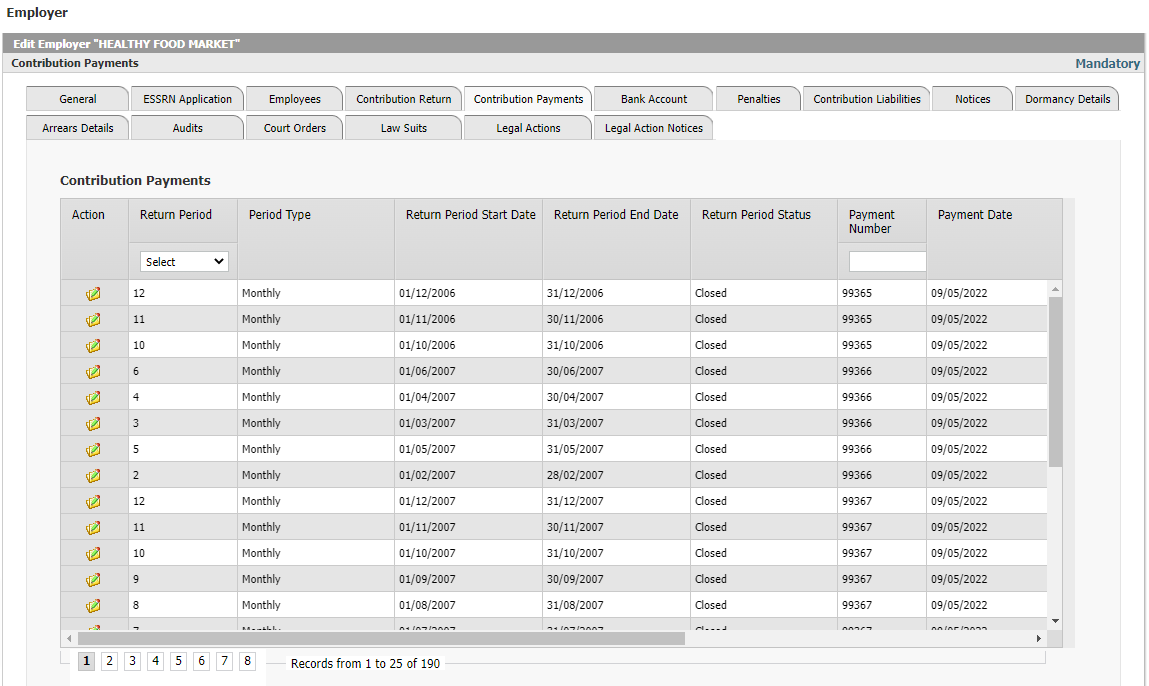
Figure 41: Employer Profile- Contribution Payments
All information regarding prior Contribution Payments is available so the Employer can check history any time required, and can drill down into detail by clicking on the View button.
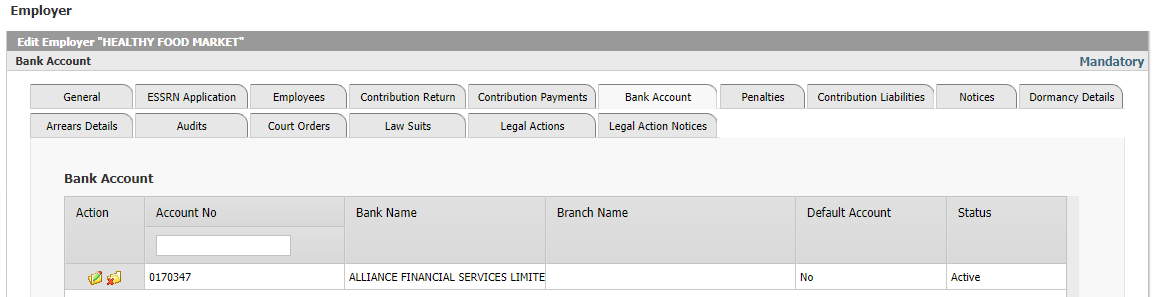
Figure 42: Employer Profile– Bank Account
This tab shows all Bank Accounts which are associated with the Employer, so the Employer is always clear about which Bank Accounts the Social Security Administration will be using for any direct deposits that are to be done to an Employer’s Account. If multiple accounts are on record, they will all be shown.
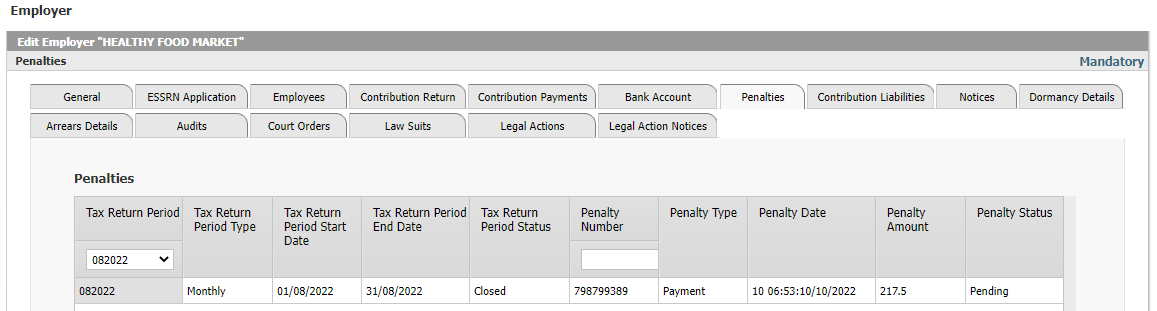
Figure 43: Employer Profile– Penalties
A history of assessed Penalties will be available under this tab so that the Employer can investigate themselves if necessary to find out the details.
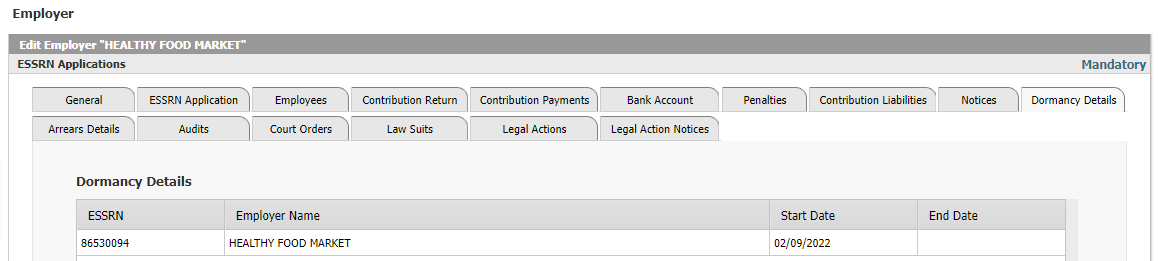
Figure 44: Employer Profile– Dormancy Details
Status changes of Employers, including Dormancy Status, will be tracked and retained for review at any time, and all history will be shown in the Employer Electronic Record.
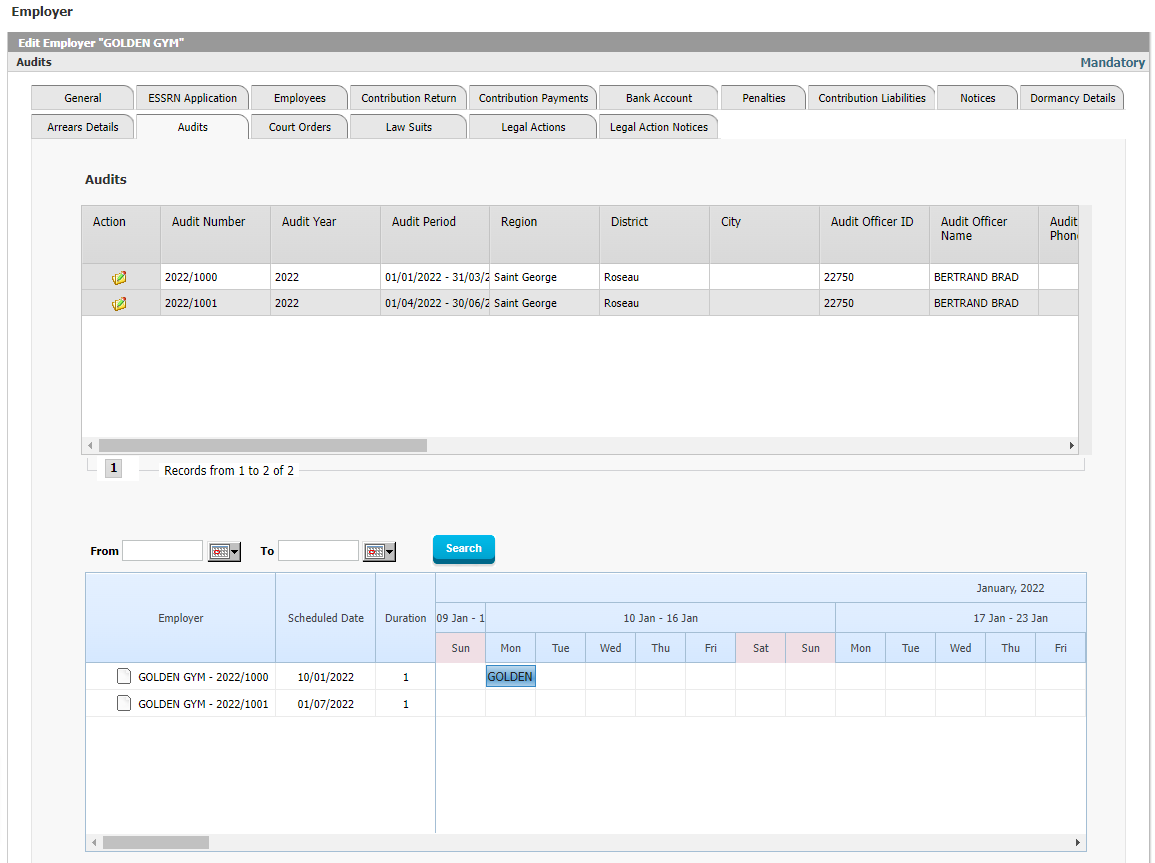
Figure 45: Employer Profile– Audits
Employers can see the record of Audits which have taken place, as well as the official findings of those Audits.
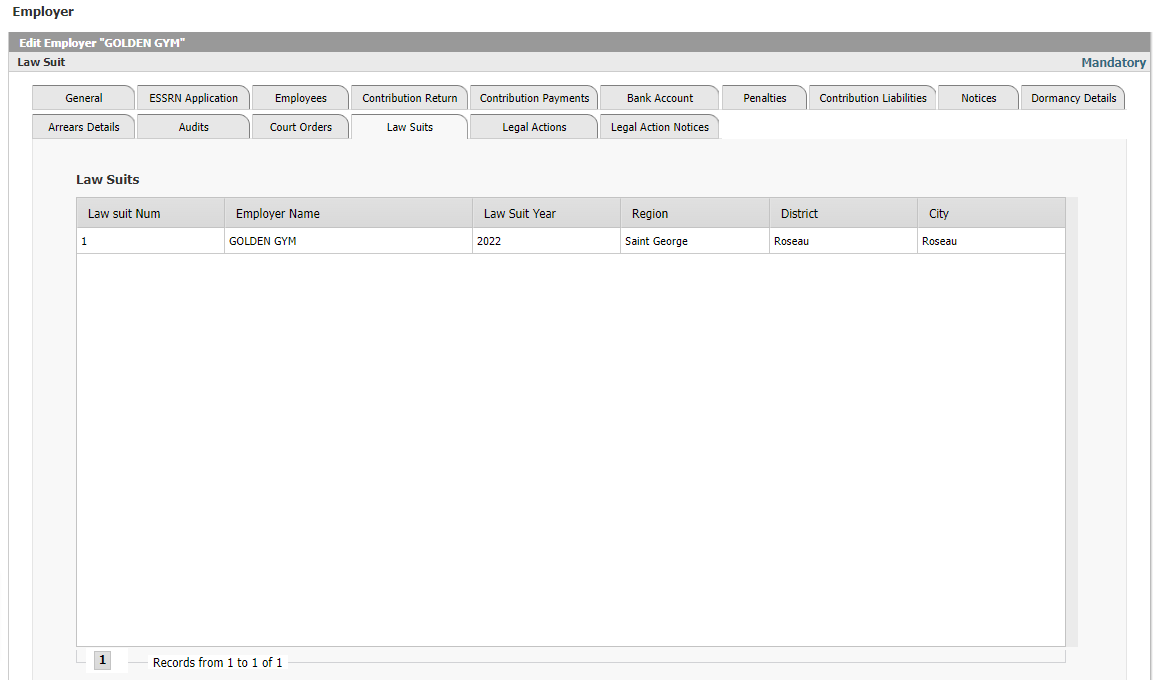
Figure 46: Employer Profile– Lawsuits
A history of all Lawsuits related to the Employer is available on the Employer Electronic Record.
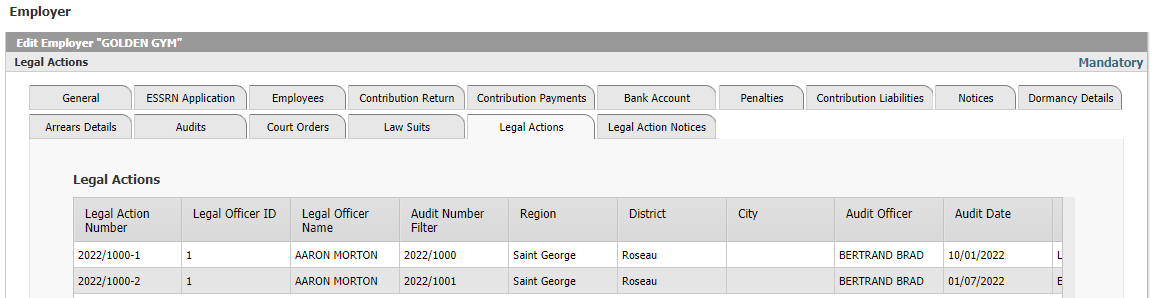
Figure 47: Employer Profile– Legal Action
A history of all Legal Actions taken against the Employer will be shown on the Employer Electronic Record.
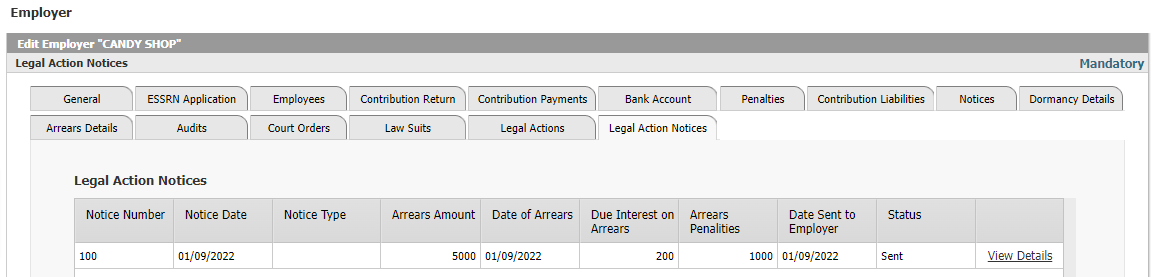
Figure 48: Employer Profile– Legal Action Notices
All Legal Action Notices are available on the Employer Electronic Record.
Voluntary Contributor e-Services
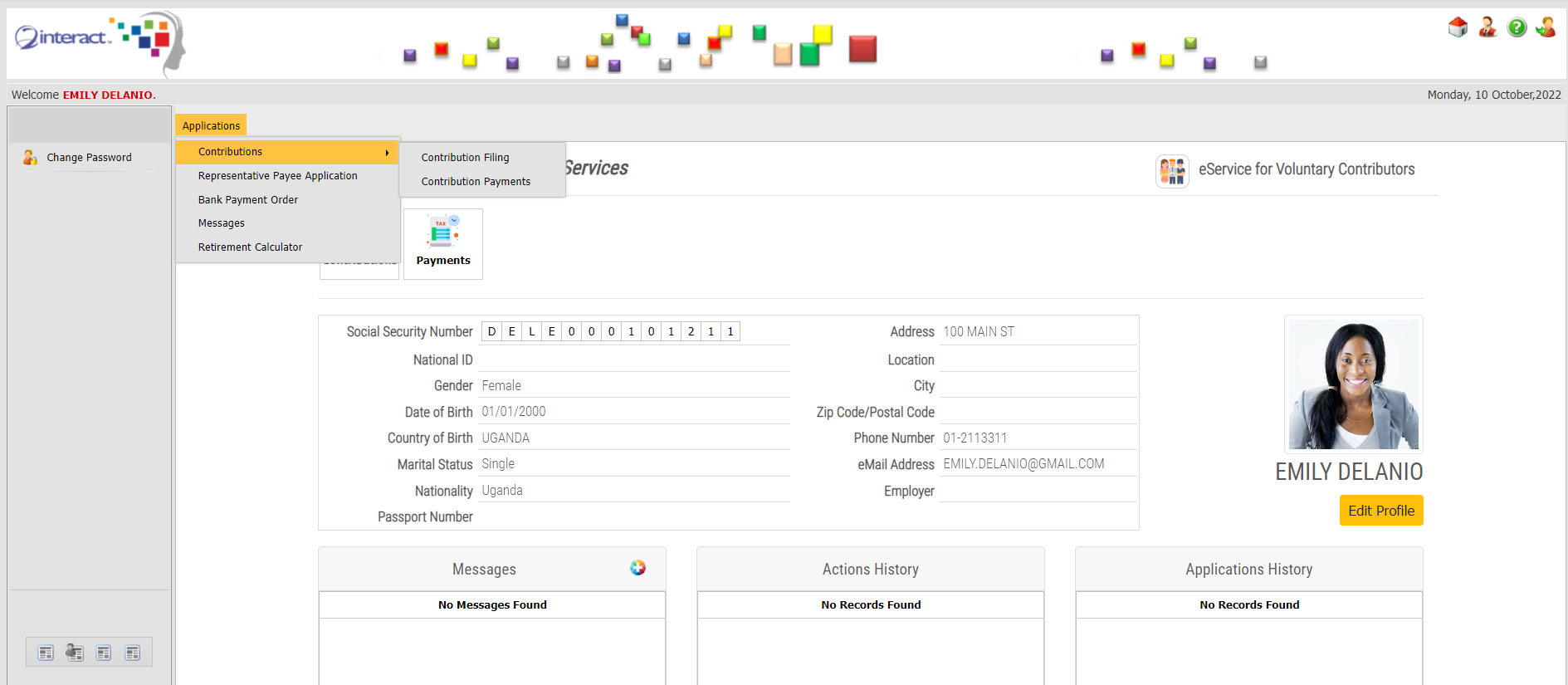
Figure 26: Voluntary Contributor e-Services
Voluntary Contributors have their own personalized e-Services Access which gives them the ability to File their Contributions as per the rules applicable to Voluntary Contributors, and allows them submit Representative Payee Information, Bank Account Information and other options.