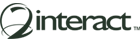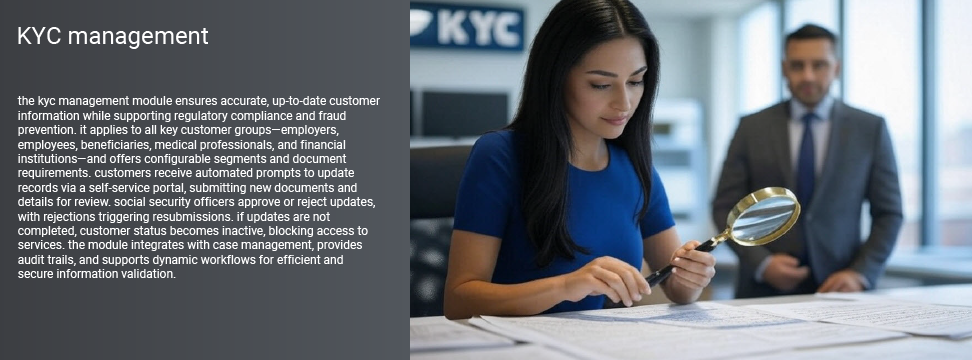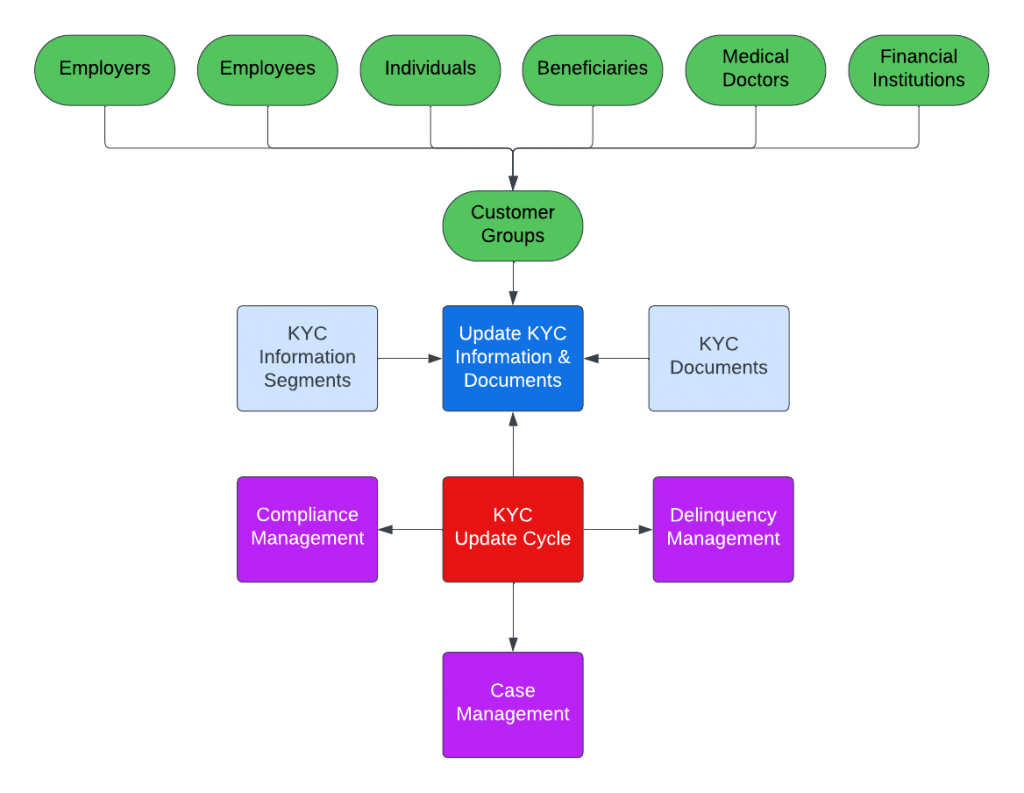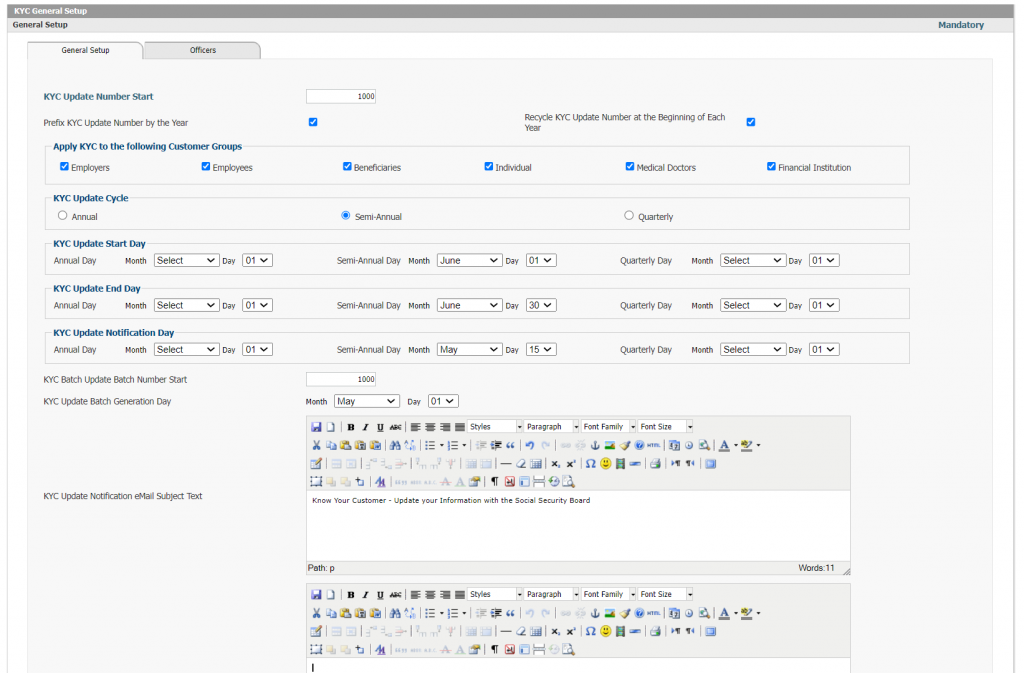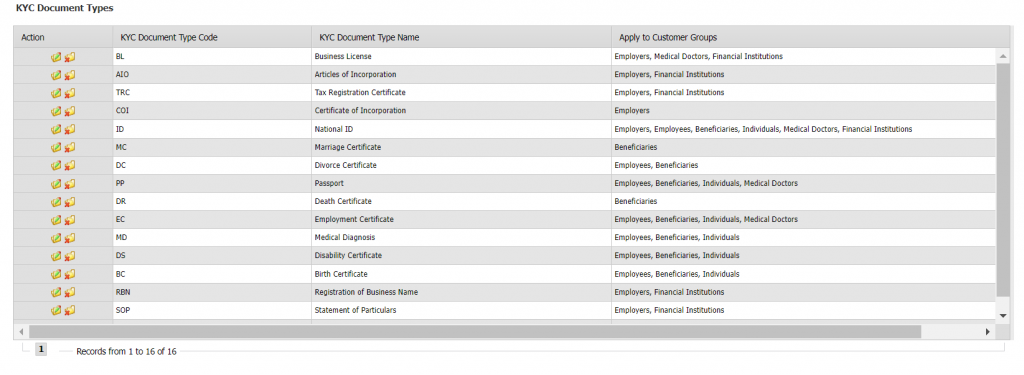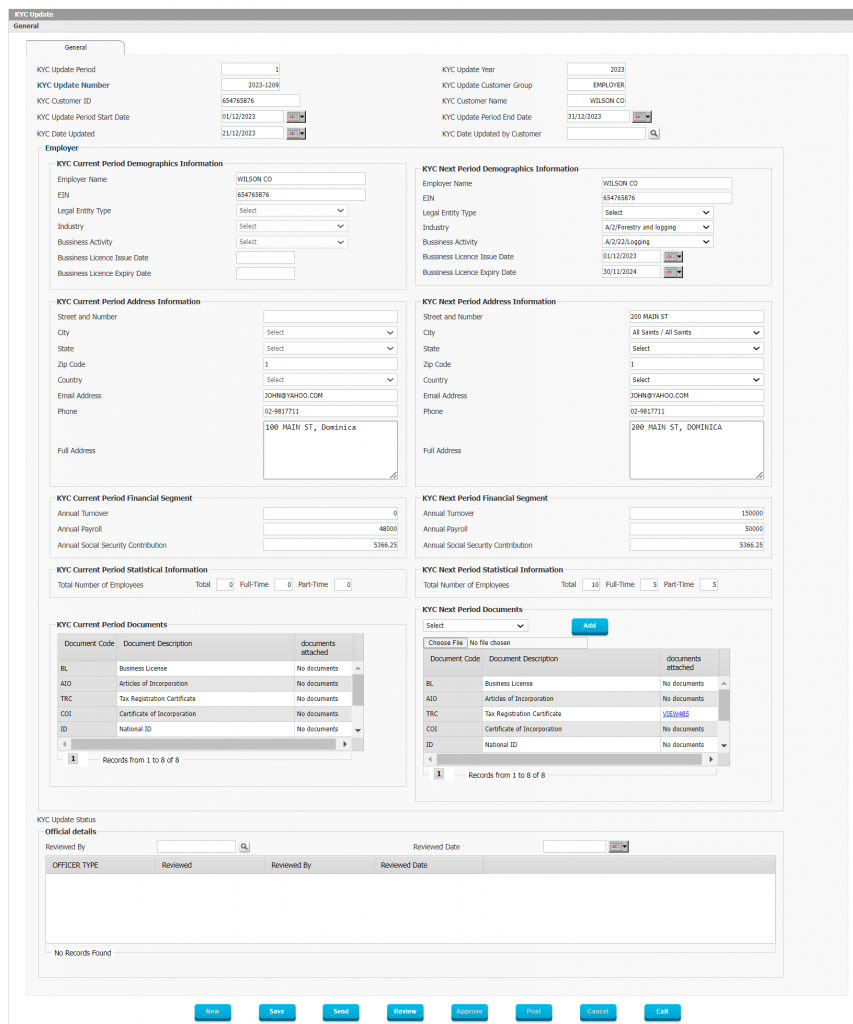The Know Your Customer (KYC) Management module in Interact SSAS ensures that customer information is accurate, up-to-date, and compliant with government regulations. It provides tools for validating customer documentation, preventing fraud, and streamlining compliance audits.
Figure 1: Interact SSAS KYC Management Framework
Features and Processes
Customer Definition
Customers are any of the following entities:
- Employers
- Employees
- Individuals
- Beneficiaries
- Medical Doctors
- Financial Institutions
Ensuring Accurate and Up-to-Date Information
- Validates customer information and documents for accuracy and compliance.
- Ensures adherence to government laws and regulations.
Online Tools for Customers
- KYC update requests display current information on file with the SSA and allows customers to update their information and documents.
- Customers can then submit updated information segments and uploaded documents to SSA
Compliance with Internal and External Governance
- Ensures compliance with internal policies and regulatory requirements.
- Streamlines compliance audits and reduces fraud risks.
Framework for KYC Management
KYC Information Segments
- Defines data fields that require periodic updates.
- Segments include demographic, financial, and statistical information.
KYC Documents
- Specifies required documents (e.g., ID, proof of address) for each customer group.
- Allows configuration of update cycles for each document type.
KYC Update Process
- Customers receive automated notifications prompting updates.
- Self-service portal allows for submission of updated information and documents.
- Social Security Officers review and approve or reject updates.
- Approved KYC updates update customer status to “Updated.”
- If not updated, the customer status is set to “Inactive,” restricting access to SSA services.
KYC Management Workflow
KYC Update Batch Generation
- The system generates an update batch at the end of each period.
- Customers receive email notifications for required updates.
Customer Submission Process
- Customers log in to review pending updates.
- Updated documents and information are submitted for review.
Review and Approval Process
- Social Security Officers review and either approve or reject updates.
- Customers receive email notifications on approval or rejection.
- Rejected updates require resubmission with corrections.
Configurable Elements
- Administrators define information segments and document types for each customer group.
- KYC update frequency is configurable by organization policies.
- Documents are classified with status indicators (Pending, Approved, Rejected).
Integration with Case Management
- Enables opening compliance cases for KYC-related issues.
- Supports case tracking, escalation, and linked parent-child cases.
KYC Management – Details and Screenshots
The KYC Management module in Interact SSAS ensures compliance, reduces fraud, and provides an efficient system for managing and validating customer information. With configurable workflows and integration across SSAS modules, it supports transparency and regulatory compliance in social security administration.
KYC Management – Details and Screenshots
The KYC (Know Your Customer) Management module in Interact SSAS helps Social Security Administrations staff to ensure that customer information is accurate, up-to-date, and compliant with government laws and regulations. The module enables seamless management of customer information and documents while preventing fraud.
The main objective of the KYC Management is to:
- Ensure that all customers documentation is validated, accurate, and up to date
- Ensure that the government laws and regulations are followed by all customers
- Provide online and easy-to-use tools to inform the customer to update their information and documents whenever required
- Ensure compliance of documentation required by internal and external governance
- Ensure automatic customers’ information and documentation compliance audit
- Mitigate and Eliminate fraud resulting from incorrect customers’ information and documentation
The framework of the KYC Management allows the user to:
- Define Customer Groups to which the KYC Applies (i.e. Employers, Employees, Beneficiaries, Doctors, Financial Institutions, etc.)
- Define KYC Information Segments for each Customer Group that need to be updated periodically
- Define KYC Documents that need to be updated periodically
- Define the KYC Update Cycle by Information Segment
- Define the KYC Update Cycle by Document
- Send KYC Update e-Mail to all customers
- Let Customers submit updated KYC Information and Documents
- Social Security Officers Review and Approve or Reject updated KYC Information and Documents
- If KYC updated Information and Documents is approved, then KYC status will be shown as Updated, else KYC status will be shown as Pending Update
- If KYC is not updated, then customer status will be set as Inactive, and customer cannot acquire any SSA services until the KYC is update
Below is a detailed list of features:
Ensure Accurate and Up-to-Date Information:
- Validate customer documentation to ensure it is accurate and up-to-date.
- Ensure that government laws and regulations are followed by all customers.
Online Tools for Customers:
- Provides online, user-friendly tools for customers to update their information and documents when required.
Compliance with Internal and External Governance:
- Ensures compliance with both internal policies and external governance regulations for document and information management.
Streamlined Compliance Audits:
- Streamlines the audit of customer information and documentation for compliance.
Fraud Mitigation and Prevention:
- Helps mitigate and eliminate fraud by ensuring that all customer information and documentation is correct and validated.
Framework for KYC Management
The module’s framework provides several flexible configurations:
Define Customer Groups:
- Set up specific customer groups (e.g., Employers, Employees, Beneficiaries, Doctors, Financial Institutions) to which KYC applies.
Configure KYC Information Segments:
- Define information segments (e.g., name, address, tax ID) for each customer group that need to be updated periodically.
Define KYC Documents:
- Set up specific documents (e.g., ID, proof of address) that need periodic updates.
Set KYC Update Cycles:
- Configure update cycles for both information segments and documents, ensuring regular and timely updates.
Automated Notifications:
- Automatically send KYC update emails to all customers, prompting them to update their information and documents.
Self-Service KYC Submission:
- Customers can log in to submit updated KYC information and documents via the self-service portal.
Review and Approval Workflow:
- Social Security Officers can review and approve or reject updated KYC submissions.
- If approved, the KYC status is updated to “Updated”; if rejected, it remains “Pending Update.”
Customer Status Management:
- If a customer does not update their KYC information, their status will be set as Inactive, preventing them from accessing Social Security services until the KYC details are updated compliance is restored.
KYC Management Workflow
The KYC workflow ensures efficient management and compliance:
KYC Update Batch Generation:
- A KYC Update Batch is created at the end of each period, triggering an email to relevant customer groups to update their KYC information for the next period.
Customer Submission Process:
- Customers log into the system, view pending updates, and submit updated information segments and documents.
- The system informs customers of the KYC review status and sends notifications on approvals or rejections.
Social Security Review Process:
- Social Security Officers review the submitted KYC updates and either approve or reject them.
- Customers are notified of approval or rejection with reasons for rejection, allowing them to resubmit corrected information.
Configurable Elements
The module allows Social Security Administrations to configure various aspects:
KYC Information Segments and Documents:
- Define specific information segments and documents required for each customer group.
Document Status Management:
- Newly uploaded documents from employers and other customer groups will appear under Document Management, indicating whether they are accepted, pending, or rejected.
KYC Status Display:
- The system displays current and upcoming period KYC statuses, allowing Social Security Officers to track and manage updates.
Case Management Integration
The KYC Management module is integrated with Case Management for seamless handling of compliance issues:
Case Creation for KYC-Related Issues:
- Officers can open a case to investigate KYC compliance issues and assign it to a Case Officer for review.
Case Workflow:
- Cases can be forwarded to other officers, and all case documents, notes, and details are transferred for further review and action.
Parent and Child Case Relationships:
- Create linked cases for more complex investigations, establishing parent-child case relationships to track multiple issues related to the same transaction.
This comprehensive set of features ensures that the KYC Management module provides Social Security Administrations with the tools needed to maintain up-to-date customer information, ensure compliance, and reduce fraud.
Figure 2: KYC General Setup
The workflow of the KYC Management consists of the following processes:
- – A KYC Update Batch is generated at the end of the current KYC Period (n), for next KYC Period (n+1)
- – Once the KYC Update Batch is released, the relevant Customer Group receives a notice through an e-Mail to update their KYC records, the information segments to be updated are specific (and configurable) for each Customer Group
- – Customer logs into the system, and clicks on KYC Updates
- – System will display all KYC Updates by year, showing the last KYC that need to be updated
- – User clicks on the last KYC that is pending update
- – System will display the Information Segments that need to be updated and the user needs to then access each Information Segment and Update it and then Save the updated information
- – System will display the KYC Documents that need to be updated, customer will click on each Document and upload the updated Document and Save
- – Customer will then submit the completed/updated KYC Information Segments and KYC Documents
- – User/Customer will be notified that the updated KYC Information and Documents are submitted for Review and Approval and the system will set the KYC Status to “Under Review”
- – System will show Customer’s KYC Update as a pending activity in the Dashboard
- – Social Security Administration User will login to the system, and click on the Customer KYC Pending Activity and Review the submitted KYC Information and Document
- – Social Security Administration User then Reviews and Approves the Information and Documents or Reject the Information and Documents
- – Once approved, the KYC Status will be set as Approved, and the Customer will receive an email stating that the KYC is approved, else, if Rejected, the Customer will receive an email stating that the KYC Update is Rejected with the Reasons for the Rejection, so the customer can correct the information or complete the missing documents
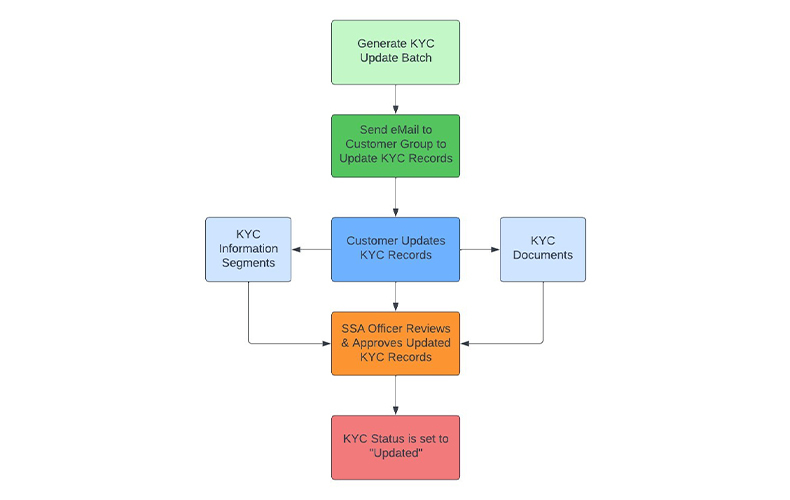
Figure 3: KYC Update Workflow
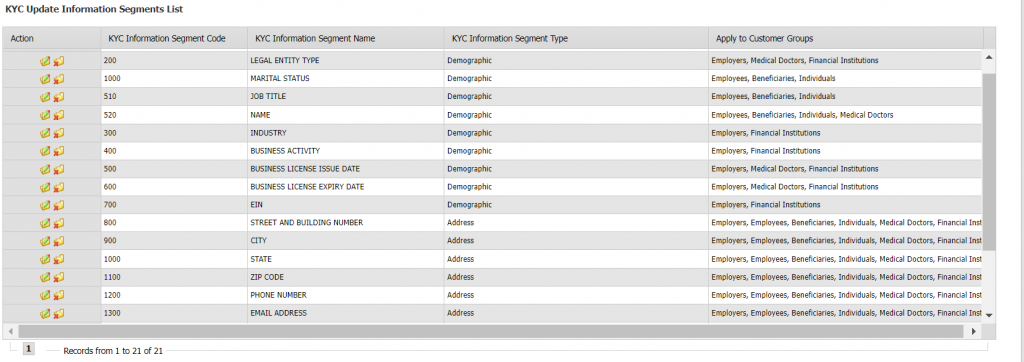
Figure 4: KYC Update Information Segments
Based on the KYC Framework in use, the Social Security Administration can select and define any number of KYC Information Segments and KYC Documents which will be linked to specific Customer Groups. Using the Workflow of the KYC Management Module, the application can then inform the various Customer Groups of the information which needs to be updated by them so it can be done in a secure and efficient manner using online Self-Service.
Figure 5: KYC Document Definition
The KYC Management module is designed so that each Social Security Administration can configure the application to work in its own manner, to ensure compliance as per the relevant laws in force in the country. Just like the exact Information Segments can be defined which must be maintained and kept up to date by all Customers, the system also allows for the definition of the various types of Documents which need to be kept up to date by the KYC Management module.
Employers who have submitted their KYC Update through the Self Service, will see that Documents which have been newly uploaded will be shown under Document Management also, with their current Status, indicating whether the Social Security Administration has accepted their newly submitted Document or whether it is still Pending or has been Rejected.
Figure 7: KYC Update Processing
The Social Security Administration user can manage the KYC updates which the system receives from Employers, Individuals and others by Reviewing and Approving or Rejecting them based on the data that was submitted. Each KYC Update will display the information and documents on file for the Current Period (on the left side) and the Information Segments and Documents which need to be updated for the Next Period (on the right side).