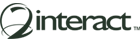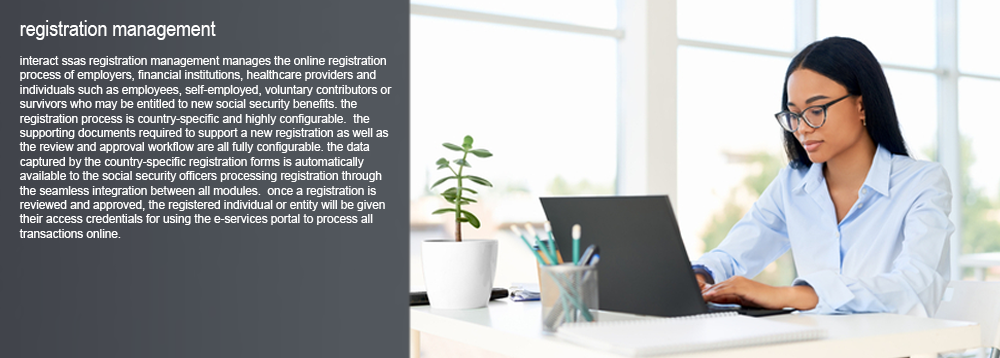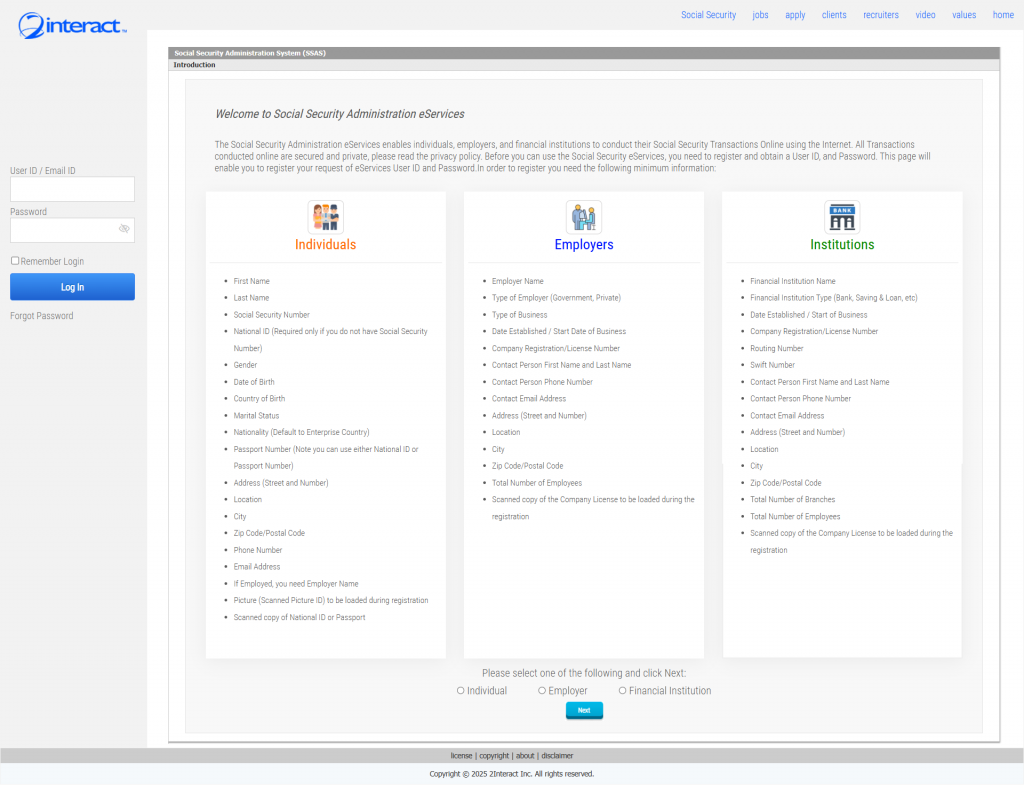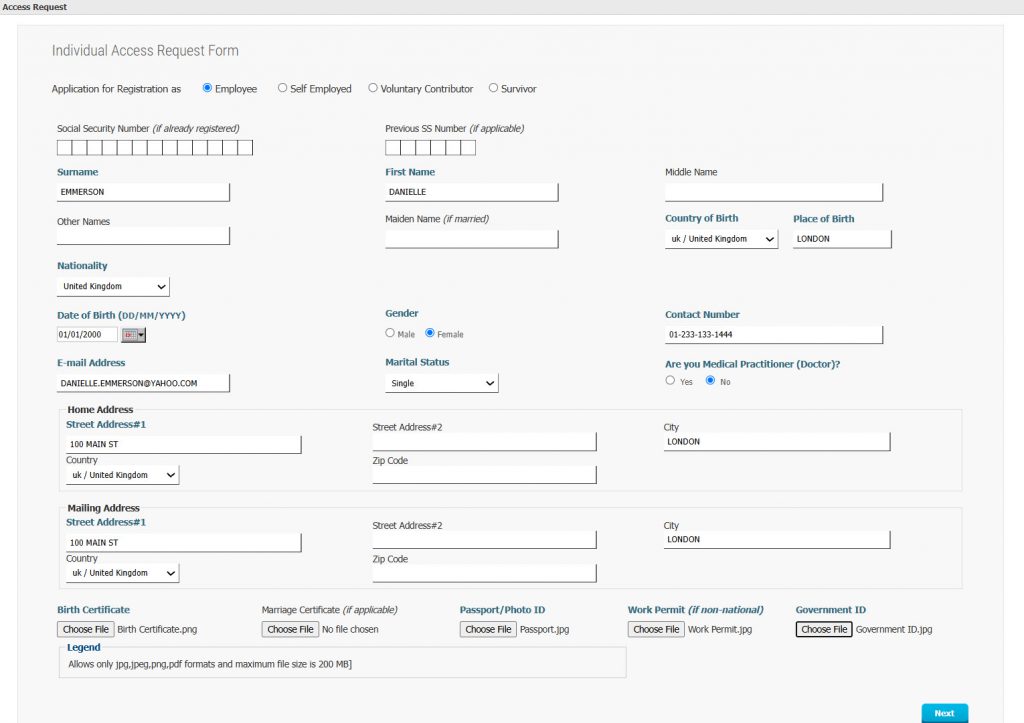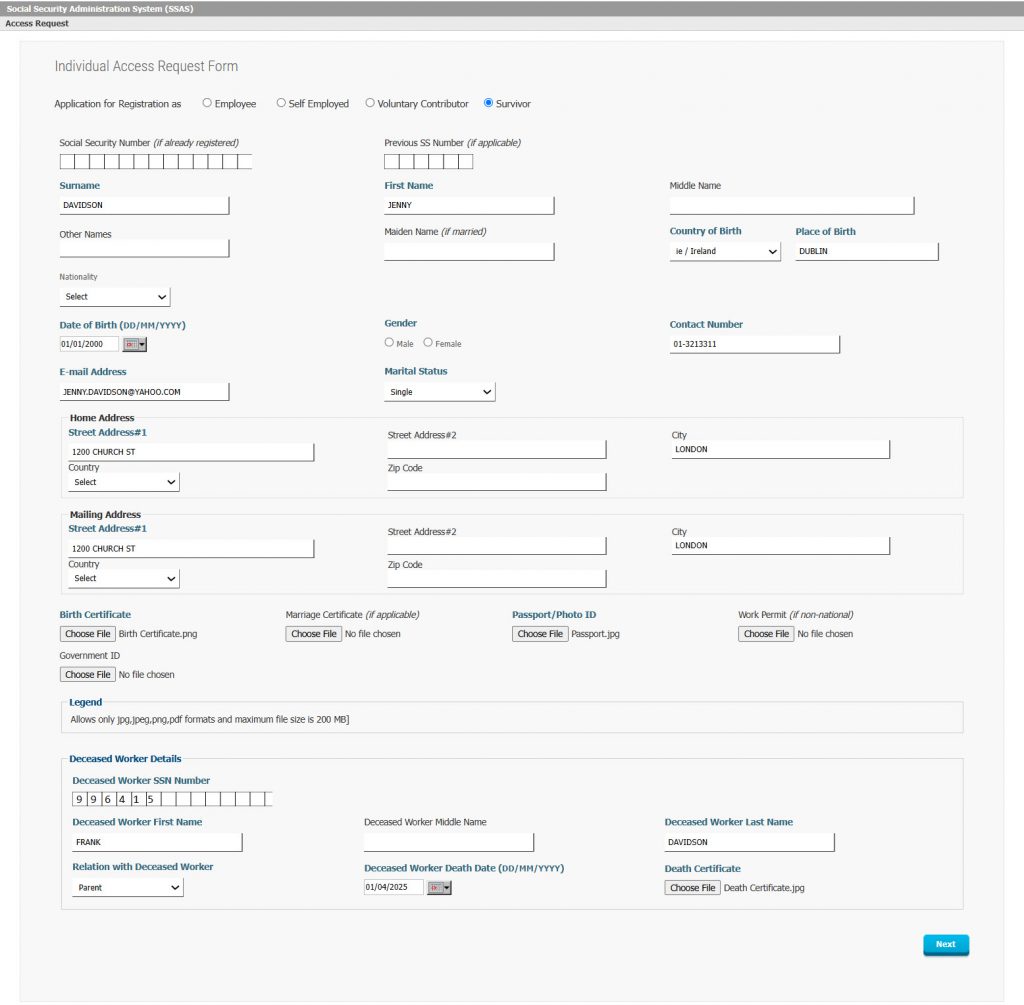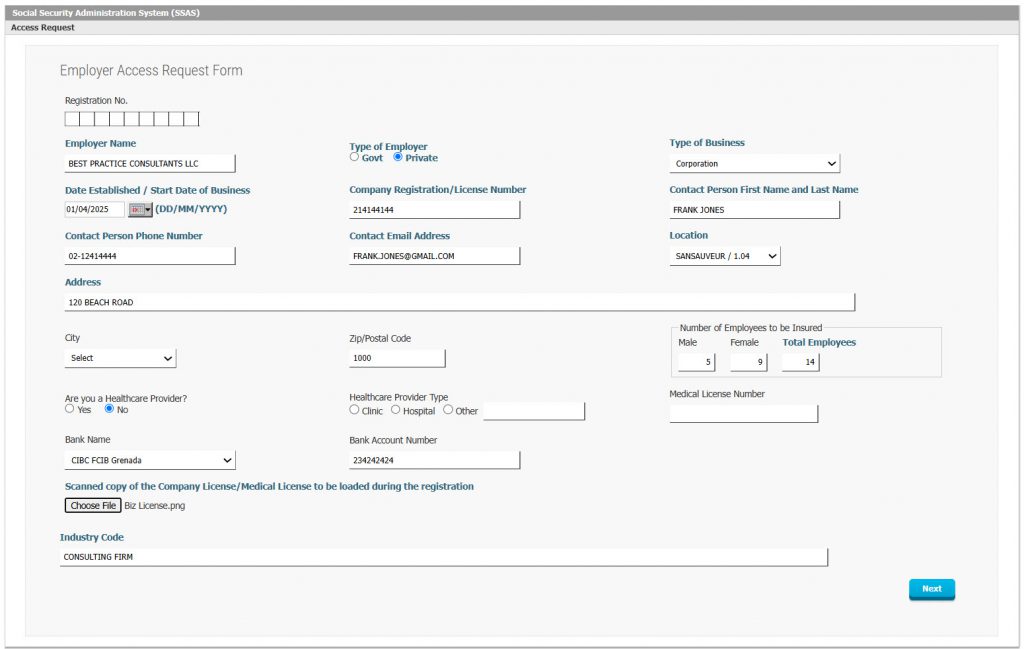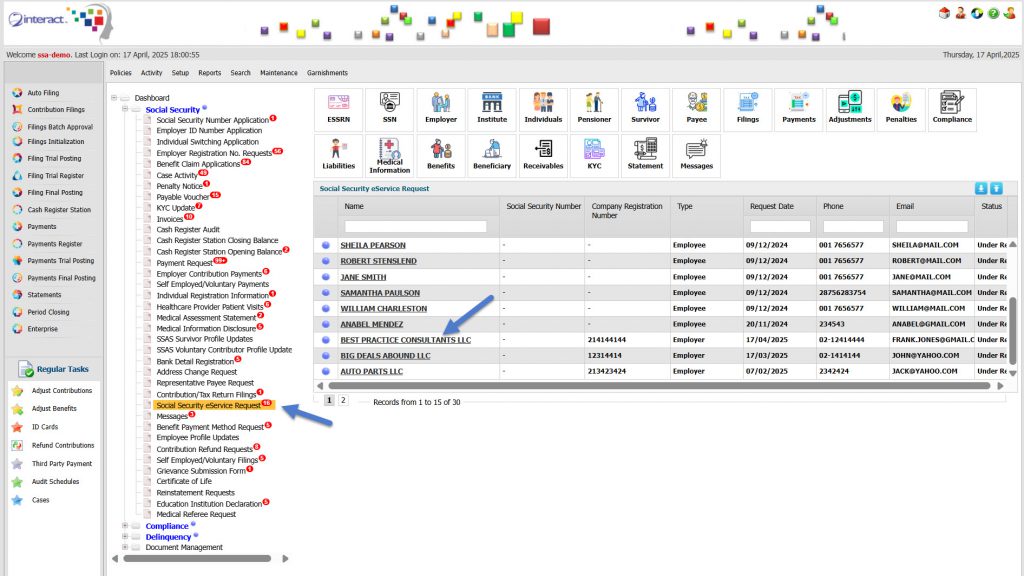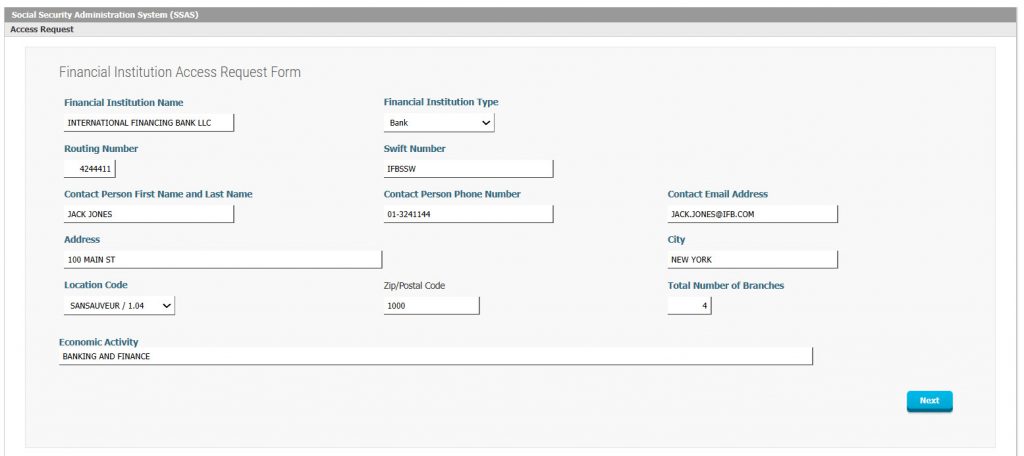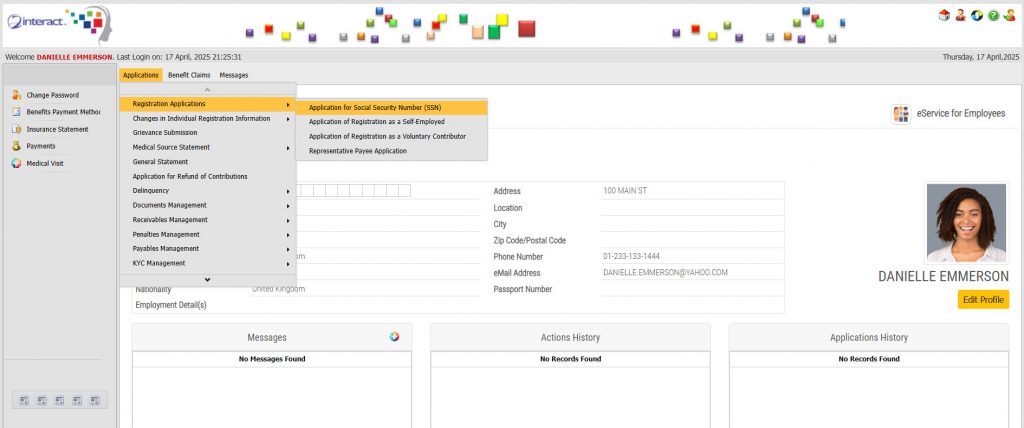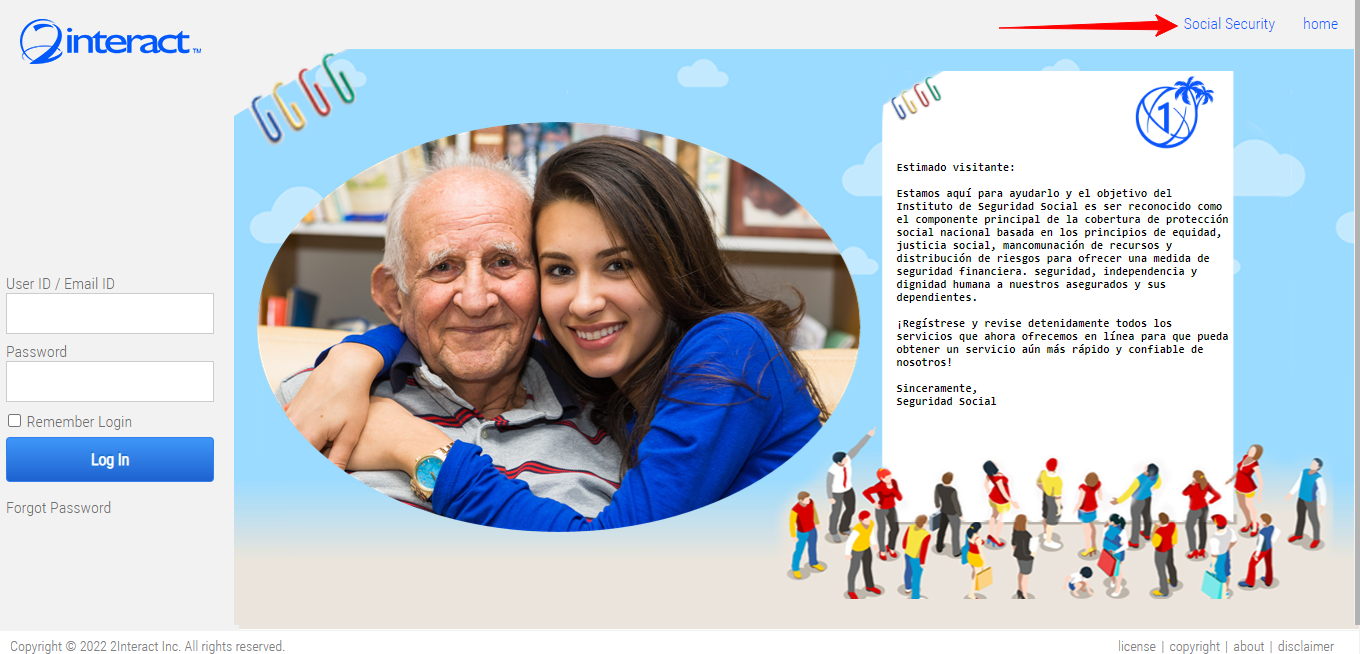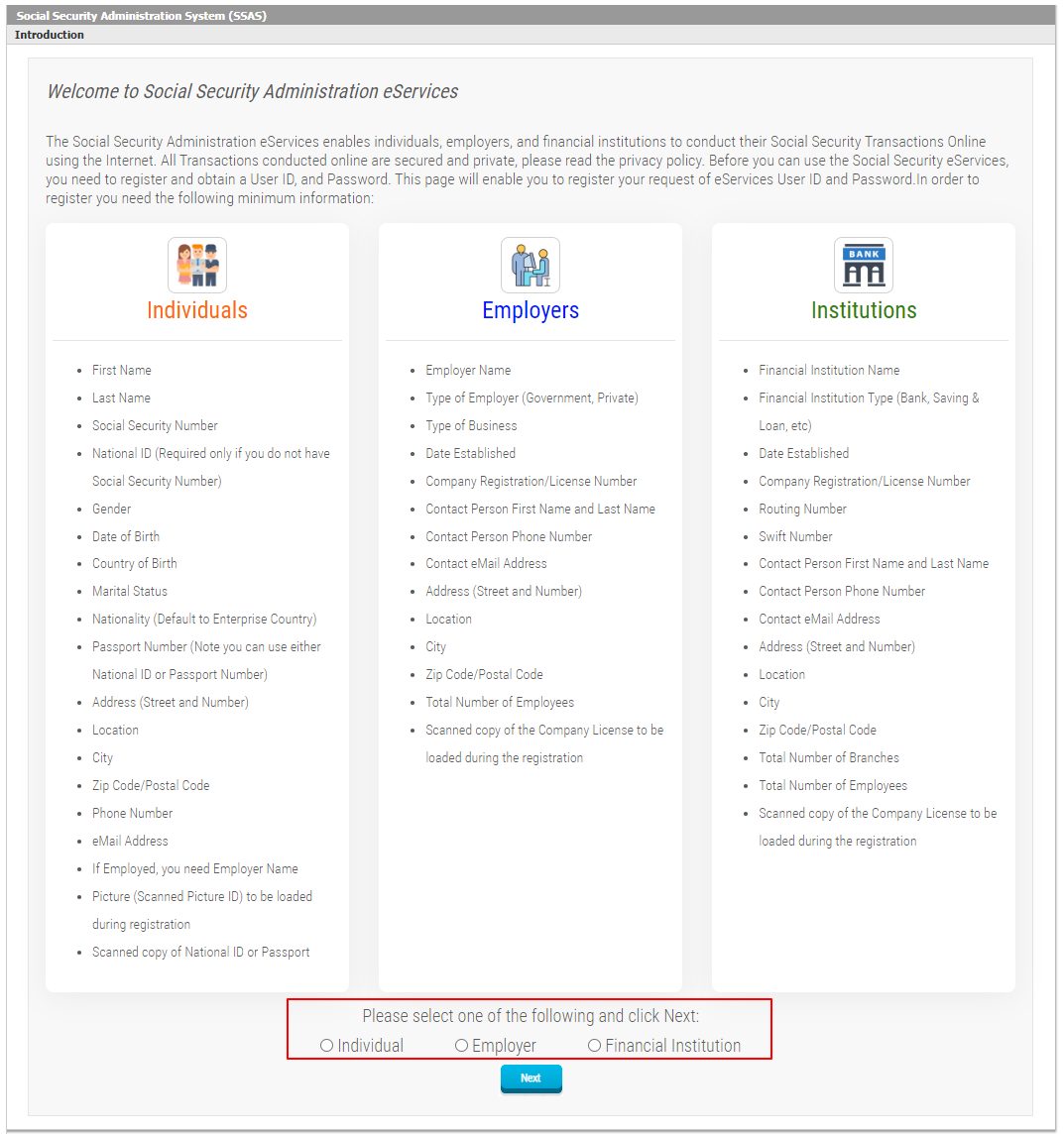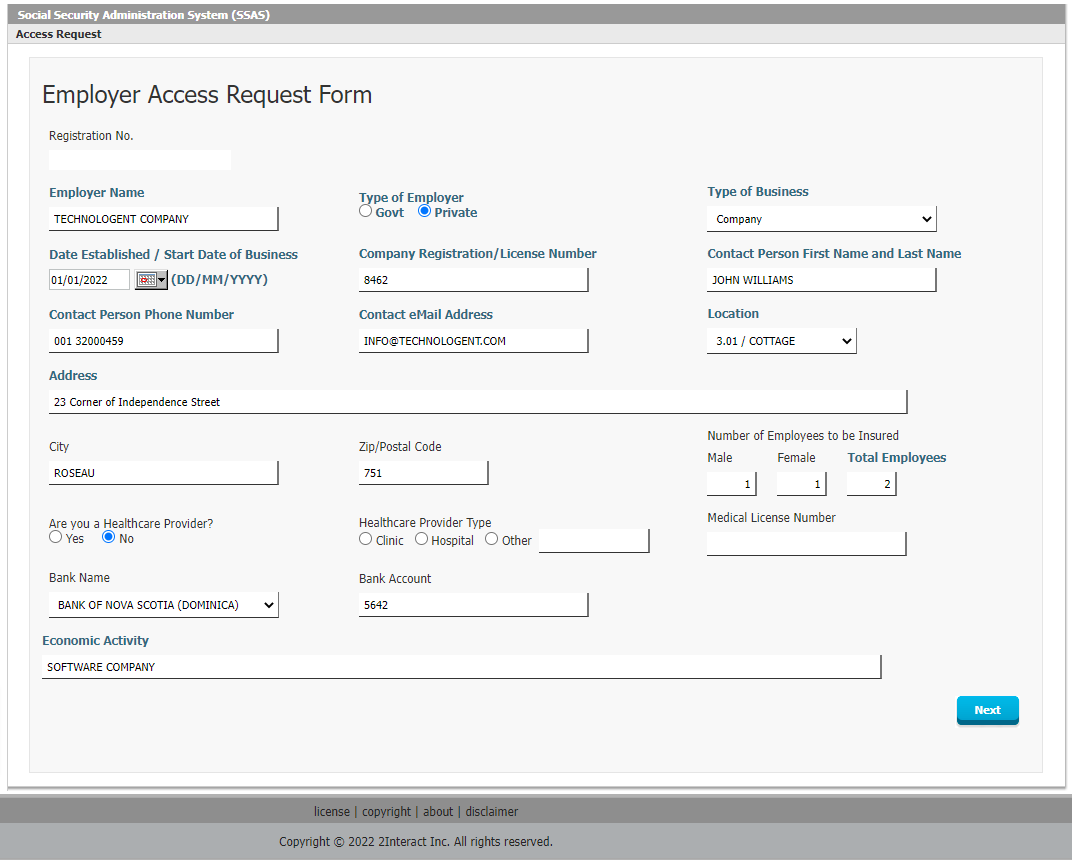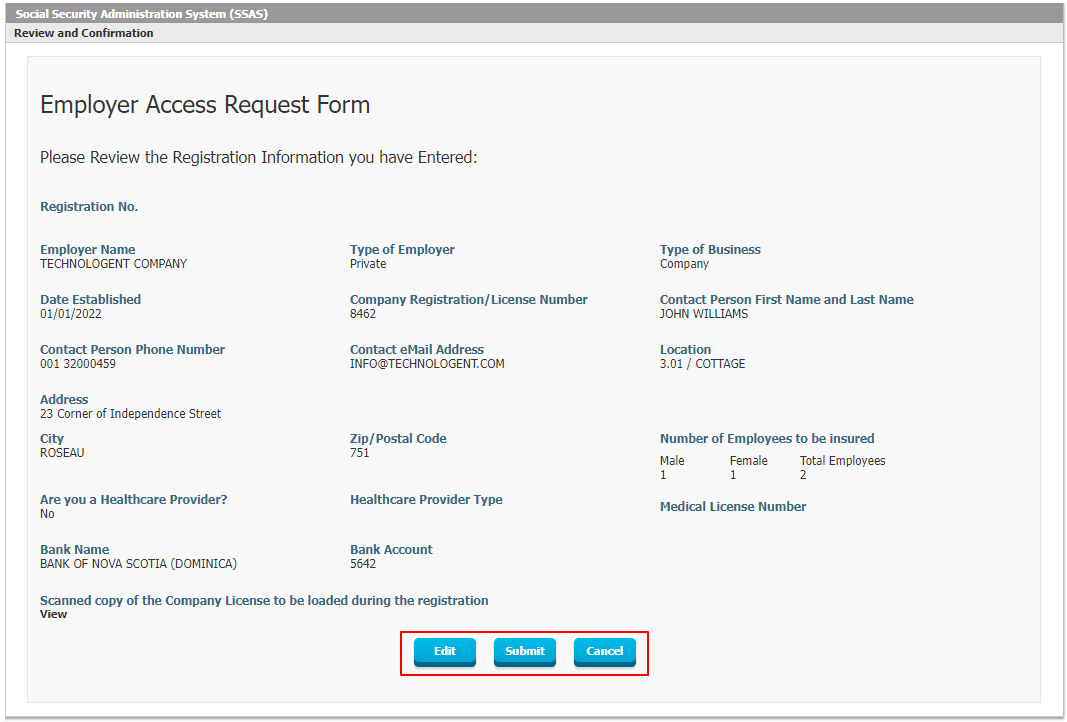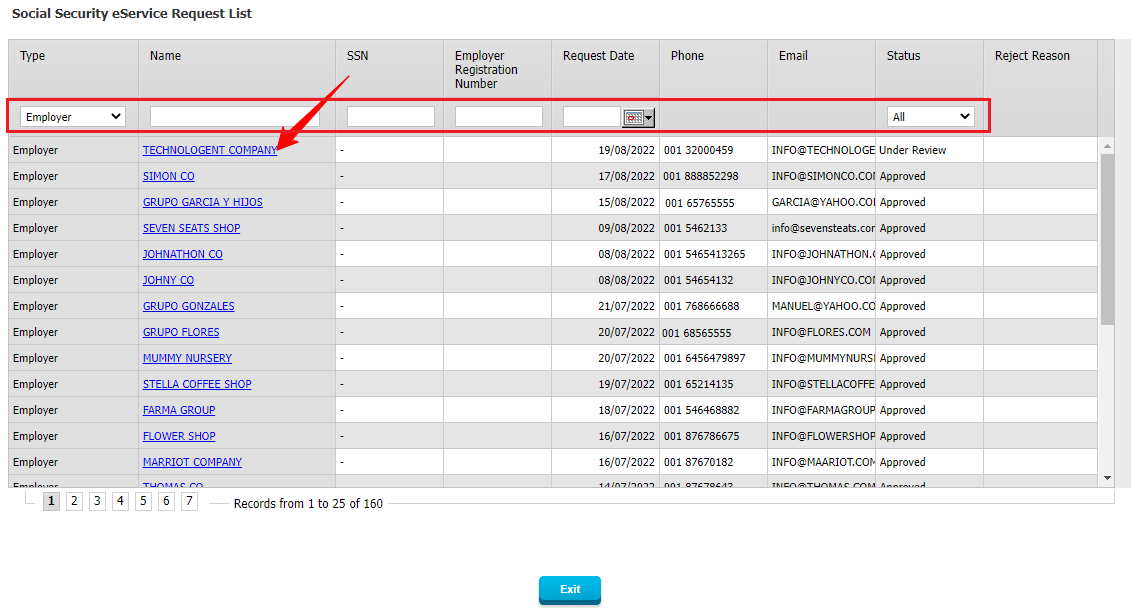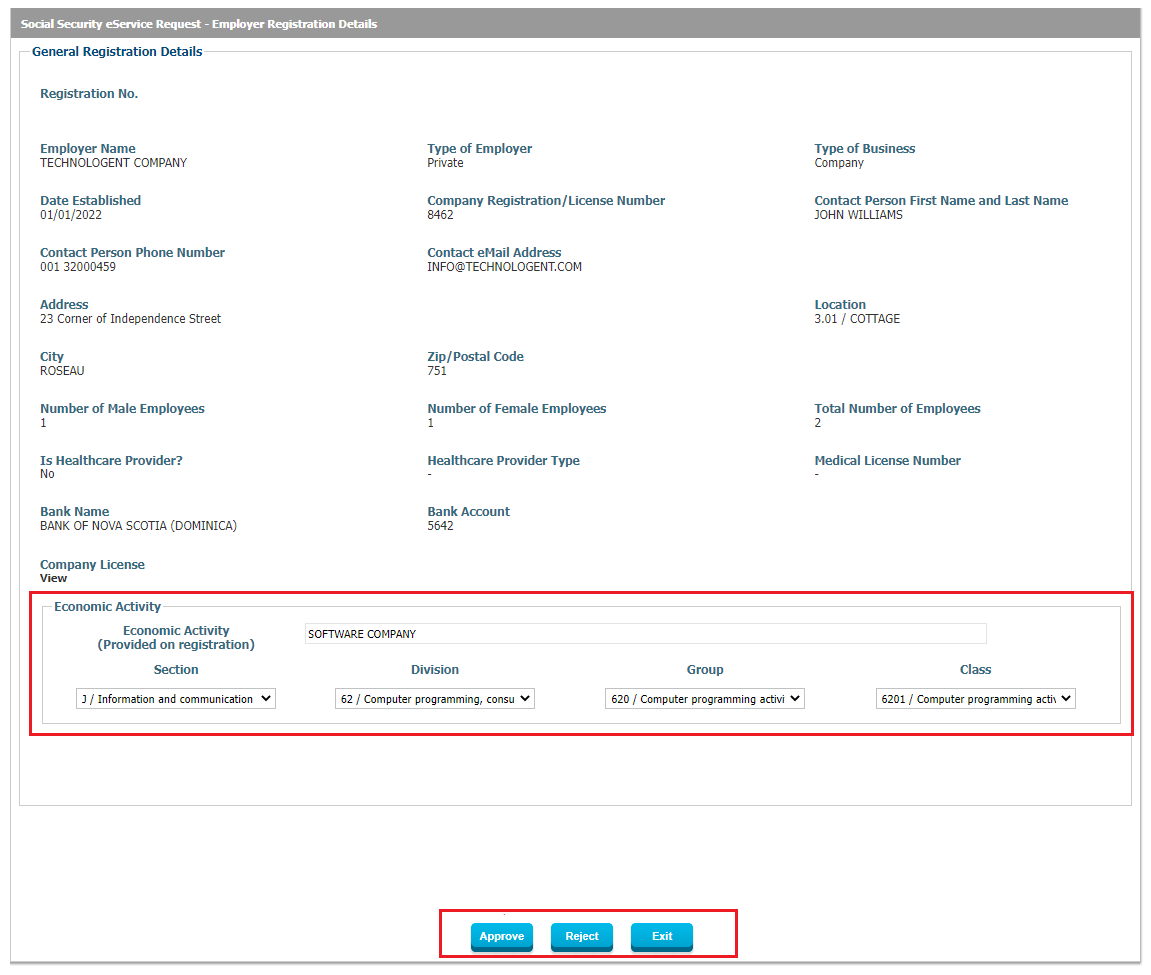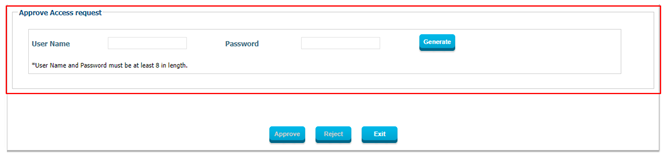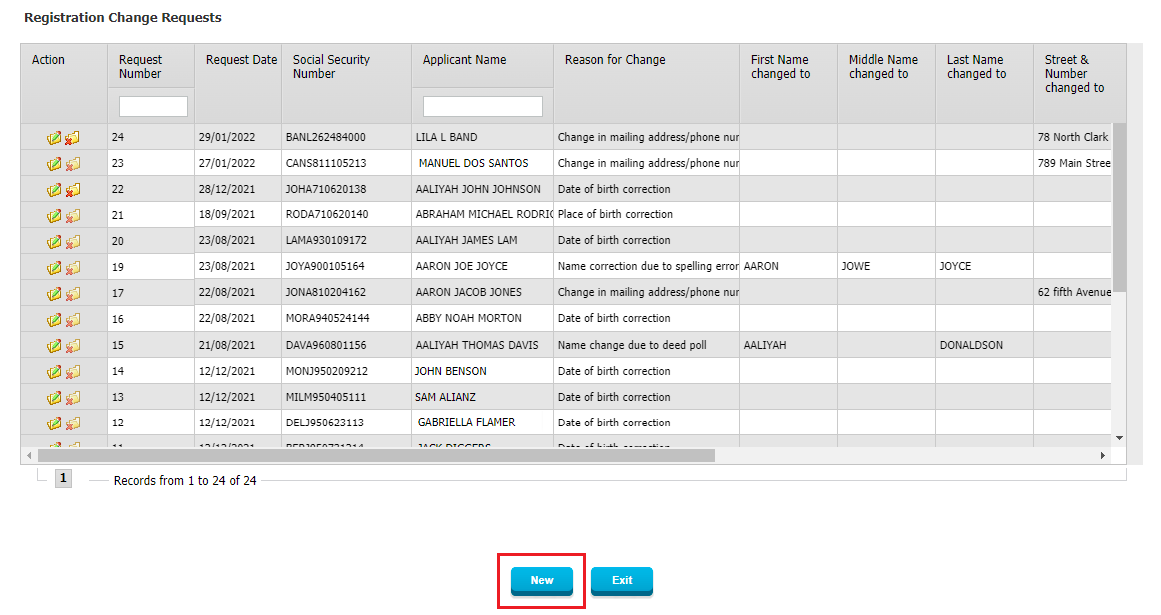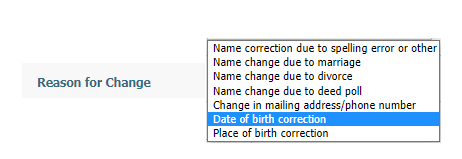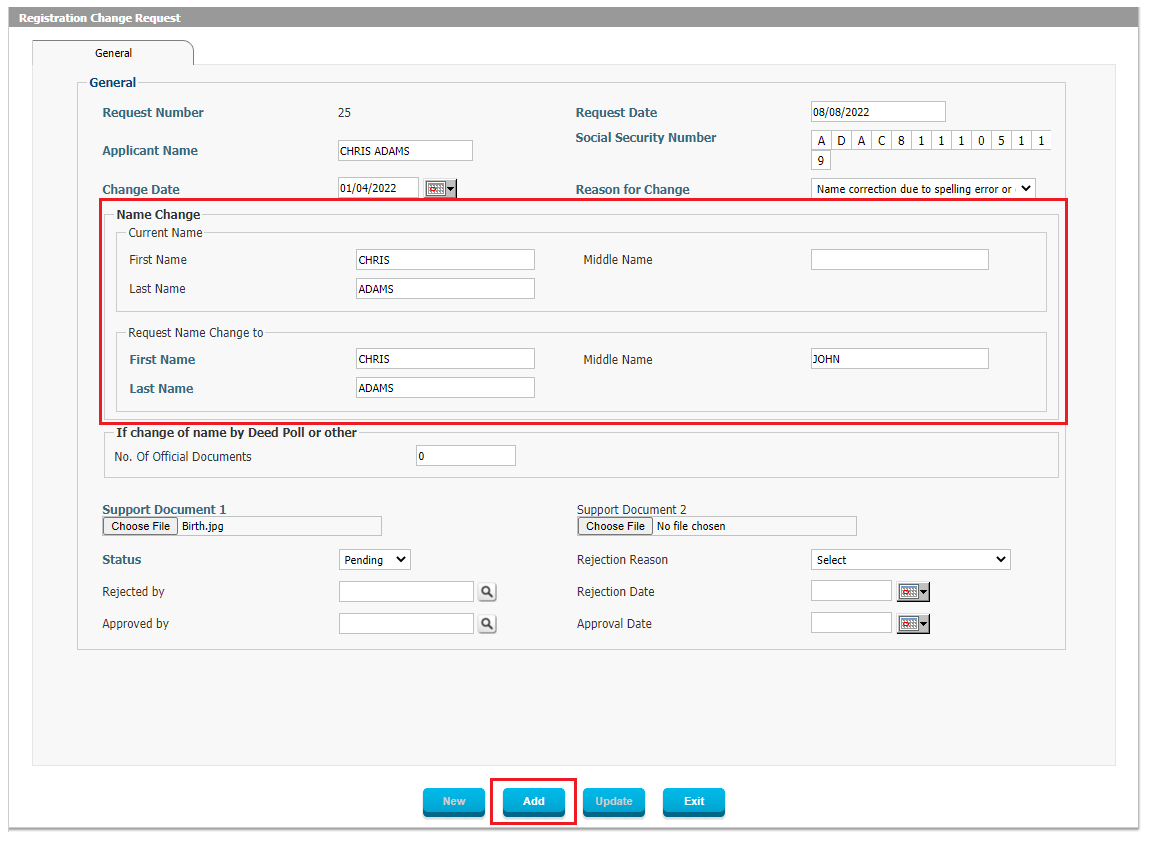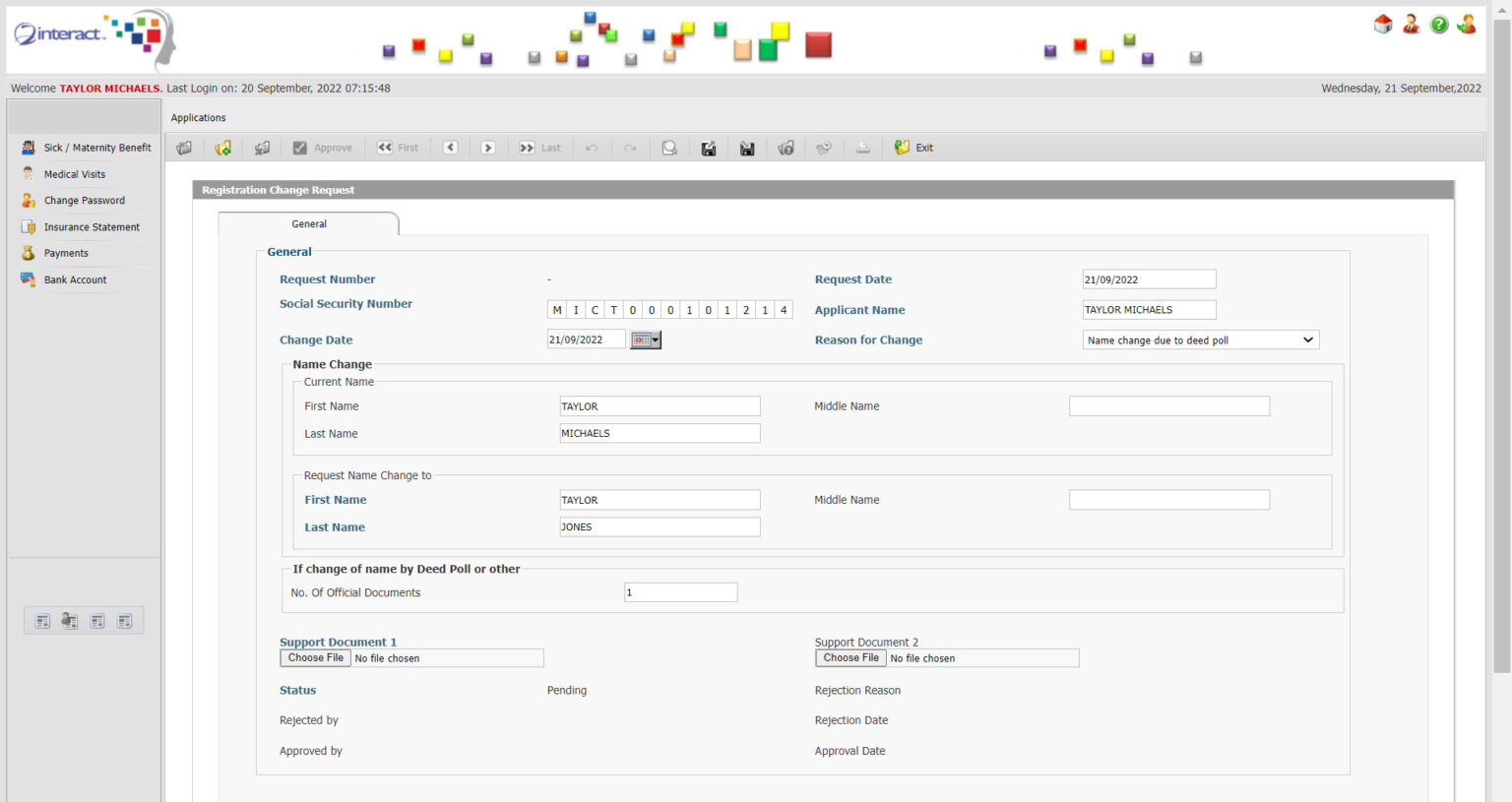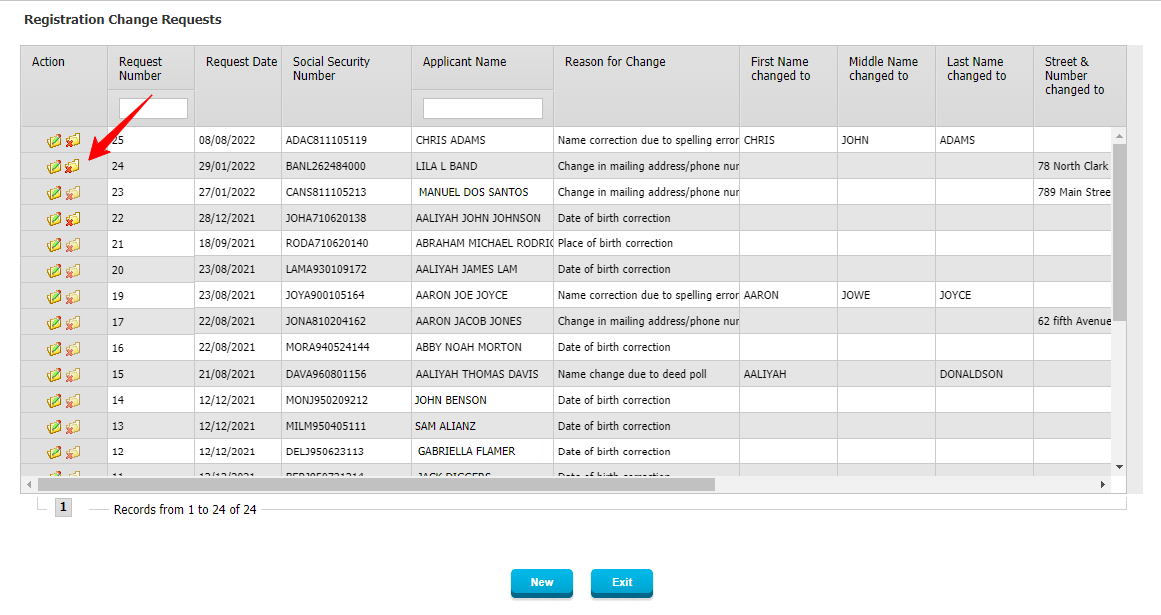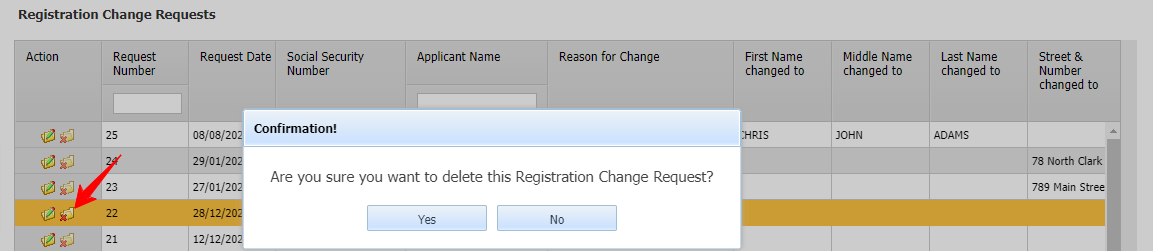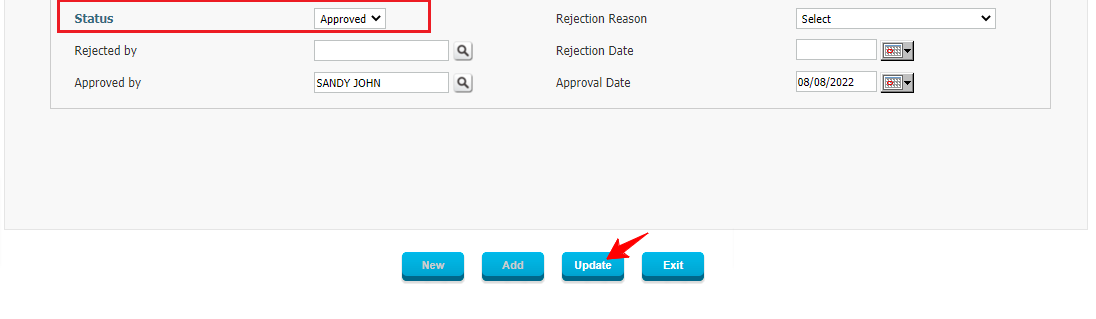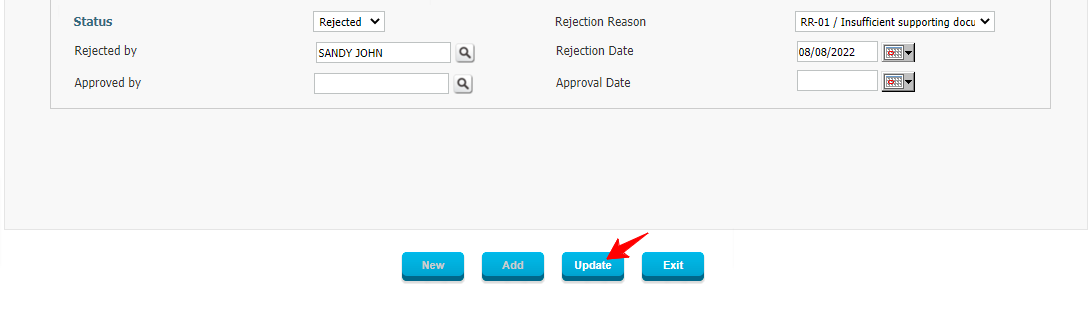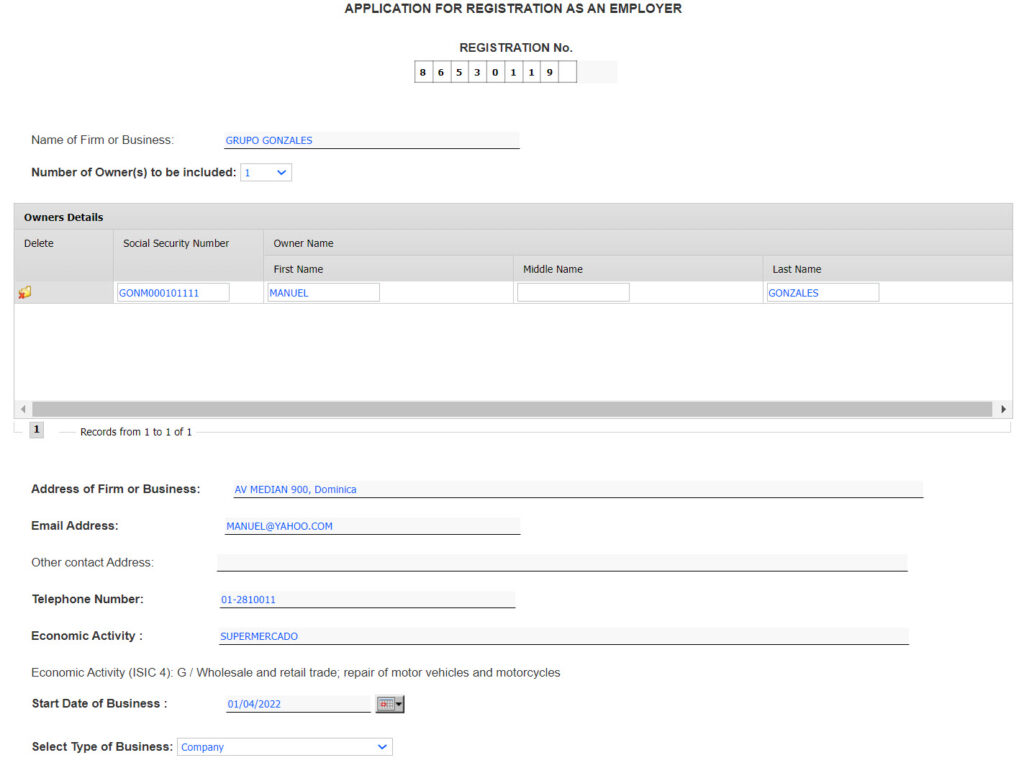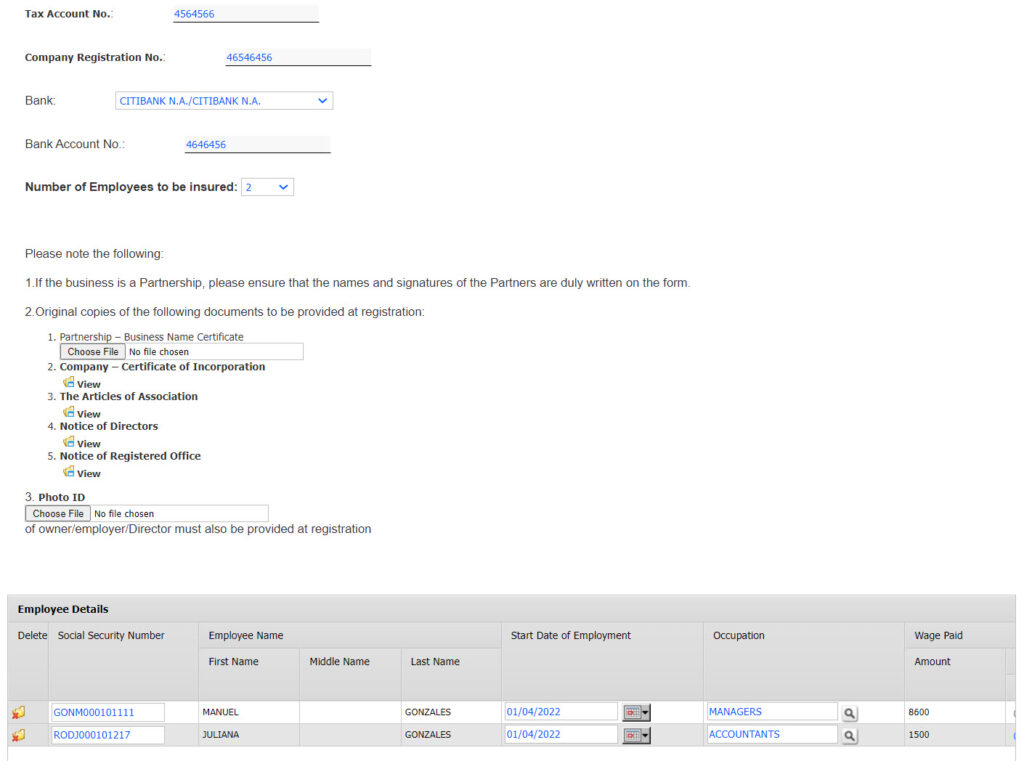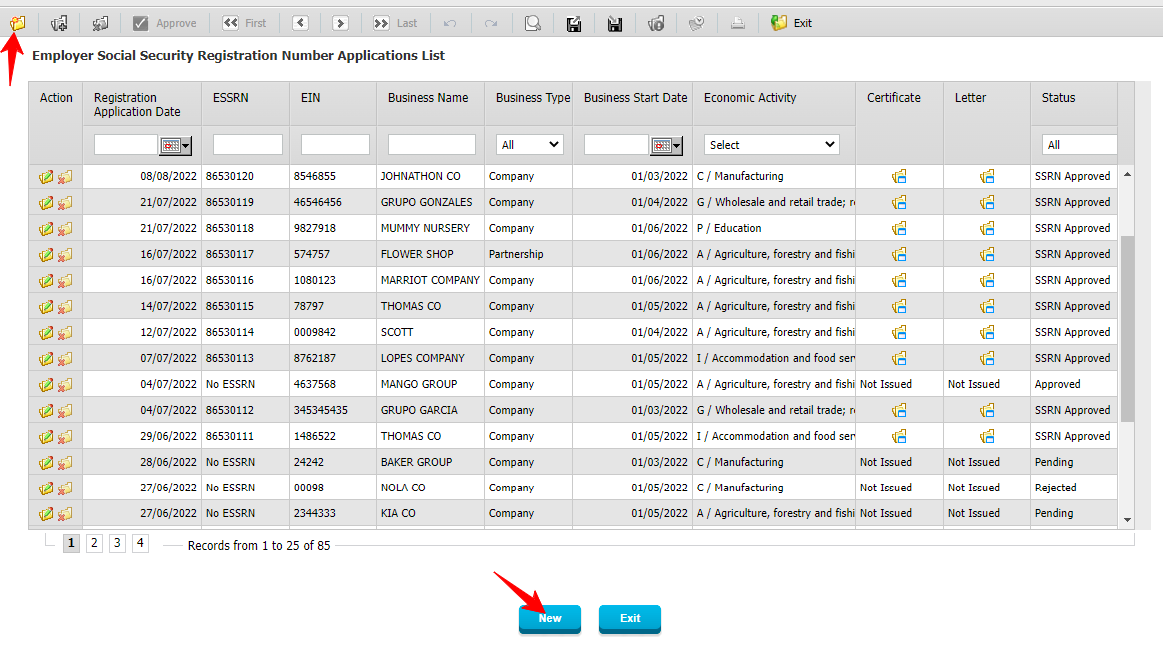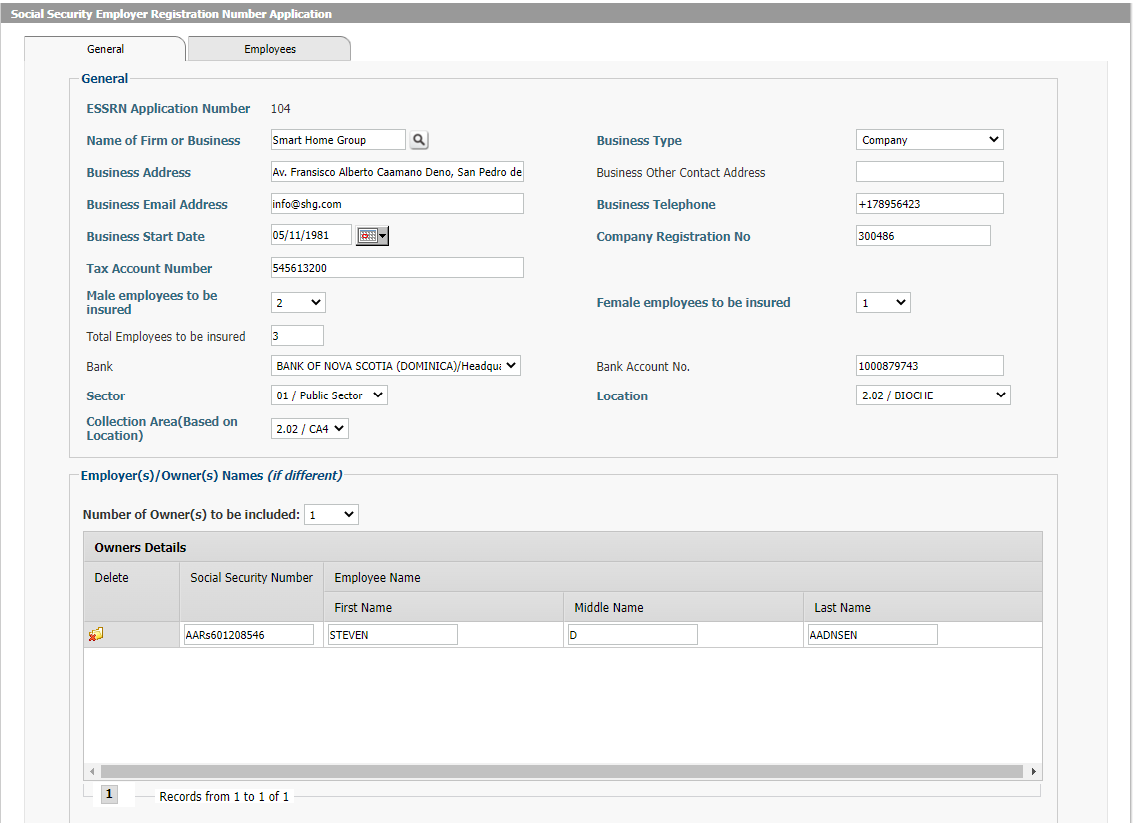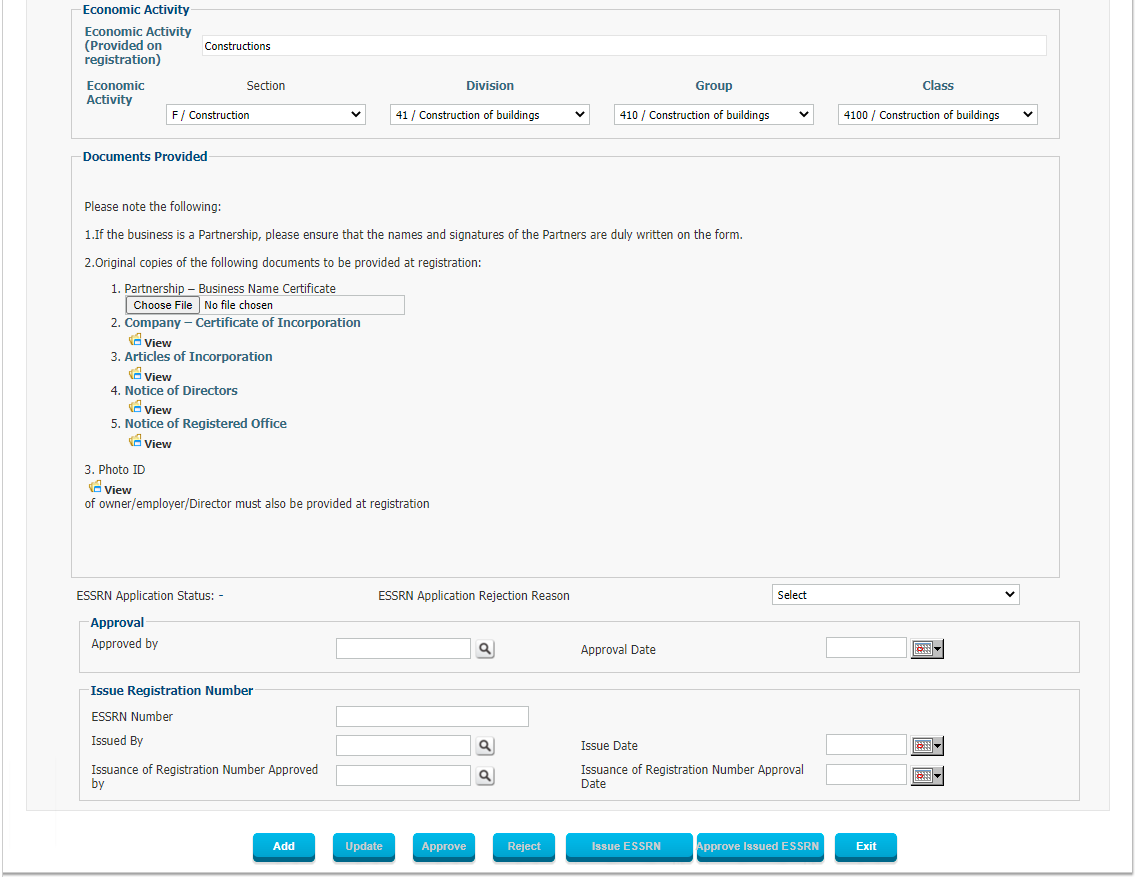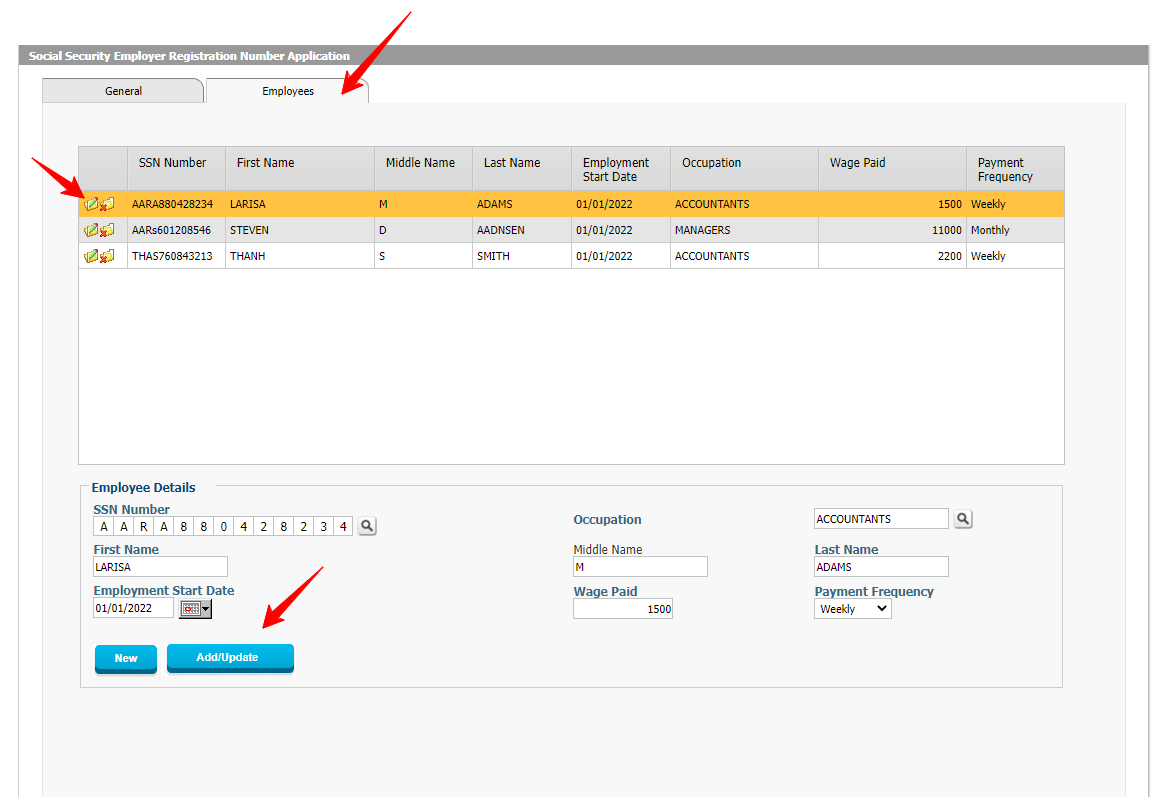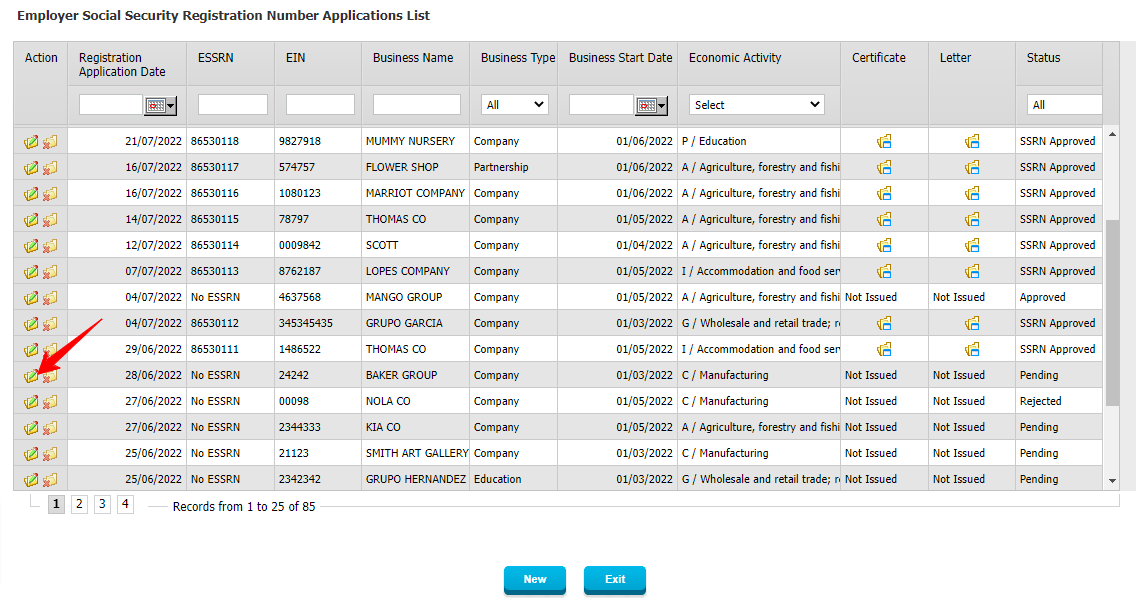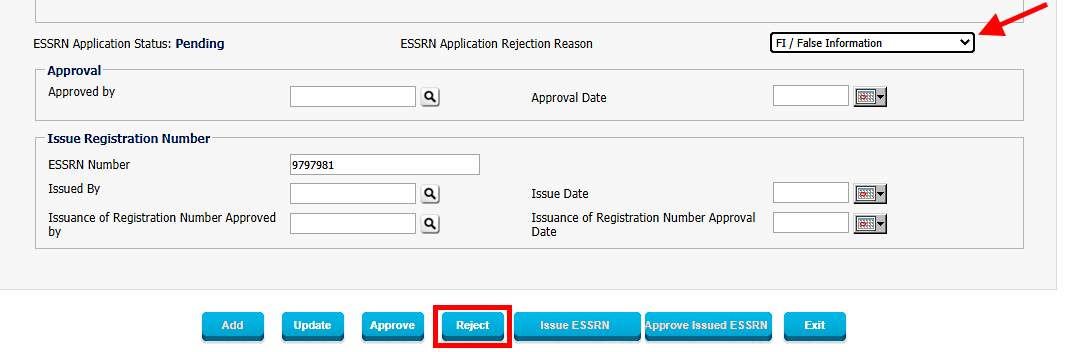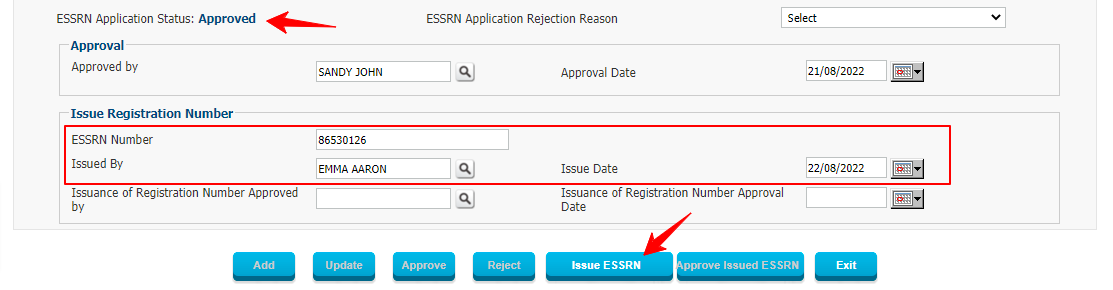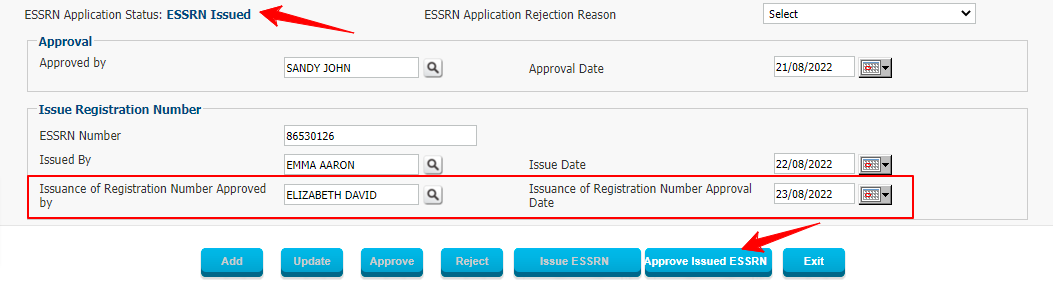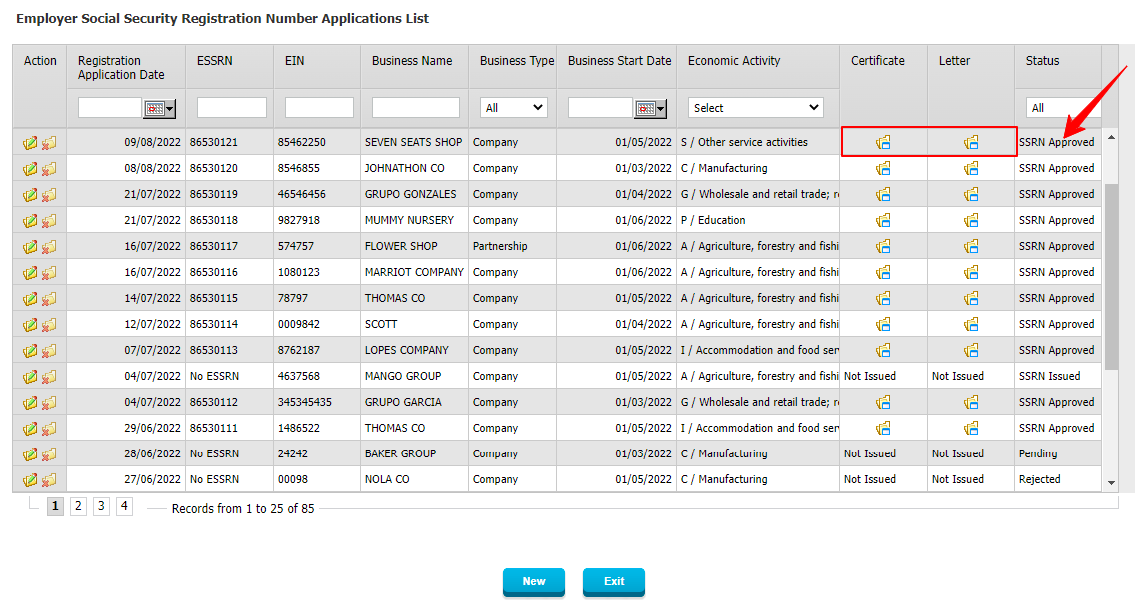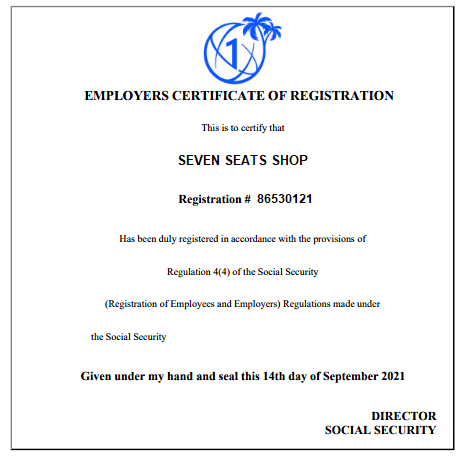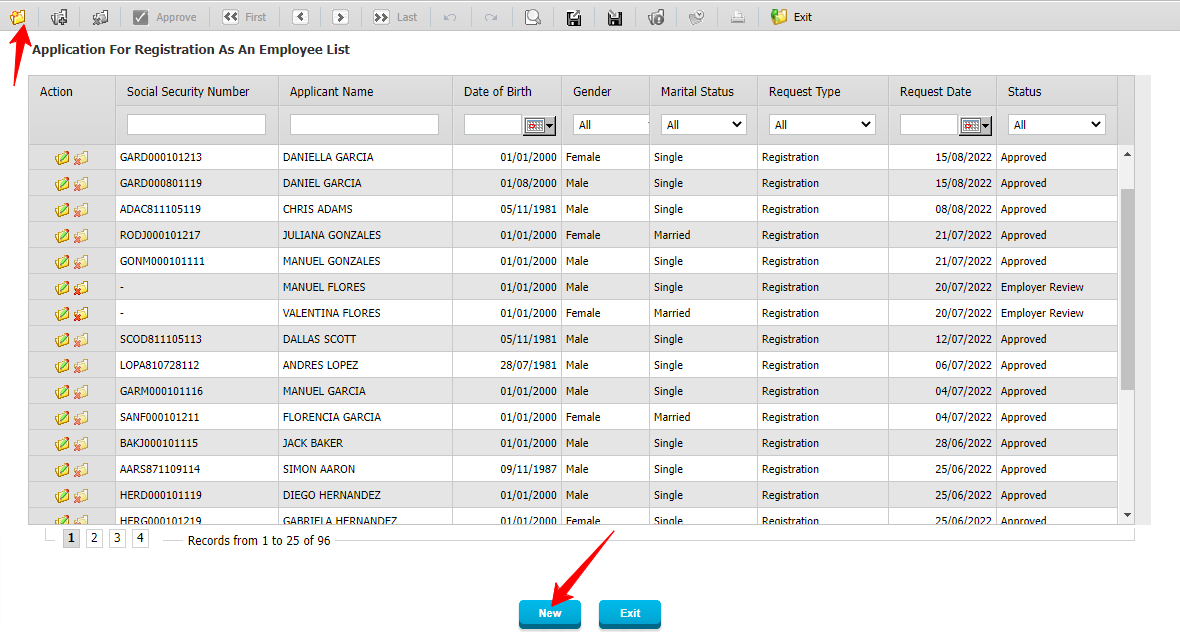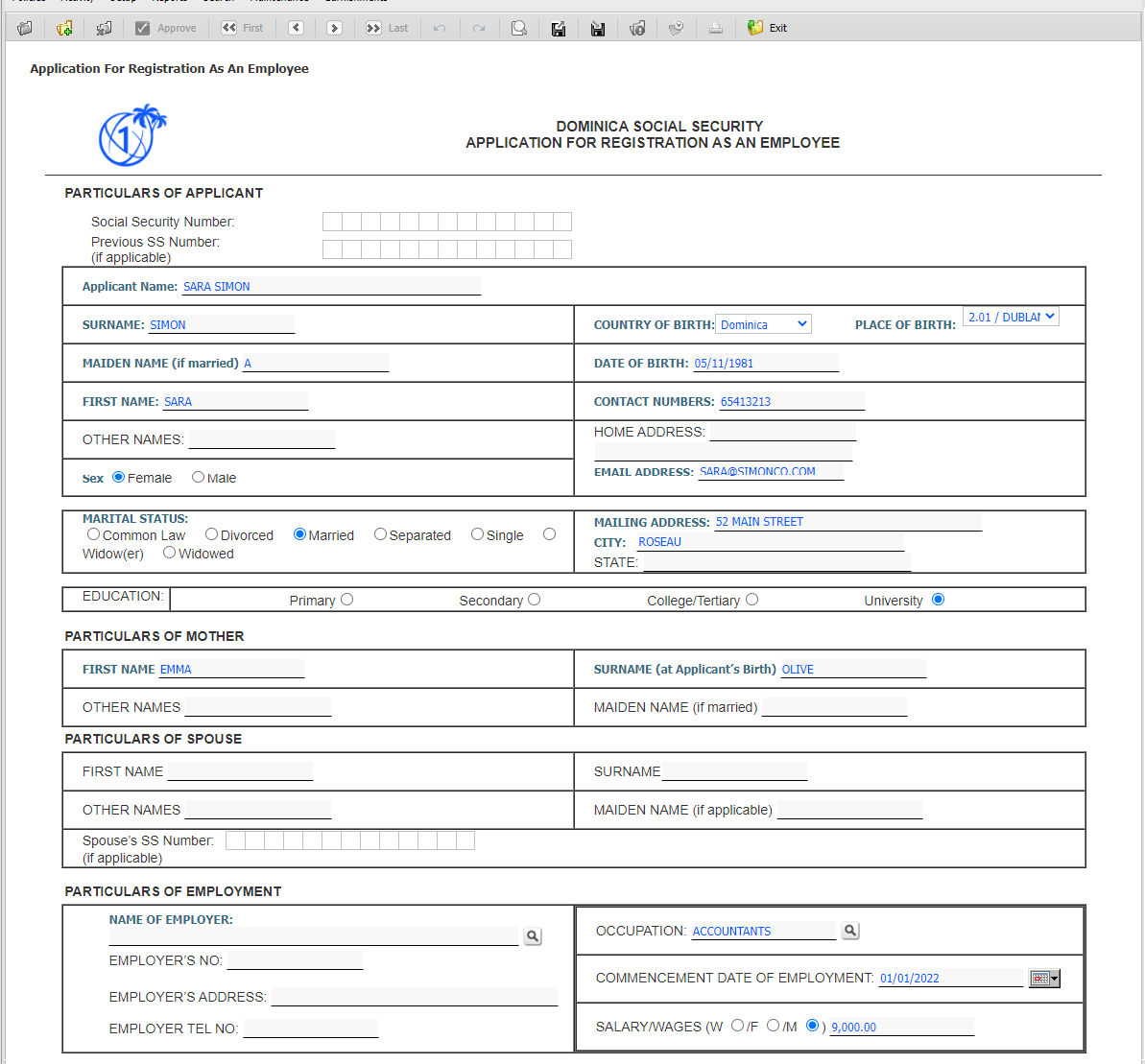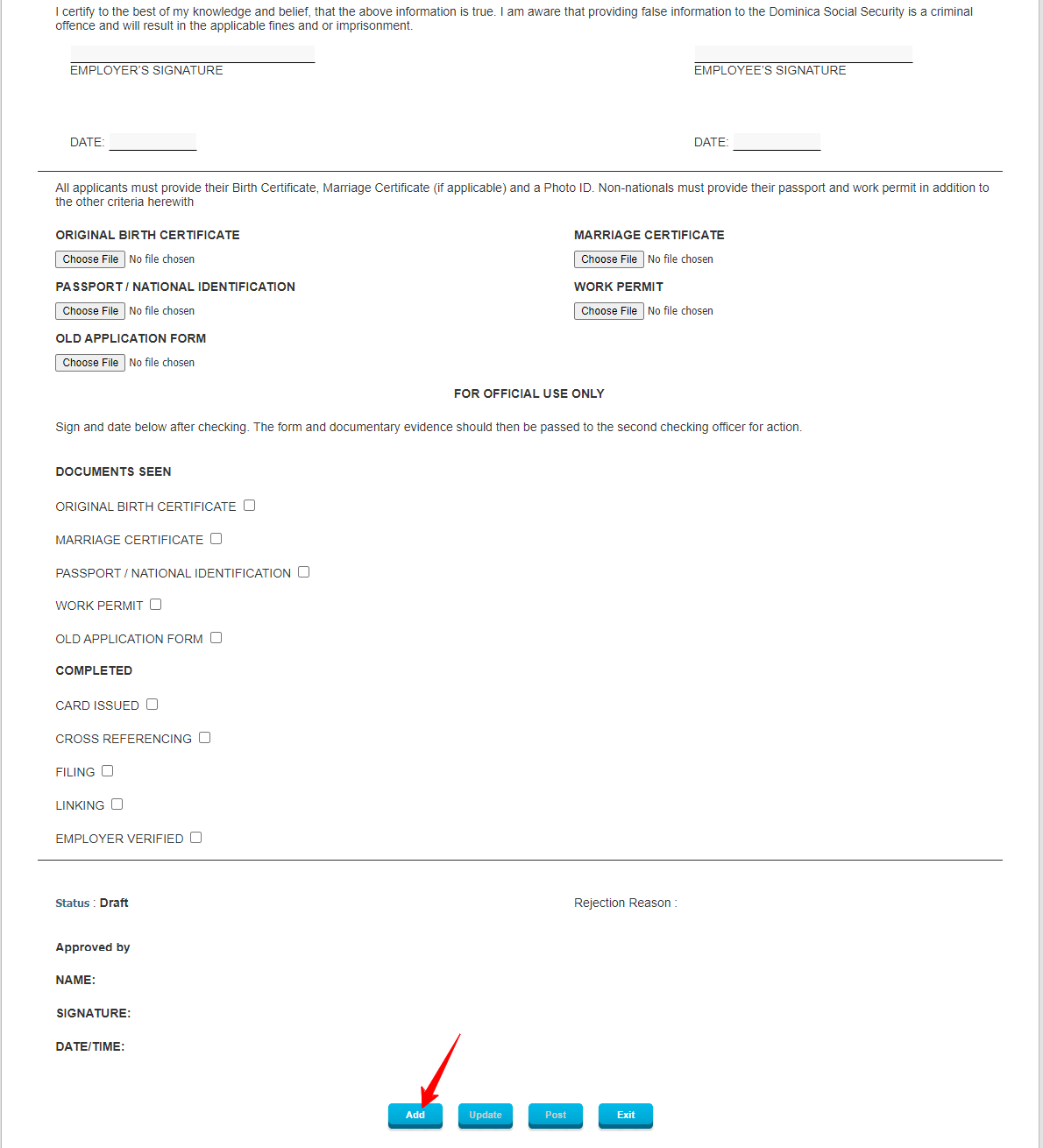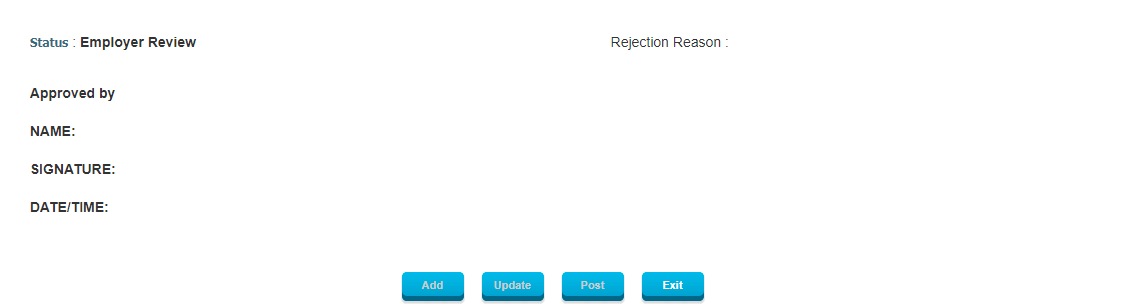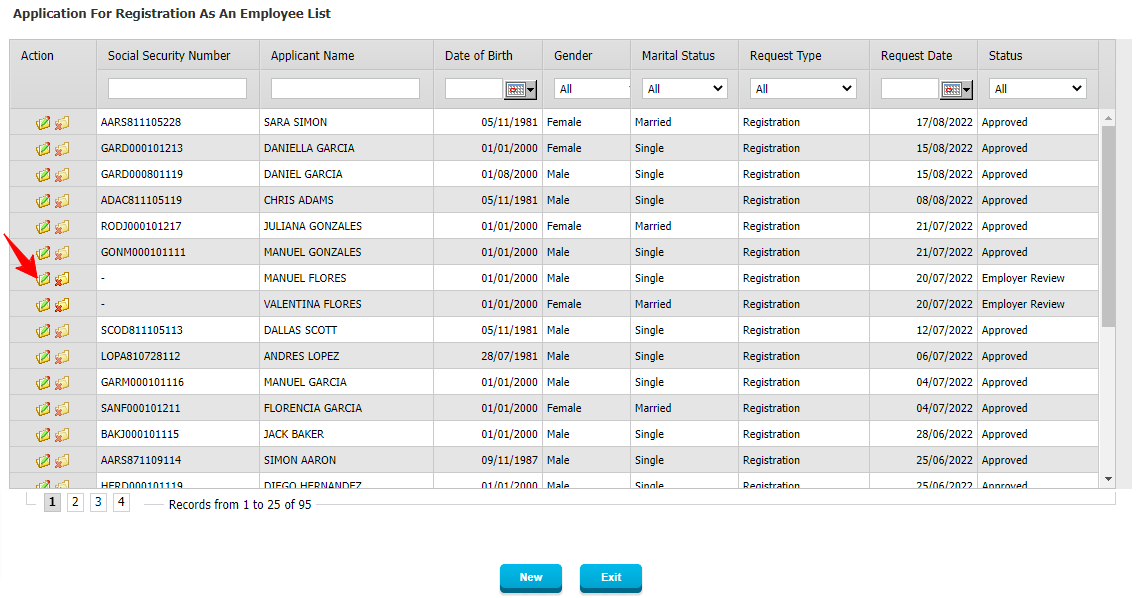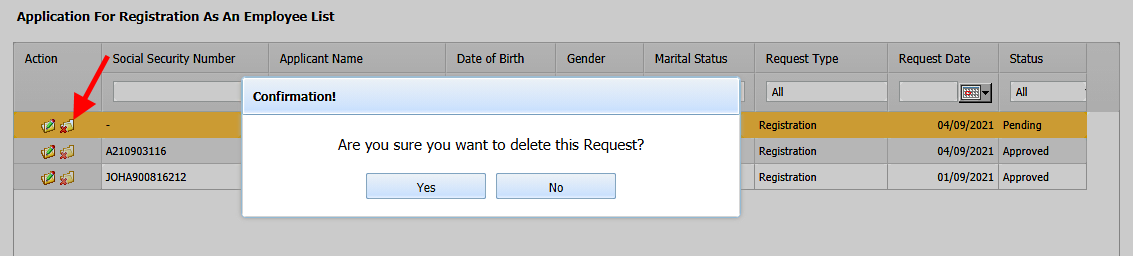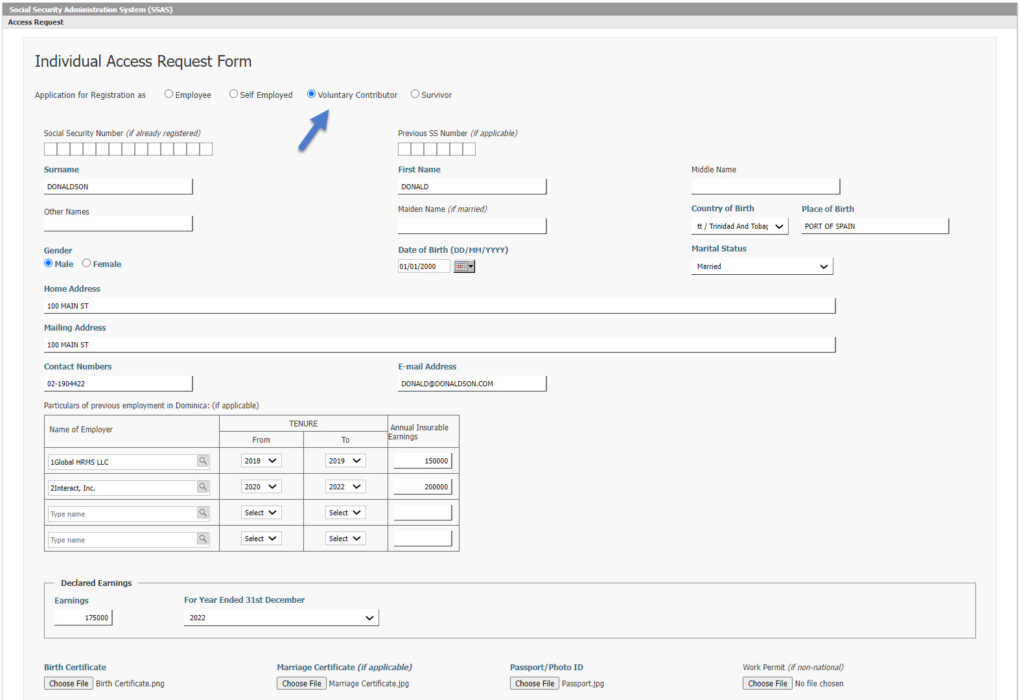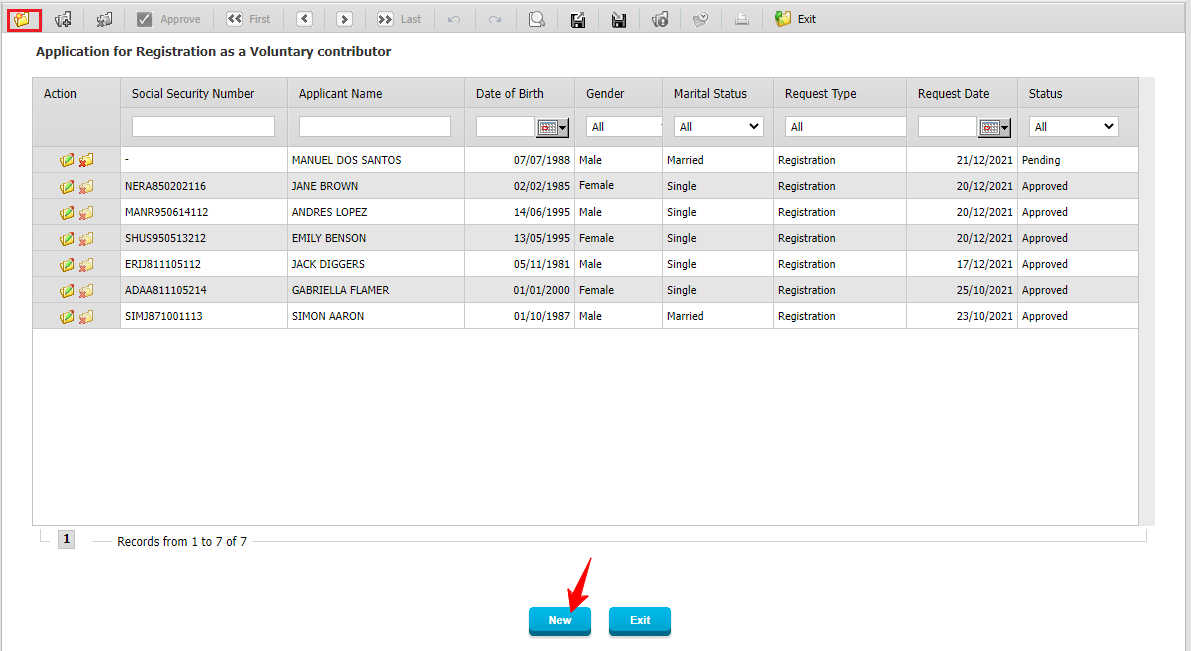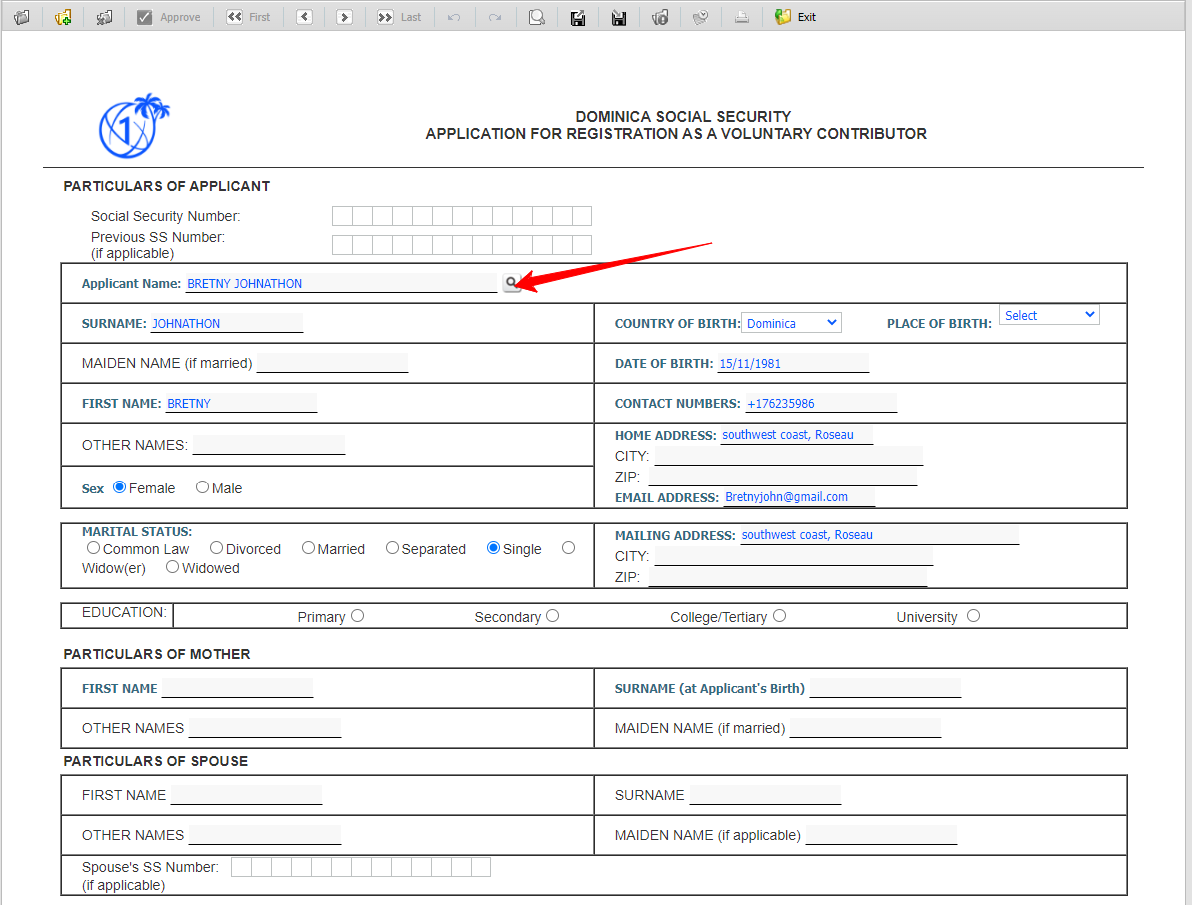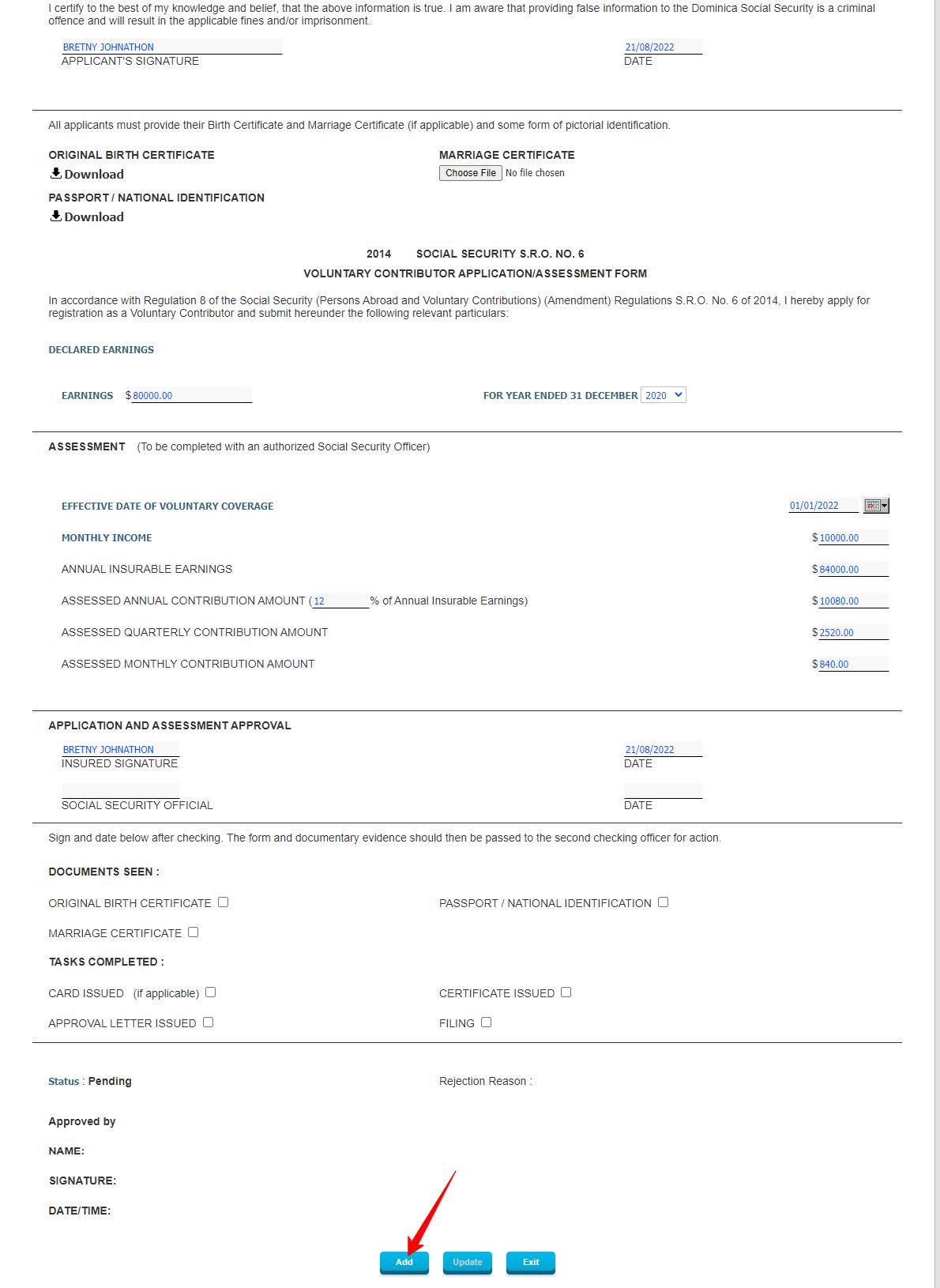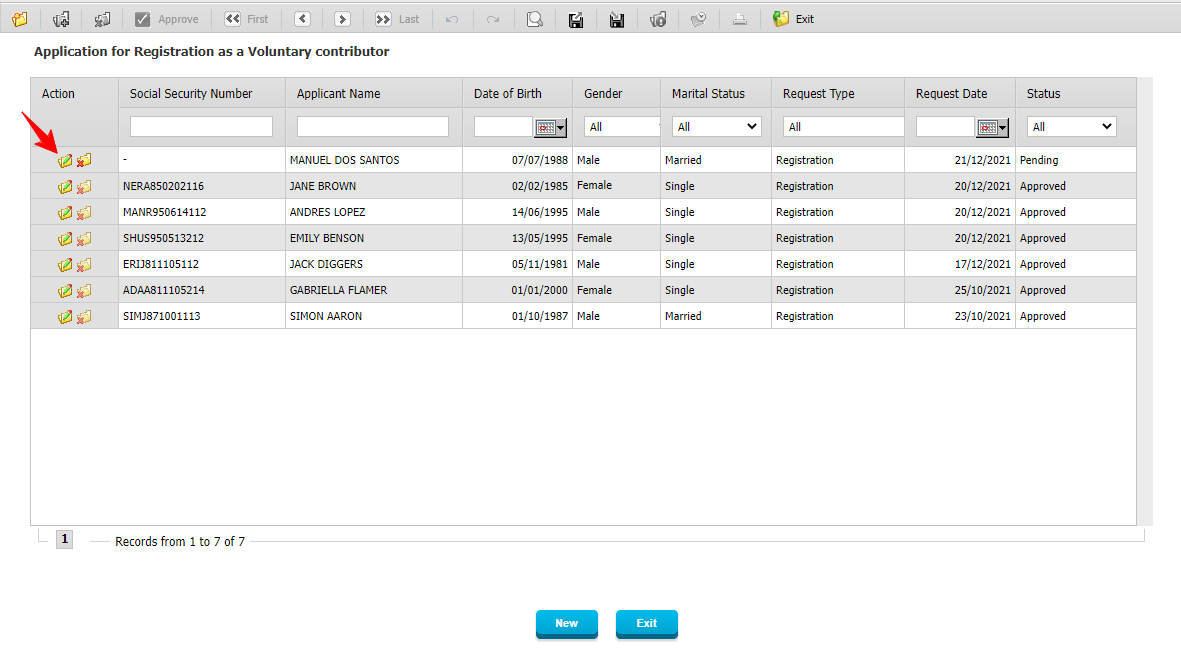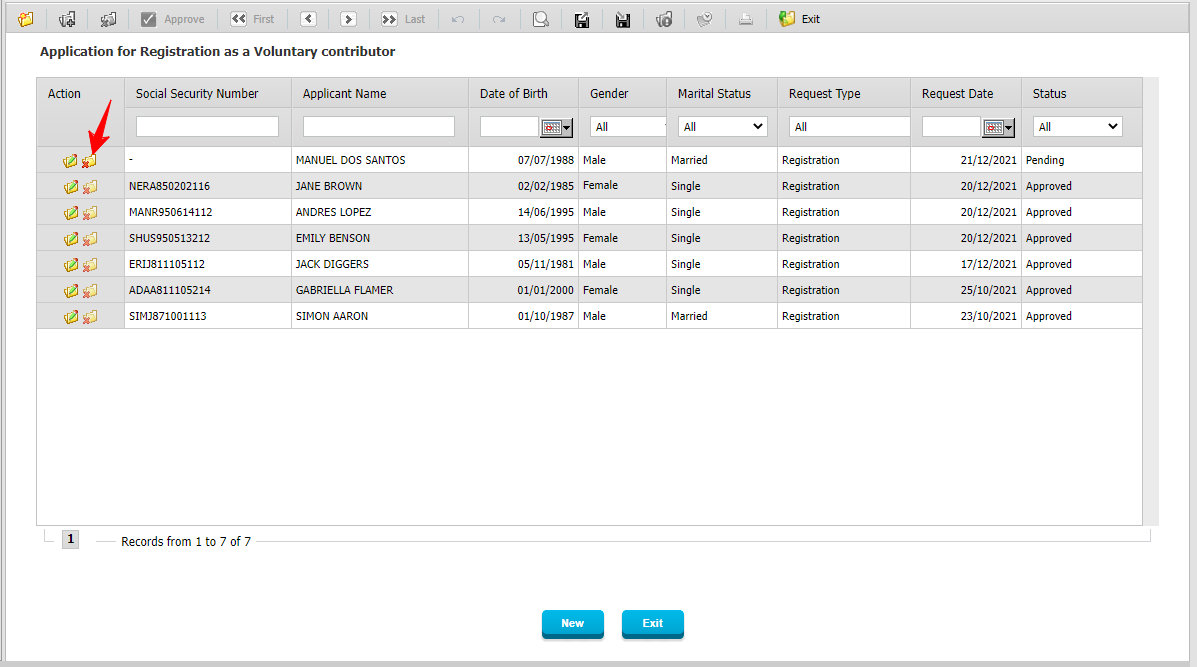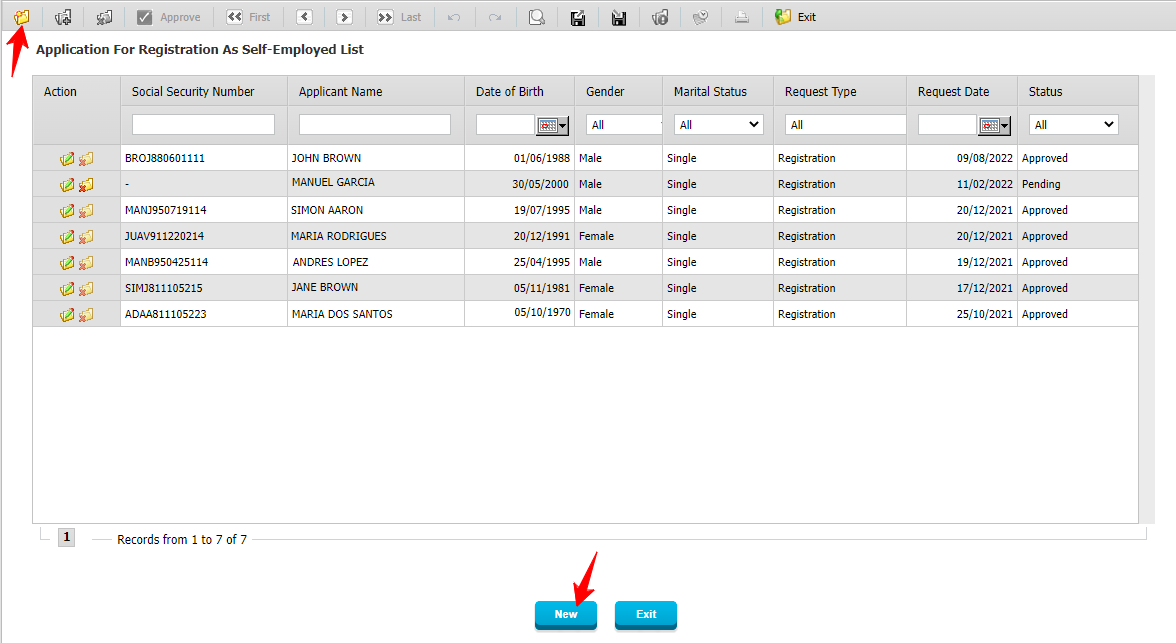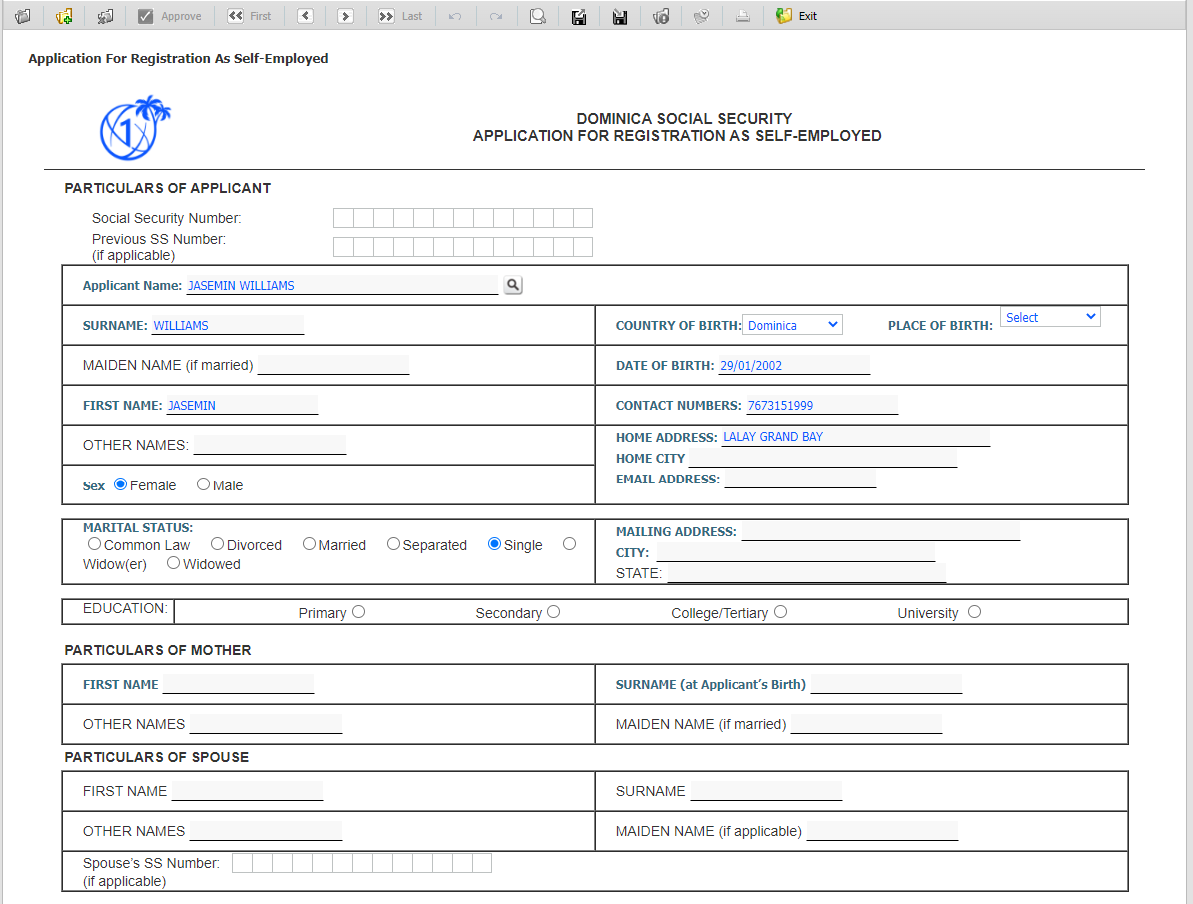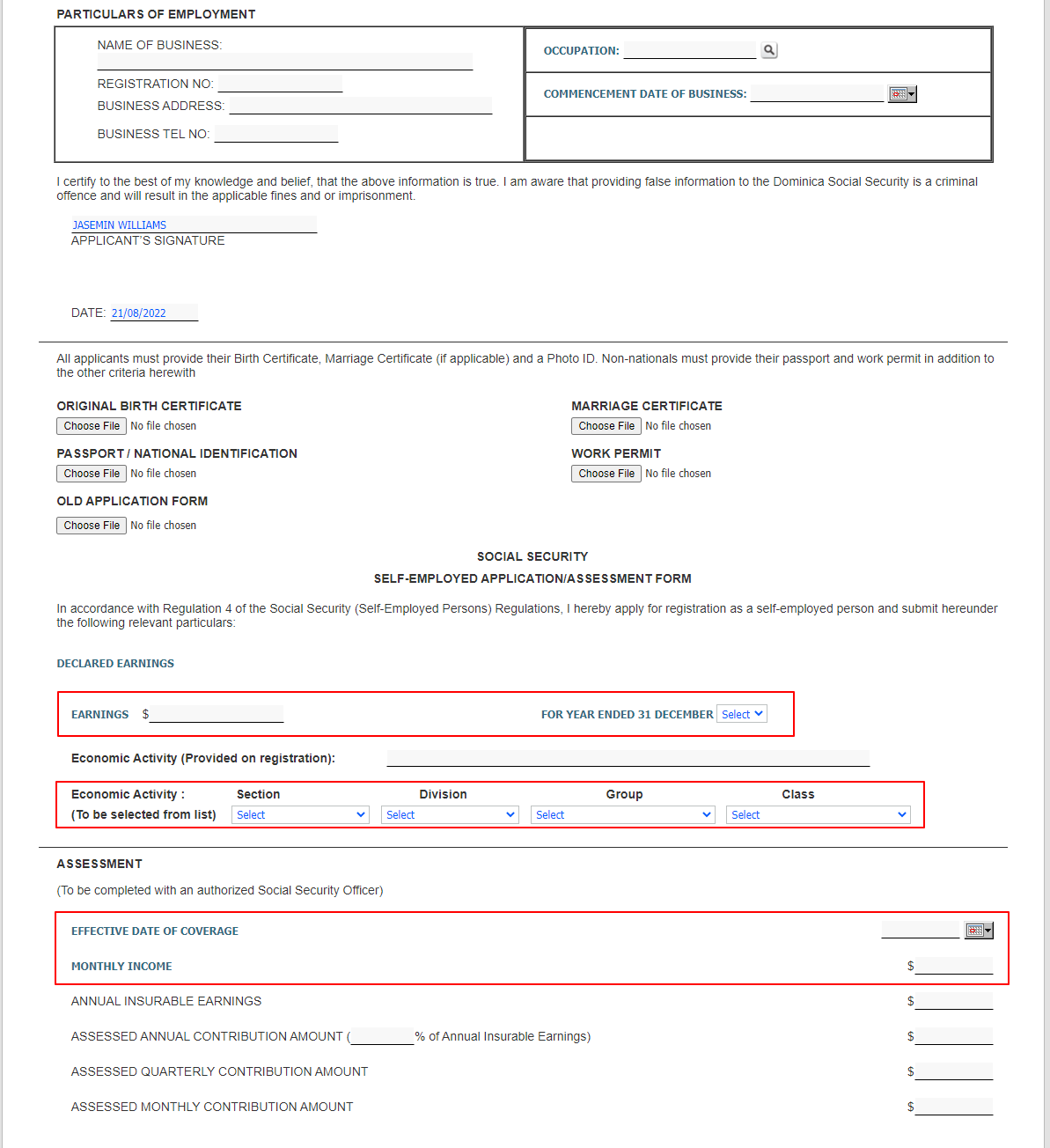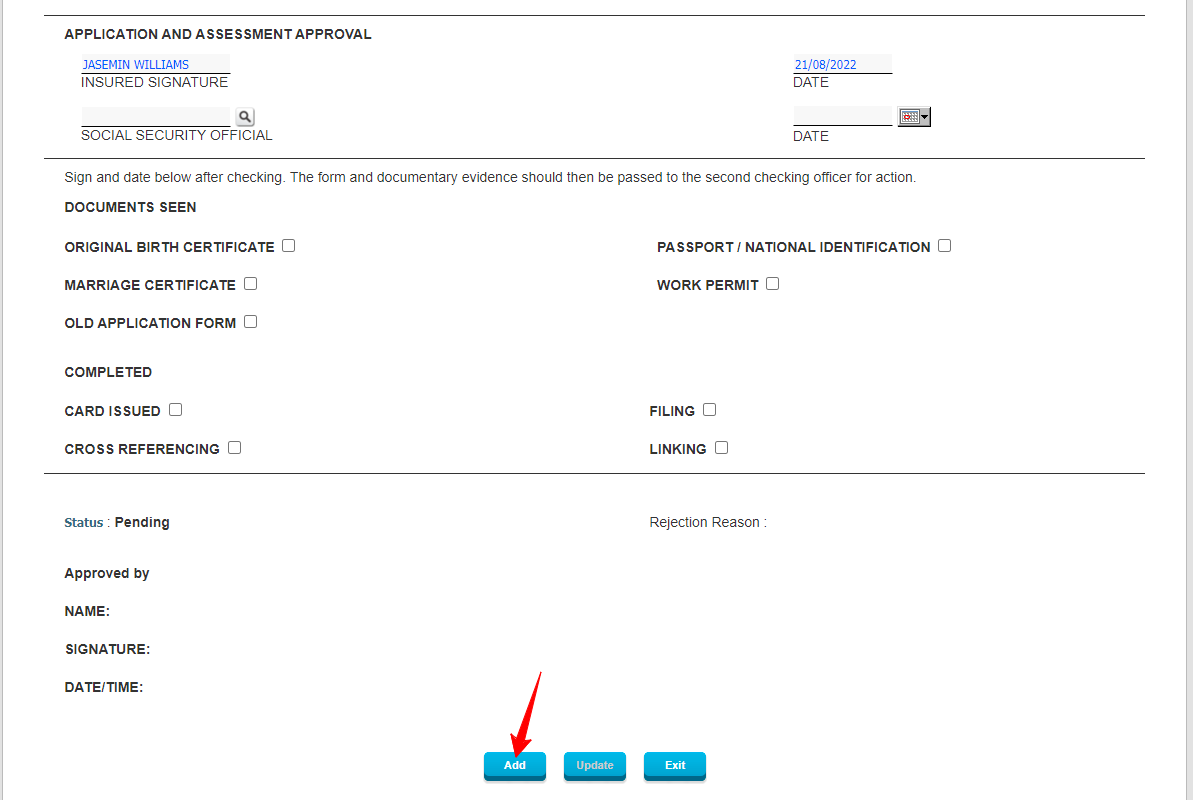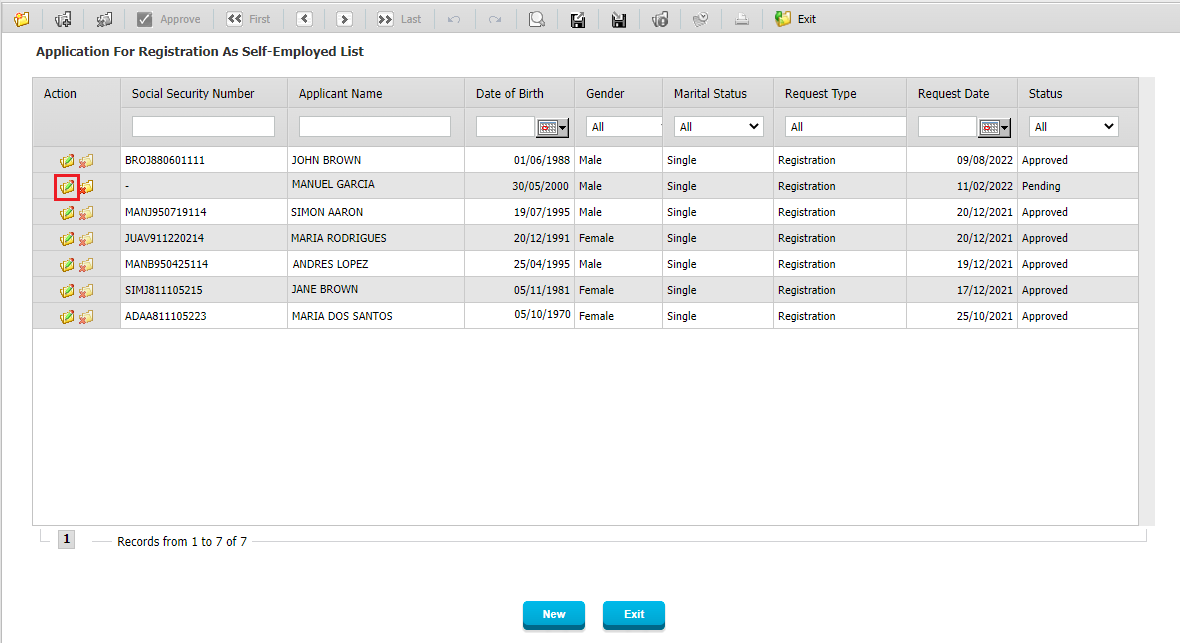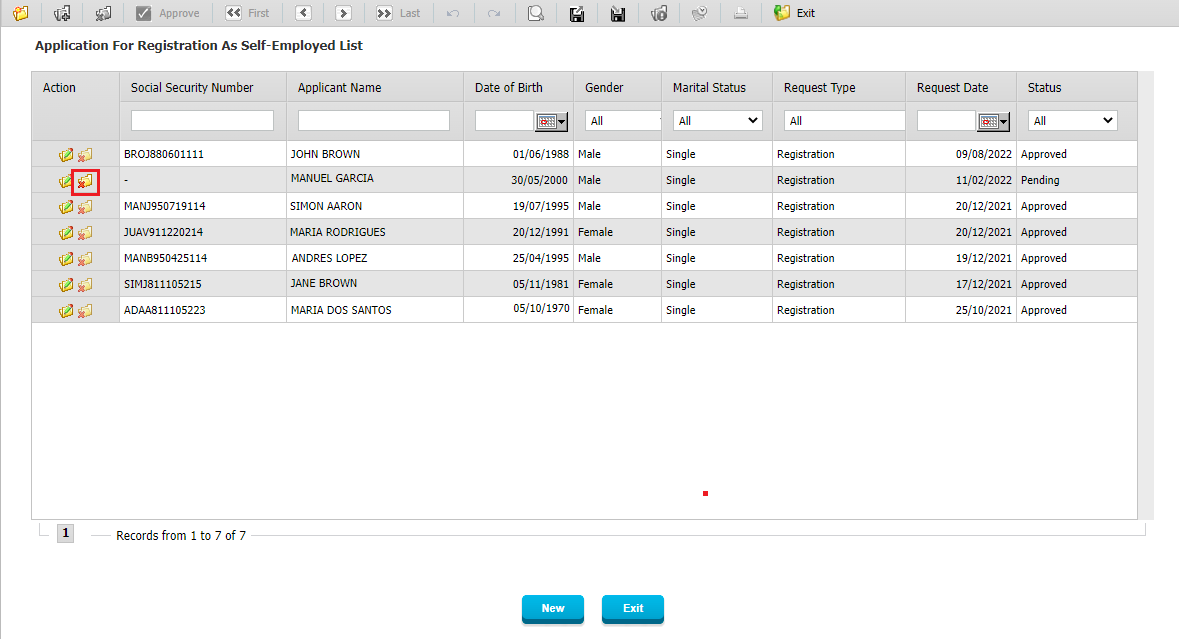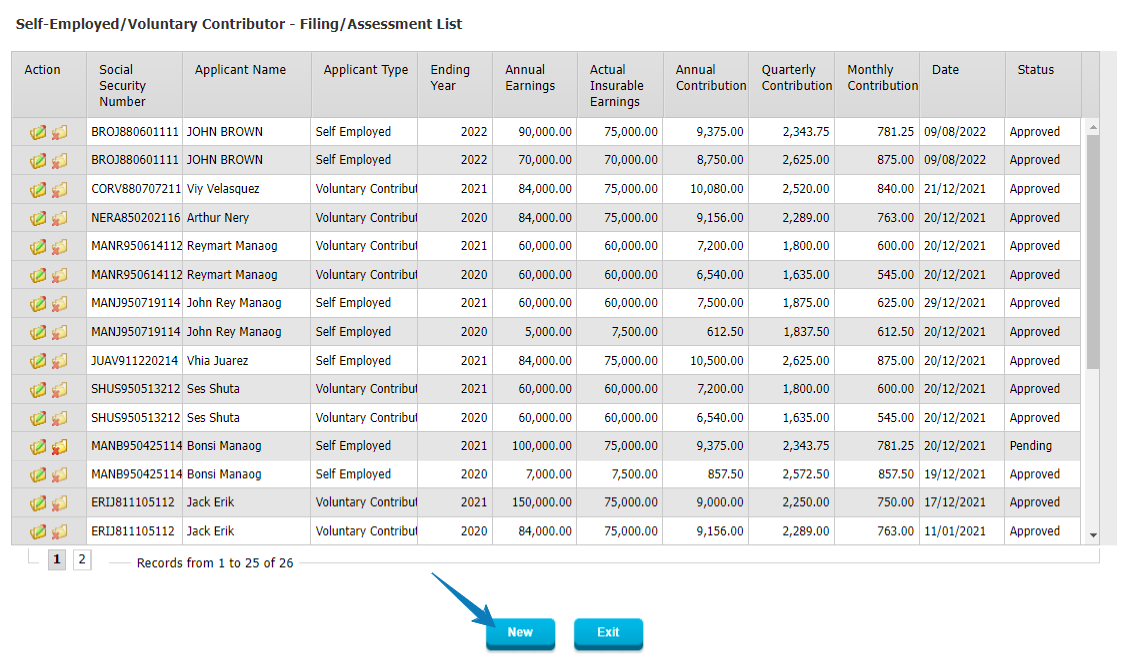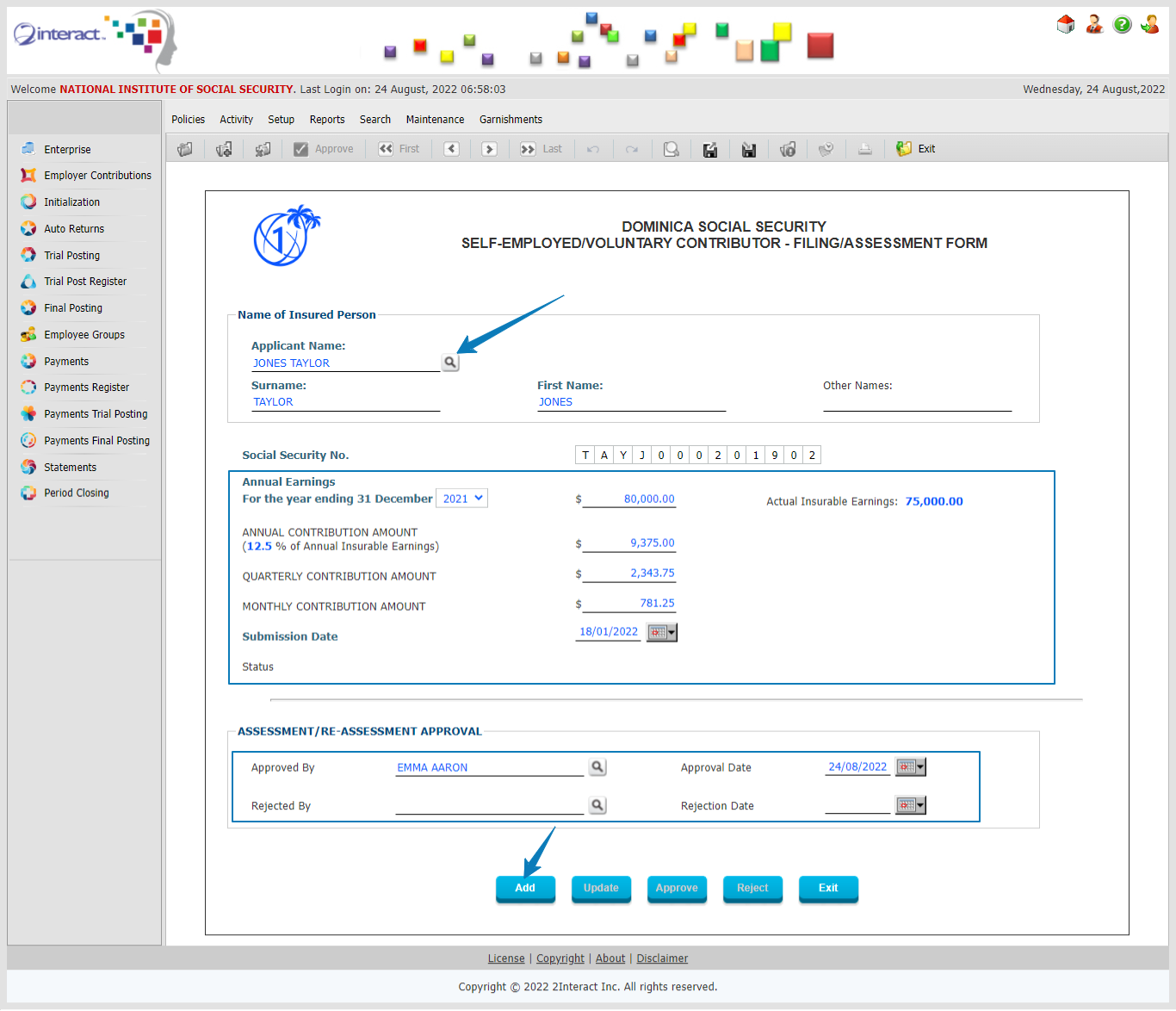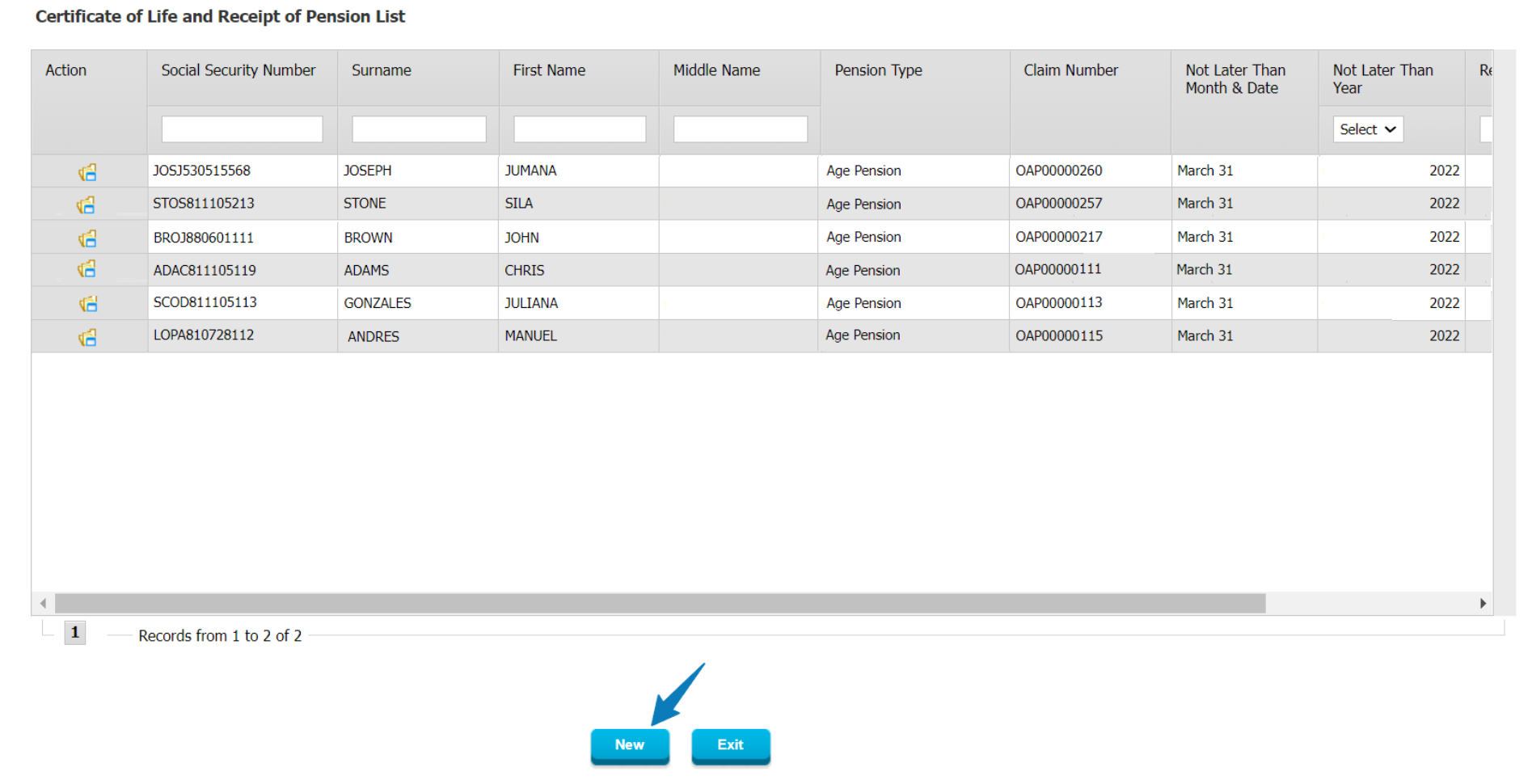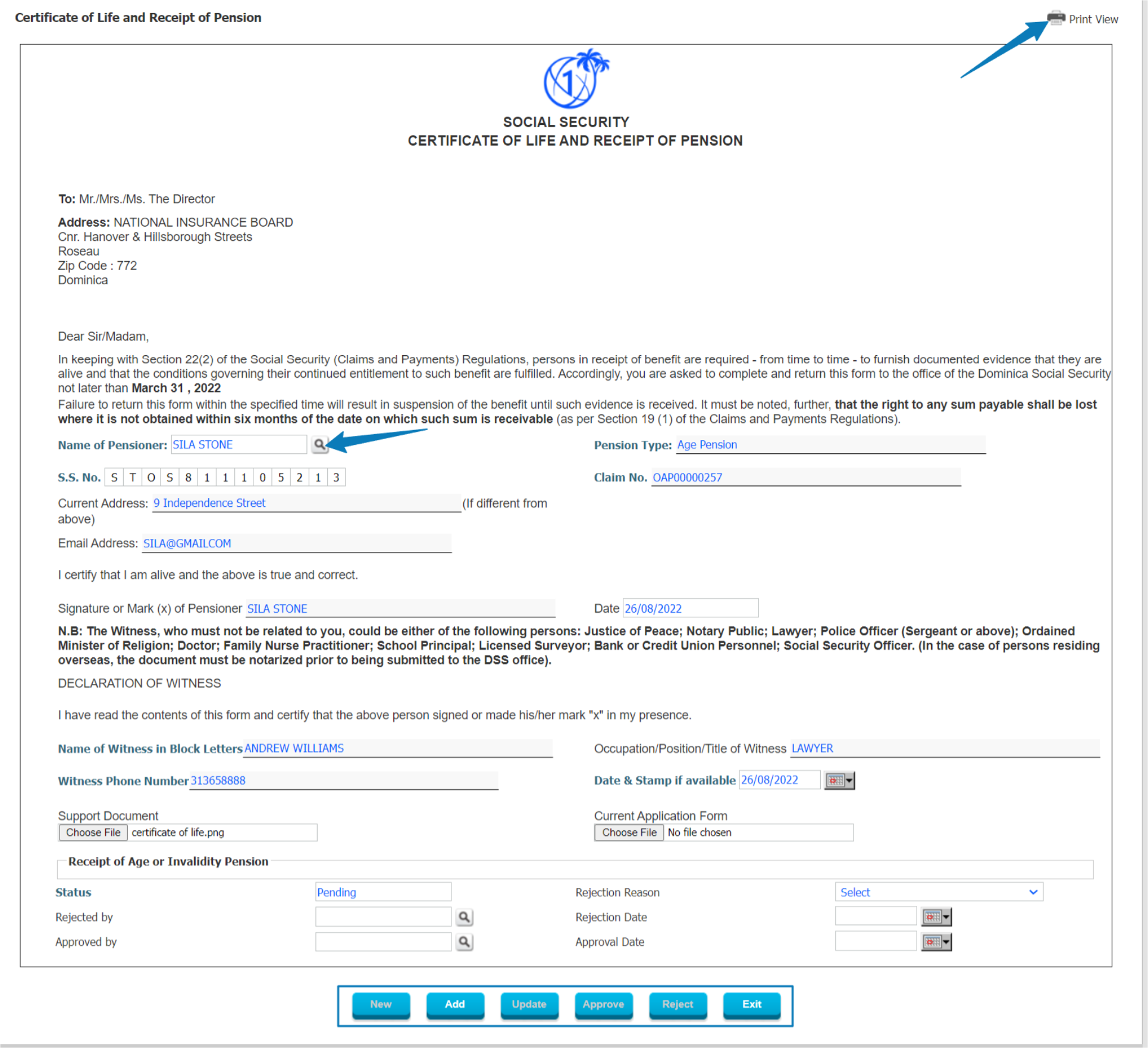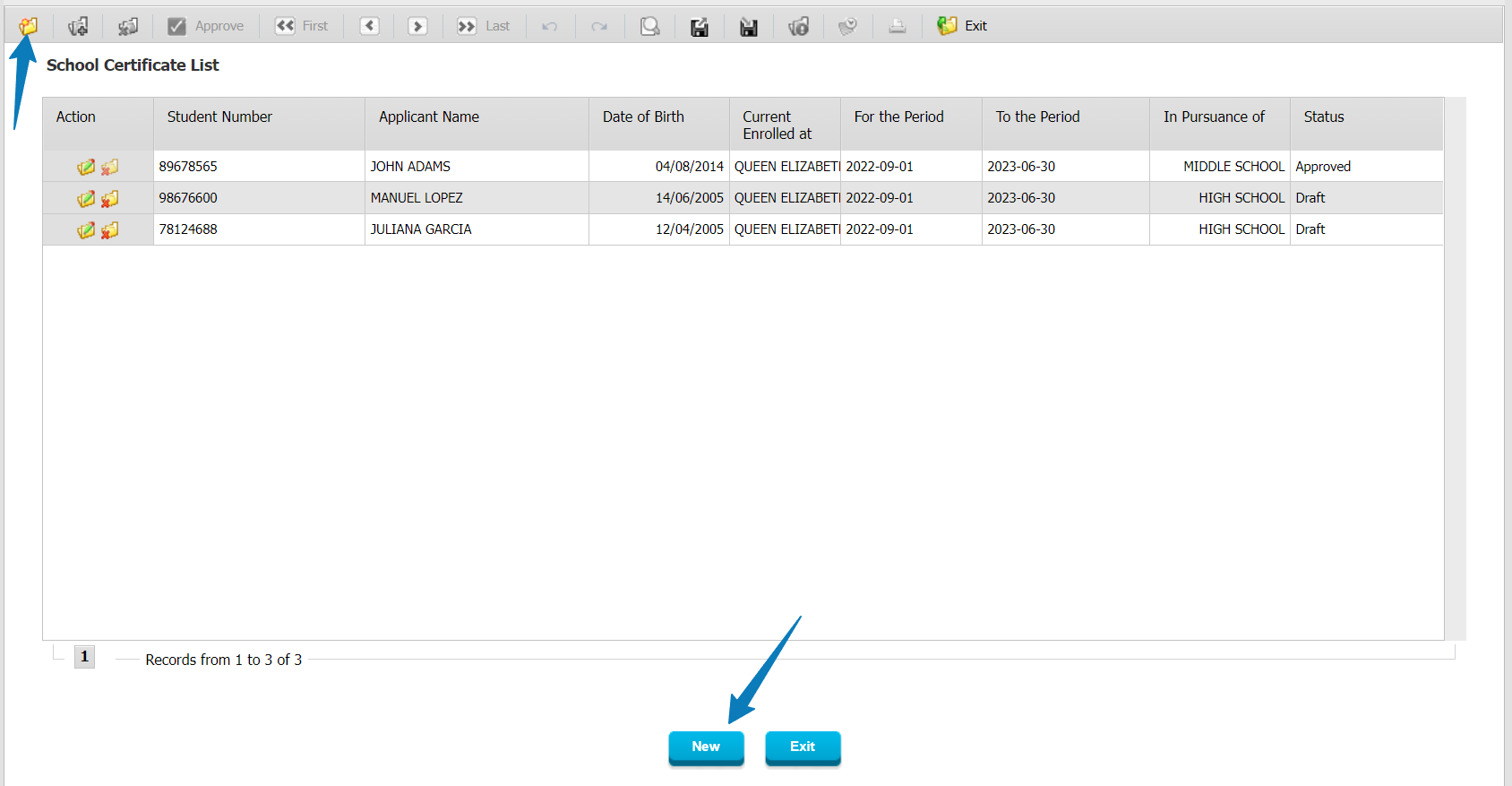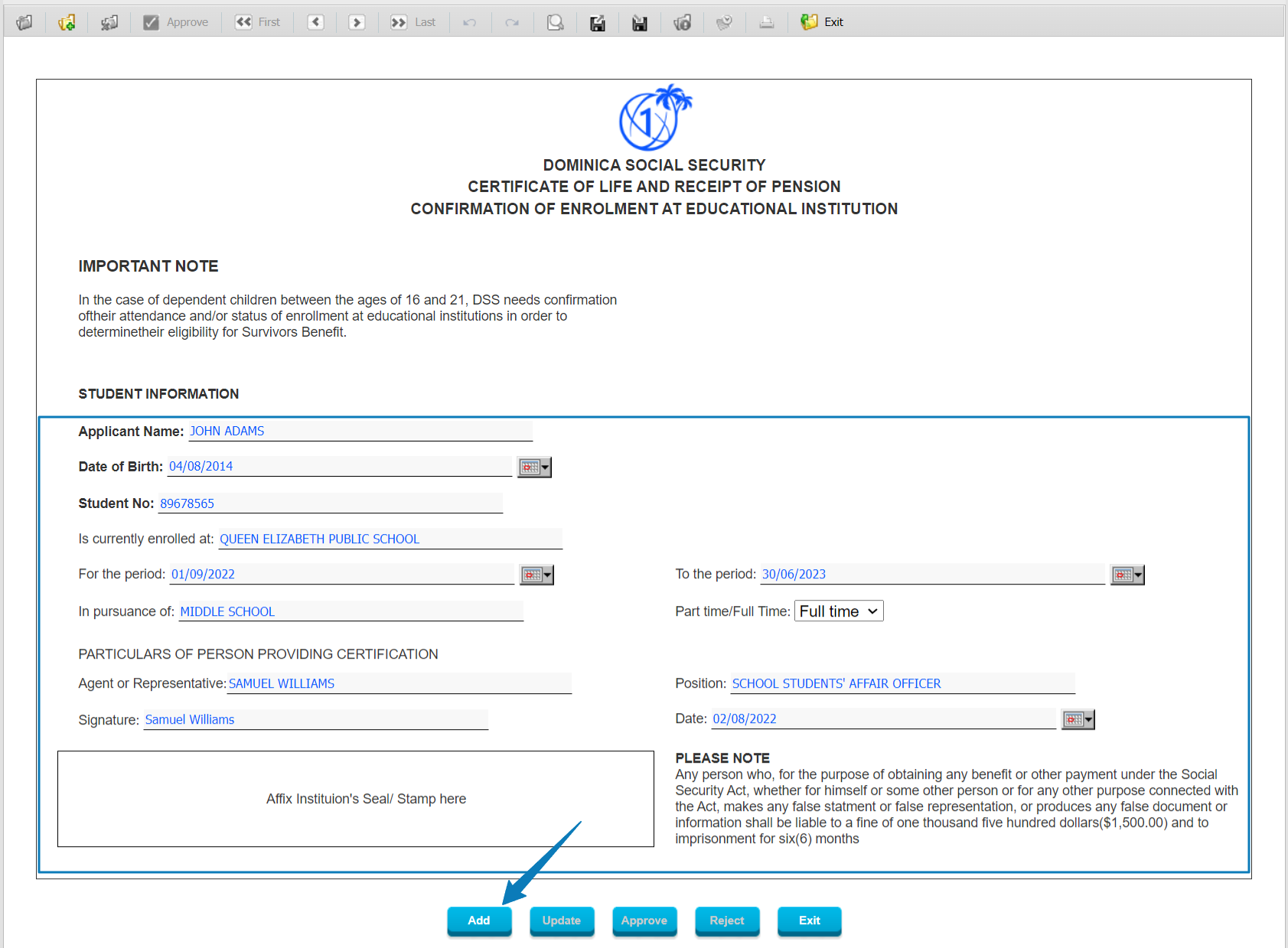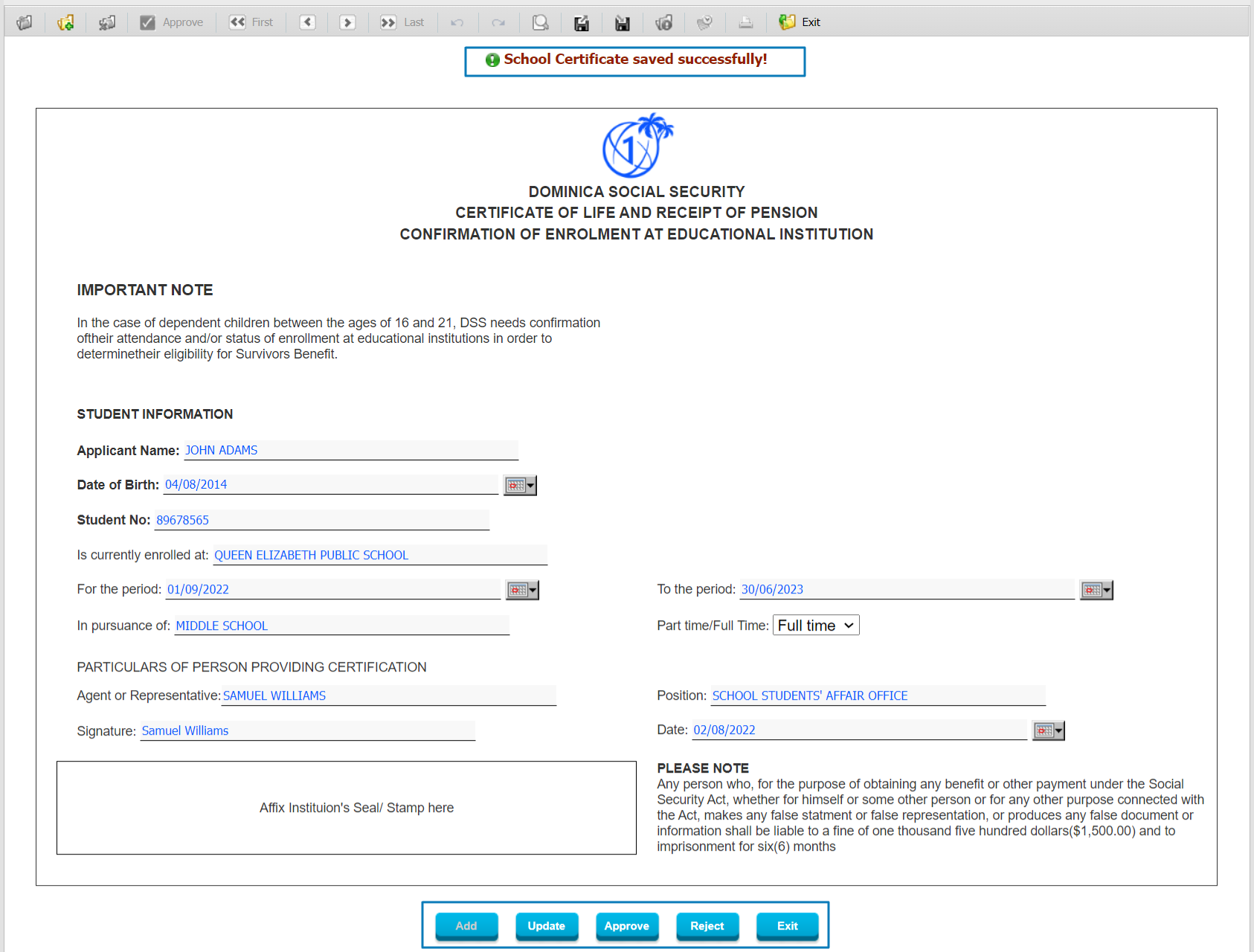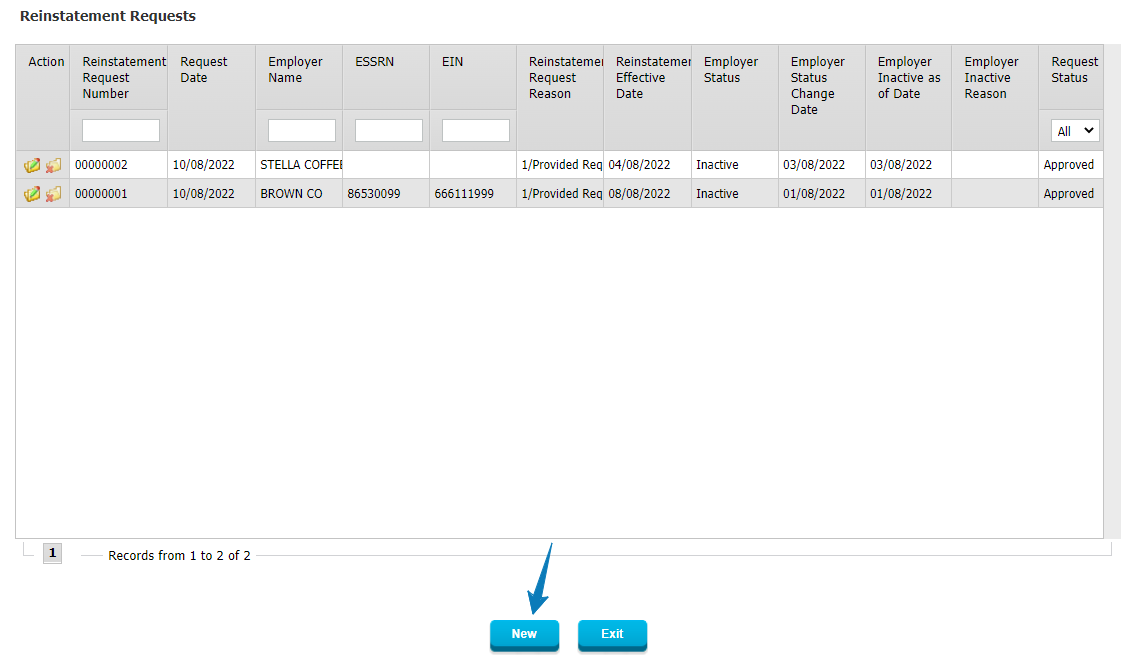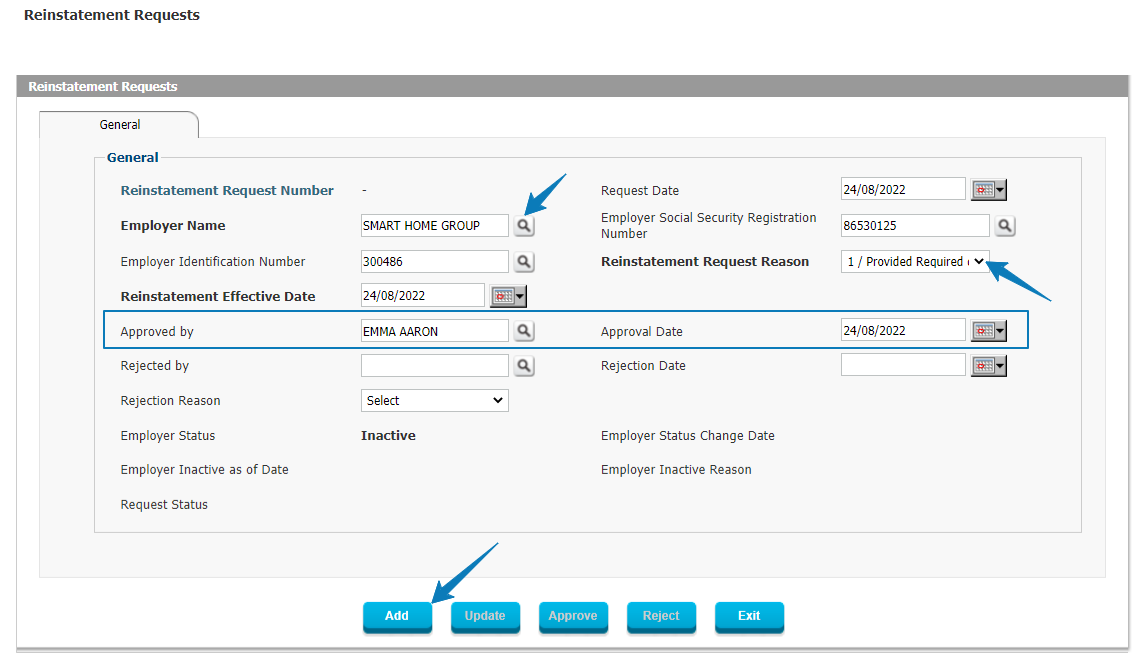Interact SSAS – Registration Management
Figure 1 – online registration for e-Services
Interact SSAS – Registration Management enables individuals and organizations to register and request access to the eServices portal of the Social Security Administration. Interact SSAS facilitates secure transactions and communications while ensuring data integrity, workflow automation, and compliance with regulatory requirements. The module supports the registration of Employees (including Medical Doctors), Voluntary Contributors, Self-Employed individuals, Survivors, Employers (including Healthcare Providers), and Financial Institutions, ensuring seamless integration with other Social Security Administration services. Healthcare Providers and Medical Doctors play in a special role in the system due to their role medical benefit processes.
Registered entities (individuals and organizations) will have an electronic record where all demographic data, documents and transaction details will be maintained. Using e-Services, the individual or organization can submit requests for changes to its registration data and after review and approval of the change all changes will be tracked in the audit trail.
Features and Processes
e-Services Access Requests
- Enables Individuals and Employers to request access to the eServices web portal.
- Supports various user profiles:
- Employee
- Self-Employed
- Voluntary Contributor
- Survivor
- Employer (including Healthcare Providers)
- Financial Institution
- Customizable registration forms based on local requirements.
- Data collected is reflected across all system modules to prevent duplicate entries.
- Workflow and required documents are configurable in the general setup.
- Two-Factor Authentication (2FA) is implemented for enhanced security.
Registration Forms
Employee e-Services Access Request / Registration Form
- Collects basic demographic data and supporting documents.
- Implements logic-based fields (e.g., requiring a marriage certificate if married).
- Detects potential duplicates via the Similar User Accounts feature.
- Allows Social Security Administration to review, approve, and issue credentials.
Self-Employed e-Services Access Request / Registration Form
- Captures demographic data and supporting documents.
- Requires reporting of Declared Earnings per legislation.
- Uses International Standard Industry Codes (ISIC) for classification and reporting.
Voluntary Contributor e-Services Access Request / Registration Form
- Collects demographic data, past employer details, and earnings history.
- Requires Declared Earnings for the last fiscal year for future contribution determination.
Survivor e-Services Access Request / Registration Form
- Collects survivor demographics and deceased person’s information.
- Updates relationships within the system and flags the deceased if necessary.
- Allows guardians to apply on behalf of minor survivors based on applicable regulations.
Employer e-Services Access Request / Registration Form
- Collects business details, contact person information, banking details, employee count, and economic activity classification.
- Uses ISIC for industry classification.
- Reviewed by Social Security Administration before issuing credentials.
- Additional details are collected during Employer Social Security Registration Number processing
Financial Institution e-Services Access Requests / Registration Form
- Enables financial institutions to register and receive payment files for benefit claims processing.
Application for Registration as an Employee
- Employees can report new employment to the system.
- Routed to employers for confirmation of details such as job title, start date, salary, etc.
- If it is a first-time employment, it can trigger Social Security Number (SSN) issuance.
- Links employee with the employer and updates employment history.
Information Change Request
- Allows users to request updates to personal details (e.g., Date of Birth, Address, Marriage Details).
- Supporting documents may be required based on change type.
- Changes are verified and approved by the Social Security Administration.
- Users may update certain details (e.g., Address, Spouse info) via their Profile, subject to approval.
Review and Approval of Submitted Registrations
- Social Security Administration staff can review all submitted forms and supporting documents.
- System tools detect duplicate accounts (e.g., same name and birth date).
- All submitted data undergoes thorough verification before approval.
- User credentials (username and password) can be generated automatically or manually during approval.
Rejection of Submitted Registrations
- Staff can review and reject applications if necessary.
- Reasons for rejection are communicated to applicants.
- A detailed audit trail tracks rejected applications.
Automatic Linking and System Updates
- Approved registrations link individuals with employers and update system records.
- Survivors are linked with the deceased, and the deceased status is updated.
- Employment history updates whenever an employee changes jobs.
- Minor survivors can have linked guardian accounts if needed.
Customizable Workflow for Registrations
- Each registration type has a configurable workflow.
- Steps, approval sequences, and rules are defined in the General Setup.
- Registration types support multiple processing stages (pending, approved, rejected, etc.).
Mandatory and Optional Attachments for Forms
- Each form supports mandatory or optional attachments (e.g., ID verification, financial statements).
- Attachments are managed through the Document Management and Tracking module.
- Specific document requirements vary by country and user type.
Industry-Specific Classification for Reporting
- Employers and Self-Employed individuals classified using multi-level ISIC codes.
- Enables detailed economic activity reporting and policy analysis.
Real-Time Status Tracking and Notifications
- Applicants can track registration status via the portal.
- System provides notifications and alerts throughout the registration and approval process.
- Employer approvals for new employees trigger notifications to both parties.
Historical Records and Audit Trail
- Detailed history of registrations, updates, and profile changes.
- Audit logs ensure transparency and accountability.
- Includes time-stamped records of approvals, rejections, and changes.
Integration with Other Modules
- Registration data is linked with all other SSAS modules, including Contribution, Benefit, and Claims Management modules.
- Ensures seamless information flow across the system, reducing redundant data entry.
- Employers can manage employee registrations directly from their portal dashboard.
Security Enhancements
- Two-Factor Authentication (2FA) via AWS Pinpoint for password reset and login security.
- System validation checks for identity verification and fraud detection.
Employer and Financial Institution Registration Management
- Employers can update company details, economic activity, and banking information.
- Financial institutions receive secure access to benefit payment processing.
- Employers must provide verified business registration documents for approval.
Employee and Self-Employed Account Management
- Self-service options allow users to update personal information.
- Self-employed individuals can report income changes and adjust contributions accordingly.
- Automated validation of employer-employee relationships upon registration
Detailed Overview with Screenshots
Registration Management
There are different types of Registration in Interact SSAS to support the different concepts which apply in this context.
- e-Services Access Requests: these are used to obtain access to the Interact SSAS portal so the Individual or Employer can start communicating and transacting with the Social Security Administration.
- General Registrations: these are used to link existing individuals, who are already registered, to particular employers or to obtain specific Identification Numbers.
Below we will look at those Registrations which lead first of all to access to the Social Security Administrations web-portal, i.e. the e-Services Access Requests afterwards we’ll look at the additional Registrations which take place when the individuals and organizations are already registered in the system.
In order for anyone to access the Social Security Administration’s portal, they will first need to be registered in the system and have user credentials.
To register, they can go to the main portal page and select the type of access they are requesting and then complete the corresponding form, attach any mandatory documents and submit their registration.
The different types of access or user profiles in Interact SSAS are mainly:
- Employee
- Self-Employed
- Voluntary Contributor
- Survivor
- Employer (including Healthcare Providers)
- Financial Institution
Each one of the above will have their own required data to be provided in order for the applicant to be registered and given access to the Social Security Portal.
The Registration Forms are user-defined and typically customized for the particular local context in which they are used.
The data collected in these Registration forms will automatically be reflected in the system in the Individual or Employer’s Profile and throughout the various modules of Interact SSAS wherever necessary. One of the key principles of Interact SSAS is that no data ever needs to be entered more than once, so all data collected at this early stage will be available in the system anytime and anywhere.
Once the Registrations or e-Services Access Request Forms are received, the appropriate user in the Social Security Administration will be able to process the Access Request Form and issue User Credentials so each Individual or Employer will be able to access their own e-Services Portal.
The Workflow and Documents required for each form are defined in the General Setup under the Application Form tab.
- Employee e-Services Access Request Form
Figure 2: Individual Access Request Form
The above form is as it appears to an end-user individual who wants to request access as a regular employee. Basic demographic data is collected and a few mandatory supporting documents are to be attached by the user. Note that the form can have underlying logic such as making a marriage certificate mandatory in case the registrant indicates their civil status as married or making a maiden name mandatory in case a female registrant indicates being married.
The e-Services Access Request will then be processed and the user can issue user credentials to the requestor. Note that if there are similar user accounts, these will be listed for the person processing to be aware and to avoid any duplicate registrations. All data submitted by the registrant can be reviewed by the Social Security Administration user and any documents that were attached can be reviewed in detail.
- Self-Employed e-Services Access Request
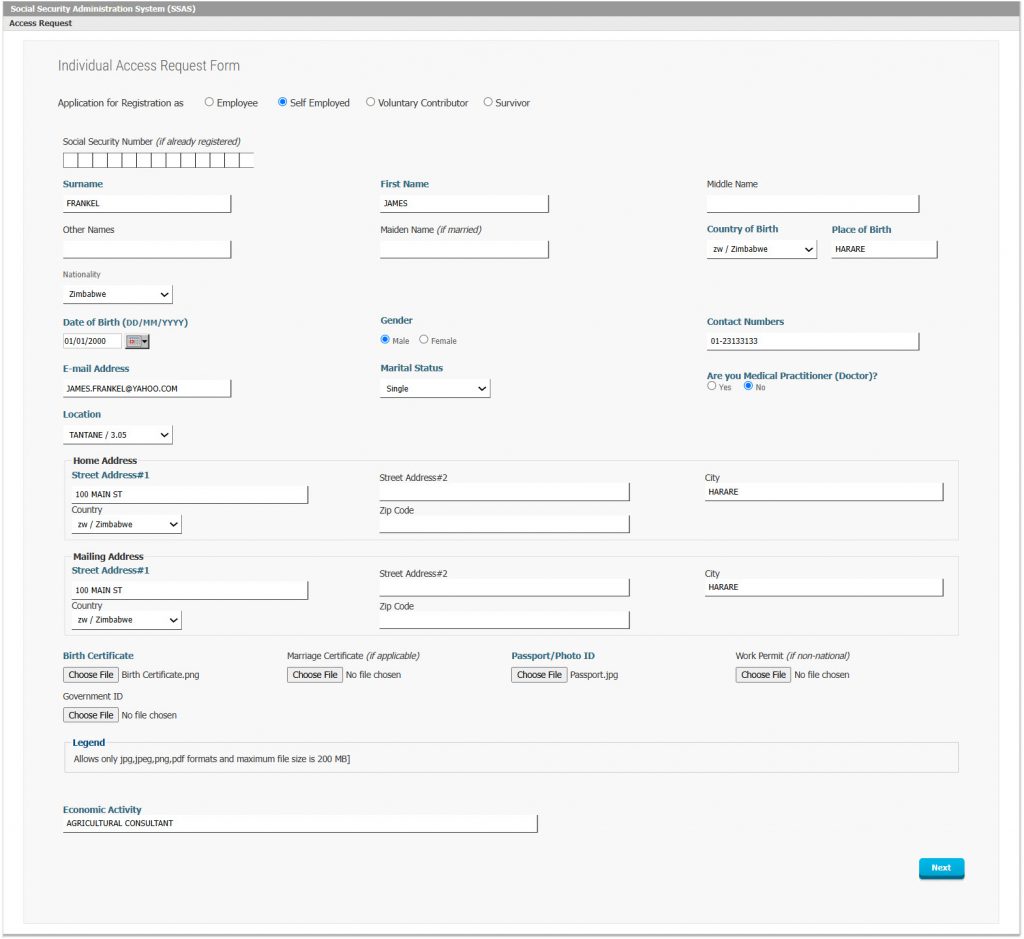 Figure 3: Individual Access Request Form for Self-Employed
Figure 3: Individual Access Request Form for Self-Employed
The Self-Employed will be able to fill a similar form as that one for regular Employees with the main difference being that Self-Employed individuals typically need to report their Declared Earnings for one of the most recent previous Fiscal Years as this information is used to determine their future contributions.
Once the Access Request Registration form has been received online by the correct user in the Social Security Administration, then it can be processed quickly. In the case of a Self-Employed individual, the economic activity which was provided by the individual during registration can be further classified based on International Standard Industry Codes so that the administration can produce better reports and analyze its data more effectively.
- Voluntary Contributor e-Services Access Request / Registration
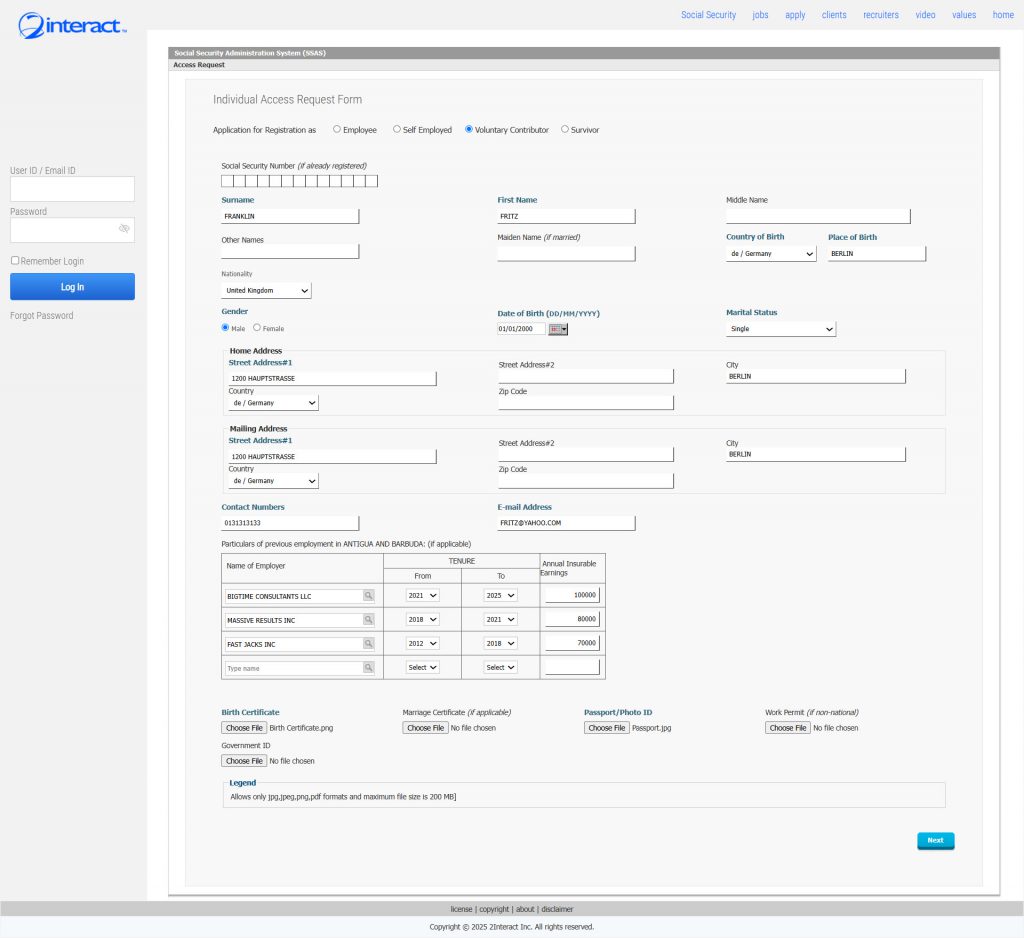 Figure 4: Voluntary Contributor e-Services Access Request Form
Figure 4: Voluntary Contributor e-Services Access Request Form
Voluntary Contributor Registration Forms differ mostly from regular Employee Registration forms in that they capture past Employer data and earnings information and also capture the Declared Earnings for the most recent fiscal year for this Contributor. This information will then be used to determine the appropriate contribution the Voluntary Contributor will need to make from that moment onwards.
- Survivor e-Services Access Request Form
Figure 5: Survivor e-Services Request Form Approval
Survivors, who don’t have a Social Security Number yet, can initiate the process to obtain their Survivor Benefits by registering on the portal and requesting e-Services Access. In order to do so, they will have to not only provide their own demographics but also information on the deceased person as shown above.
- Employer Registration
Figure 6: Employer e-Services Access Request Form
Employers can register for the first time online by providing basic demographic details, as well as banking information, an employee count, business license details and a description of their economic activity. These documents will be reviewed afterwards by the Social Security Administration prior to approving the request and then issuing user credentials.
Figure 7: Employer e-Services Access Request on Activity Dashboard
When the user in the Social Security Administration reviews and processes the e-Services Access Request Form from the employer, they will be able to verify the documents which were included in the application and specify the exact economic activity by using the multi-level International Standard Industry Codes so that future reporting can be analyzed by Economic Activity using the ISIC Section, Division, Group and Class.
- Financial Institution e-Services Access Requests
Figure 8: Financial Institution e-Services Access Request Form
Because Financial Institutions play a unique role in the context of social security, they have a separate access and profile in the Interact SSAS system. While on the one hand they are Employers just like all other Employers, they also hold accounts for individuals, employers and possibly even for the Social Security Administration. As a Financial Institution they are therefore able to receive payment files from the Social Security Administration which will allow them to process the Benefit Claims Payments which are meant for the wider population.
For this reason, their Role in the system is unique and as a result their Registration is also separate from the rest.
- Application for Registration as an Employee
It is important for many reasons that the Social Security Administration has the correct information as to which Employees are employed by which Employer. This information can be gathered in various ways: either by the Employee reporting it or by the Employer reporting it.
If an Employee wants to report a new engagement or job with a new Employer, they can do so by filling in an “Application for Registration as Employee”. This Application will then be routed first to the Employer for confirmation, using the Employer’s e-Services, to confirm that the individual is truly a new Employee and to verify the Employee’s job title, start date, starting pay and pay frequency.
The Employer can quickly verify and confirm the information and then proceed by “Posting” the Application to the Social Security Administration, without having to do any data-entry themselves.
If this is the first time an Individual reports being employed, and if the country’s social security laws dictate that Social Security Numbers are only issued upon initial employment, then this Application for Registration as Employee will ultimately be converted by the system into a Social Security Number Application also.
Once this is processed, the system will automatically link the Employee with this Employer and from now on all records will show the Employee-Employer relationship and the Employee’s Employment History will also be updated.
Figure 9: Employee’s e-Services Portal View
In the above e-Services Portal View you can see how an Individual can access a menu to Register as an Employee with a particular Employer. Once the Employee clicks on the menu, they will be taken to the following screen to be filled in.
The individual can fill in the above form online, and submit it. They only need to provide the information that is mandatory, which is highlighted in bold and blue.
Additional country-specific questions are asked in the above form so this information can be captured and verified prior to the registration of the employee as in some countries an individual who registers for the first time as an employee will get assigned their first Social Security Number also at this point.
After submitting this form, it will be routed to the Employer who can review and confirm online through their own e-Services that the Employee is indeed working with the Employer, in which case the Registration will be forwarded to the Social Security Administration for online processing.