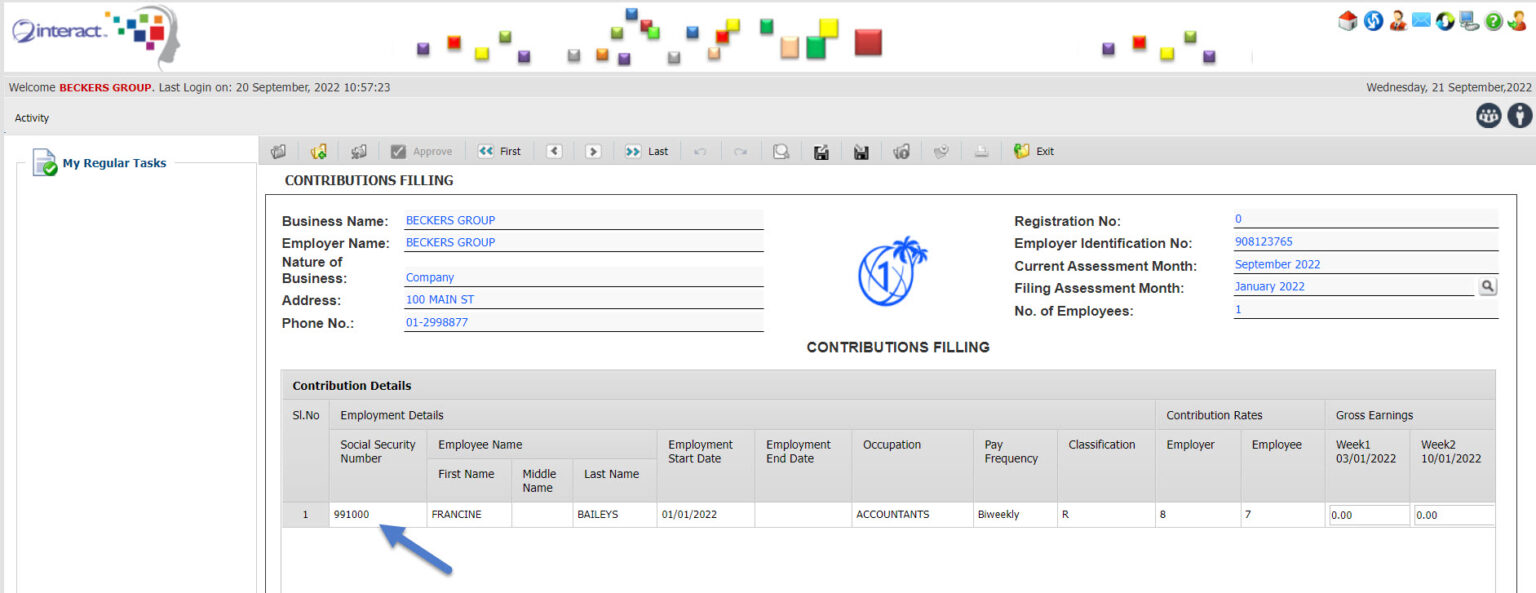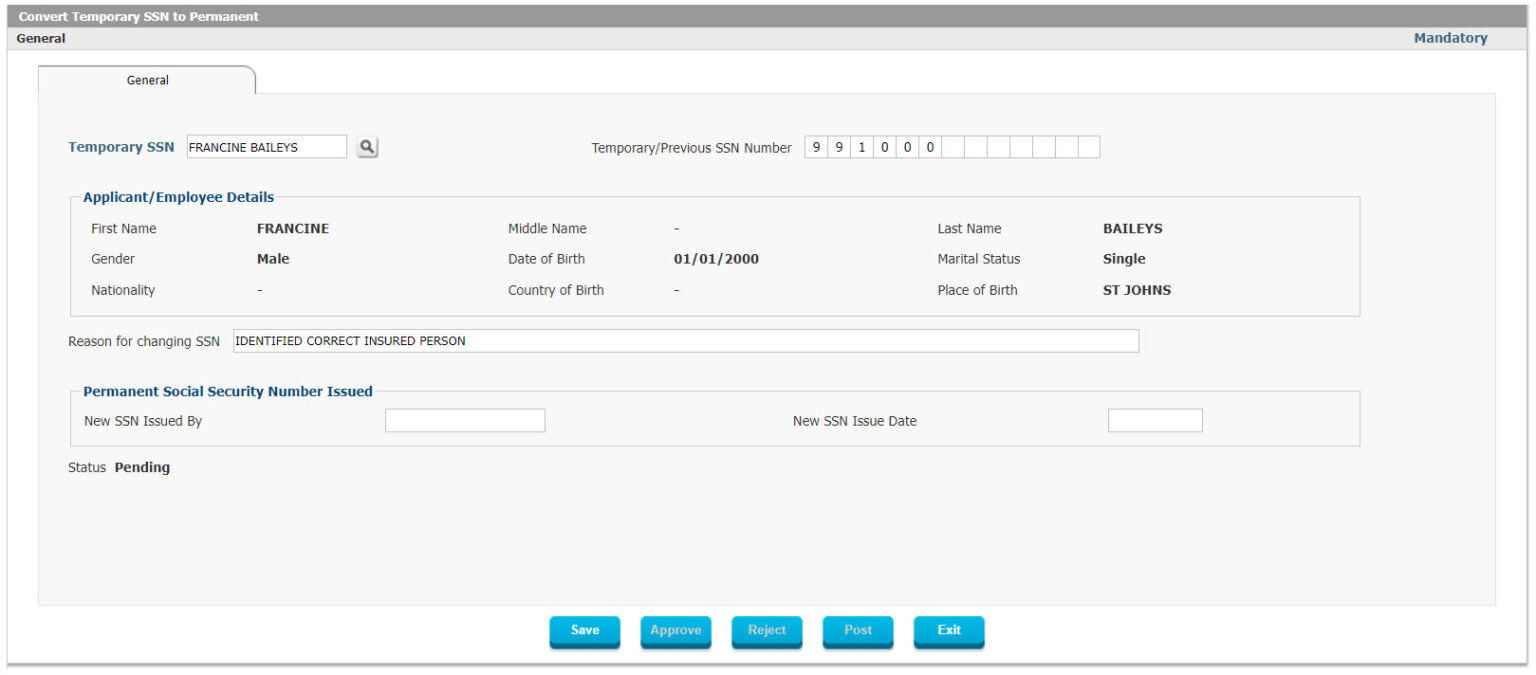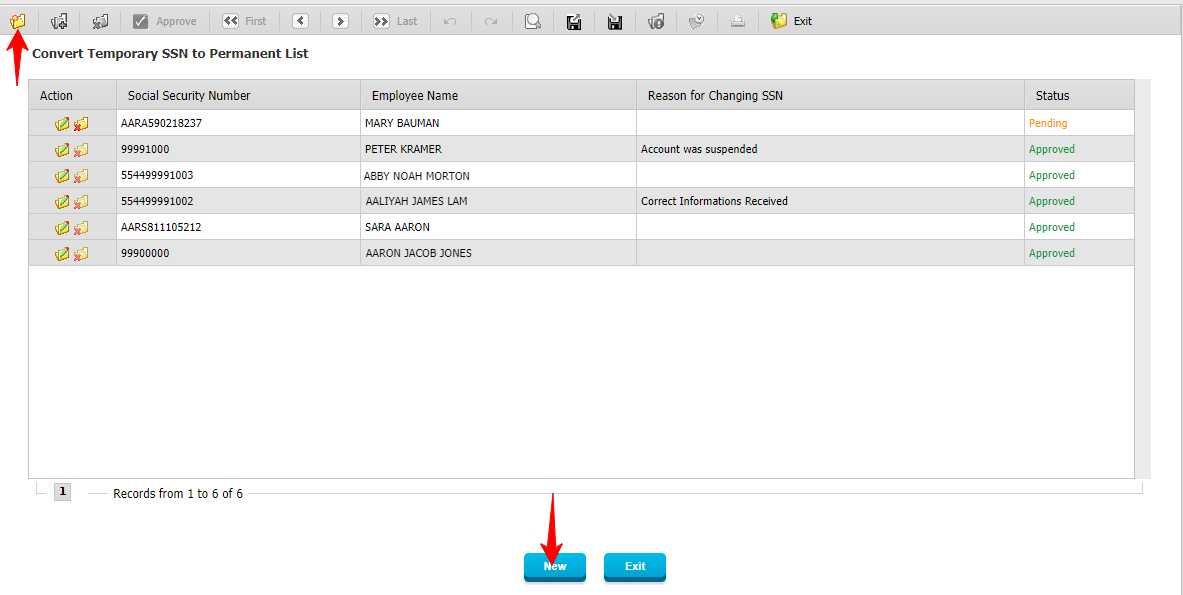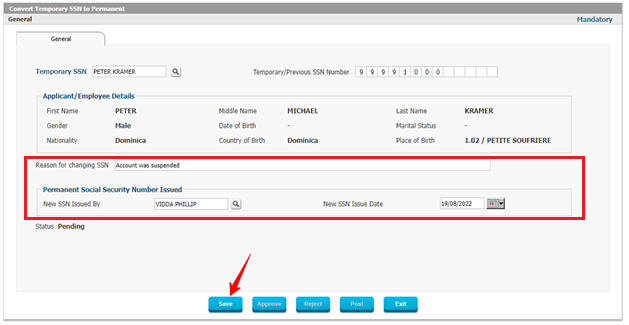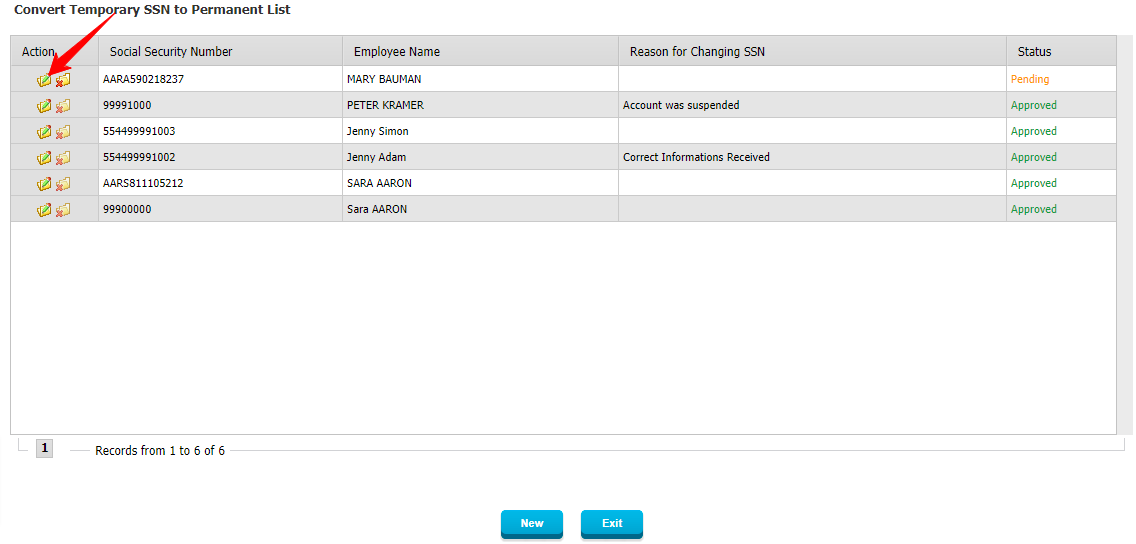One very important responsibility of Social Security Administrations is to issue Social Security Numbers and IDs, track them and manage them to make sure they are used for the right purpose and any abuse of the Social Security Number is quickly tracked and addressed.
The Social Security ID Management consists of several aspects:
- Issuing and Tracking Social Security Numbers
- Issuing and Tracking Temporary Social Security Numbers
- Managing Conversion of Temporary Social Security Numbers into Permanent Social Security Numbers
- Issuing and Tracking Employer Identification Numbers
- Issuing and Tracking Employer Social Security Registration Numbers
- Tracking Intercountry Union Person Numbers
- Issuing Social Security ID Cards
- Ensuring that all Social Security Data is Associated with the Correct Social Security Number and ID
SSA Supports Social Security Number Issuance which is produced for Employees, Voluntary Contributors and Self-Employed Persons. It can be generated automatically by the system upon approval of a Person Registration or can be Requested Separately by the User, this depends on the Configuration of the Setup and based on each Client’s Requirement.
The formatting and configuration of these numbers is fully flexible and done in the setup of Interact SSAS, below are a few examples of this to see how the format and structure of Social Security Numbers, Temporary Social Security Numbers, Employer Social Security Registration Numbers and Employer Identification Numbers are defined:
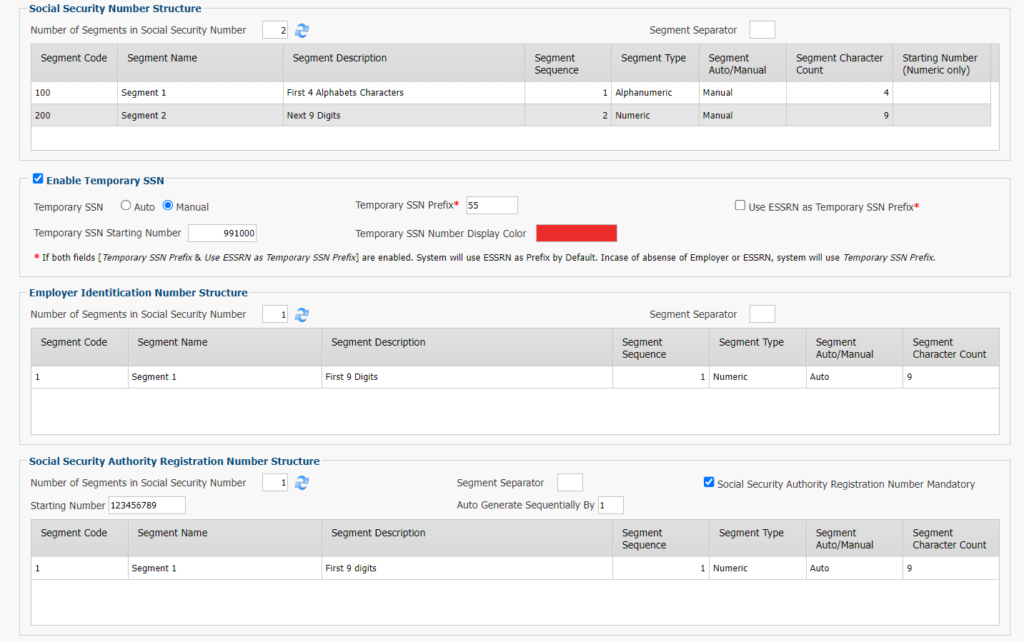
Figure 1: General Setup – Number Structures
Below you can also see how Intercountry Union Person IDs are configured in case the country is subject to Intercountry Union Reciprocity rules.

Figure 2: General Setup – Intercountry Union Person ID Structure Setup
SSN Number Requests are created in two ways: either they are initiated by a Social Security Administration user, or they are the result of an Employee who registers for Employment the first time (in countries where SSN’s are only assigned upon first employment and not prior to that).
The most basic way for a Social Security Number Request to be issued therefore is based on an Employee who registers with an Employer for the first time, using the Employee Registration with Employer form as shown below:
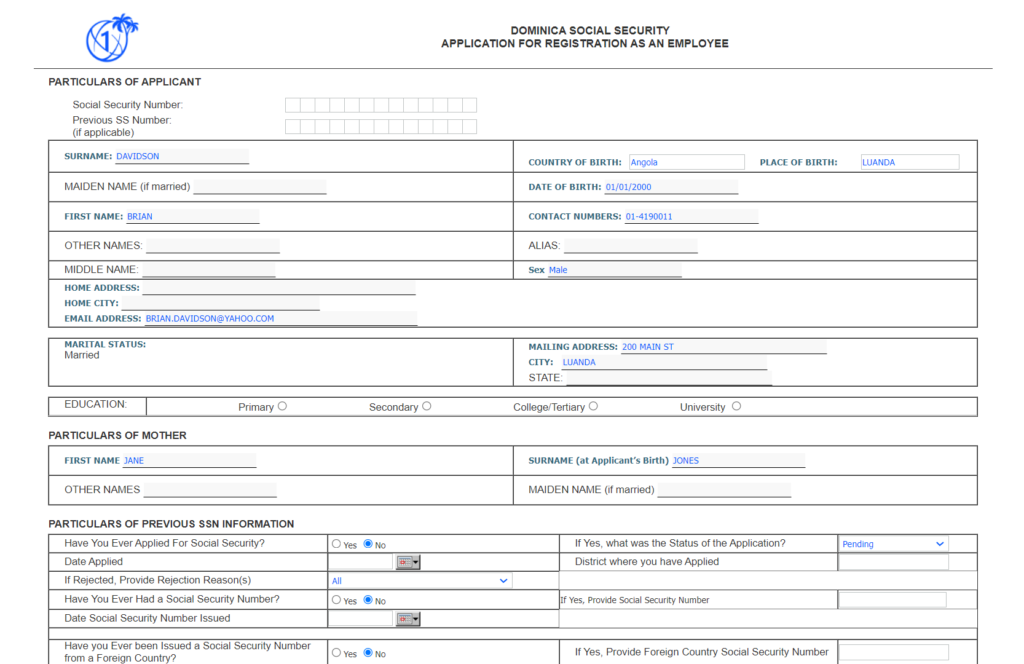
Figure 3: Registration as Employee with Employer
The above form is used for individuals to register themselves with an Employer so that the Social Security Administration is informed of their connection with this Employer.
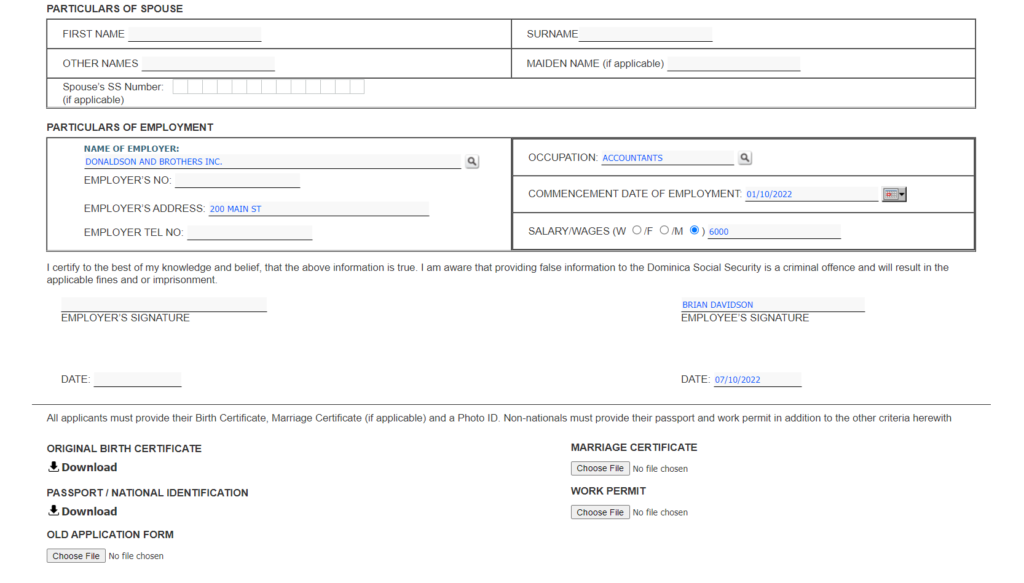
Figure 4: [Continued] Employee Registration with Employer
The above form shows the continuation of the Employee Registration with Employer with additional demographic information being captured as well as employment related information such as the name of the employer, occupation, employment start date and salary details.
Once the above form has been filed, the Employer will be notified on their own e-Services portal and can access all Employee registrations which have been filed by new employees, so that the information can be confirmed and sent on to the Social Security Administration.
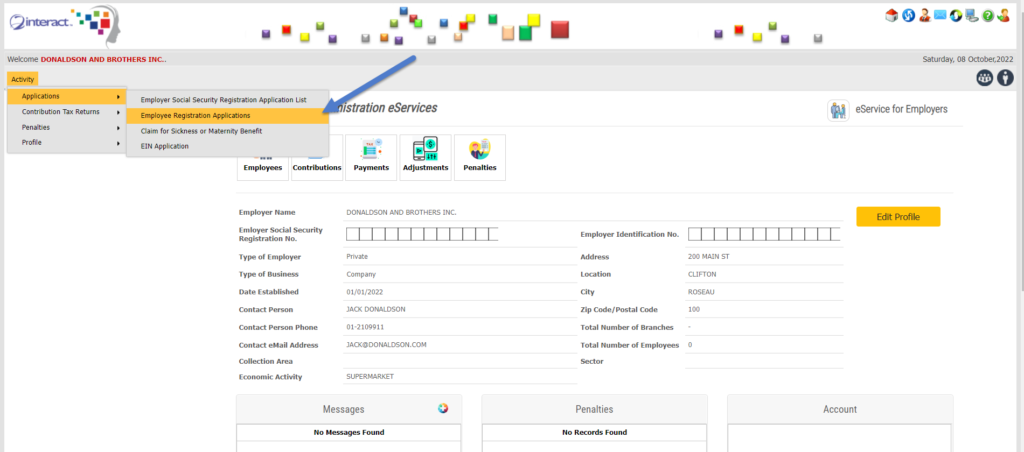
Figure 5: Employer e-Services Portal
After the Employer has reviewed and approved the Application for Registration as an Employee it is sent (posted) to the Social Security Administration for processing.
If the Employee registering with the Employer does not yet have a Social Security Number, the Application for Registration as an Employee will be converted into a Social Security Number Application by the system and appear on the dashboard for the Social Security Administration user to process.
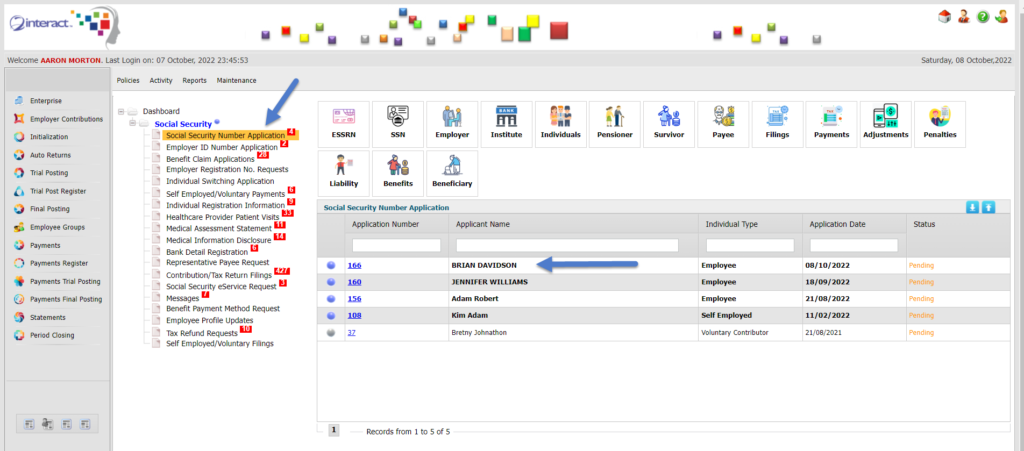
Figure 6: Social Security Administration User
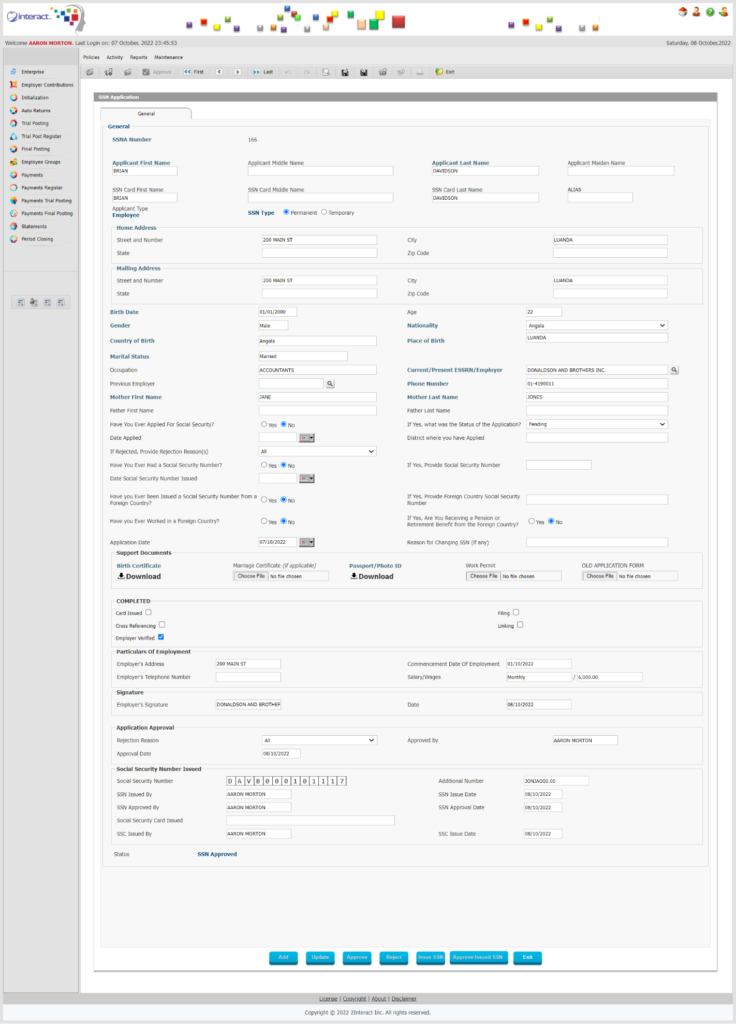
Figure 7: Social Security Number Application (converted from Employee Registration)
After processing, the individual will be assigned a Social Security Number which will be used for all transactions related to Social Security for this individual.
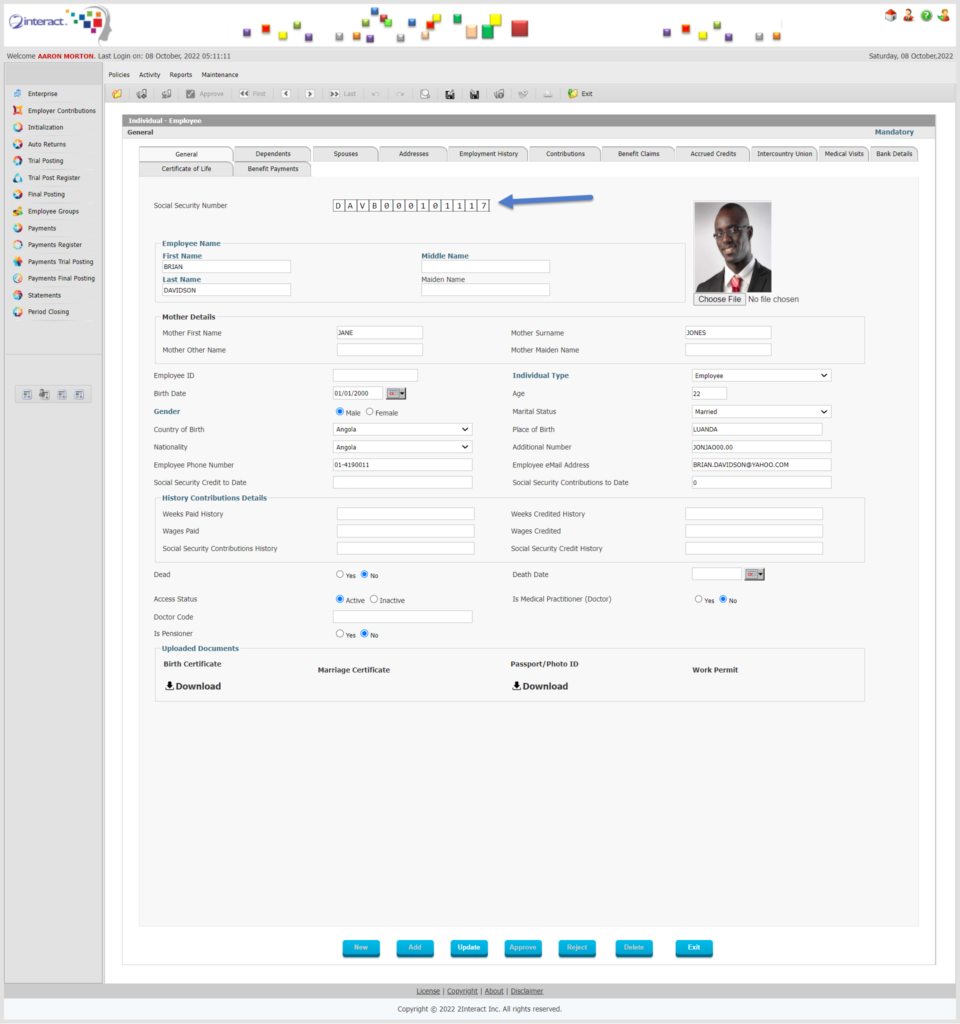
Figure 8: Employee Electronic Record with Social Security Number
For cases where the individual needs to be assigned a Temporary Social Security Number in order to safeguard data integrity and ensure that no records are mixed up with the wrong person, Interact SSAS supports assigning a Temporary Social Security Number and later converting this Temporary SSN to a Permanent SSN.
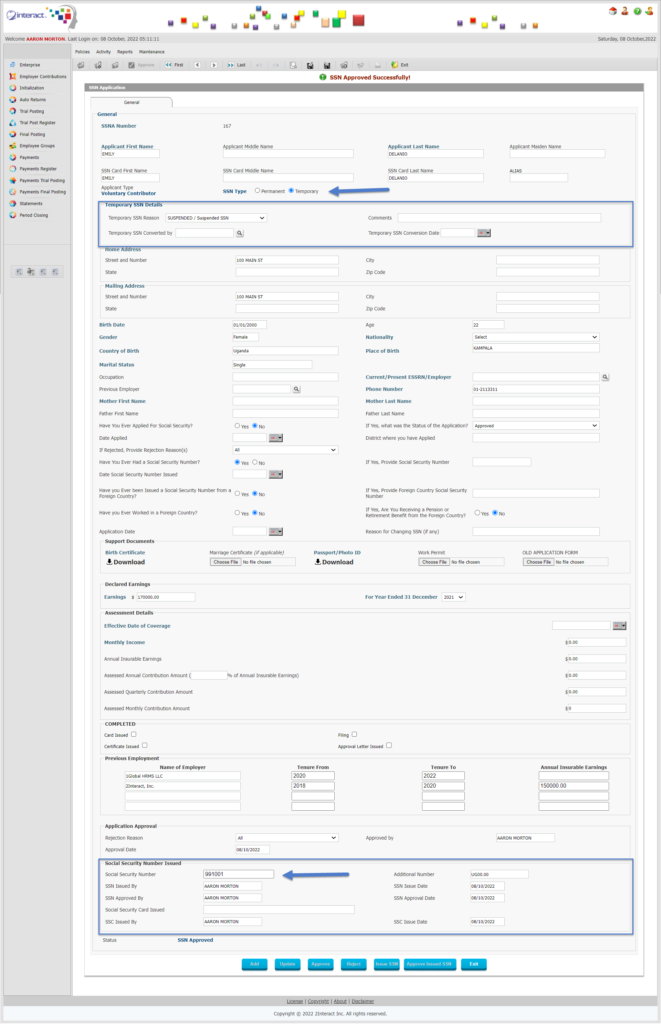
Figure 9: Voluntary Contributor Social Security Number Application
The above Figure 9 shows an example of a Social Security Number Application being processed whereby the Social Security Administration user processing the application is assigning a Temporary Social Security Number as the existing SSN is Suspended for this Voluntary Contributor.
Note the unique format and structure of the Temporary Social Security Number, to ensure it is easily recognized and can be taken into account by administrators when processing transactions.
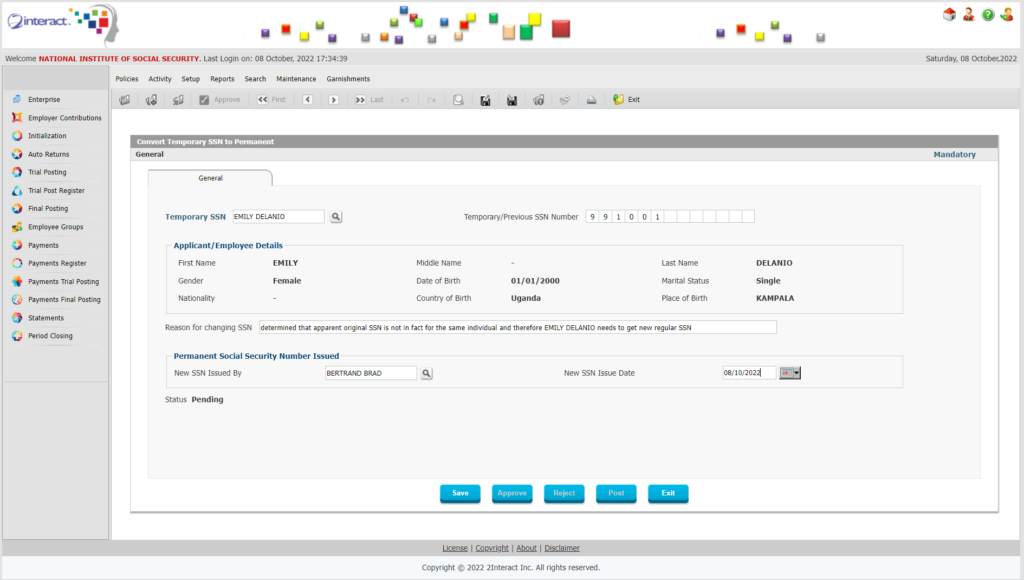
Figure 10: Converting Temporary Social Security Number to Permanent
After the request to Convert a Temporary Social Security Number to Permanent has been approved, the authorized user in the Social Security Administration will be able to issue the new Social Security Number for the Voluntary Contributor as shown below.
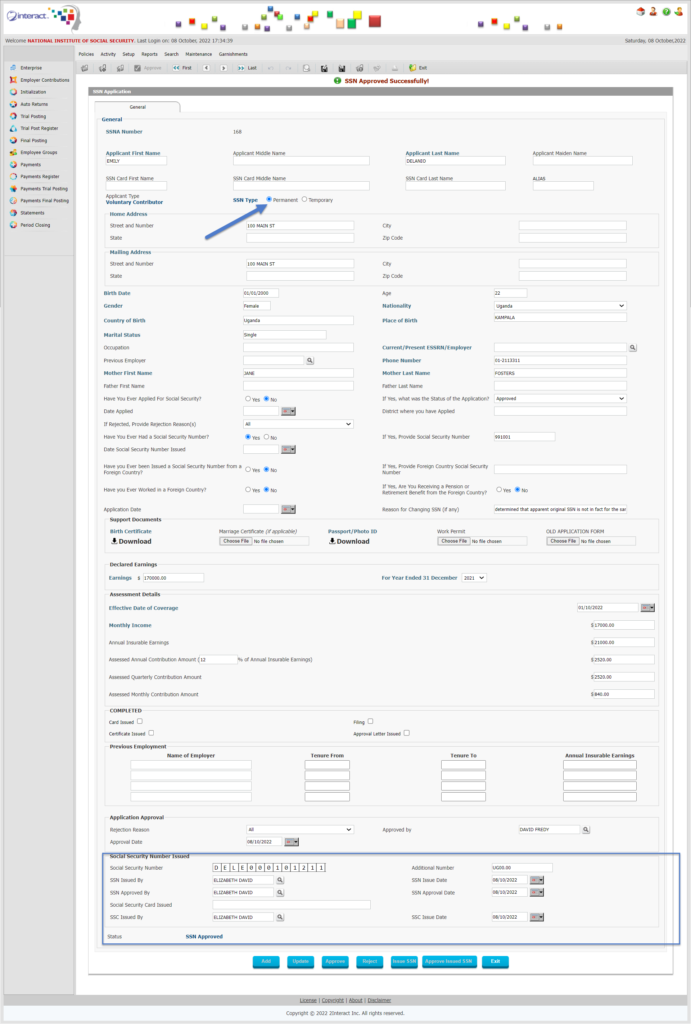
Figure 11: Social Security Number Application Processing
Similar processes exist for Employers who are issued Employer Social Security Registration Numbers and Employer Identification Numbers.
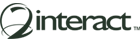
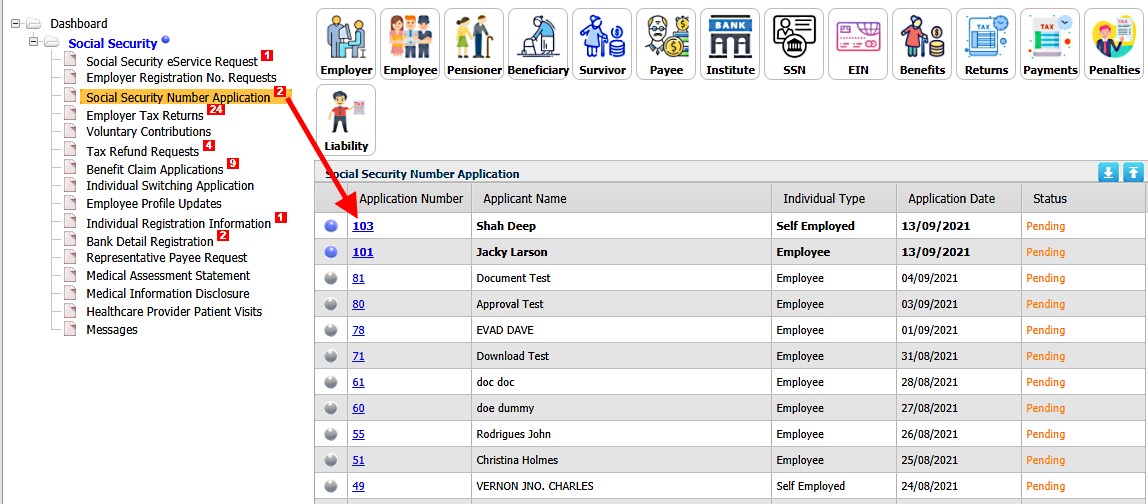
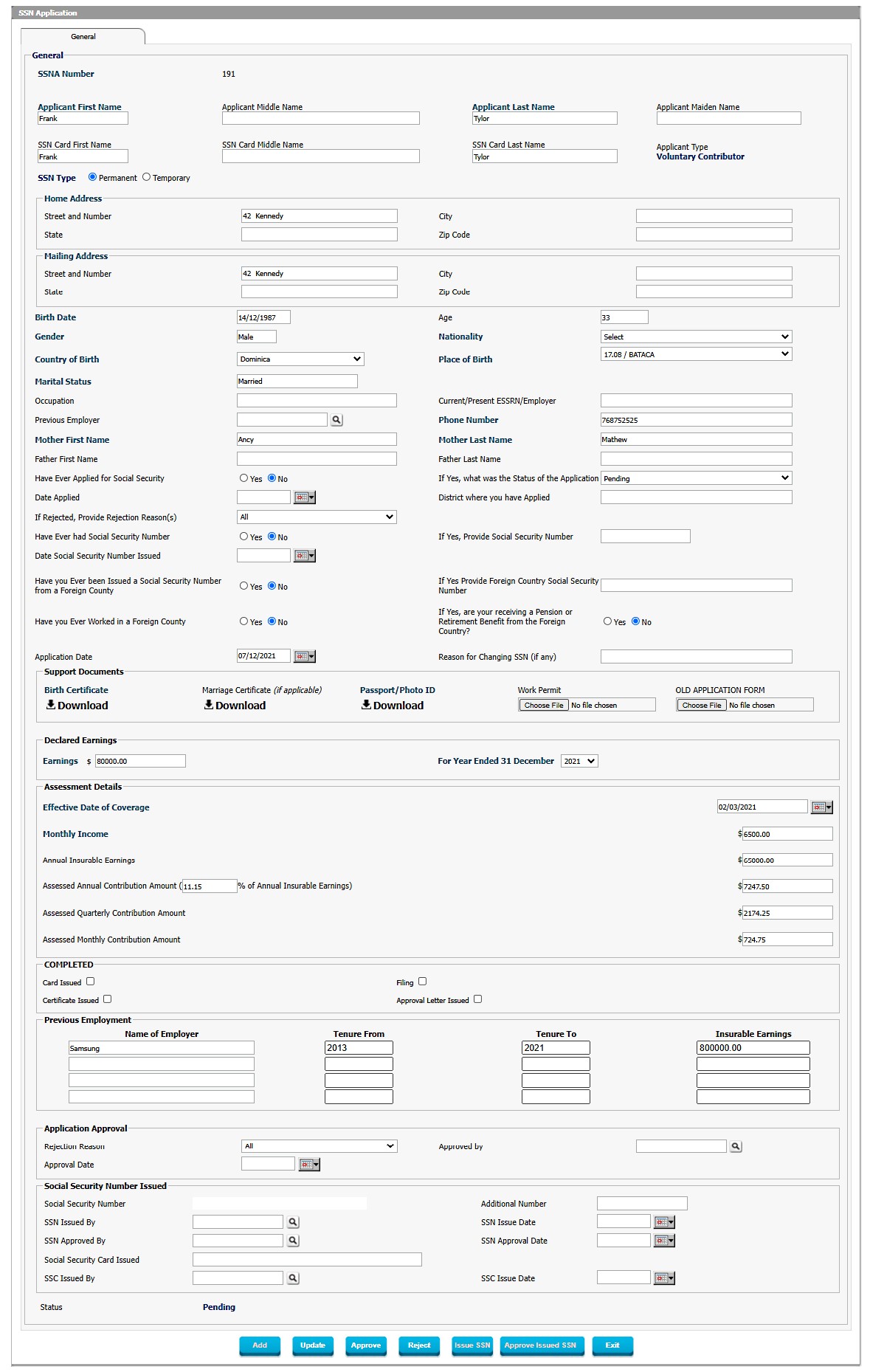
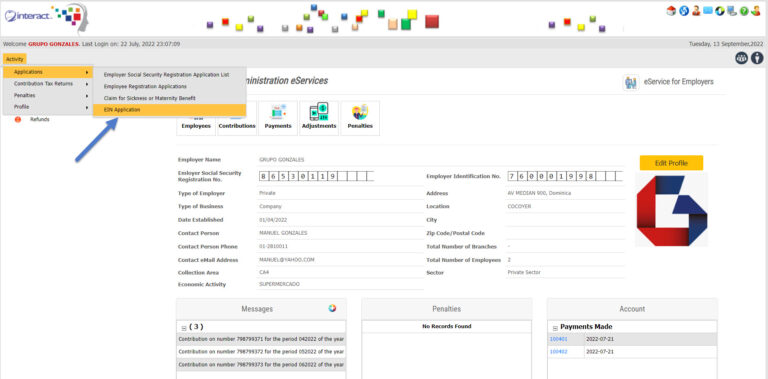
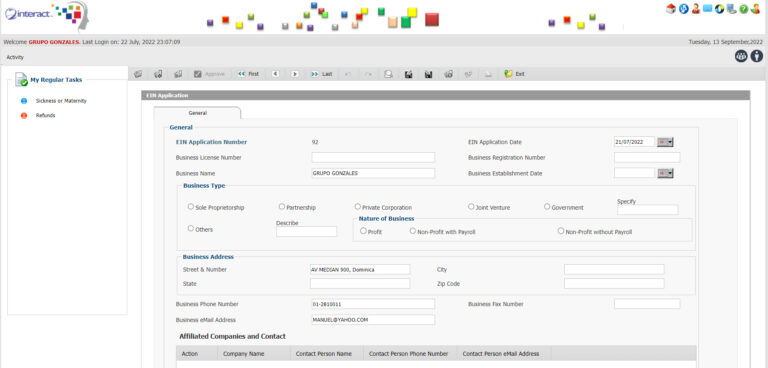
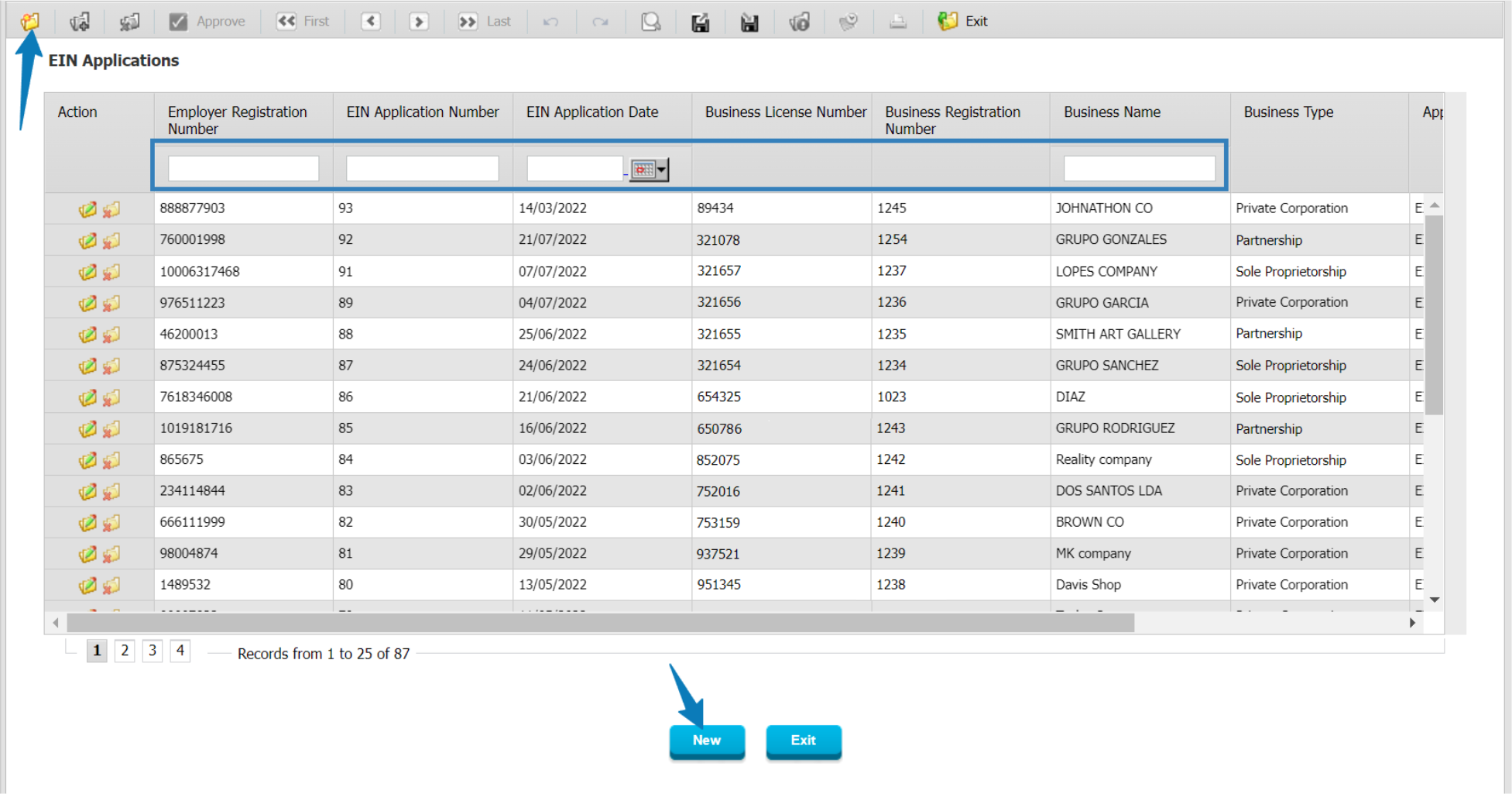
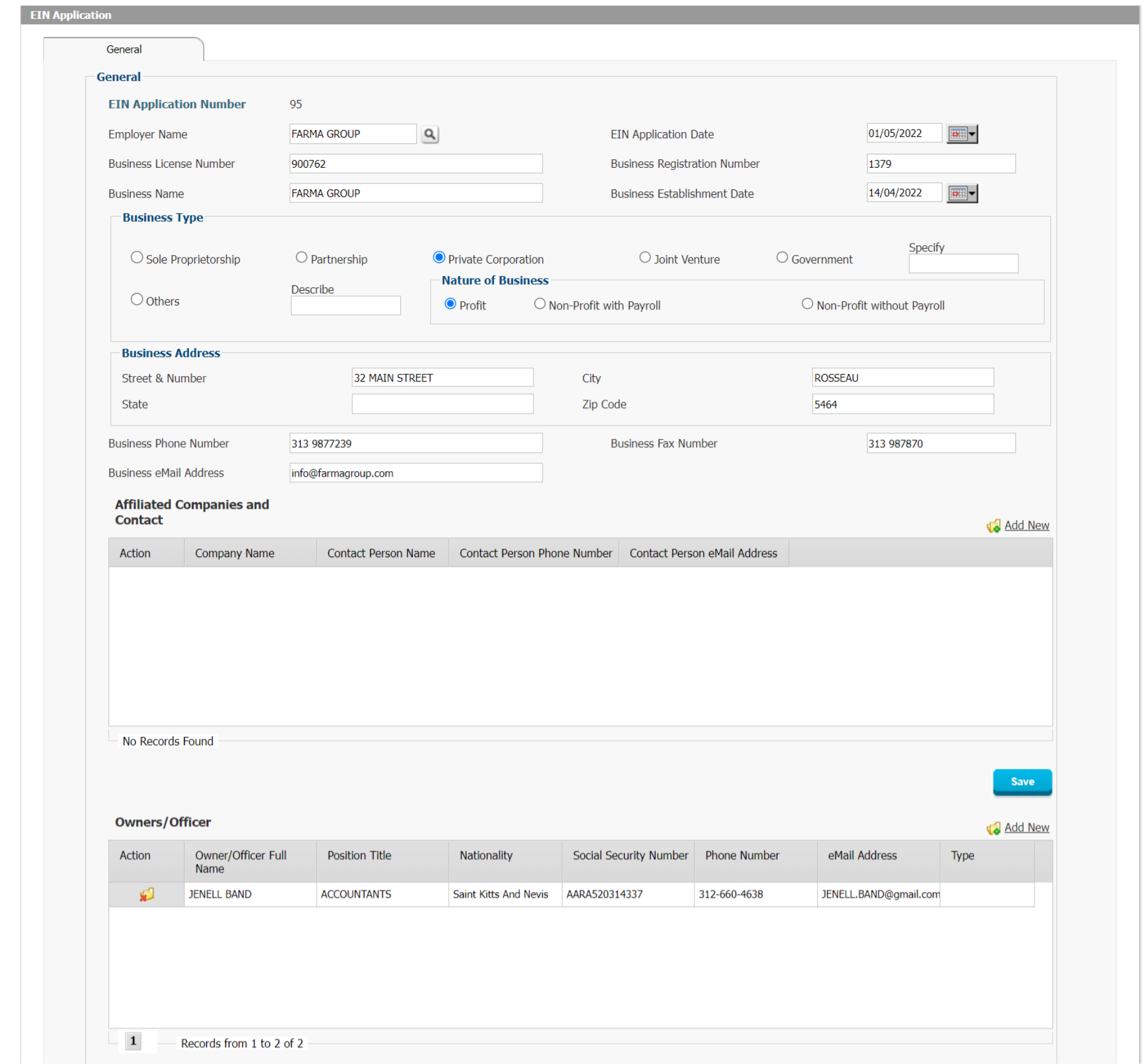
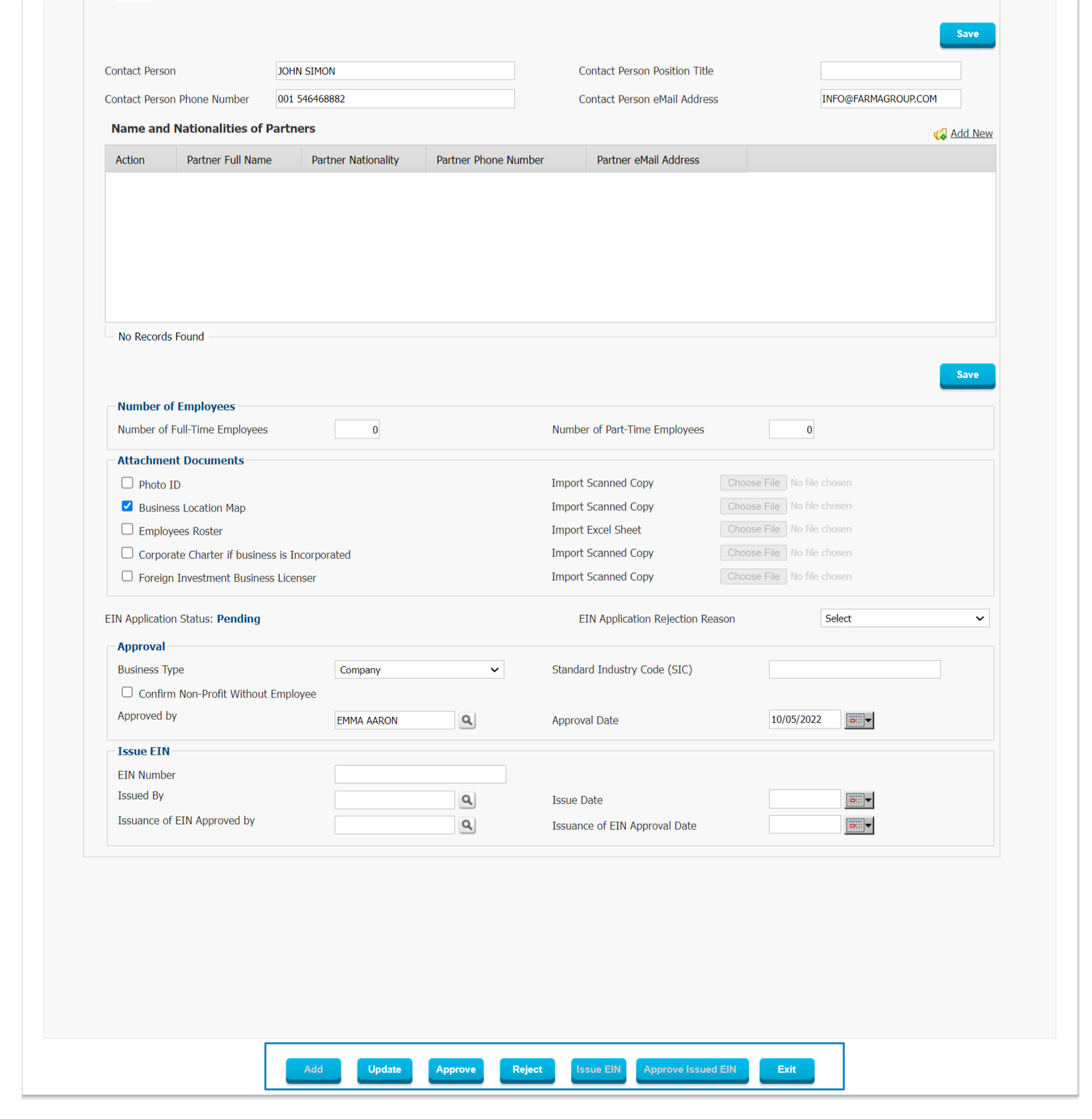
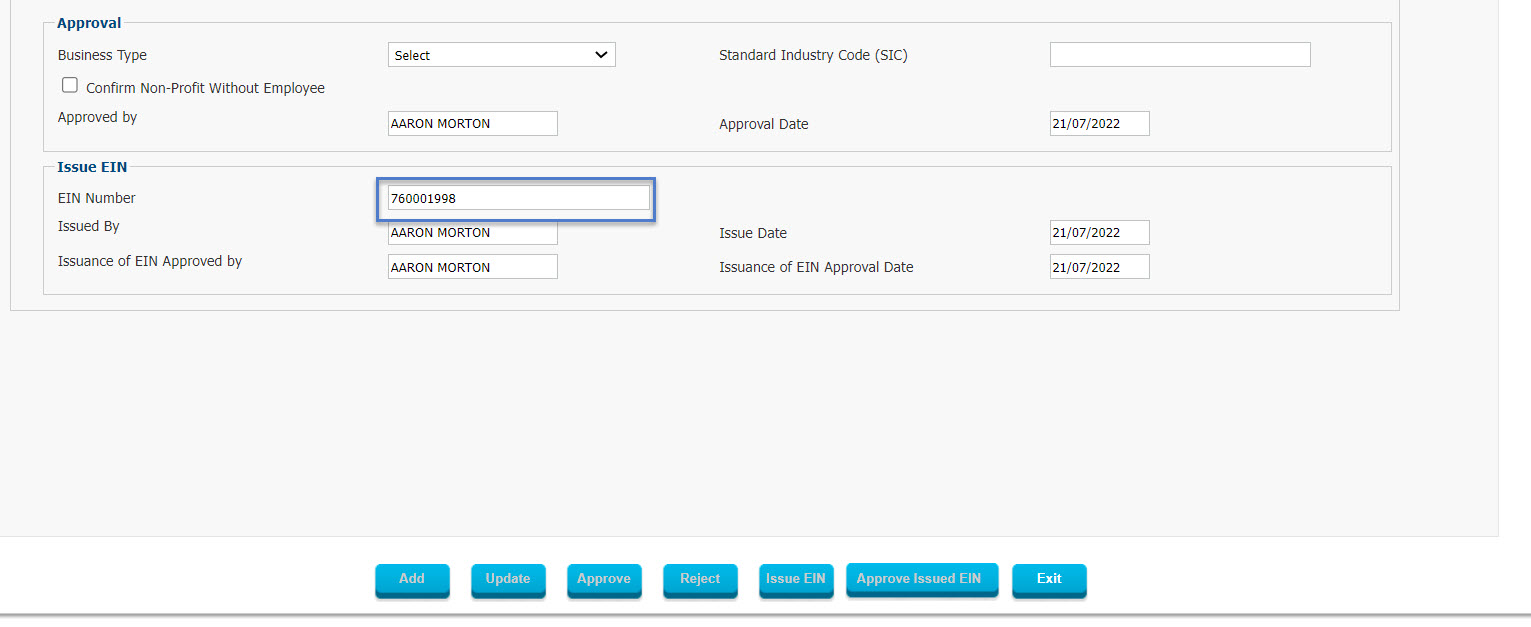

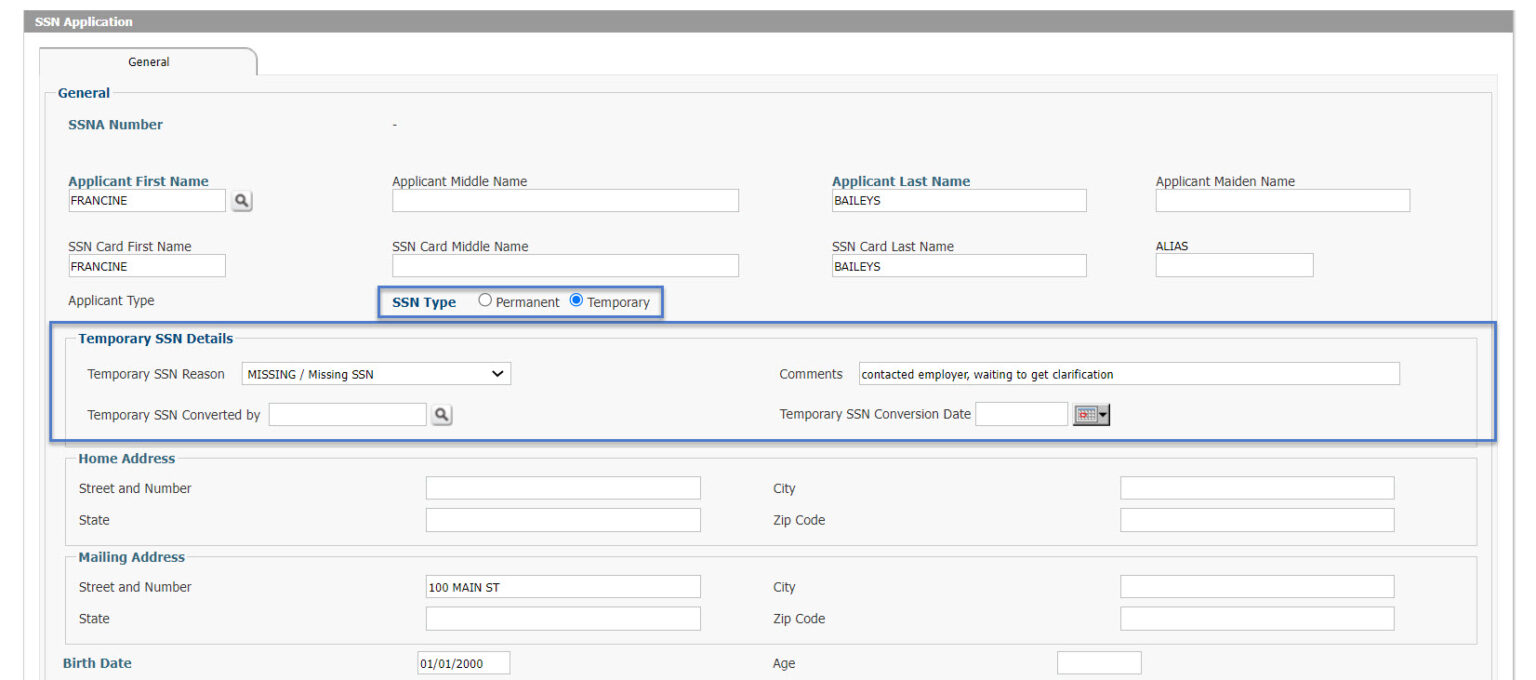
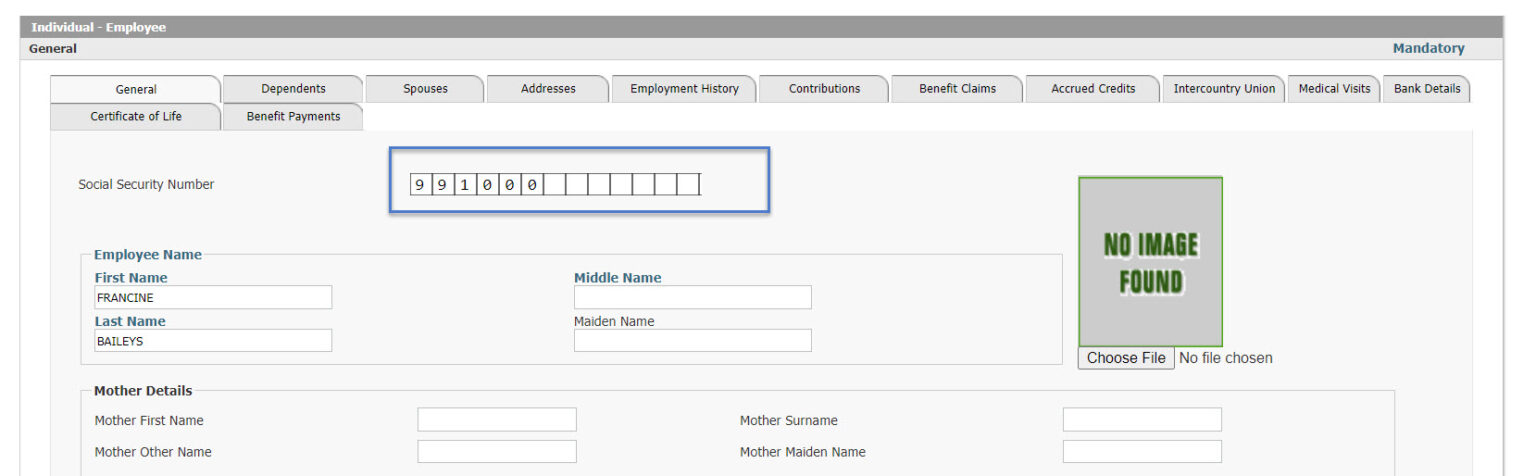 Once the Temporary SSN has been assigned, Employers and others can process transactions using the Temporary SSN until the matter has been cleared up, after which the Permanent SSN can be assigned to replace the Temporary SSN.
Once the Temporary SSN has been assigned, Employers and others can process transactions using the Temporary SSN until the matter has been cleared up, after which the Permanent SSN can be assigned to replace the Temporary SSN.