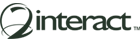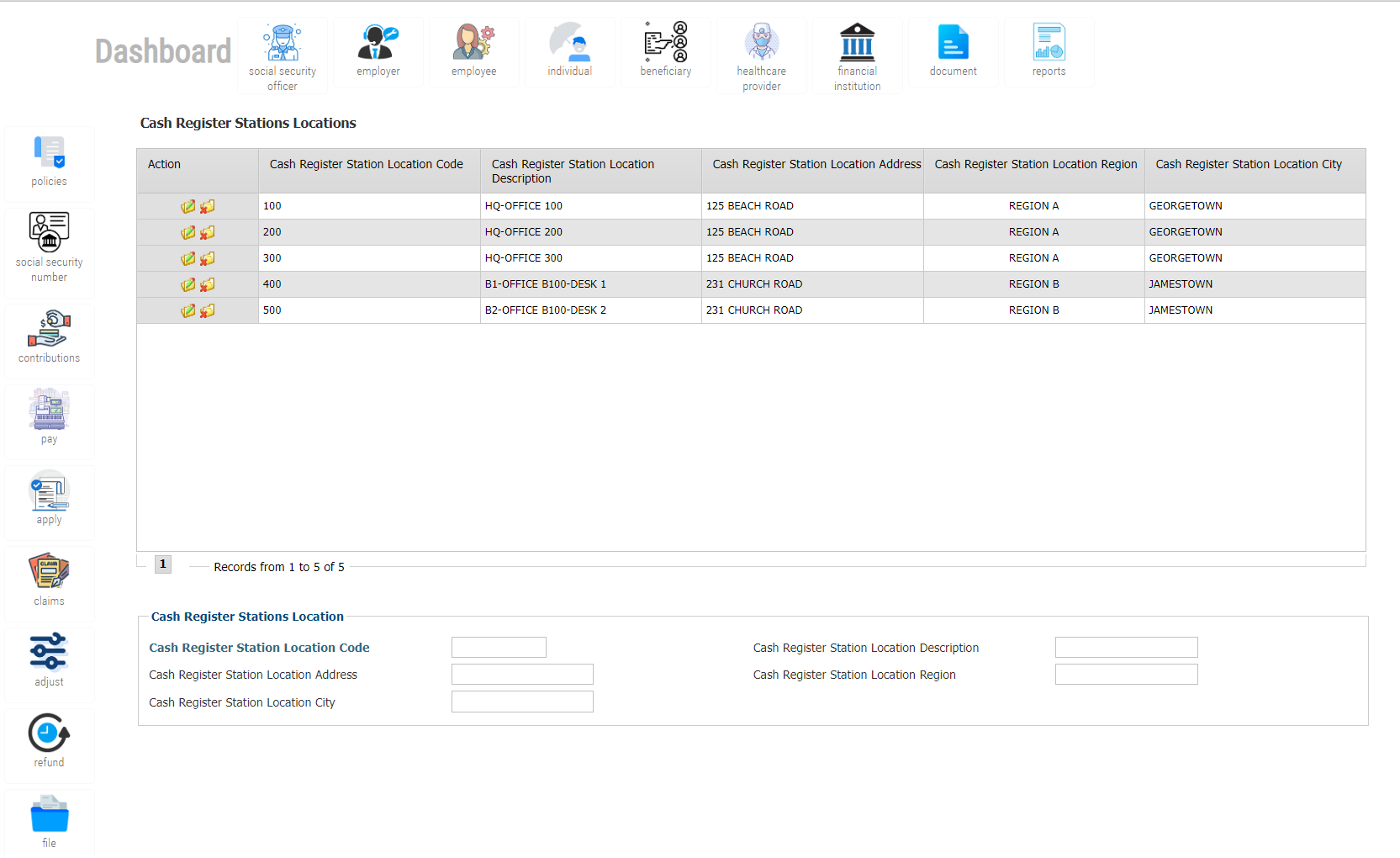
Figure 1: Cash Register Station Locations
Cash Register and Payment Receipts Processing facilitates easy processing of all incoming payments from employers or individuals such as voluntary contributors or self-employed individuals. Payments can be processed for different purposes, such as contribution payments, penalty payments and arrears payments. A single transaction can include several types of payments for multiple months. Payments can be made online using e-Services, or processed as Mail-In Payments. Payments can also be made at cash registers. Payments can be accepted as cash, check, e-check, credit card or debit card. A cash register payment option offers unique screens for quick handling of payment transactions similar to that of a Point-of-Sale unit. The system produces detailed payment receipts. Arrears payments against installment agreements are tracked separately and update the installment agreement payment records automatically. Late payment penalties are applied automatically. Two-factor authentication ensures that all payments are applied to the correct account with no room for fraud.
- Supports Check, Cash, Debit and Credit Cards
- Supports Walk-In Payments
- Supports E-Services-based Payments
- Cash Register Payments using POS-Style Screens
- Unlimited Cash Registers
- Unlimited Cash Register Locations
- Assign and Schedule Cashiers to Cash Register
- Receives Payment for Contributions & Penalties
- Receives Payment for Arrears against Payment Agreements
- Supports Multiple Transactions in one Payment
- Provides Detailed & Configurable Receipts
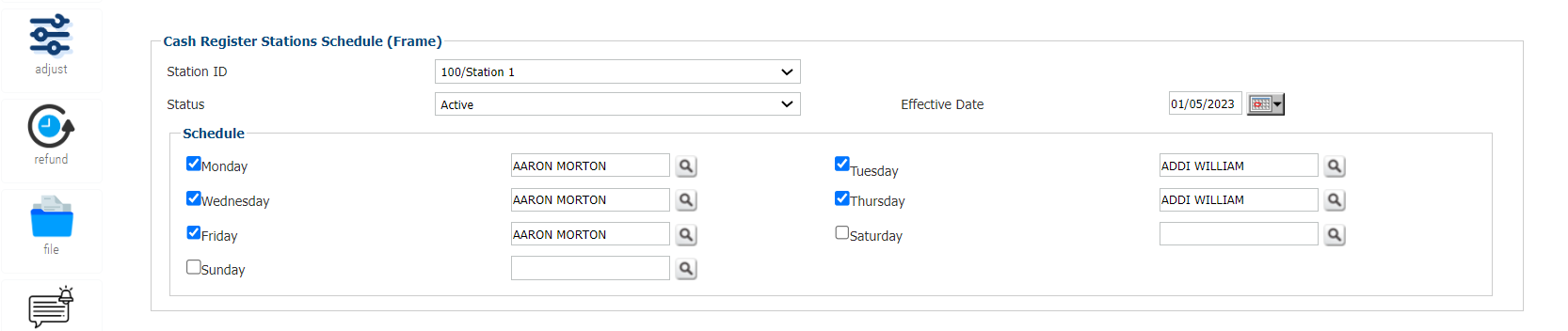
Figure 2: Cash Register Schedule
Payments Methods
Payments are made by Payers, which can be Employers or Individuals.
Payment methods include:
- – Payer Logs in to the Self-Service and selects to make a Payment
- – Payer Sends a Check to the Social Security Administration by Mail for a Specific Payment
- – Payer Walks in to the Social Security Administration an make a Payment at the Teller using Cash, Check, Debit Card, or Credit Card
Workflow
Making a payment for a liability by a Payer (Employer or Individual) can take different forms:
- Payer logs in to the self-service and makes a payment for one or multiple pending payments
- Payer walks in to the Social Security Administration and requests to make a payment for one or multiple pending payments
- Payer sends a check for a certain amount to make a payment for pending payments (liabilities)
The following is the workflow for each of the above methods:
- Self-Service Method – Using this method, the Payer initiates the payment through the self-service as follows:
- Payer logs in to the Self-Service
- Selects the action “Make Payment”
- System lists all pending payments including contributions, installments, and penalties
- Payer selects one or more multiple pending payments from the list
- System will calculate the total payment based on the selected pending payments
- User selects Payment Modality/Method, Check, eCheck, Credit Card, Debit Card, or Cash
- Except for Cash Method, Payer needs to enter the details of the Payment Method
- Once the above is entered, the Payer will press “Next”, and the system will display the following:
- – Payment Request Number
- – Payment Request Date
- – List of Pending Payments that are being Paid
- – Total Payment
- – Payment Method
- – Payment Method Detail
- The Payer verifies the payment request, and clicks “Submit”, once the payment is submitted, the Payer is informed that the payment is submitted for processing
- Payer Prints the Payment Request or records the Payment Request Number as this will be needed when the Payment is received by the Teller at the Social Security
Administration - If Payment is by e-Check, Credit Card, or Debit Card, the Payer will enter the details of the Payment Method and will click the action “Pay”, the system will connect the
payment processing provider and submit the payment method detail. - If Payment is approved by the Payment Provider, the Payment Request will be converted to Payment Receipt, which can be printed by the Payer.
- If Payment Method is Check or Cash, then the Payer needs to go to the Social Security Administration to make the Payment
- In case of Check or Cash method, the Payer goes to the Teller at the Social Security Department and gives the Teller the Payment Request or the Payment Request Number
- The Teller will login to the system, invoke the Payment Form, and enters the Payment Request Number, the System will display the Payment Request with all the details including:
- – Payment Request Number
- – Payment Request Date
- – Payer ID
- – Payer Registration Number
- – Payer Name
- – Payment Transaction Details – List of Payments to be Made
- – Total Payment
- Teller will receive the Check or Cash and Print the Draft Payment Receip
- The Draft Payment Receipt is presented to the Payer for Review and Signature
- Once the Draft Payment Receipt is signed by the Payer, and given back to the Teller, the Teller will invoke the action “Payment Received”
- System will convert the Payment Request to Payment, and Print the Payment Receipt
- The System will print two Payment Receipts, one is given to the Payer, and the second is attaché to the signed Draft Receipt.
-
Walk-In Method – The Walk-In Method does not use the Payer Self-Service, in this method the Payer walks in to the Social Security Administration and request to make a Payment and
consists of the following steps:- Teller requests the Payer for the Payer ID
- Teller enters the ID or Registration number of the Payer in the Payment Form
- System displays list of Pending Payments
- Teller Print the List of Pending Payments for the Paye
- Teller requests the Payer to check which pending Payments does the Payer want to make
- Payer marks the Pending Payments to be made
- Teller will select the Pending Payments to be made in the Payment Form
- System calculates the Total Amount of the Payment and displays the Total in the Payment form
- Teller Prints the Draft Payment Receipt and gives it to the Payer to Review and Sign
- Payer Reviews the Draft Payment Receipt and signs it and hands the signed Draft Receipt with the Cash or Check to the Teller
- Teller Presses the action “Submit”
- The system will mark the Payment status as “Under Review” and will send it to the Manager and/or Supervisor for review and approval.
- The Manager logs in to the System, and sees the Payments Pending Review and Approval, Manager then reviews and approves or rejects the Payment
- If Payment is approved, the Teller will receive an Alert that the payment is approved, and invokes the Payment and post the payment, once payment is
posted, then the system will print the payment receipt. Two copies are printed, one is provided to the Payer, the second is attaché to the signed Draft Payment
Receipt and filed.
- Payment by Mail – This payment consists of sending a check for the payment by mail, in which case, the Payer will have received the Bill by Mail, which he needs to complete and
mail with the check. After that the steps are similar to the walk-in method except that the payer will not be present at the Social Security Administration.
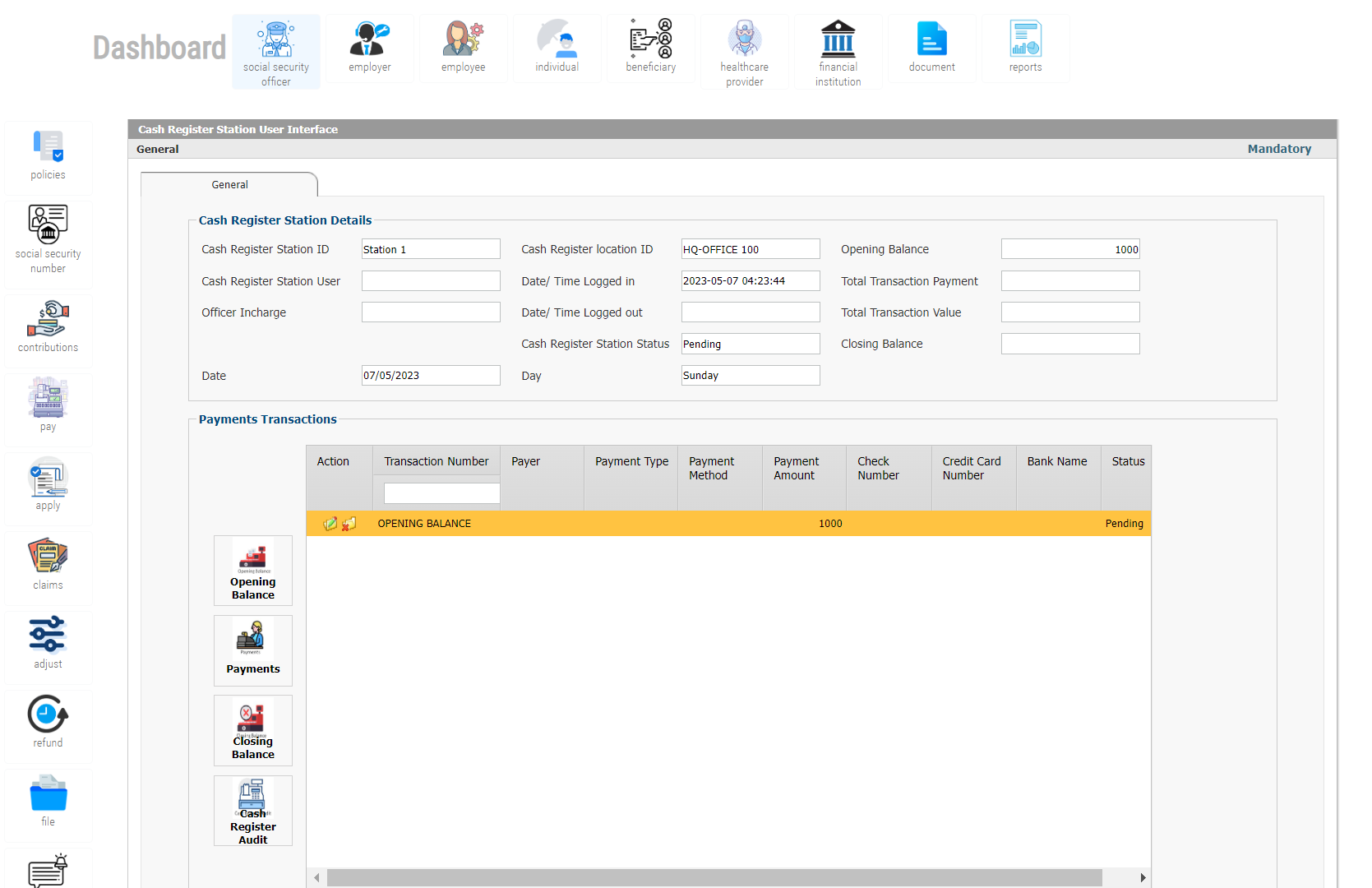
Figure 3: Cash Register Point-of-Sale View
- Cash Register Station – Known as Cashier, Cash Register or POS (Point-of-Sale) is used to receive payment from Payers. Payments are received in Cash, Check, or Credit Card. Usually
the Cash Register Stations are located in a central payment location to control all payment transactions and for security reasons. Cash Register Stations are scheduled and assigned
to specific employees/users based on a predefined schedule. The following is the Workflow of use of Cash Register Stations:- Cash Register Stations are Defined – This is done one time
- Define the Schedule of the Cash Register Stations – This is done one time
- Assign Social Security Administration Employees/Users to the Cash Register Stations. This is done by the Supervisor/Manager and may change each day
- Cash Register Station User Receives the Opening Balance Cash from Supervisor. This cash is used to change large notes when payment is made using cash. This operation is
done daily. - Cash Register Station User logs in to the assigned Cash Register Station
- Cash Register Station User invoke the Beginning Balance and Enters the Cash Register Beginning Balance based on the Beginning Balance Cash Received. This operation is done
one time at the beginning of the day - Cash Register Station User starts Receiving Payments and Enters Payments Received. This operation is conducted multiple times per day
- At the end of the day, Cash Register Station User will run the Cash Register Audit, which displays all the Transactions entered using Cash Register Station starting with
the Opening Balance. This operation is conducted one time at the end of each day. - Cash Register Station User will count the payments received including cash, checks, and credit card payments and enter Total Receipt of the Day, and system will check the
difference. The purpose of the Cash Register Audit process is to ensure that there are no differences in the receipts versus what is supposed to be paid. This operation is
conducted one time at the end of the day. - The Cash Register Audit with the Receipts including Cash, Checks, Credit Card Receipts are presented to the Supervisor/Manager, who in turn reviews the Cash Register Audit
and Receipts including Cash, Checks, Credit Card Receipts, and the remainder of the Opening Balance, and then either rejects or approves the Cash Register Audit. This
operation is conducted one time at the end of the day. - Closing the Cash Register is done at the end of the day when the Cash Register Audit is conducted.