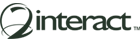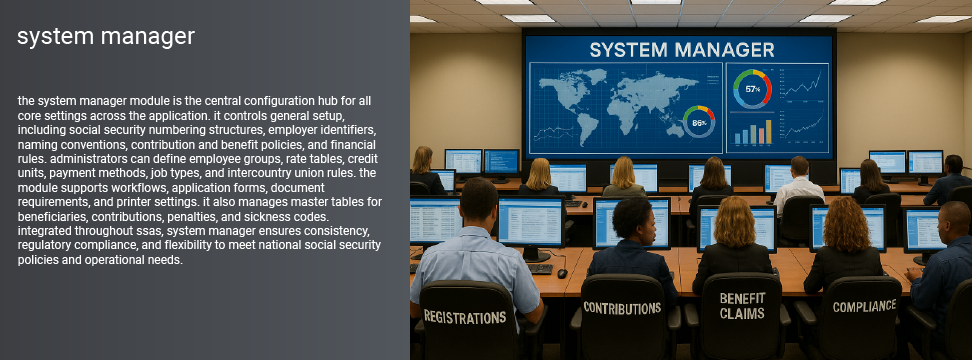Overview of System Manager
The System Manager serves as the highest-level control center within the Interact SSAS application, responsible for configuring and managing various modules and system-wide settings. It includes the initial and highest level configuration for how the application behaves, defines master tables, and sets up financial rules, GL configurations, currency handling, interfaces, workflows, and alerts.
General Setup
The General Setup section manages essential configurations that govern how the system functions. While some settings are configured at this level, others will be refined under specific policy setup menus subsequently.
Key Features in General Setup
- Basic Information Setup
- Country selection for enabling country-specific settings.
- Social Security Administration details (name, address, contact info, website).
- Uploading and managing the Social Security Administration logo.
- Social Security Number Structure
- Configurable SSN structure with multiple segments.
- Options for alphanumeric or numeric formats.
- Configurable segment separators (e.g., -, _).
- Ability to define auto-generated or manual entry SSNs.
- Temporary SSN setup for incomplete applications.
- Employer Identification Number (EIN) Structure
- Similar to SSN setup but tailored for employer identification.
- Custom segment count, sequence, and generation options.
- Social Security Authority Registration Number
- Separate employer registration number structure.
- Mandatory registration number enforcement settings.
- Naming Conventions
- Customizable terminology for reports and forms (e.g., “Retired Employee” can be renamed to “Pensioner”).
- Employee Groups
- Allows the categorization of employees into groups for different contribution rates, filing frequency, benefit eligibility, and access control.
- Rate Tables
- Defines contribution and benefit policy rates.
- Supports country-specific contribution rules.
- Retirement Calculator
- Enables retirement benefit estimation based on benefit policies.
- User Credentials Management
- Configures auto-generated or manually entered user credentials.
- Contribution Return and Payment Numbering
- Auto or manual numbering options for contribution return and payment transactions.
- Credit Earned Posting Method
- Determines if credits are posted upon contribution filing or receipt.
- Social Security Contribution & Benefits Payment Methods
- Configurable payment options: Cash, Direct Deposit, Check, Money Order, or Credit Card.
- Benefits payment method settings including check printing and direct deposit.
- Assessment / Reassessment Setup
- Defines deadlines for self-reported income assessments.
- Upper age limits and percentage changes restrictions for earnings reporting.
- GL Posting Format
- Configurable general ledger posting format for transactions.
- Supports multiple commercial GL formats or custom-built GL formats.
- Medical Benefits Setup
- Approval workflow for medical certificates to be used for medical benefit processes.
- Hospital expense reimbursement settings (government vs. private hospitals).
- Medical Referee Management
- Enables referrals to independent medical referees before benefit approvals.
- Audit Action Number Structure
- Configures numbering format for audit-related actions.
- Dashboard & Welcome Messages
- Allows customization of welcome messages on the system’s main login page.
Application Forms
- Form Configuration: Supports various forms for registrations, applications, claims, and requests.
- Workflow Integration: Forms can be linked to workflows with defined approval sequences and actors.
- Attachment Requirements: Specifies which documents must be attached to a form.
Check Printing for Benefit Payments
- Printer Configuration: Allows defining check printers, linking them to users, and configuring check formats.
Credit Units
- Credit Unit Definition: Configures how individuals earn credits for benefit eligibility.
- Accrual Rate: Defines credit accumulation rates and restrictions.
Job Type Setup
- Job Classification: Supports job type classification for reporting and policy differentiation.
Intercountry Unions
- Reciprocity Agreements: Configures rules for social security contributions and benefits across multiple countries for scenarios with international reciprocity agreements in social security.
- Intercountry Unique ID: Establishes a common identification system for cross-border social security records under reciprocity agreements.
Adjustments Setup
- Adjustment Requests: Defines workflows and numbering structures for adjusting contributions.
- Approval Process: Involves officers at multiple levels for review and approval.
Definitions and Master Tables
- Beneficiary Types: Configurable categories for beneficiaries (e.g., retirees, insured persons).
- Benefit Types: Defines categories of benefits (e.g., short-term, long-term).
- Survivor Types: Configures survivor categories for survivor pensions.
- Contribution Types: Determines contribution policies and rates.
- Payment Types: Specifies acceptable payment methods.
- Penalty Types: Defines penalties for late filing and late payments.
- Filing Period Types: Sets different filing schedules (weekly, monthly, quarterly).
- Sickness Codes: Supports the classification of medical conditions for claims processing.
- Employer Classification/Sector Codes: Defines economic sector classifications for employer reporting.
Reasons for Various Transactions
- Temporary SSN Reasons: Tracks reasons for issuing temporary SSNs.
- Contribution Payment Rejection Reasons: Defines reasons for rejecting payments.
- Contribution Payment Send Back to Review Reasons: Captures reasons for sending payments back for review.
- Account Status Reasons: Defines reasons for changing employer account status.
- Medical Referee Reasons: Configures reasons for medical case referrals.
The System Manager and General Setup of Interact SSAS play a crucial role in configuring and managing the entire social security administration system. These settings dictate how contributions, benefits, employer and employee records, financial transactions, and policy enforcement operate. By providing extensive customization capabilities, Interact SSAS ensures compliance with country-specific social security regulations while maintaining flexibility for various operational needs.
System Manager Detailed Overview with Screenshots
The System Manager is the highest level within the Interact SSAS application and it is where the entire setup is done for the various modules of Interact SSAS. It consists of many different functions but at its most basic level it supports the General Setup of the application, the definition of all master tables which will be used in the various modules and basic configuration around financial rules, GL, currencies, interfaces, workflow, alerts and more.
The configuration which is done in the System Manager will drive how the rest of the application will behave and how users will be able to do their work using Interact SSAS.
General Setup
The General Setup allows you to define the most essential information on how the system should function. A lot of these settings are subsequently refined further in separate Policy Setup areas that are specific to the functionality in question. For example, while there is some basic setup to be done related to GL Posting Format in this General Setup, there is a lot more configuration related to General Ledger Accounts and Account Structures etc. under other menus.
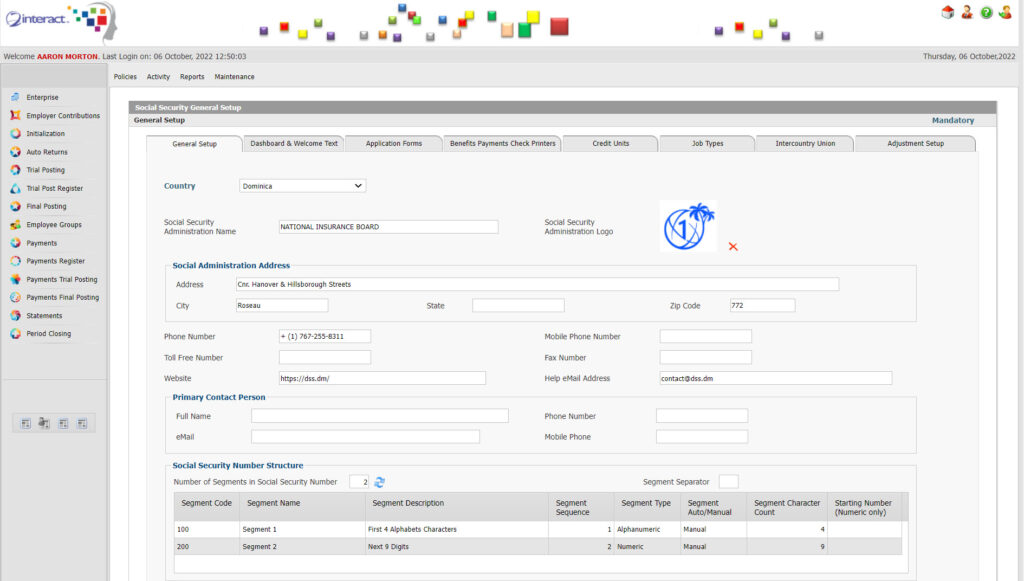
Figure 1: Part 1 of General Setup Form
In the above Part 1 of the General Setup Form, you can see basic demographic information that is captured on the Social Security Administration as well as the setup for the Social Security Number Structure. Since each country will have its own Social Security Number Structure or Format, it is important that this is fully configurable. In Interact SSAS you can choose to have any number of segments, and for each segment you can choose the number of characters, whether they should be alphanumeric or numeric only, what will be the segment separator, whether the segments should be auto-generated or manually entered and for numeric segments what will be the starting number.
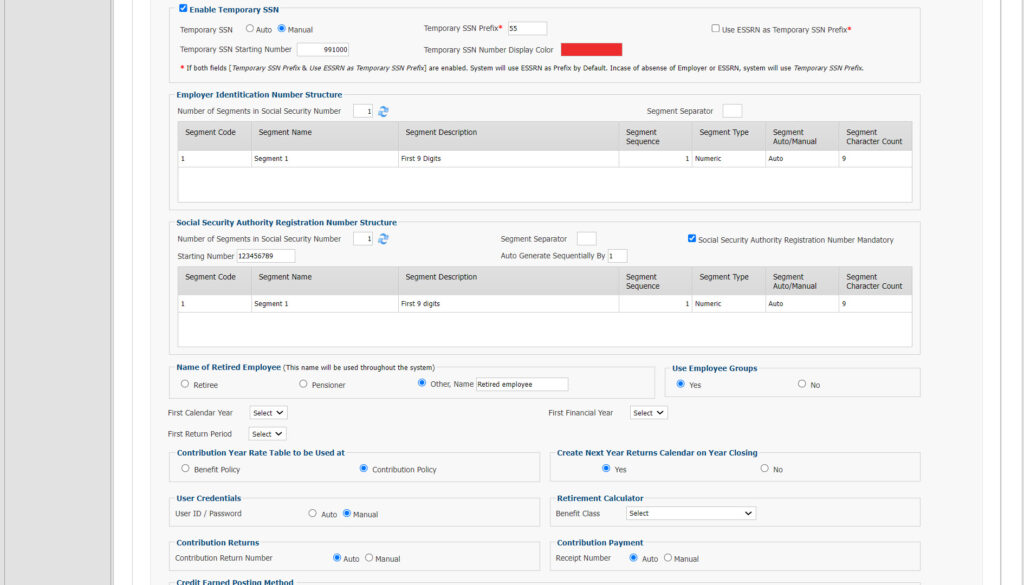
Figure 2: Part 2 of General Setup
The same General Setup screen contains many other settings, such as:
- Temporary Social Security Numbers Setup
This allows the user to define if and how Temporary (or Suspense) Social Security Numbers can be used in the general operations of the Social Security Administration. Such numbers are usually used in case Employers and others provide documentation that is incomplete or erroneous and the Administration needs to record the information regardless and investigate further to be able to identify the correct permanent Social Security Number to be used.
In the General Setup you can setup whether such Temporary SSNs should be generated automatically or manually, what the prefix is, what the starting number should be in case of automatic generation and more.
- Employer Identification Number Structure
Similar to the Social Security Number Structure, you can also define the structure to be used for any Employer Identification Numbers (E.I.N.) for which you can use unlimited segment codes & segment names, choose the segment sequences, the segment character count and choose whether they should be generated automatically or manually.
- Social Security Authority Registration Number Structure
If there is a separate number for employers for social security related transactions only and different from the EIN number, then the structure of this number is also fully configurable and can be setup in these setup screens.
- Naming Conventions
Since Interact SSAS is used around the world, the exact terminology to be used for various key elements in social security matters is also configurable since the same terminology, even in the English language, does not apply everywhere. Therefore you can choose which term to use in all reports and all forms for a “Retired Employee”.
- Use of Employee Groups
Employee Groups are used to allow the Administration to treat different types of Employees in a different manner from a social security policy point of view. This may be used to apply different contribution rates, filing frequency, benefit eligibility, benefit entitlement calculation rules, or any other matter. If such distinction is to be made then this can be done by choosing “Yes” for the “Use Employee Groups” option. In such case, the user can create as many Employee Groups as required and setup different policies to be linked with each Employee Group. It also affects data access which may be restricted for certain Social Security Administration users who may only be authorized to handle applications and claims for specific Employee Groups. Finally, such distinction will also allow the user to separate Employee Groups in reports and get the correct statistical reports from this.
- Rate Tables
The system allows the user to choose whether Rate Tables should be used for Contribution Policies or for Benefit Policies as in some countries the contributions rates may be defined at the benefit level and individuals pay different contributions for different benefits for which the contribution rates may change over time and differ between Employer and Employee. In such cases the Contribution Rate Tables by Year can be used at the Benefit Policy level. Otherwise a standard Contribution Rate Table can be used for a generic Rate Table which applies to one main Social Security Contribution regardless of the Benefits for which an individual may be entitled.
- Retirement Calculator
A Retirement Calculator will allow a user to calculate the applicable Retirement which they will be entitled to at a given point and the specific Retirement Benefit Definition to be used for this Retirement Calculator can be selected in the Setup.
- User Credentials
User Credentials can be generated automatically by the system based on an algorithm, or can be manually entered by the user who approves a user’s access.
- Contribution Return Numbers and Contribution Payment Numbers
The numbering of all incoming Contribution Returns and Payments is usually done automatically by the system, but in Interact SSAS you do have the choice to configure the system so that either one of those numbers can be assigned manually.
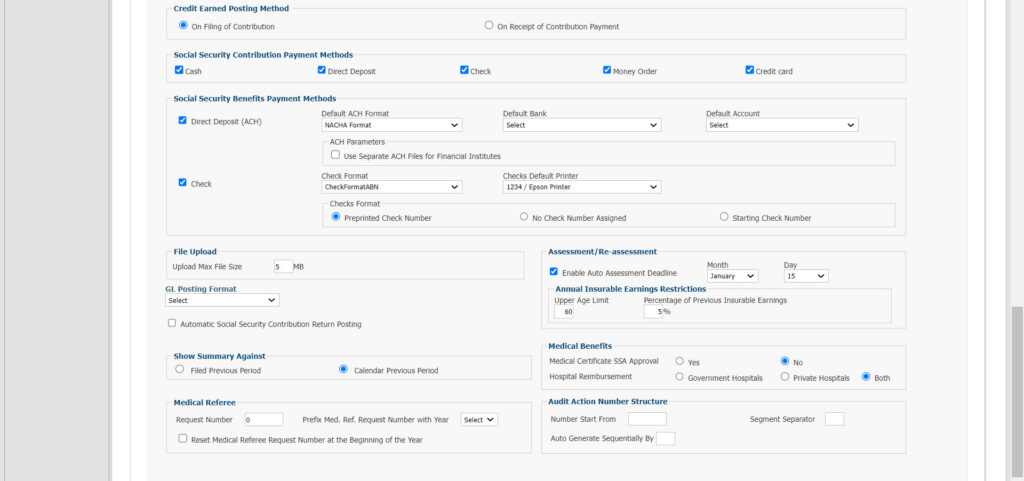
Figure 3: Part 3 General Setup
- Credit Earned Posting Method
Credits earned in a social security context are usually earned as a result of earnings (and resulting contributions made). These Credits which accumulate over time will allow an individual to qualify for specific Benefits based on the actual Credits. The calculation of how Credits are earned is fully configurable and in this particular setup screen the user can choose whether Credits are Earned (and therefore posted to the individual’s account) based at the time of Filing of Contributions information (indicating that the individual has worked, earned money and is therefore liable to pay contributions), or at the time of Receipt of the Contribution Payment. While in most cases this difference will be irrelevant when Contributions are paid on time, if there is a general challenge in the country of having Contributions paid significantly later than their filing and often in arrears, then the distinction of when exactly the Credits are to be posted can be important especially for determining eligibility for Short Term Benefits.
- Social Security Contribution Payment Methods
Interact SSAS supports multiple methods of payment including Cash, Direct Deposit, Check, Money Order or Credit Card and the user can choose all or exclude some of them so that only the allowed options are shown when accepting payment in the system.
- Social Security Benefits Payment Methods
The method to be used for Direct Deposit (ACH or other international formats) or Checks, including Check Format and Default Check Printer are all configurable.
- Assessment / Re-Assessment
For Voluntary Contributors and or Self-Employed, the process usually includes some form of self-reporting of income, based on which the appropriate Social Security Contribution is calculated. The system allows the user to set a specific deadline for the annual reporting of this income so that an individuals Contributions can be recalculated and adjusted if necessary in case of a change in income or a change in applicable contribution rates. It also allows to set an Upper Age Limit or a Limit on the Increase vs. Prior Year Insurable Earnings (to avoid individuals reporting artificially low earnings initially to minimize contributions and subsequently submit dramatically higher earnings closer to retirement age).
- GL Posting Format
In order for any financial transactions such as incoming payments for contributions or outgoing payments for benefit claims to be recorded accurately, they must also be reflected in the General Ledger of the Social Security Administration. In order for the GL Journal Entries to be generated correctly and then posted to an external General Ledger application, the Posting Format of the GL must be selected so that this can be posted automatically. Interact SSAS supports most commercial GL formats out-of-the-box and can support any bespoke or custom-made GL format also as required.
- Show Summary Against
When looking at variances for summaries compared to a previous period, the user has a choice to configure the system to always calculate the variance against the most recent filing or to always compare against the previous calendar period regardless of the most recent filing. If the latter is chosen, then if there was no previous period filing, the system will show a 100% variance.
- Medical Benefits
For Medical Benefits, a separate approval may be required by the Social Security Administration for the Medical Certificate that makes a beneficiary eligible for a Medical Benefit. If the Medical Certificate is to be approved first, then this can be configured as such in the system General Setup.
In some cases, the Social Security Administration may even reimburse hospital expenses. The settings for this are configurable so that there is a choice whether only government hospital expenses are reimbursable or whether private hospital expenses are also reimbursable.
- Medical Referee
For important Medical Benefits, especially the longer-term ones, it will be important for the Social Security Administration to be able to refer the matter to an independent “Medical Referee” before approving a particular claim based on a medical diagnosis. The manner in which the matter is to be referred and how it is to be tracked and how the case should be numbered, is fully configurable.
- Audit Action Number Structure
If as the result of an Audit that has been conducted there is a need to undertake an Audit Action, then the case numbers for this can be auto-generated, and like all significant numbers in Interact SSAS, it is possible to define the structure and starting numbers as well as the segment separator and other elements.
Dashboard and Welcome Message
The user can configure a welcome message here in this area of the setup and this Message will be displayed on the Main login page for Social Security Administration System (Figure 5). They can change the message anytime without the need for any technical skills.
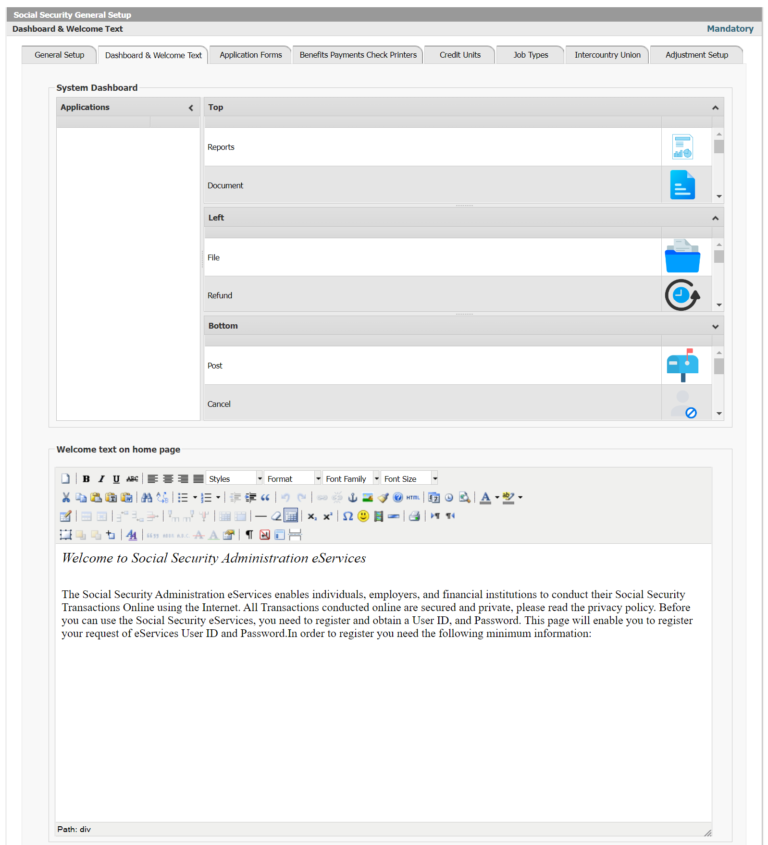
Figure 4: Dashboard and Welcome Text
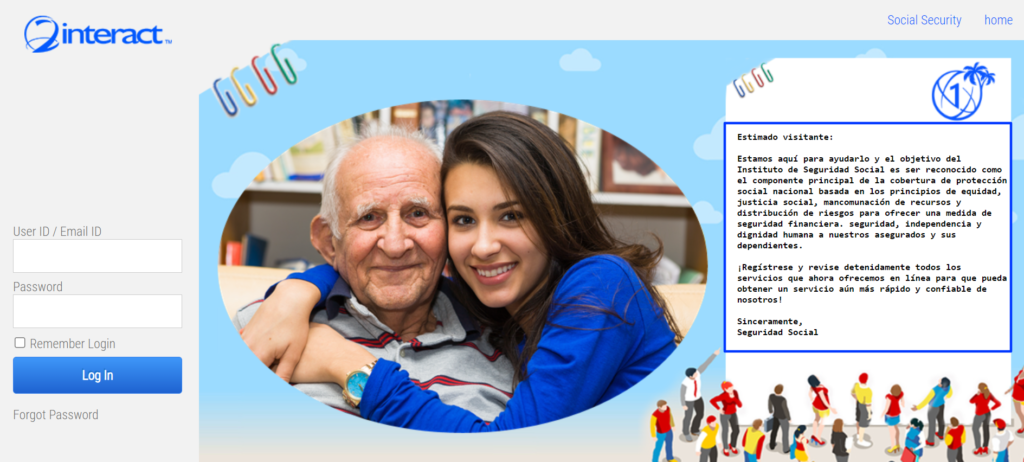
Figure 5: Welcome Screen
Application Forms
Application Forms are used for all processes in Interact SSAS which start with an Employer or an Employee/Beneficiary. Any Registration, Request or Claim is processed through a Form, referred to here as an Application Form.
The flexibility of the system is that such Forms can easily be created and can be associated with particular Workflow as required. They are integrated with all other relevant parts of Interact SSAS and the user can choose whether and how to use each specific form in social security.
In Figure 4 you can see that for each form the user can define:
- Form ID & Form Name
Since these can be completely new forms, even the most basic elements are configurable.
- Who Completes the Form
Forms can be completed by an Employer, a Financial Institution, a Volunteer Contributor, an Employee, a Self-Employed Individual, a Pensioner, any other Person or a Survivor. If a user identifies in the setup who should complete a specific form, the form will be set to only appear for the specific profile user who has been linked with this type of Form.
- Workflow List
One of the key tools in Interact SSAS to streamline processes and speed up transaction processing is through the use of flexible and user-friendly Workflow. It is key therefore that for any form, regardless of whether it is a Registration Form, an Application Form, a Request Form, a Claim Form or any other type of form, the Workflow is fully configurable. Configurable Workflow in Interact SSAS means that you can add any number of Workflow Steps, with each its own Approval Sequence, Maximum Review and Approval Time, and specific Role, Workflow Actor and Workflow Actor Name.
- Attachments Required List
Another key goal of Social Security Administrations who implement Interact SSAS, is to reduce the paperwork they are currently processing and eliminate or drastically reduce the use of hardcopies and physical papers. This can be done to a large extent through all the electronic forms, but another critical feature is that the user needs to be able to attach any mandatory documents to any particular process. Processes are always initiated through Forms, hence the need for Attachments to be included with Forms. The flexible manner in which the system allows for configuring which attachments can be included with any particular Form is very user-friendly. Specifically, for any attachment related to a particular Form, the user can set which Type of Attachment should be included, choose a default Document ID/Name and Description, whether or not the Attachment should be Mandatory or Optional, how long the Attachment will be considered valid before expiry and it allows for tracking of who signed the attachment also.
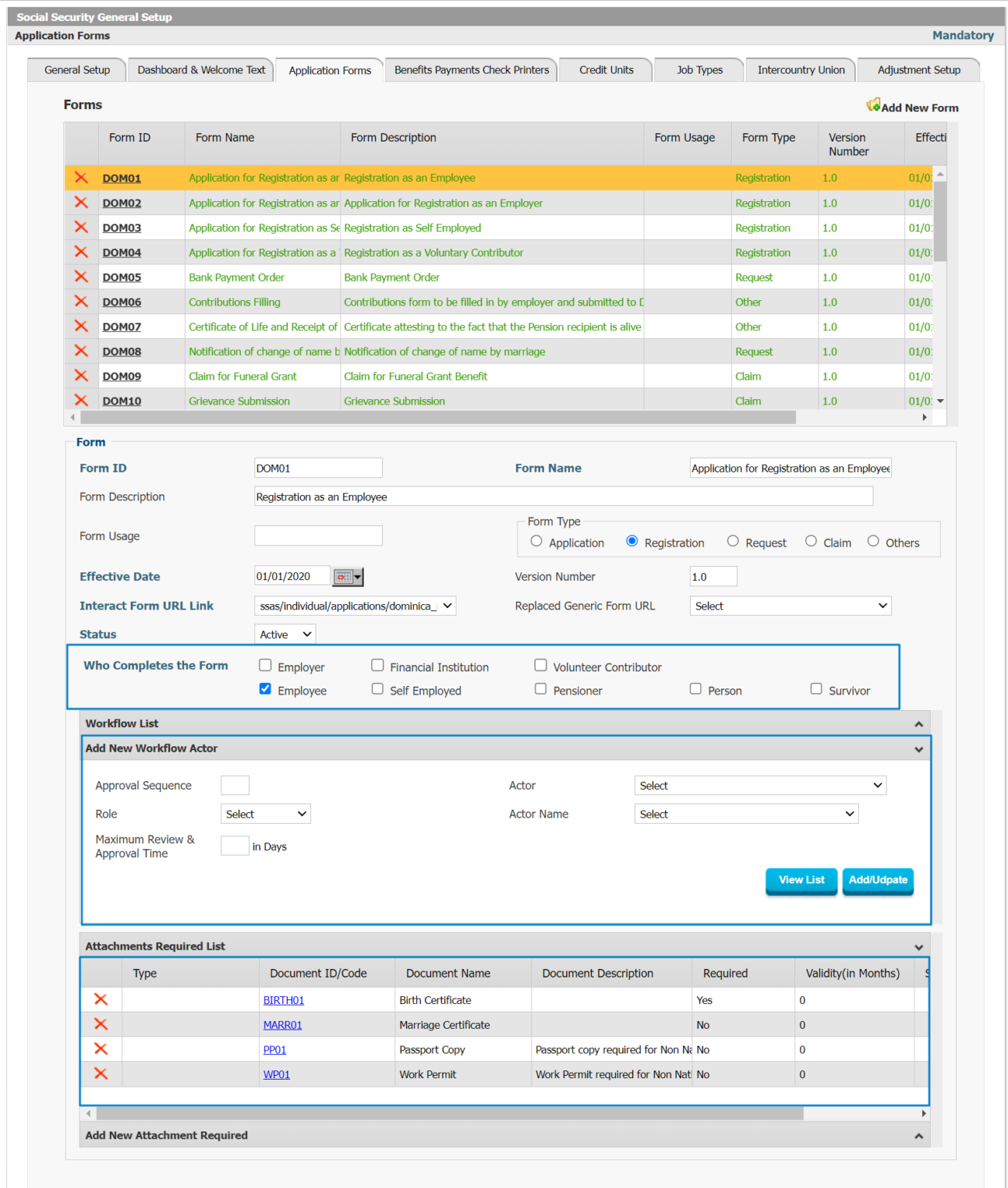
Figure 6 : Application Form Setup
Benefits Payments Check Printers
Interact SSAS supports large Social Security Administrations who may be using many different printers for printing Benefit Claims Checks. If that is the case, then you can define these Printers and link them with particular users who will print only to specific Printers. Specific Check Formats or specific Benefits can also be linked with specific Printers.
When defining the Benefits Payments Check Printers, the user can assign a Printer ID and Name, the Type (Impact or Laser), Brand and Model of the Printer. Then you can define the type of Paper (Single Sheet or Continuous) to be used and the Paper Size.
The Printer Status can be set so that Print Jobs are only sent to the right Active Printers.
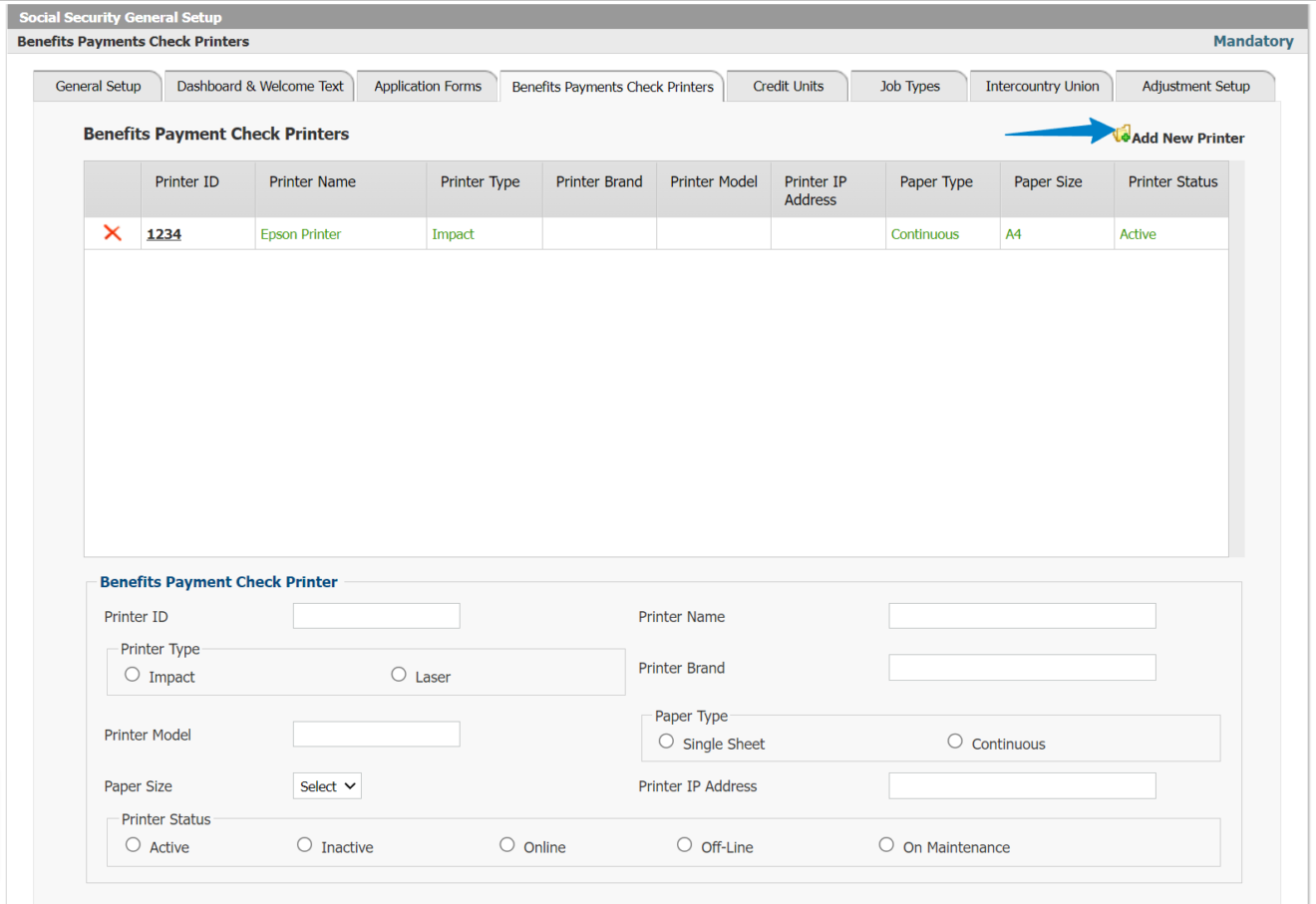
Figure 7: Benefit Payments Printer Setup
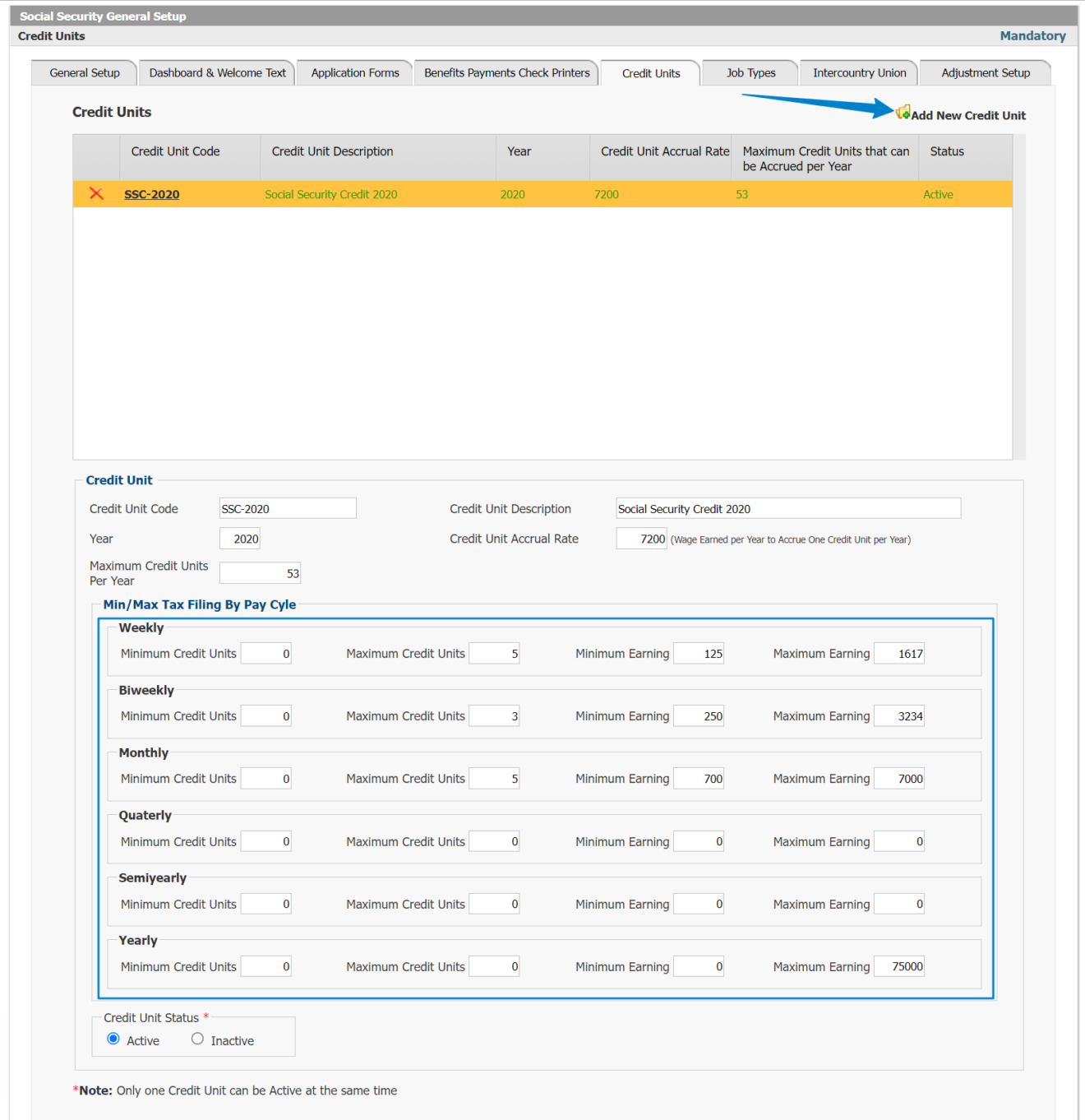
Figure 8 : Credit Units Setup
Credit Units
As indicated above in the main screen of the General Setup, the earning of Credits which will lead to eligibility for certain Social Security Benefits is a very important element to be tracked and carefully calculated. The most basic settings are done at the General Setup level, but more detailed configuration is done right here in the Credit Unit Definition screen which allows the user to define a specific Credit Unit, which can be tied to a specific year as the laws regarding how Credit Units are earned may change over the years. The Credit Unit Accrual Rate is configurable as well as the manner in which the Credit Unit is calculated and awarded to an individual. In Interact SSAS you can configure whether there is a minimum or maximum number of Credit Units that can be earned during a specific Week, Fortnight, Month, Quarter or Year and whether there are any minimum or maximum earnings (and resulting contributions) which apply to determine how many credit units are earned.
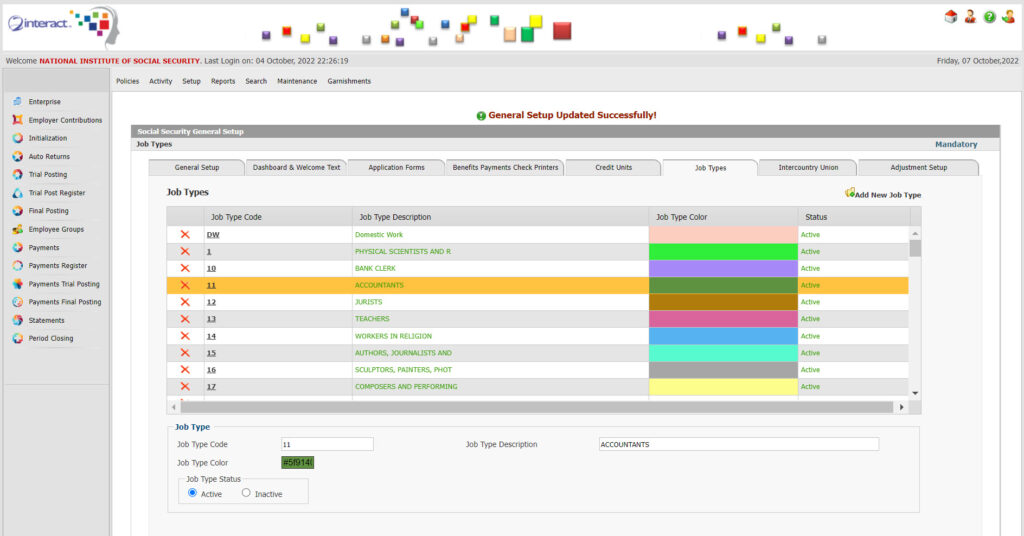
Figure 9: Job Type Setup
Job Types Setup
Job Types are used in Interact SSAS to enable the Social Security Administration to track employees and their job history using a validated list of Job Titles/Job Types. This way the important reports which are generated for policy and decision making will be accurate down to the Job Type and specific rules and policies can be implemented for particular Job Types in the country if required. There is no limit on the number of Job Types which can be defined. They can be color coded for easy recognition in specific reports and on screens and the system allows for the use of both a Job Code as well as a Job Description to identify each Job Type.
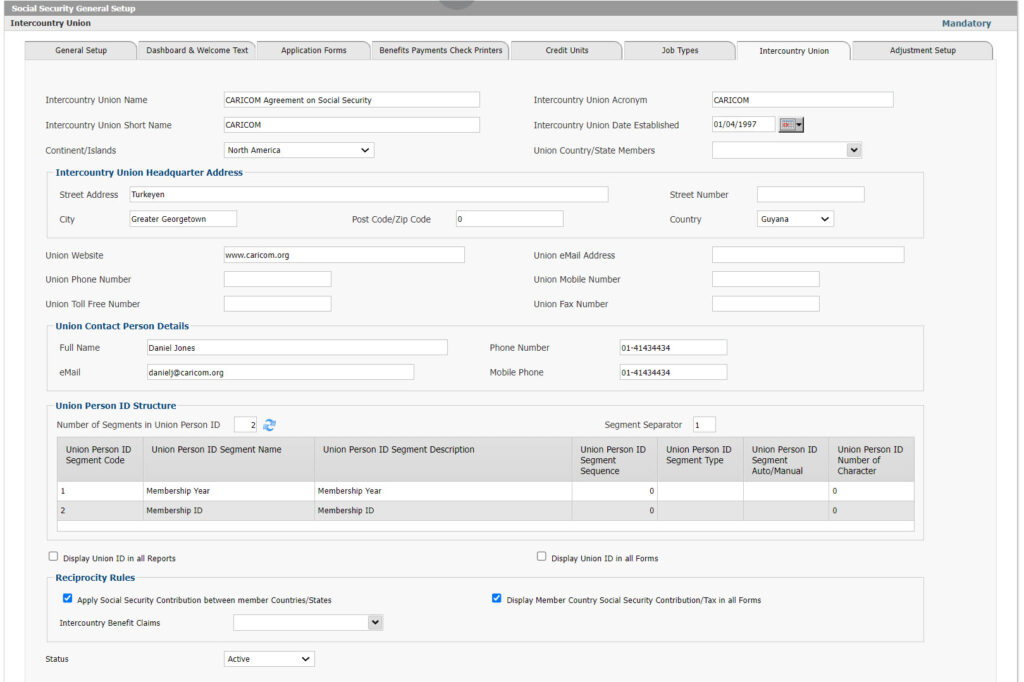
Figure 10: Intercountry Union
Intercountry Unions Setup
Intercountry Unions are setup in Interact SSAS to support reciprocity rules between countries in regards to Social Security Contributions and Benefits. In case there are Intercountry Agreements on Social Security between two or multiple nations, the system will need to store, track and exchange data related to social security contributions and/or claims of individuals who have contributed to social security in different countries. In order for this data exchange to be smooth, the data will need to be standardized and preferably be tied to a common unique identification number that applies in all countries.
The Intercountry Union Setup is designed to allow the user to first of all define all the usual demographic and general data about the Intercountry Union based on which Reciprocity Rules are meant to be implemented. In addition to the country-specific social security ID, the system allows the user to define a structure and format of a common structure of a Union Person ID which allows a person to be identified with a single ID across all countries which fall under the Social Security Intercountry Union.
In this setup you can also identify which countries are included in the Social Security Intercountry Union so that the data for any employees working in any of those countries can be tied with unique Intercountry Union Person IDs to allow for data-exchange in line with the current data privacy laws.
Based on the settings, the user can choose to apply Social Security Reciprocity Rules (between countries) for Social Security Contributions between Member Countries and to Display Member Country Social Security Contributions in all Forms. In addition to this, the user can select which specific Benefit Claims should be subject to Intercountry Reciprocity Rules and which ones are not.
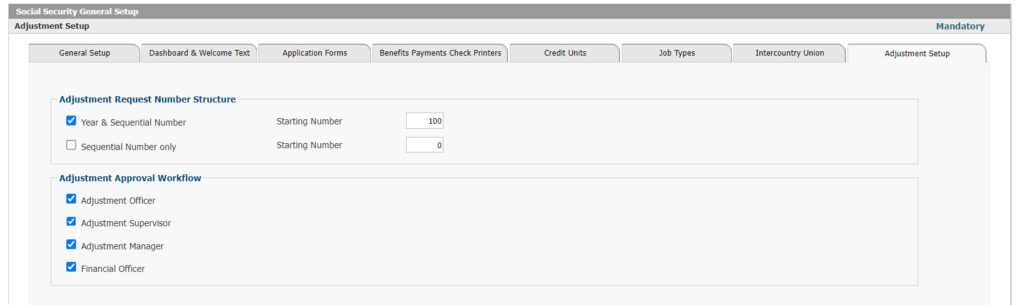
Figure 11: Adjustment Setup
Adjustment Setup
Interact SSAS allows for Adjustments to be made to Contributions paid by the Employer as sometimes these can exceed (or fall short of) the actual required contributions due to a mistake in earnings that were reported or due other exceptions. Once Contributions have been Filed and Paid, they are of course final as the transactions have been processed and the tables have been updated with history and Year-To-Date totals etc. However, if mistakes are discovered after the fact, these can be handled through Adjustments. Approved Adjustments will automatically reflect in future reports and will also affect the next amounts due by either increasing or decreasing the amount, depending on the scenario.
The initial setup related to Adjustments in the General Setup allows the user to first of all define the Adjustment Request Number Structure and in addition to this the user can define the exact Approval Workflow that should govern the Approval of any Adjustment Requests. This easy and flexible Workflow Definition allows for an Adjustment Officer, an Adjustment Supervisor, an Adjustment Manager or a Financial Officer to be involved in the Workflow process.
Definitions or Master Tables
In addition to the above General Setup, there are many other Foundation Elements which are configured in the System Manager and these include the following:
- Beneficiary Types
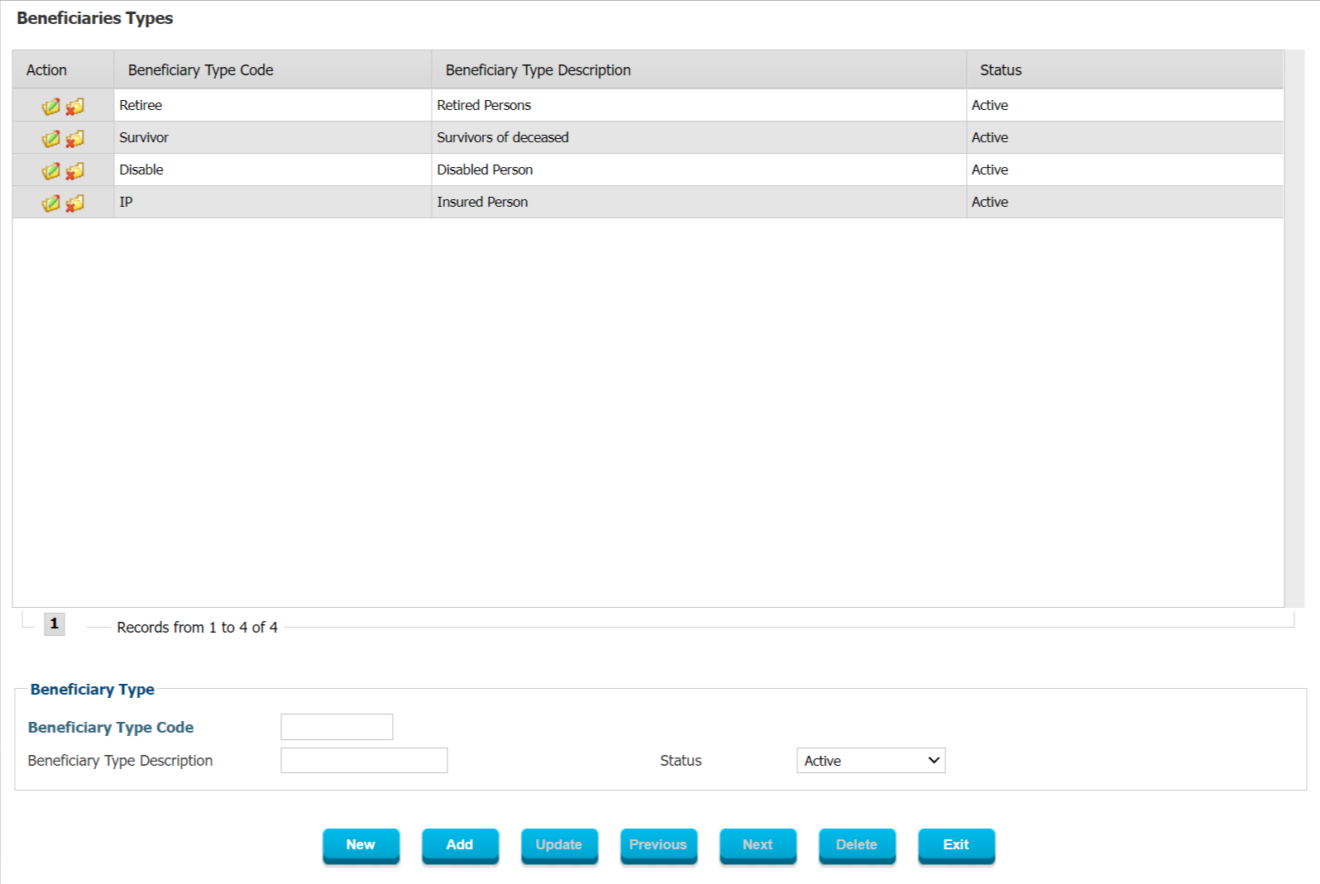 Figure 12: Beneficiary Types
Figure 12: Beneficiary Types
Beneficiary Types can be used to allow for separate policies for different types of Beneficiaries and to manage the Payment Runs which can be divided into separate runs for each Beneficiary Type. On top of this, all reports will allow you to filter by Beneficiary Type when relevant so that the data can be analyzed better.
There is no limit to the number and type of Beneficiary Types you can define in the system. Each will come with a Code and Description.
- Benefit Types
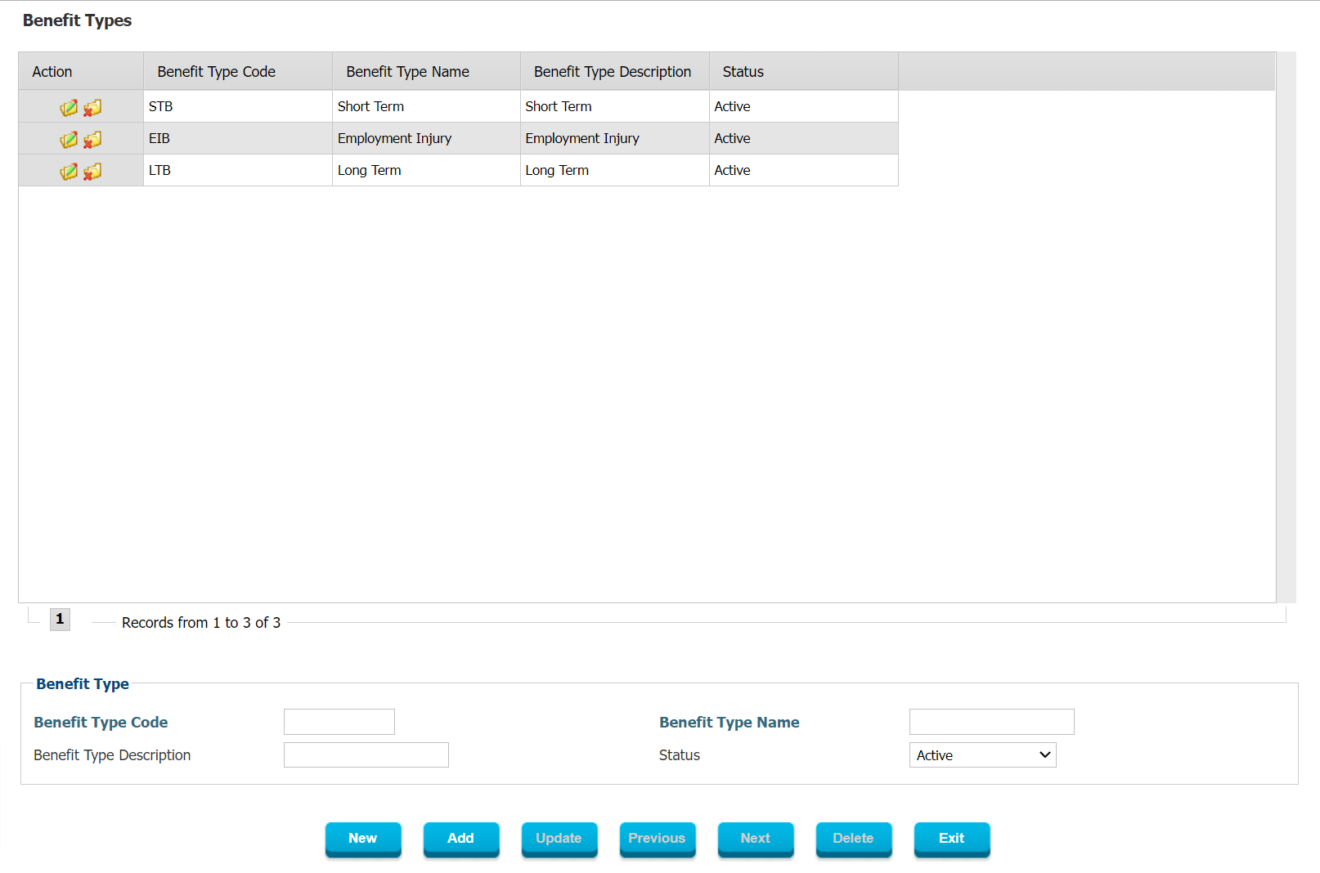 Figure 13: Benefit Types
Figure 13: Benefit Types
Apart from the different types of Beneficiaries, you can also define any number of Benefit Types. Again, this type of grouping and classification is used to enable the user to configure the system with different policies and rules which apply to different types of Benefits in this case. It also will allow reports to be run separately for specific types of Benefits and enable the user to run reports for a combined number of Benefits which all fall under the same Benefit Type.
- Survivor Types
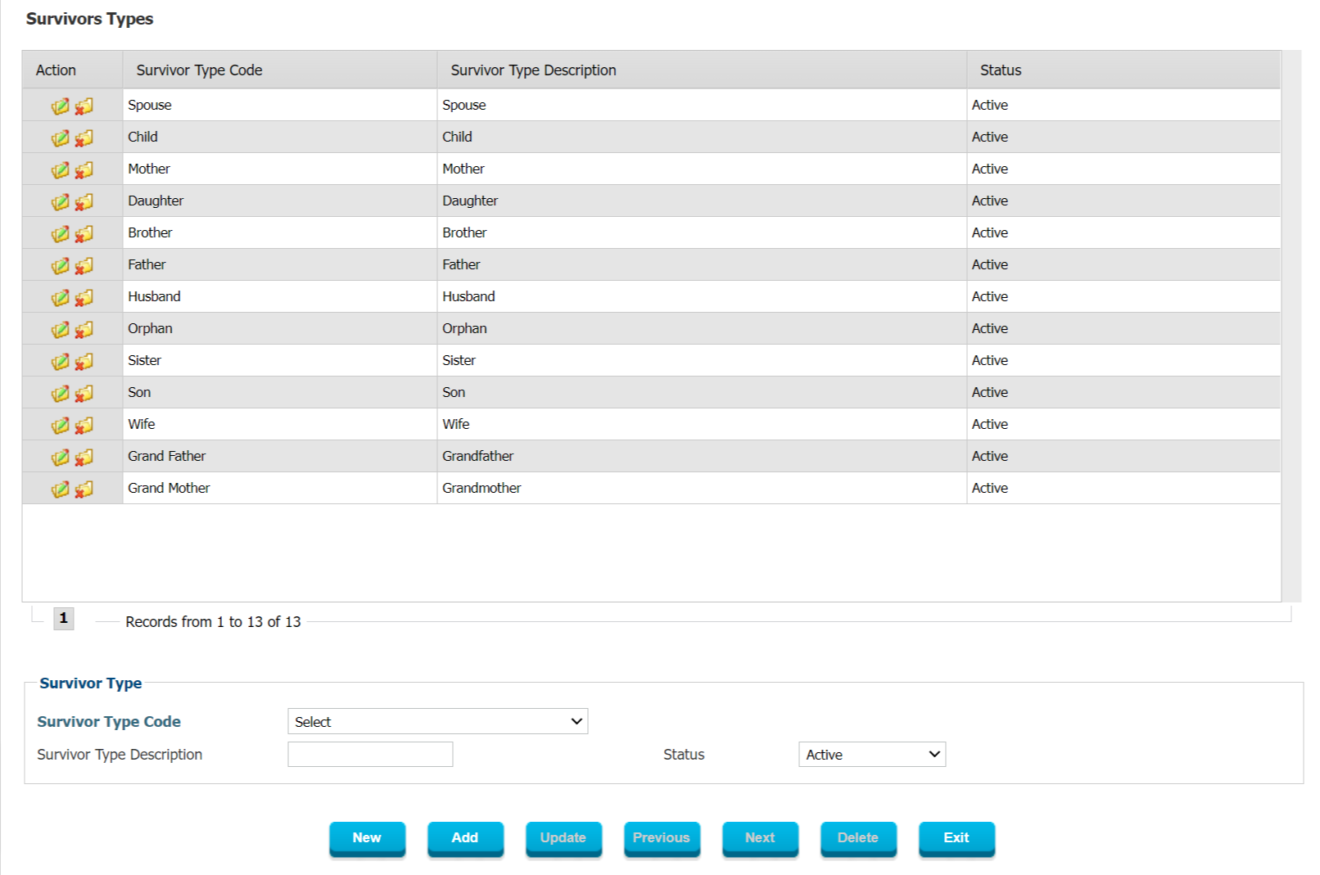 Figure 14: Survivor Types Definition
Figure 14: Survivor Types Definition
Interact SSAS supports Survivor Pensions and in order to do so it manages the different types of Survivors, their relationship to the Deceased and their own Demographics and Dependents. In order to do so, it allows for the user to first of all to define the different Types of Survivors which are relevant in the country under the country’s Social Security Laws. Since none of this is uniform across the world, the system is flexible enough to have these types of elements defined in the setup.
- Contribution Type Policies
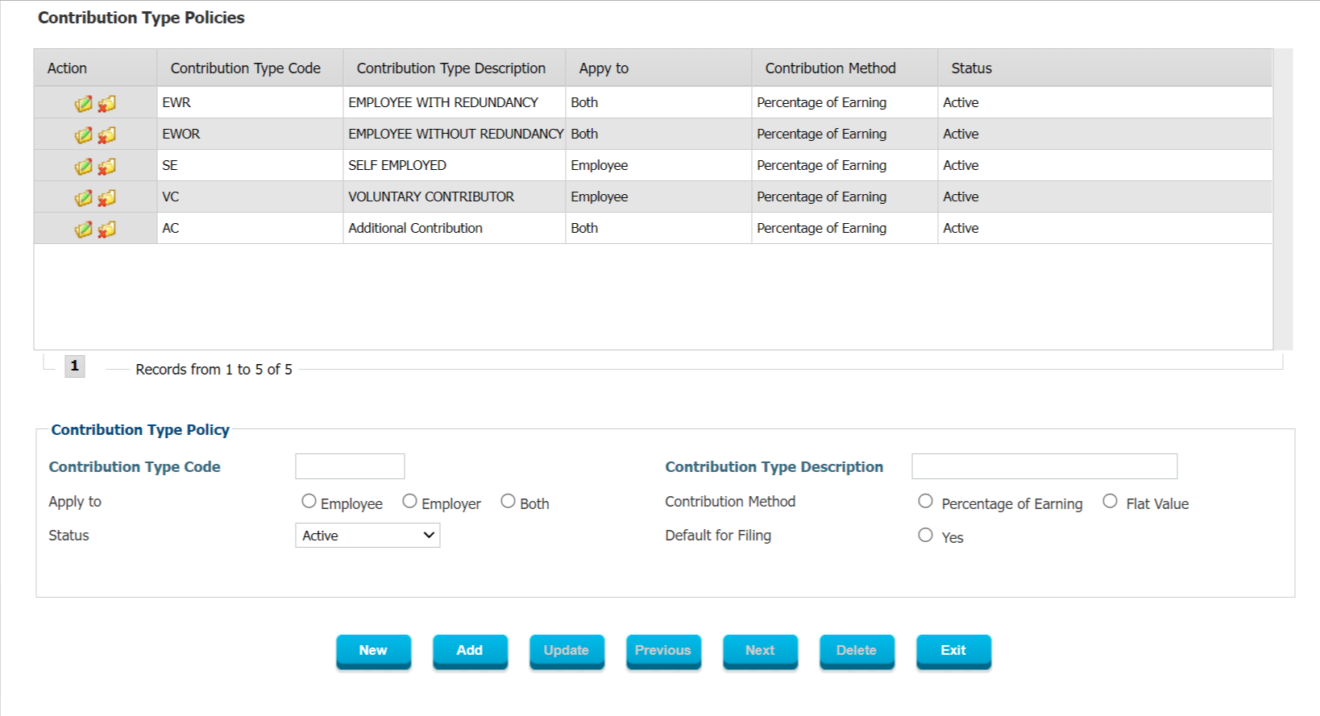 Figure 15: Contribution Types
Figure 15: Contribution Types
In Interact SSAS there are always multiple ways to support a certain outcome, but depending on the exact requirement and scenario, one method can be far more efficient and effective than another. The use of Contribution Type Policies is meant to allow for the easy definition of unique Contribution Rates based on the Contribution Type. The above example shows different Contribution Types for Employees who are entitled to a Redundancy Benefit and those who are not, as well as for Self-Employed and Voluntary Contributors. By defining specific Contribution Type Policies here, it’s easy to setup a rate table afterwards for Contributions whereby the user will be able to specific a unique Contribution Rate for each Contribution Type Policy.
- Payment Types
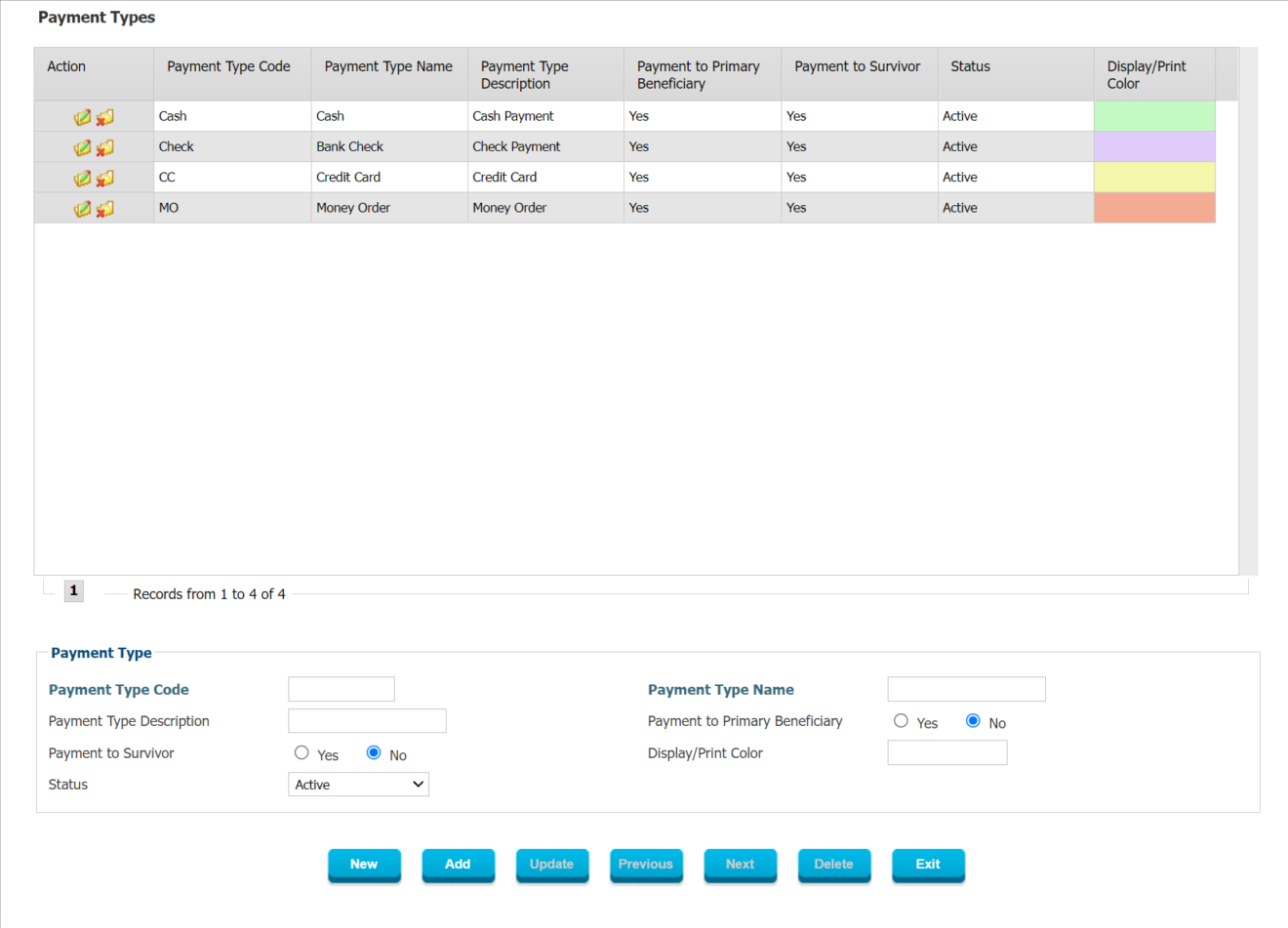
Figure 16: Payment Types
As indicated previously, Interact SSAS supports various Payment Methods, including Cash, Check, Electronic Payment, Cash Card, etc.. These settings in the System Manager allow the user to define similar elements but also link additional logic to it such as whether this Payment Method can be used to pay a Survivor or to pay a Primary Beneficiary. By setting up the Payment Type Methods correctly from the start, you ensure that the system will automatically apply the correct Payment Method based on a given scenario.
- Penalty Types
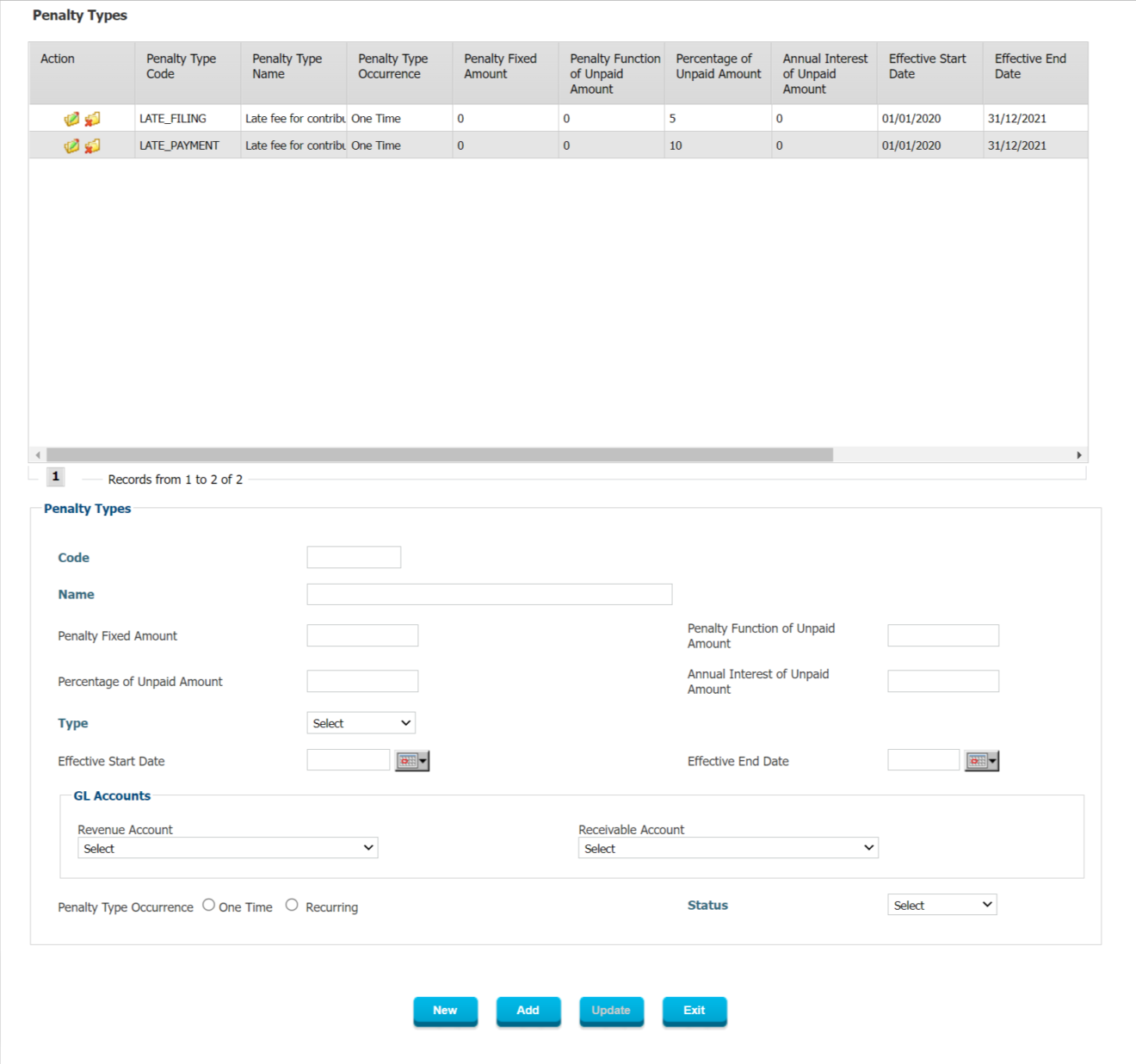 Figure 17: Penalty Types
Figure 17: Penalty Types
Depending on the Compliance Regulations and Laws in effect, there may be various Penalties which apply for those Employers (or Employees) who are not in Compliance with Social Security Laws in a country. The most basic types of Penalties are those which apply for Late Filing or Late Payment of Contributions. Because these types of rules always differ in each country, the system allows the user to define their own Penalty Types, and define the Code & Description for it, as well as whether or not the Penalty will be a fixed amount or a calculated percentage based on an original amount due or an unpaid balance. In the same setup, the system will allow the user to define GL Revenue Accounts and Receivable Accounts where the Penalties are to be booked.
Penalty Types can also be set to be One Time only or Recurring.
- Filing Period Types
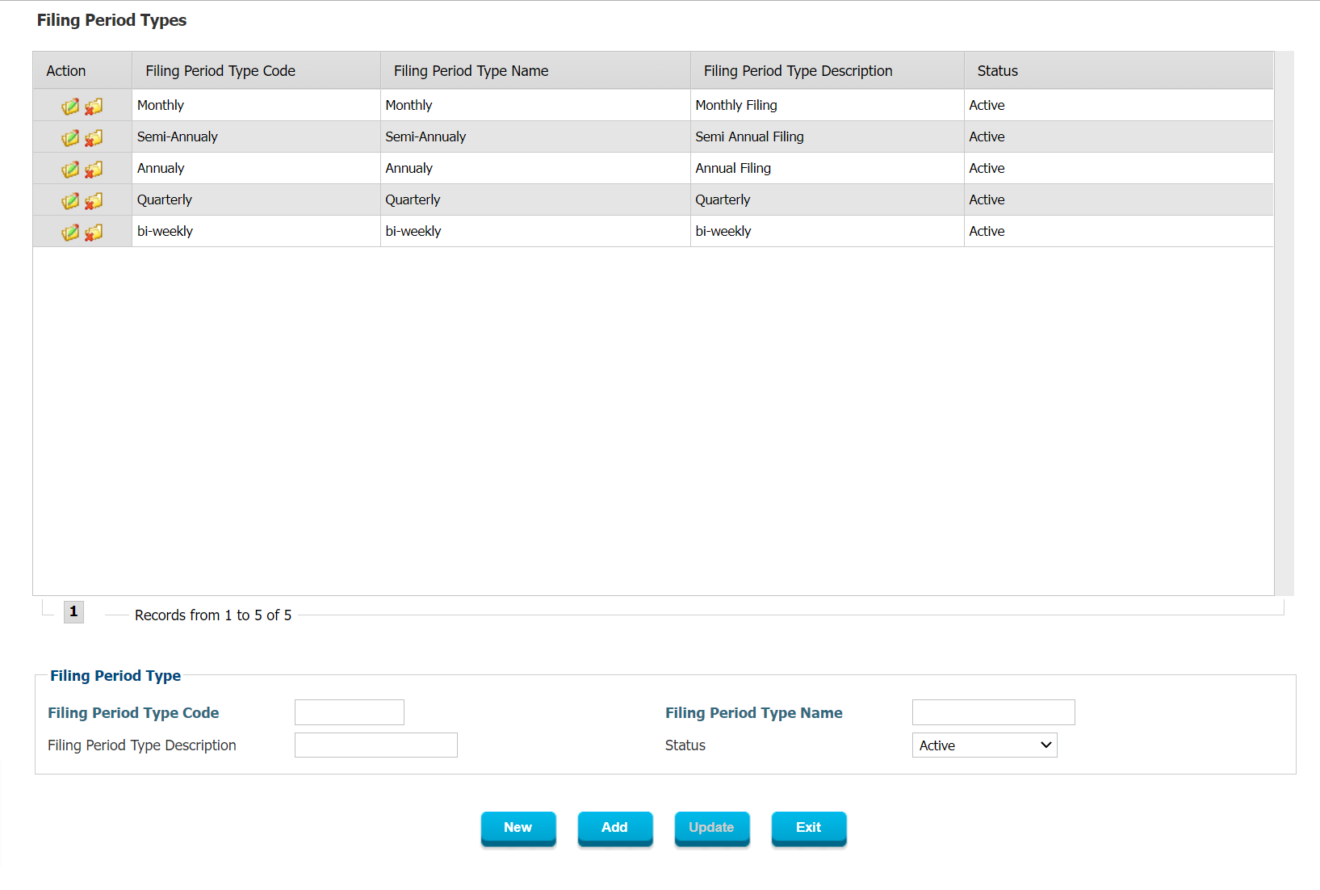 Figure 18: Filing Period Type
Figure 18: Filing Period Type
Interact SSAS supports many different types of Filing Periods for the periodic filing of salary and contribution data which is done by Employers, Self-Employed and Voluntary Contributors. Since every country is different, the System Manager allows the user to define the Filing Periods which should apply in this particular country’s context.
- Sickness Codes
Used for Different Sickness Description that a Practitioner may Diagnose the Patient with
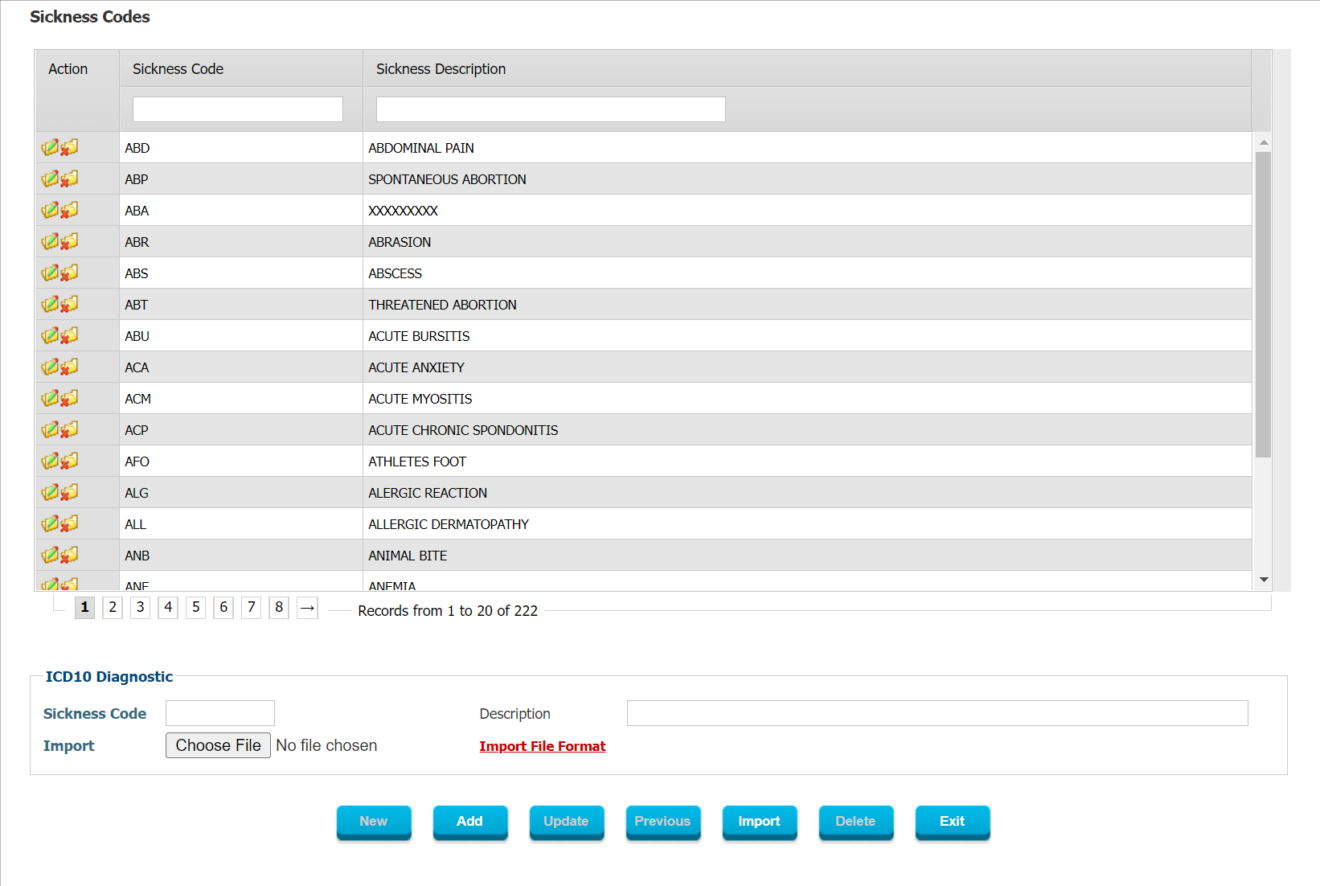
Figure 19: Sickness Codes
Sickness Codes or Diagnostic Codes can be used to streamline all medical reporting from the Medical Providers to the Social Security Administration and can also inform the Social Security Administration’s own creation of policies to address particular situations which are observed based on careful analysis of the data. While there are International Diagnostic Codes which can be used, the user is free to set any reporting standard they want and create their own codes which are more applicable for the local conditions.
- Employer Classification / Sector Codes
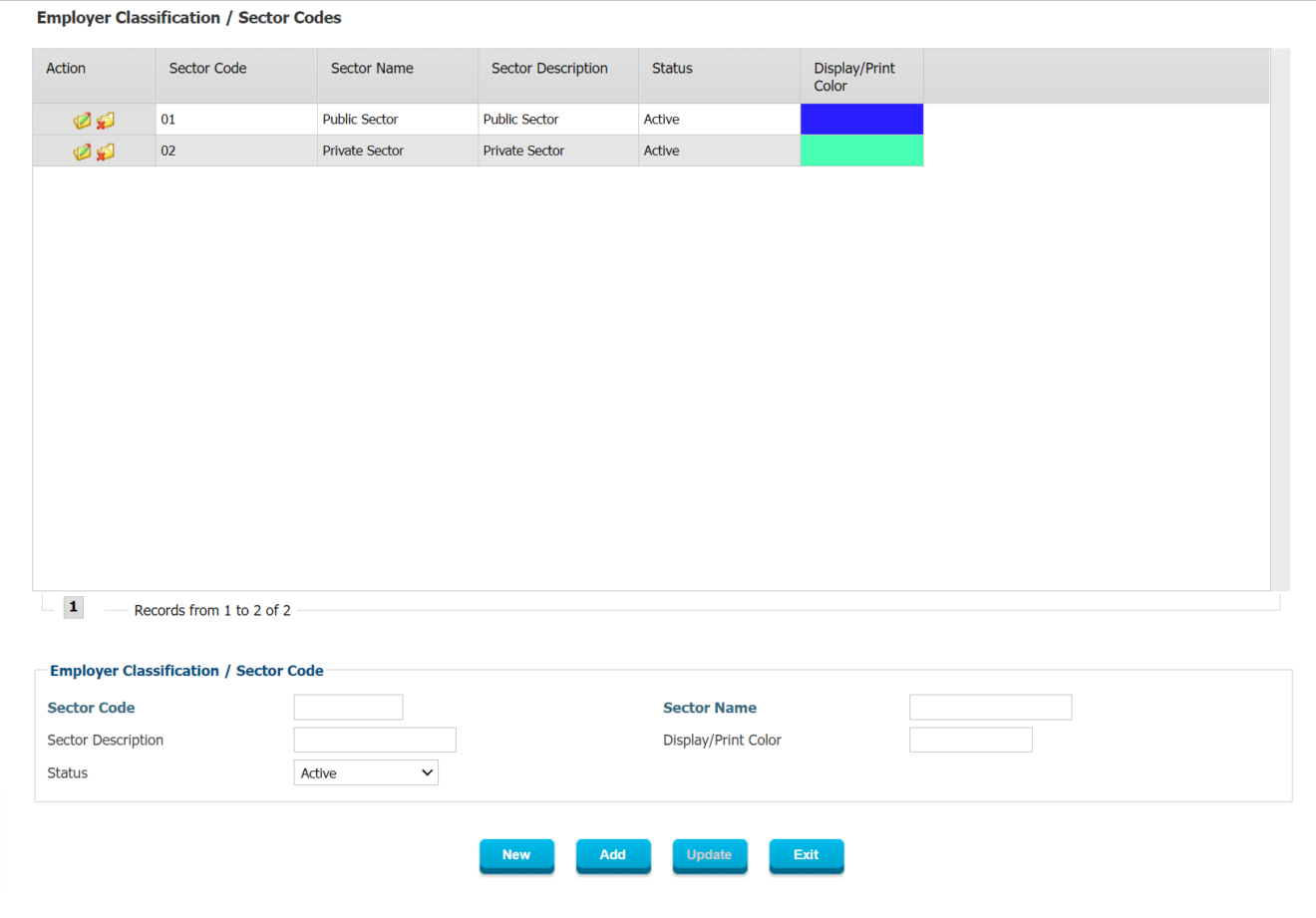
Figure 20: Employer Classification / Sector Codes
Because often in the context of Social Security Laws there are distinctions made among different sectors of the economy, it is important to be able to classify Employers based on a Classification which is meaningful in this context. Therefore the Employer Classification or Sector Codes are fully user defined and can be set up as required.
Employer Classifications can be as simple as Domestic vs. International, or Public vs. Private Sector, but they can also be based on Economic Activity such as Banking & Finance, Tourism, Retail, Food & Beverage, Agriculture. In times of economic distress, governments may want to offer specific relief or launch initiatives targeting a particular sector in the economy and this classification will first of all ensure that the Social Security Administration can provide all relevant data needed for decision making and can subsequently execute any targeted policies easily without having to go through major changes in their system.
REASONS
Another key method to improve data quality and reporting capability to inform decision making, is to validate as much of the data instead of collecting free-text data which cannot be easily reported on or consolidated. Specifically for processes which require Workflow Approvals, the system allows the user to define the particular reasons which underpin an Approval or Rejection of a transaction. Below are some of the “Reasons” which are used in different contexts and can be configured in the System Manager.
- Temporary SSN Reasons
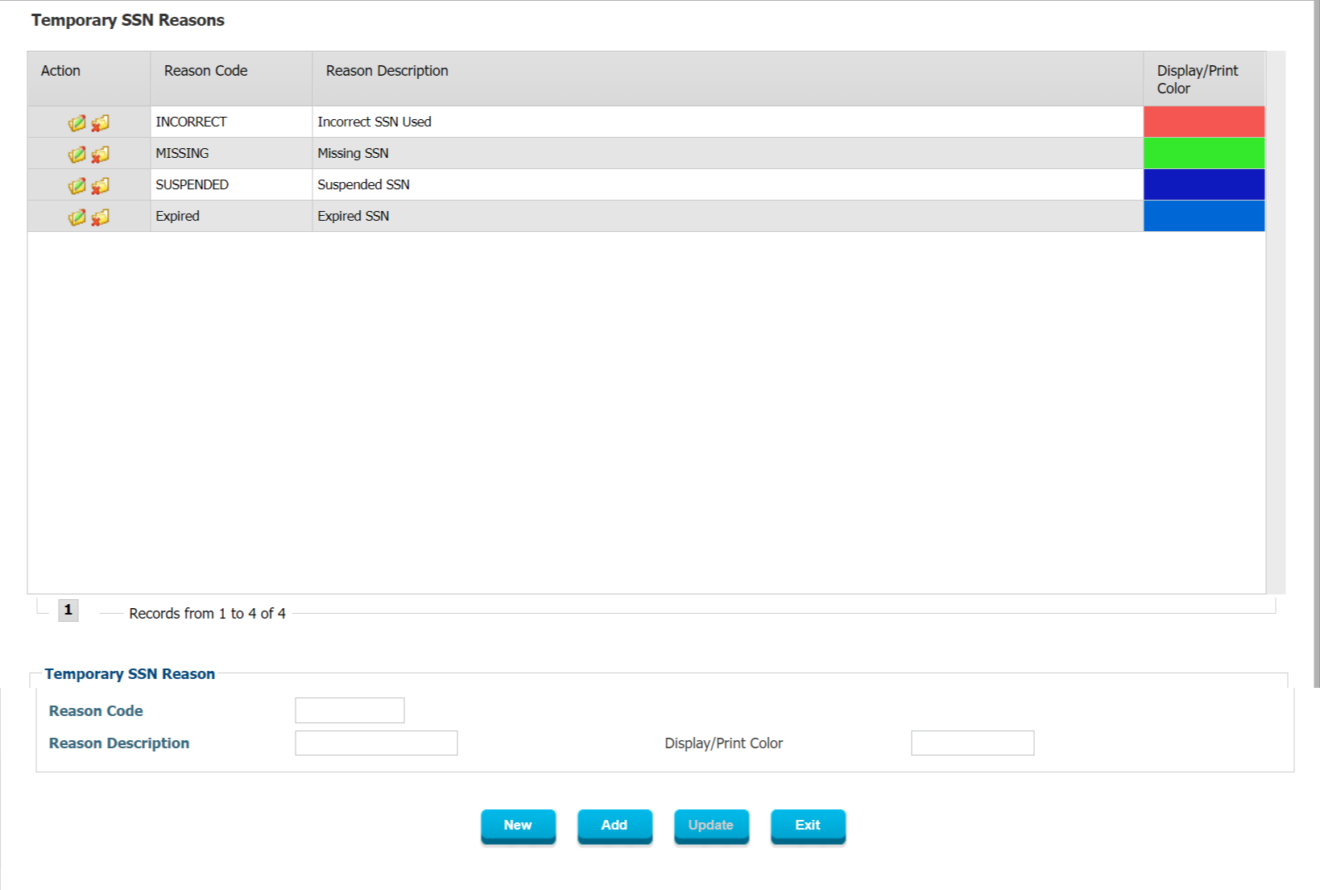
Figure 21: Temporary SSN Reasons
The purpose of using Temporary Social Security Numbers can vary between different Social Security Authorities and therefore the Reasons are user-defined with a Code, Description and Color.
- Contribution Payment Rejection Reasons
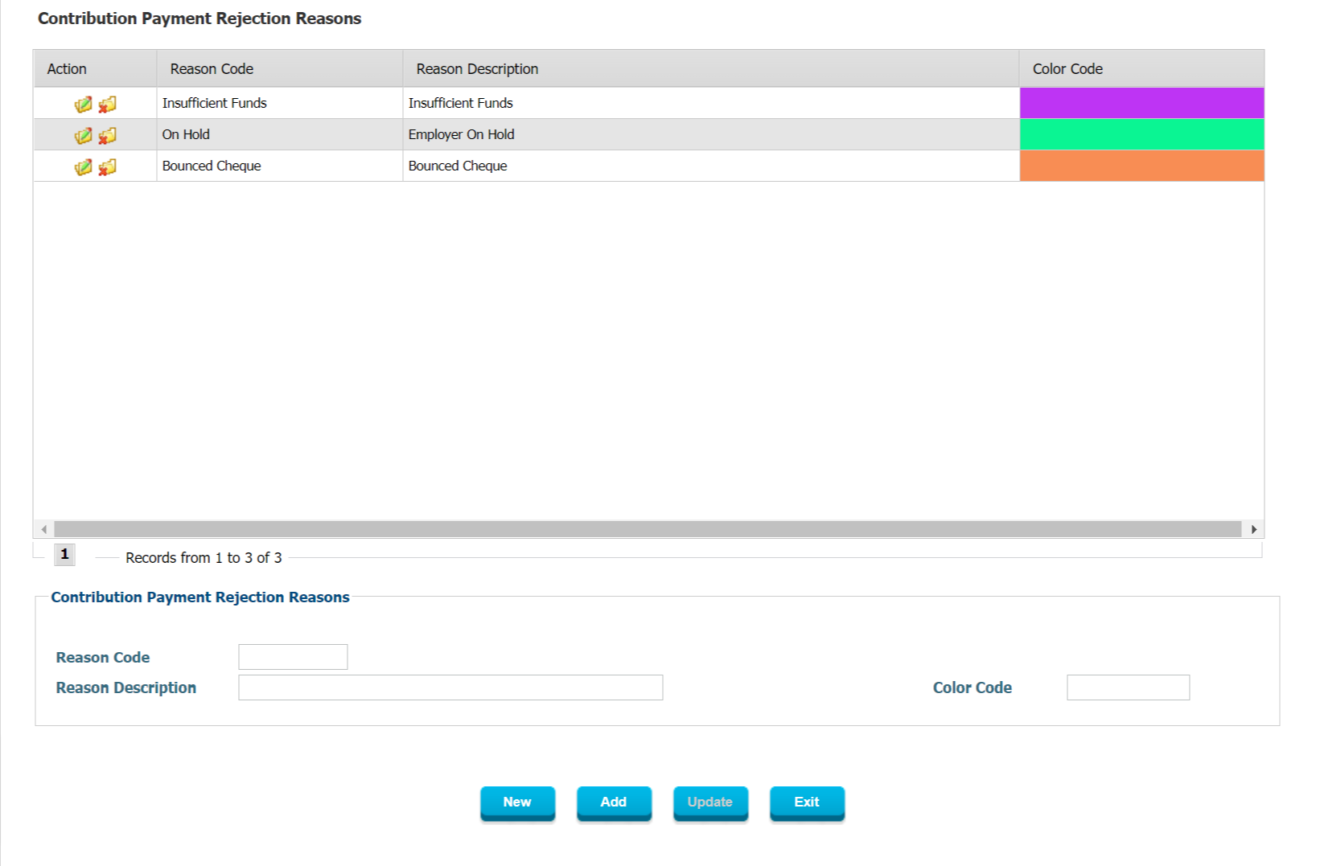
Figure-22: Contribution Payment Rejection Reasons
There may be specific reasons for which Contribution Payments sometimes are rejected, but since these payments are important financial transactions the user can setup specific Rejection Reasons which are the only ones that can be chosen by the person rejecting a contribution payment. This will also allow the Social Security Administration to more easily report on and investigate the causes of rejections and take action to mitigate these circumstances.
- Contribution Payment Send Back to Review Reasons
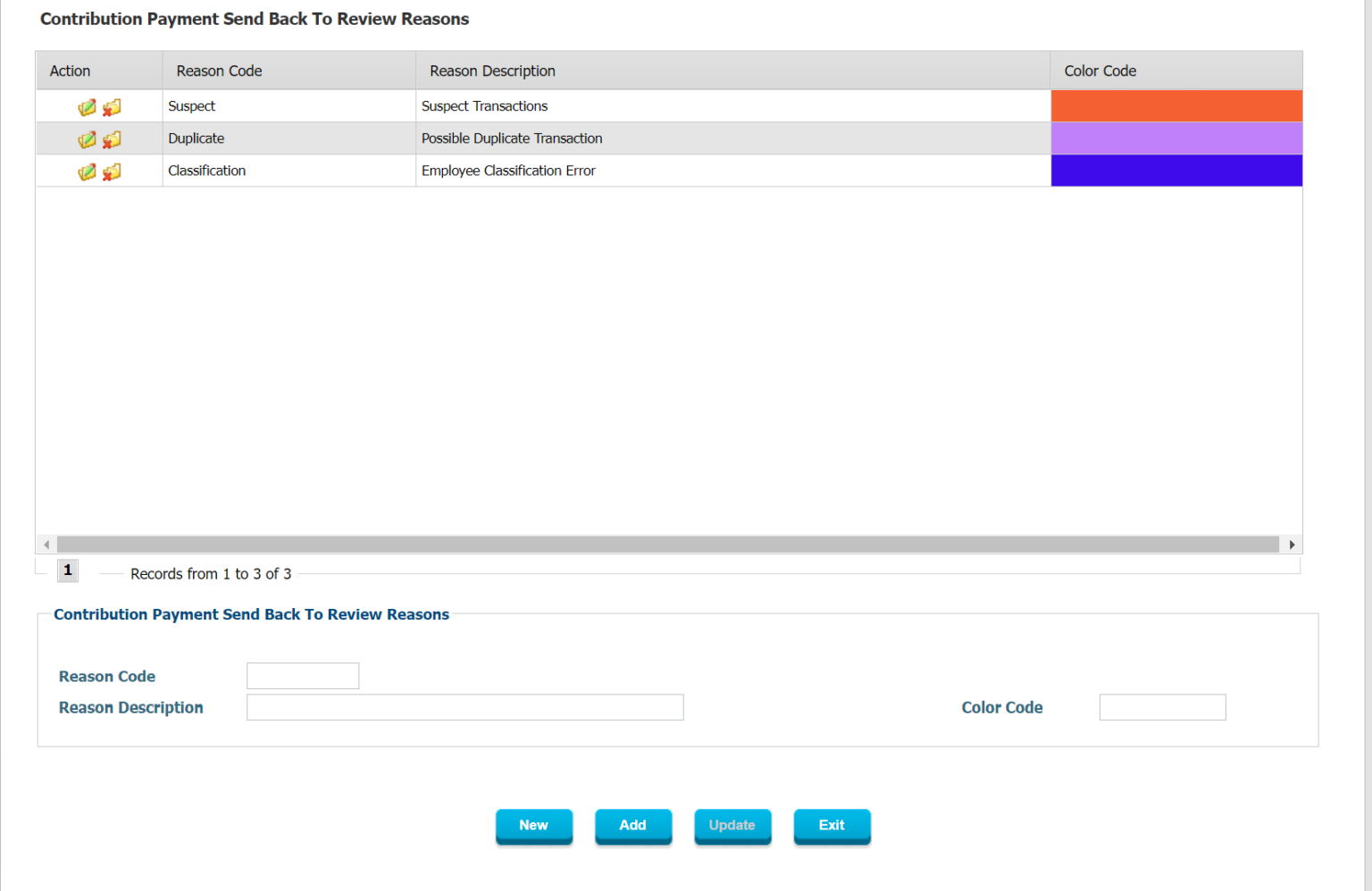
Figure 23: Contribution Payment Send Back to Review Reasons
Similar to tracking Contribution Payment Rejection Reasons, it is important to track “Contribution Payment Send Back to Review Reasons” so that the Social Security Administration can also investigate the frequency of certain reasons occurring and take appropriate action.
- Account Status Reasons
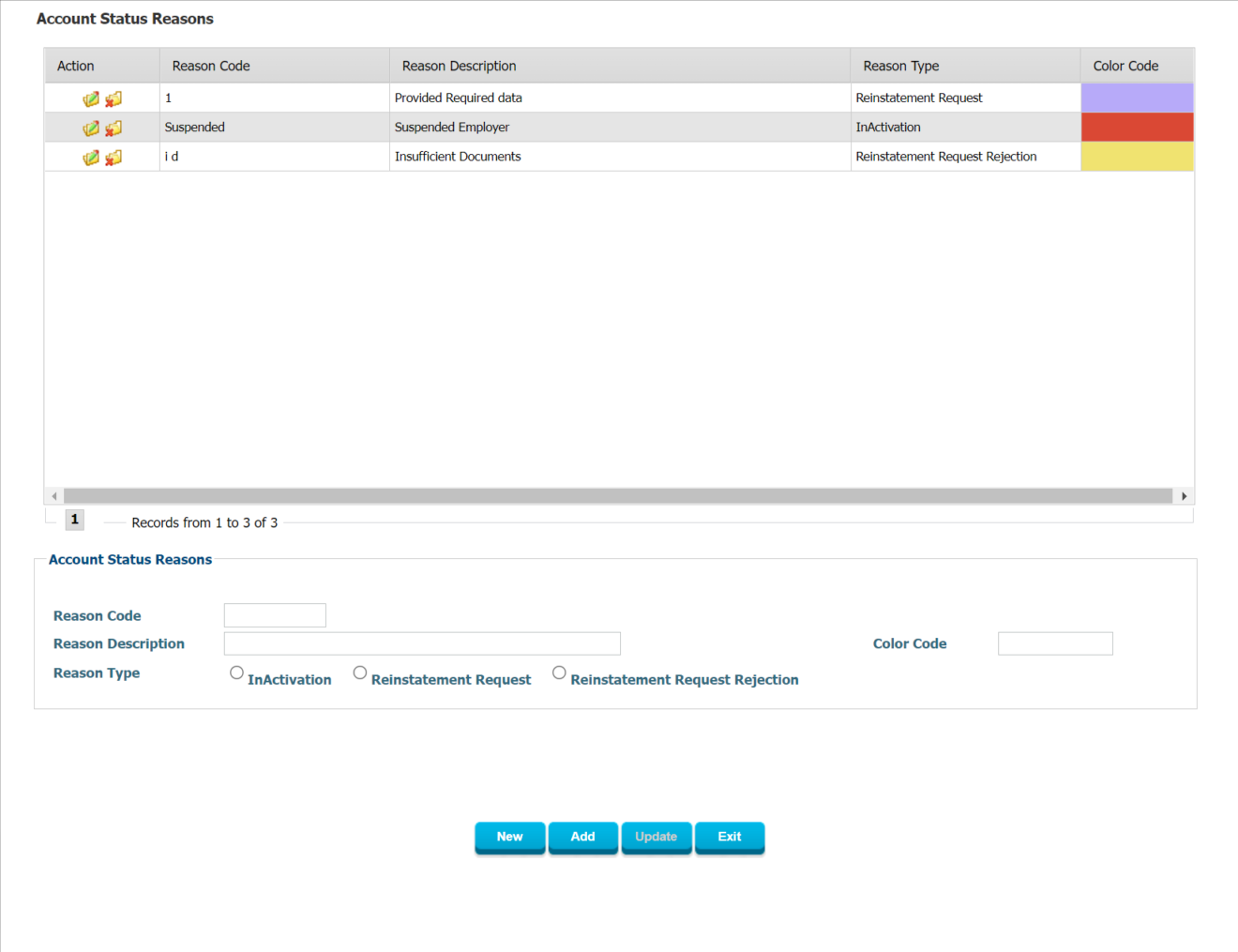
Figure 24: Account Status Reasons
Sometimes the account of an employer is Suspended, or made Dormant or Inactive. This can occur for a variety of reasons but it is important that whoever changes this status of an employer clearly indicates the reason for the status change. This allows the administration to investigate and address the reasons more proactively and look for ways to spot or pre-empt such account changes in the future to reduce administrative work and to improve operations. The Account Status Reasons are fully flexible and user-defined as they must reflect the local conditions in which the Social Security Administration is operating.
- Medical Referee Reasons
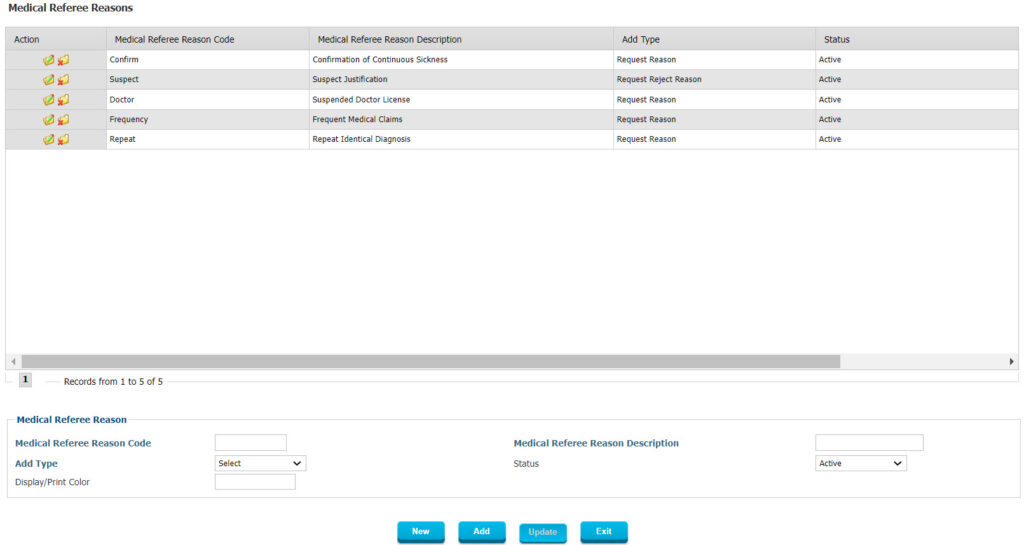
Figure 25: Medical Referee Reasons
The reasons for referring a case to a Medical Referee are user defined and can be configured as per the requirements of the Social Security Administration and its practices in this regard.