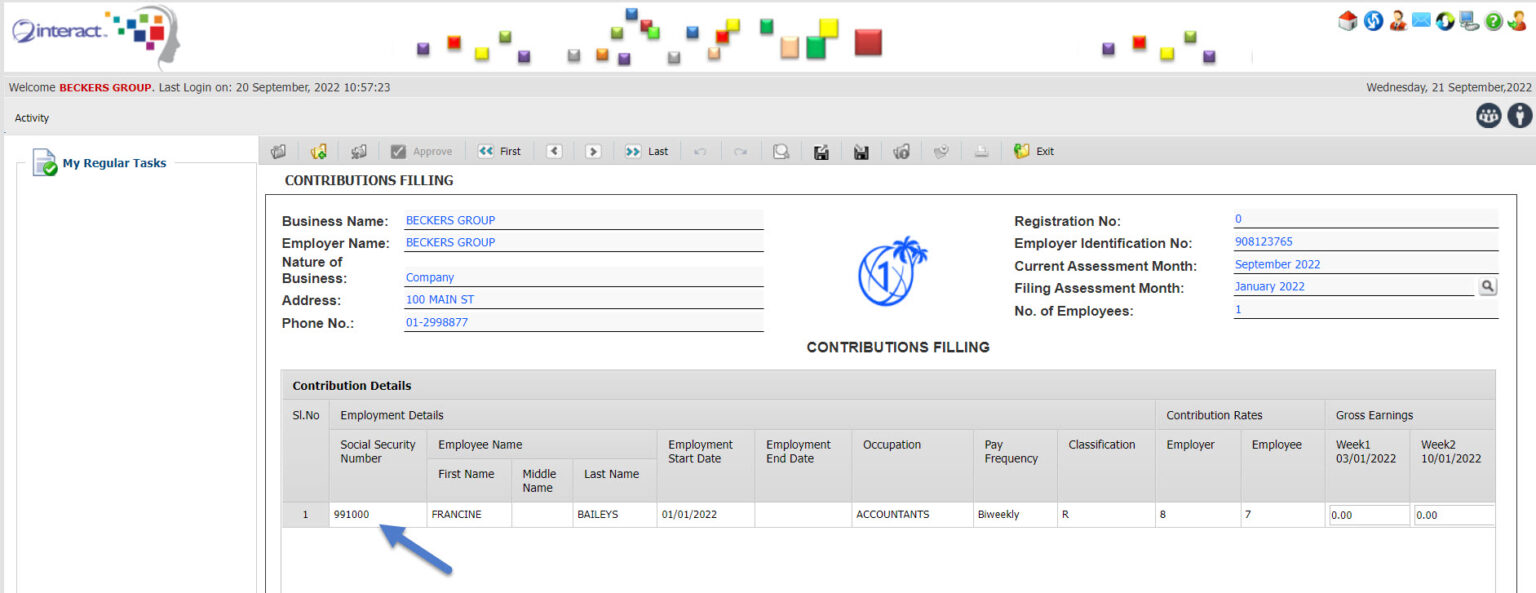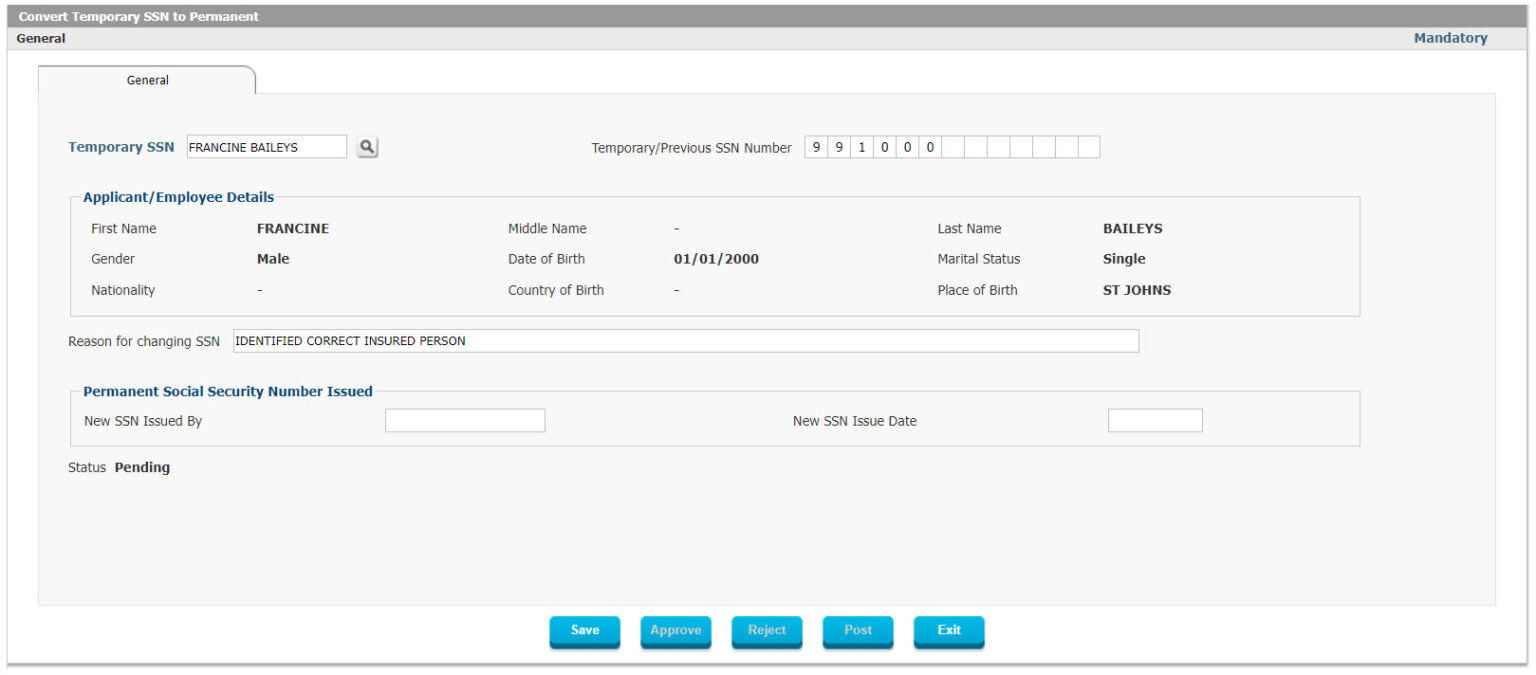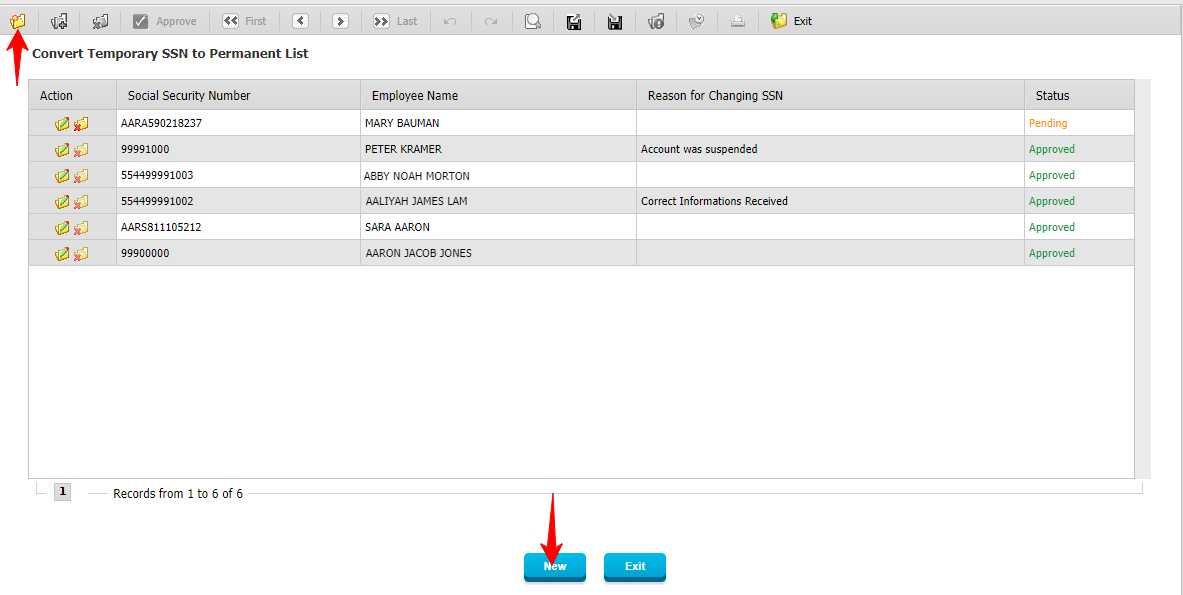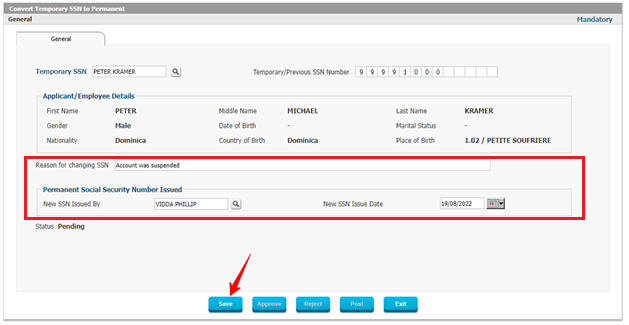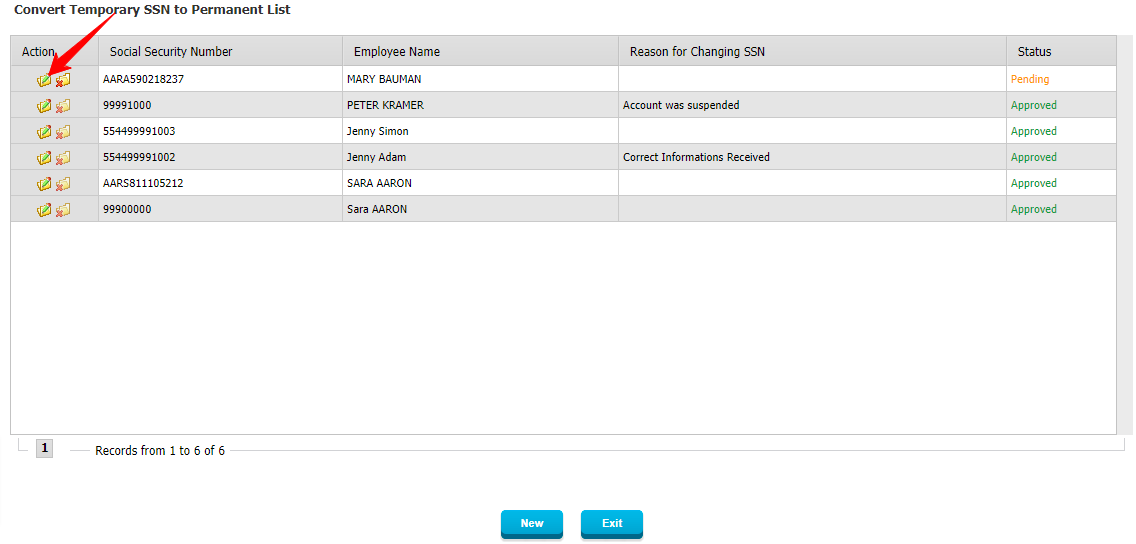Interact SSAS Social Security Number Management Overview
General Summary
One of the key responsibilities of Social Security Administrations (SSA) is to issue, track, and manage Social Security Numbers (SSNs) and IDs. These numbers are essential for ensuring that social security benefits, tax contributions, and legal employment statuses are properly tracked and associated with the correct individuals and organizations.
The Social Security Number (SSN) Management System within Interact SSAS provides a structured approach to issuing, maintaining, and securing SSNs, Employer Identification Numbers (EINs), and other related identification records. The system ensures data integrity, fraud prevention, and seamless integration with other social security modules.
Features and Processes
Issuing and Tracking Social Security Numbers (SSN)
- Unique SSN generation and assignment based on configured numbering structures
- Issued to Employees, Voluntary Contributors, and Self-Employed individuals
- Automatically generated upon approval of person registration or requested manually
- Configurable formats, structures, and validation rules for SSNs
Figure 1: SSN, EIN, ESSRN, Temporary Number and Survivor Number Format Configuration
Issuing and Tracking Temporary Social Security Numbers
- Supports Temporary SSNs in cases where immediate identification is required
- Ensures clear differentiation from permanent SSNs through structured formatting
- Allows for later conversion to permanent SSNs while maintaining data integrity
- Tracks issued Temporary SSNs to prevent duplication or misuse
Converting Temporary SSNs to Permanent SSNs
- Automated or manual request processing for converting temporary SSNs to permanent
- Ensures seamless transition without data loss or duplication
- Includes an approval process by authorized SSA personnel
Issuing and Tracking Employer Identification Numbers (EINs)
- Unique EINs issued to registered employers
- Required for businesses to file contributions, report wages, and verify employment
- EINs are integrated into contribution management and compliance tracking
Issuing and Tracking Employer Social Security Registration Numbers (ESSRNs)
- ESSRNs are assigned to employers to uniquely identify them within the Social Security System
- Essential for linking employee records to their respective employers
- Tracks employment history based on employer submissions
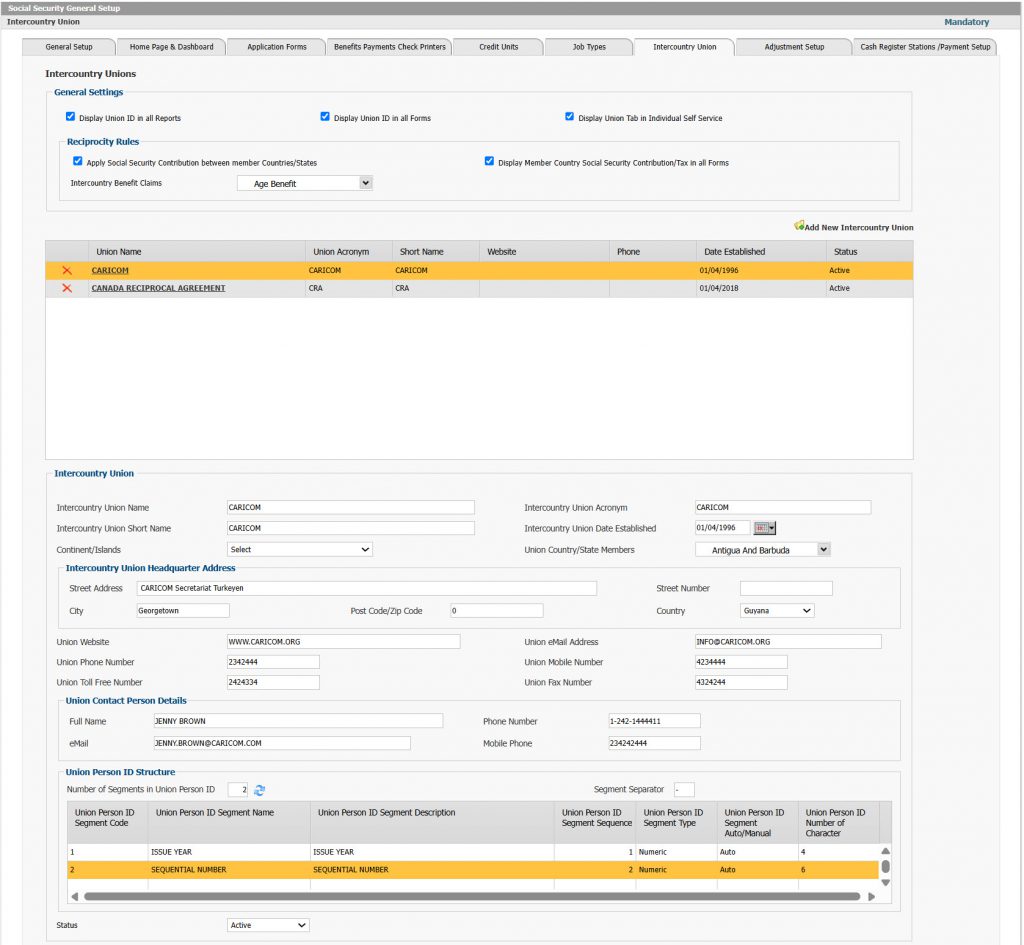 Tracking Intercountry Union Person Numbers
Tracking Intercountry Union Person Numbers
- Supports compliance with international social security agreements
- Issues unique identifiers for individuals working across multiple countries
- Ensures contributions and benefits can be properly managed across jurisdictions
Issuing Social Security ID Cards
- Provides secure, verifiable Social Security ID cards to individuals
- ID cards are linked to the SSN and stored digitally for verification
- Supports reissuance and replacement in case of loss, damage, or updates
Ensuring Data Integrity and Fraud Prevention
- No reassignment of SSNs, ensuring lifetime uniqueness
- Validation checks for duplicate records during registration and updates
- SSA officers can flag and investigate suspected cases of fraud
- Tracks any unauthorized use of SSNs and triggers alerts
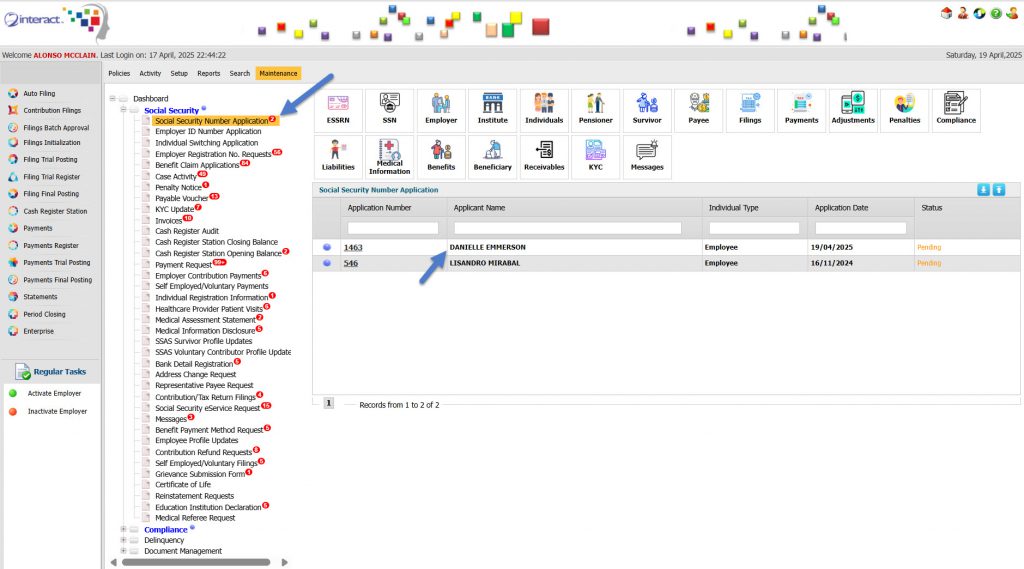
Figure 3: Social Security Number Requests on the User Activity Dashboard
Social Security Number Application Process
- Individuals can apply for SSNs via eServices or SSA office submissions
- Applications are reviewed for eligibility, with required documents submitted
- SSA staff can approve, reject, or request additional documentation
- If an employee is registering for the first time, the system automatically processes an SSN request
Employer’s Role in SSN Issuance
- Employers must verify employee identity and employment details before submission
- Employees registering with an employer for the first time trigger an SSN request if they don’t have one
- Employer portals allow for bulk submissions and verification of employee SSNs
Real-Time Status Tracking and Notifications
- Applicants can track their SSN application status in real-time via the portal
- Employers receive notifications when employee registrations require confirmation
- SSA users are alerted to pending approvals, rejections, or flagged cases
Historical Records and Audit Trail
- Maintains a detailed history of SSN issuance, updates, and modifications
- Full audit trail for compliance tracking, showing changes made and who made them
- Helps SSA staff investigate potential fraud, duplicate applications, or misuse
Updating and Managing SSN Information
- Individuals can request updates for name changes, address changes, and other details
- Any SSN modifications require proper supporting documents and approval
- Employers must update records when an employee’s legal or employment status changes
Integration with Other Modules
- Linked with Contribution Management to ensure correct payroll and tax reporting
- Integrated with Benefits and Claims Processing to validate eligibility for social security benefits
- Seamlessly integrated with all other modules of Interact SSAS
- Connects with external databases with SSAXML API for streamlined registration and compliance
Security and Compliance Features
- Unique SSN Assignment ensures no duplicate or recycled SSNs
- Automatic Number Formatting with configurable SSN structures to match country regulations
- Strict Approval and Verification Process ensures SSA officers review all requests
- Encrypted Data Storage protects sensitive personal and employer information
- Role-Based Access Control allows only authorized users to approve or modify records
- GDPR and Data Protection Compliance meets international standards for personal data security
Conclusion
The Social Security Number Management System within Interact SSAS ensures efficient, secure, and transparent handling of Social Security Numbers, Employer Identification Numbers, and related records. It provides a robust framework for managing SSNs from issuance to tracking while integrating with key social security functions such as contributions, benefits, and compliance monitoring. With advanced fraud detection, real-time tracking, and data integrity safeguards, this system enables Social Security Administrations to deliver reliable identification services while preventing misuse and ensuring compliance with national regulations.
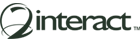
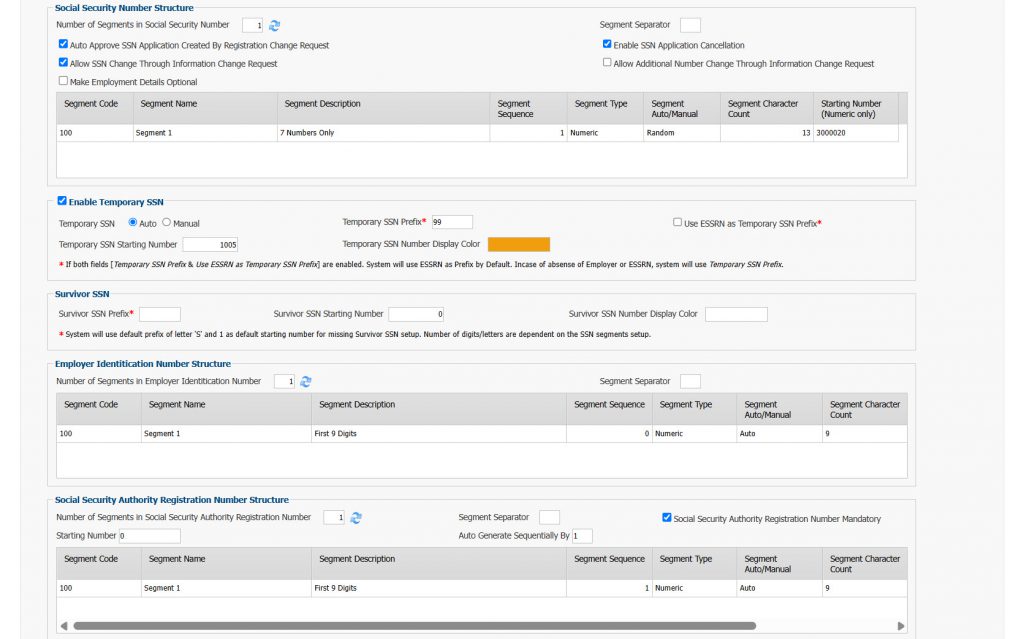
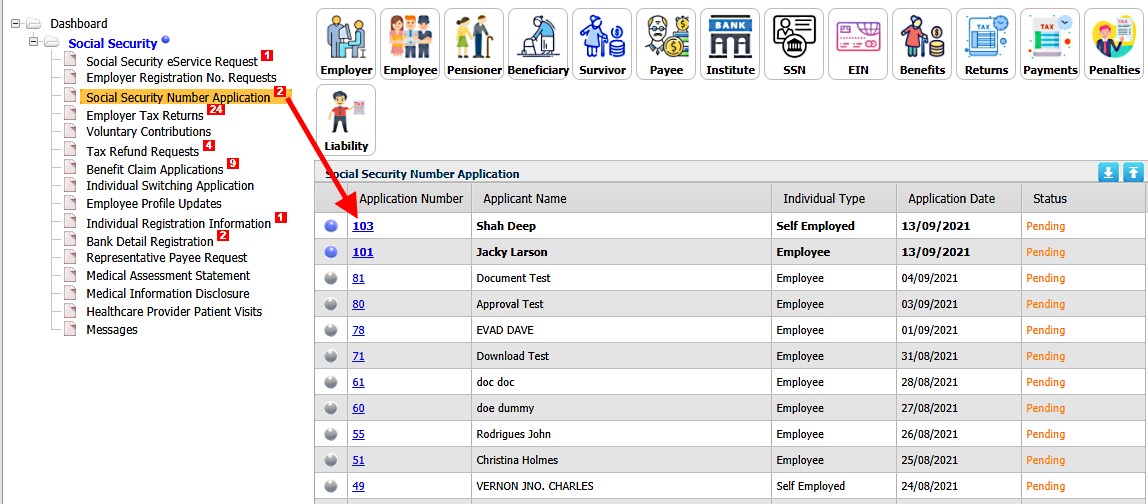
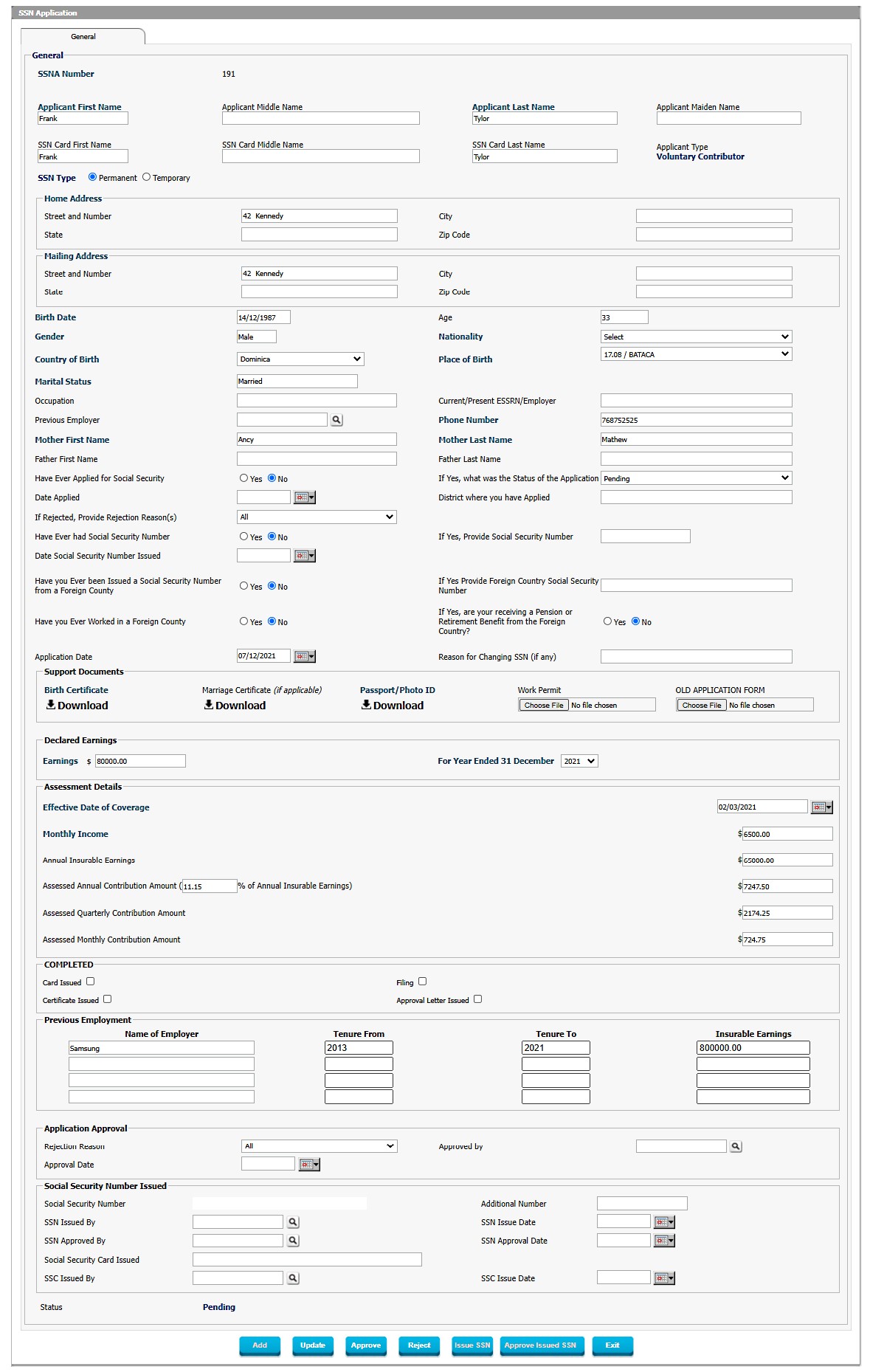
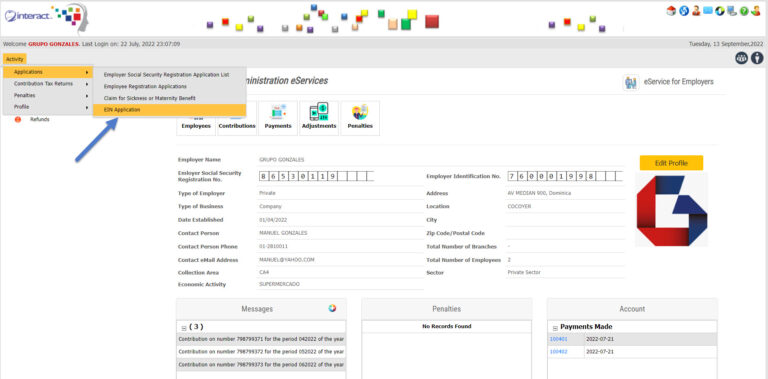
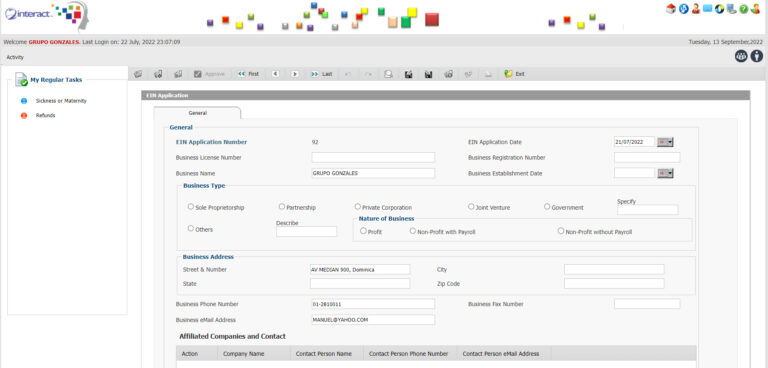
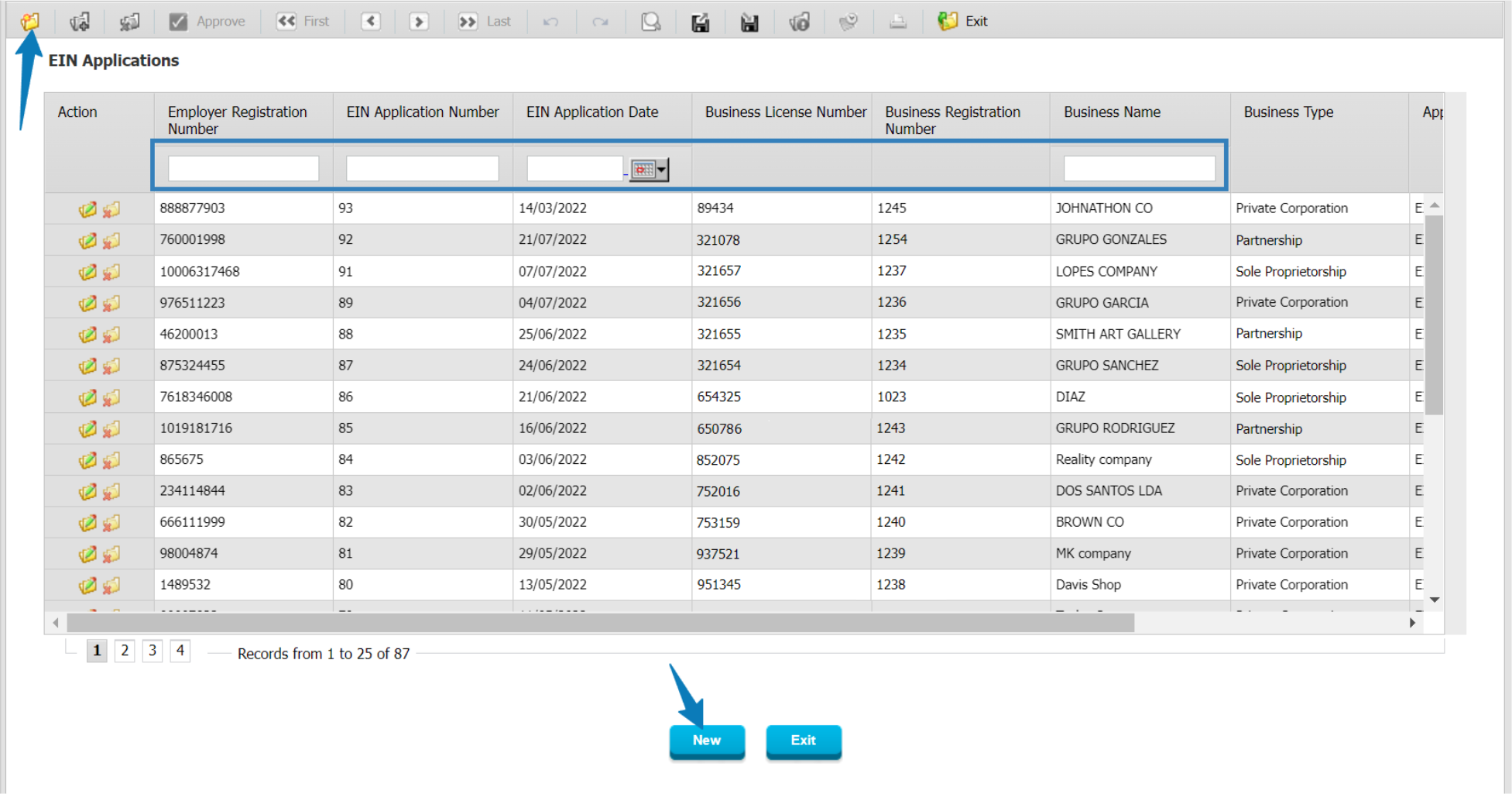
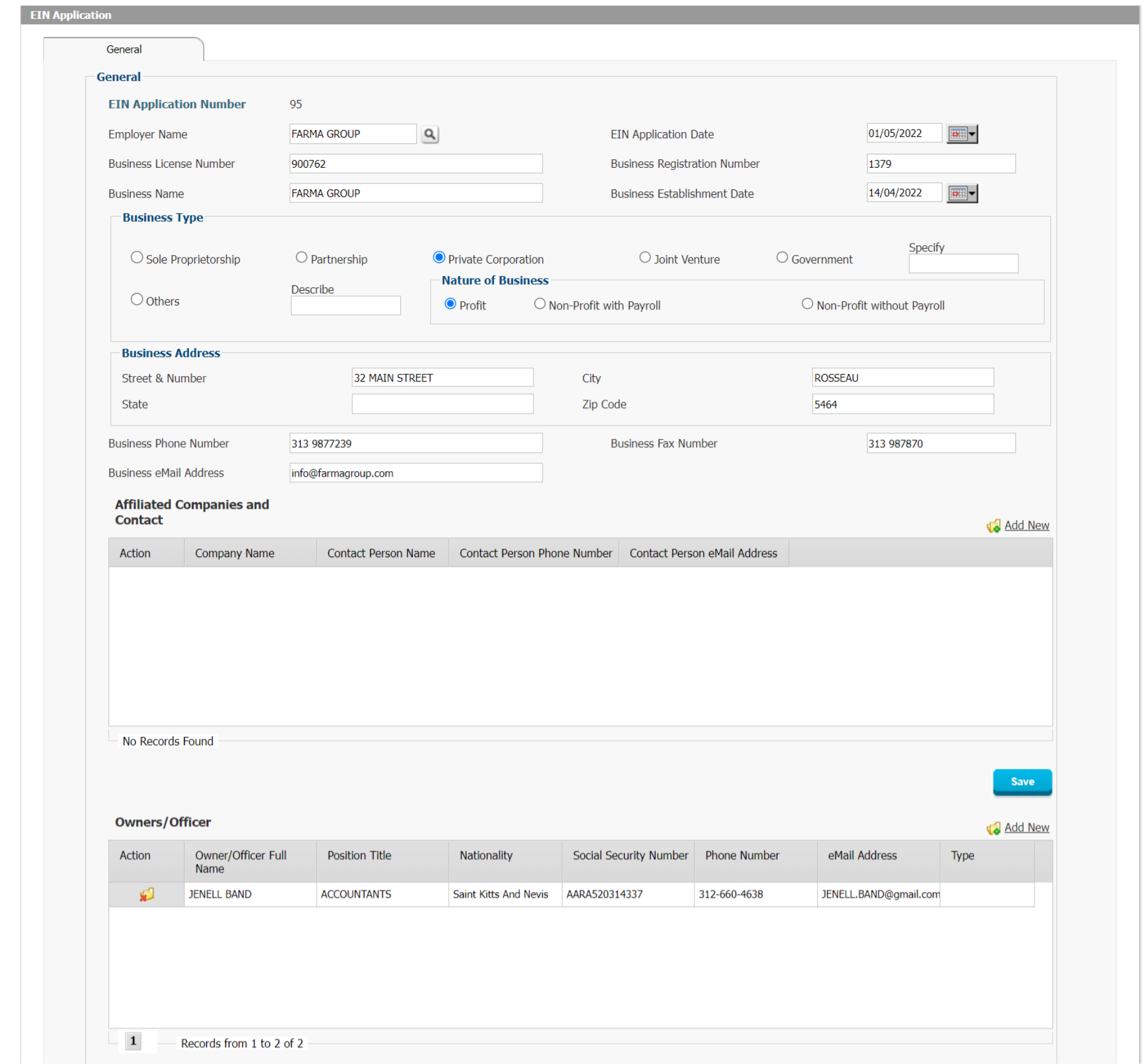
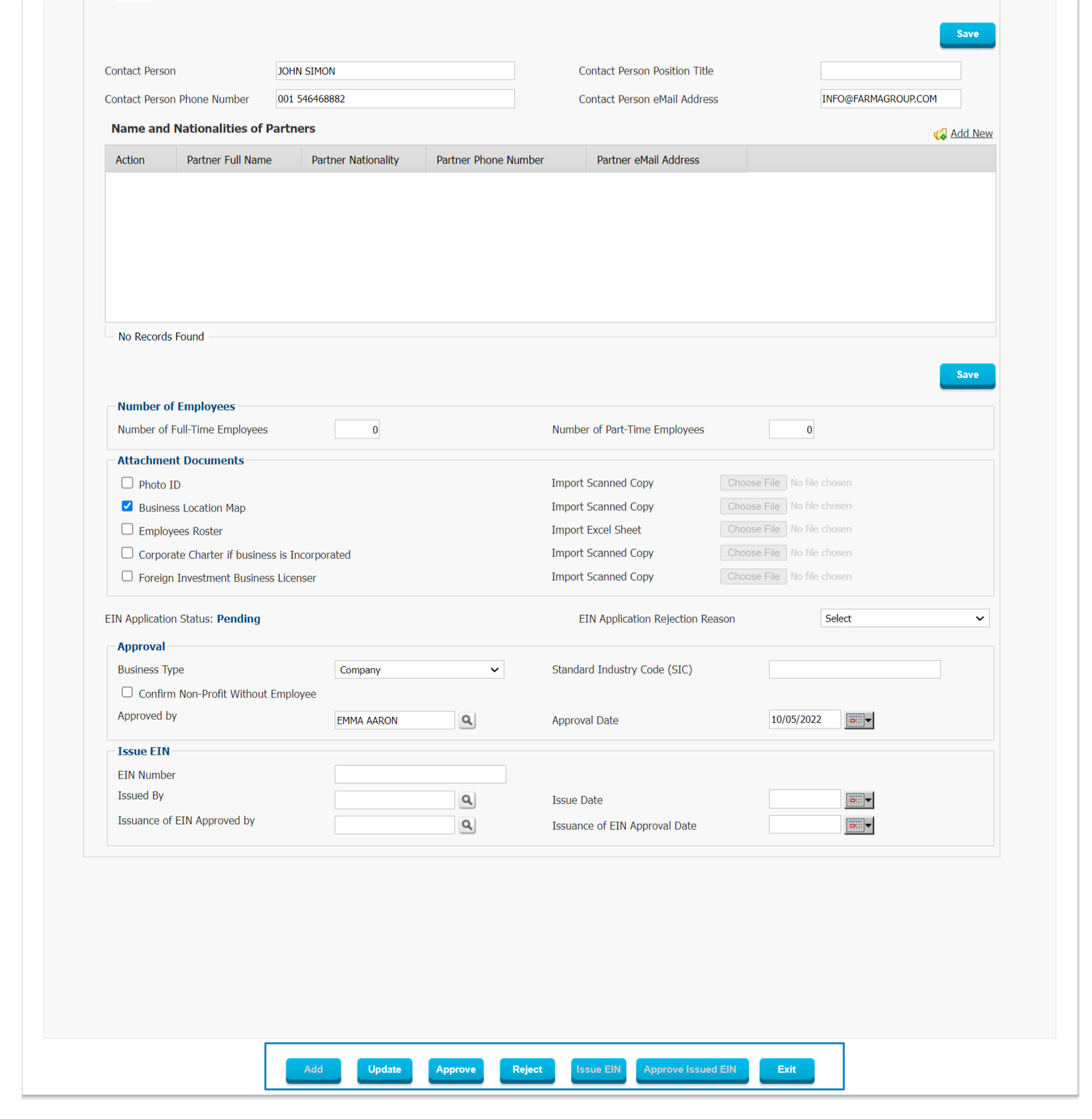
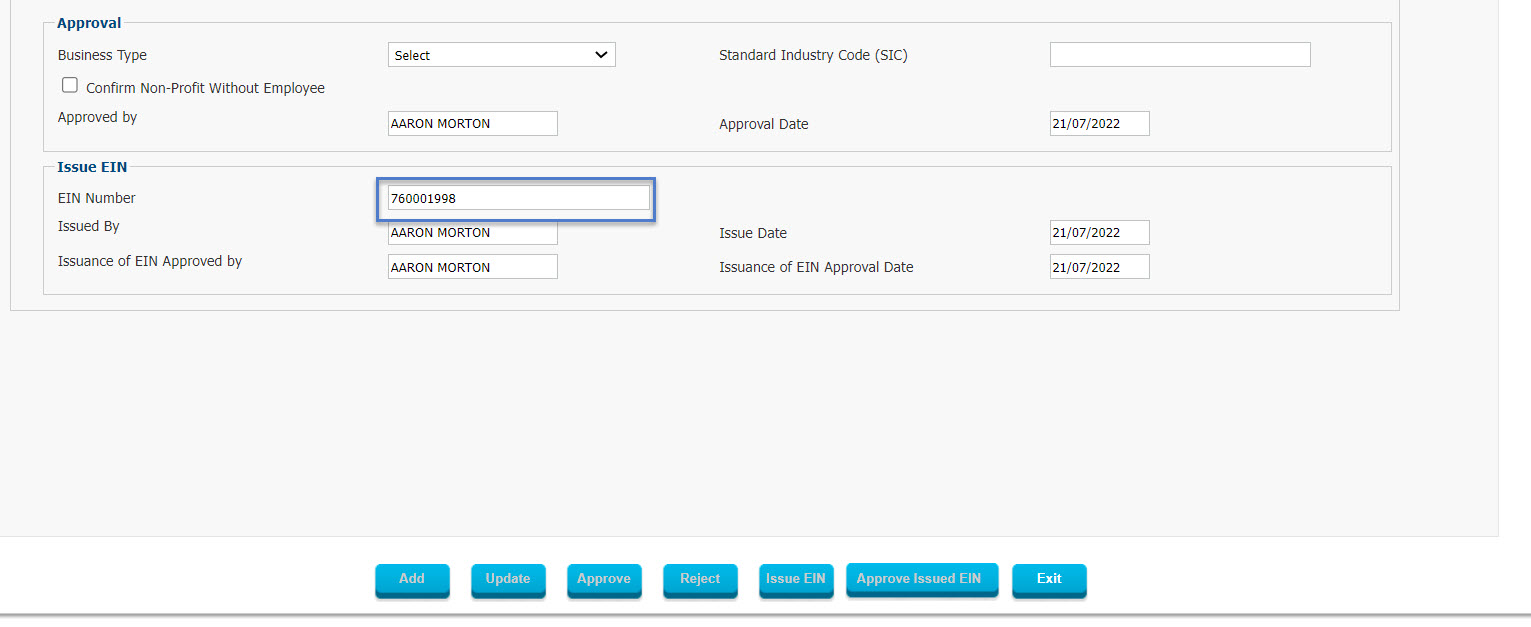

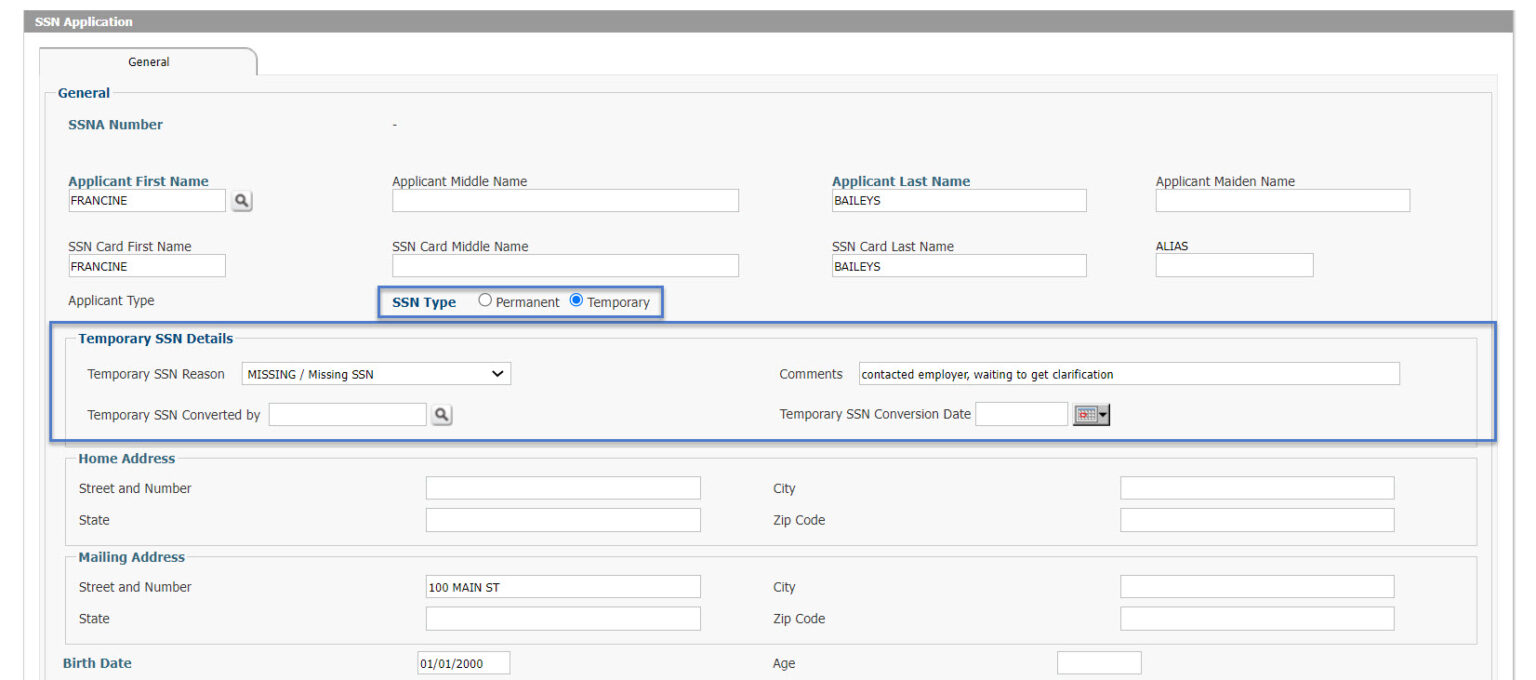
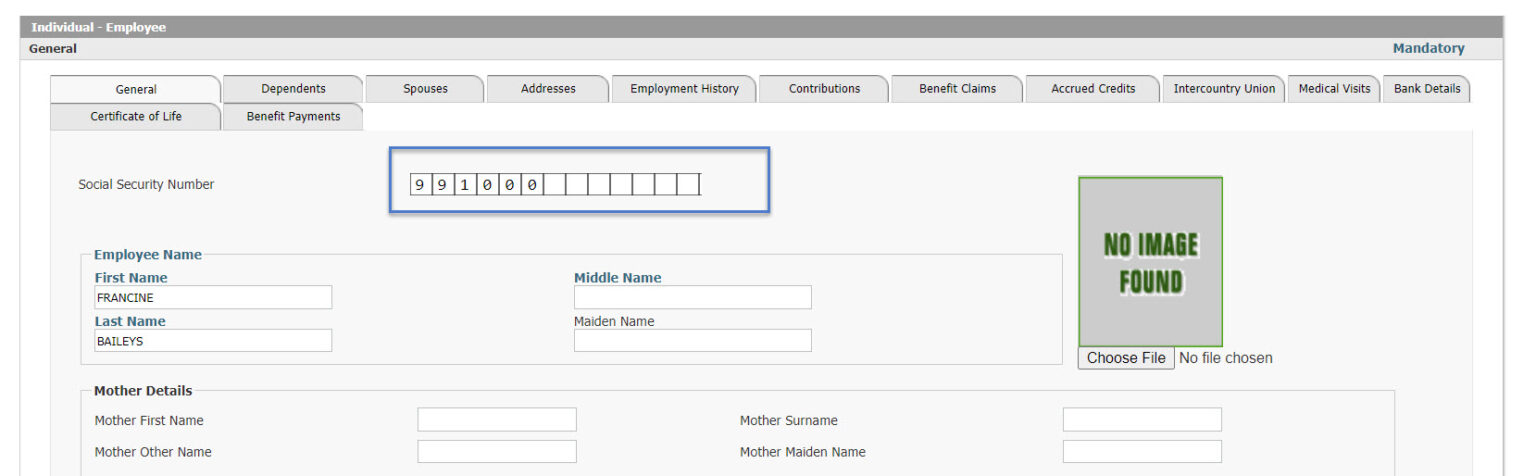 Once the Temporary SSN has been assigned, Employers and others can process transactions using the Temporary SSN until the matter has been cleared up, after which the Permanent SSN can be assigned to replace the Temporary SSN.
Once the Temporary SSN has been assigned, Employers and others can process transactions using the Temporary SSN until the matter has been cleared up, after which the Permanent SSN can be assigned to replace the Temporary SSN.