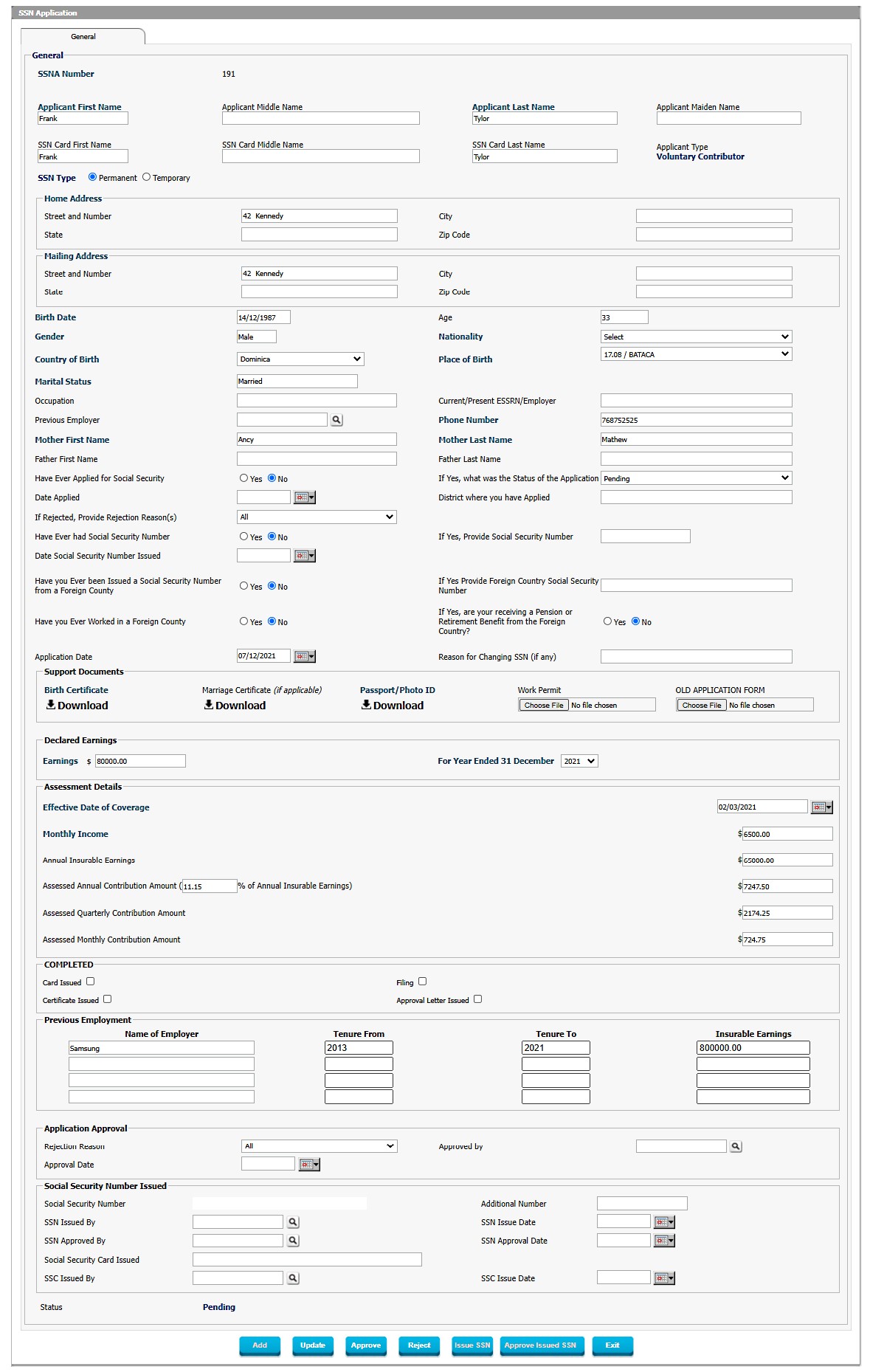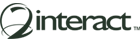- SSN Application
- Submitted by Individuals
- Workflow Driven
- User Defined Fields and Format
- Seamlessly Integrated with Registration Process
Overview
The SSN application can be created internally using system login or can apply by individuals using eService Page.
1. The Social Security Number Application will come in “Social Security Number Application” under the Dashboard. The Number of Pending SSN Applications will be shown in red color.
2. Click on it to find the applications.
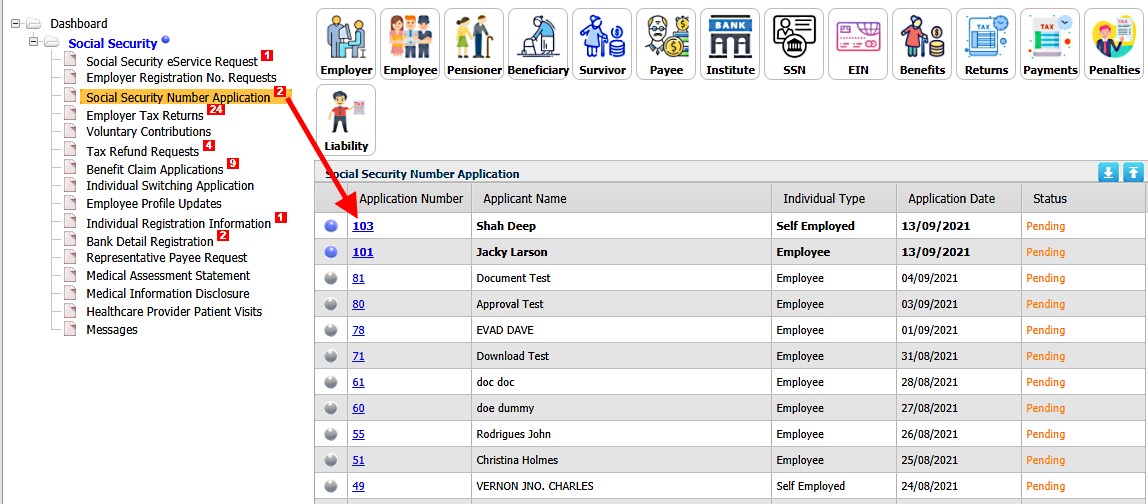
3. A new grid “Social Security Number Application” will open on the right side, where you can find the new SSN Applications. The applications in bold font are those that have not been reviewed.
4. The application from Employee, Self Employed and Voluntary Contributor will be displayed here. All the individuals have the same SSN approval and issuance process.
5. Click on the “Application Number” to view the application details.
6. A new page with open where you can review application and Approve, Issues or Reject SSN. (Example of Voluntary Contributor SSN application is in Figure 33)
7. To Reject SSN, follow the steps in Rejecting SSN Application
8. To Approve SSN, follow the steps in Approving and Issuing SSN Application